Why You See ChatGPT Network Error & How to Fix It
Many of you may have run into some errors while using ChatGPT. One such error is the ChatGPT’s ‘network error’ which fails to respond to your prompt.
It can be confounding trying to figure out what the problem is and how to fix it, so that’s why we’re doing it for you. Today we’ll take a look at the ChatGPT ‘Network Error’ to try and figure out its root causes and show you some great tips to fix it.
1. What Is ChatGPT Network Error and Why It Happens?
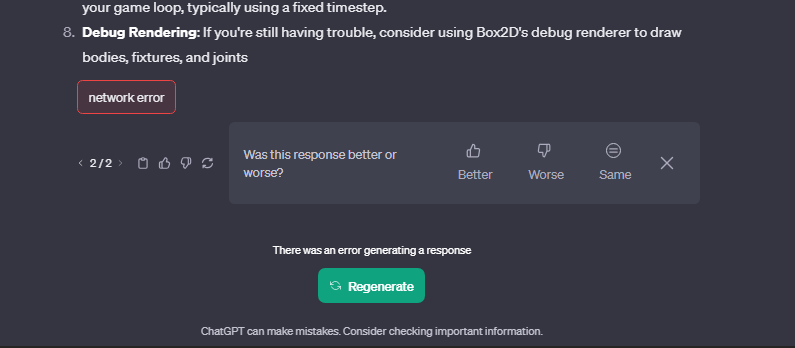
The network error message, as shown above, is a pretty common error. Typically, users have reported experiencing the network error message after getting a response from ChatGPT. This happens more often when the user prompts a question that requires a longer response or an image generation.
Another possible cause for the ChatGPT network error message is the unstable internet connection that interrupts ChatGPT from generating responses. Meanwhile, the server outage can also cause the network error while using ChatGPT.
Whatever the reason, you can troubleshoot and fix the issue by following the guide below.
2. How to Fix ChatGPT Network Error?
In this part, we will outline 8 methods to fix the network error in ChatGPT.
Fix 1: Check Internet Connection
The first thing you should check if you’re experiencing any errors with ChatGPT or other internet-based platforms is your internet connection. More often than not, your device might have trouble connecting to the internet or Wi-Fi network, or the internet connection is choppy.
Try troubleshooting within the Wi-Fi settings menu and make sure it says ‘Connected’.
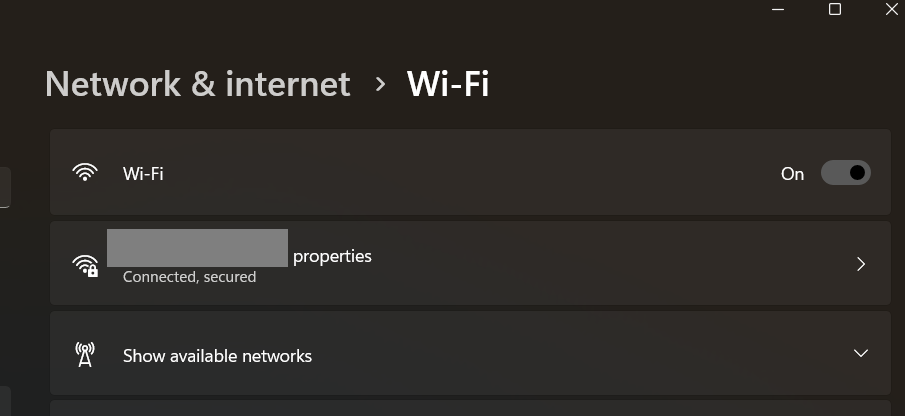
If it’s connected but the error still occurs, try doing a power cycle of your router by unplugging and leaving it off for 30 seconds before plugging back in. Then try to use ChatGPT to see if it can generate responses properly.
You can also try to play a YouTube video or something else to test if the internet is going well. If the internet works great and the error still occurs, try the following fixes below.
Fix 2: Check ChatGPT Server Status
Once you’ve determined your internet connection is fine, then you may need to check whether ChatGPT’s servers are down. This happens relatively regularly, where OpenAI and ChatGPT’s servers could be experiencing issues and are down or have scheduled maintenance. During this time, ChatGPT may not work as intended and may experience network errors.
To check up on ChatGPT’s server status, go to the OpenAI status page. If you notice ChatGPT is having a partial outage or major outage, that’s most likely the reason you’re getting the network error messages. What you can do is wait until OpenAI resolves the server issue, which usually is 5 hours or so.
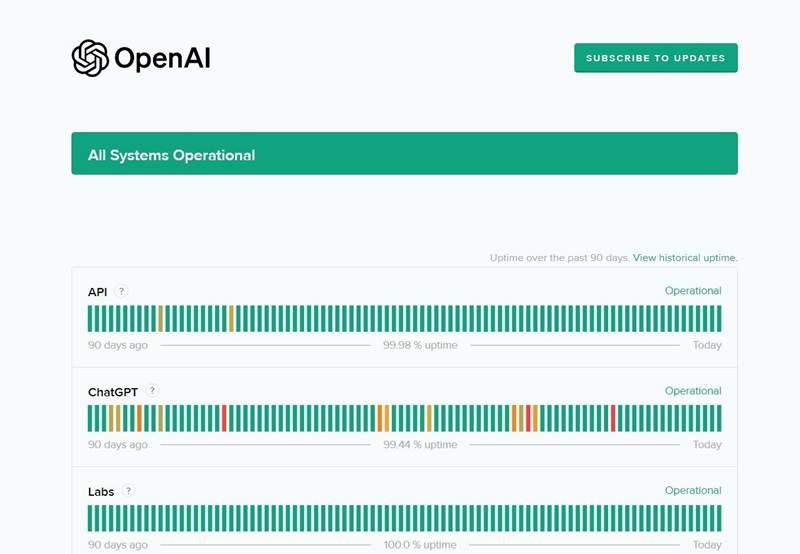
If there isn’t any reported outage, try one of the other methods below.
Fix 3: Clear Browser Cache and Cookies
The next method to try is to clear your web browser’s cache. For reference, cached data and cookies are used to help websites load faster or to remember user details like log-in or session data. Platforms like ChatGPT require caches and cookies to help users load things up quicker.
However, over time, cached data can become corrupted or encounter errors, causing sites to not function properly. This could cause problems like page loading incorrectly or failure to authenticate the session, causing network errors.
We’re using Chrome as an example to clear cache:
Step 1. Open Chrome and click on the ‘Customize and control Google Chrome’ (⁝) icon in the top-right corner.
Step 2. Click on ‘Clear browsing data…’.
Step 3. Select all available toggles including ‘Browsing history’, ‘Cookies and other site data’, and ‘Cached images and files’.
Step 4. For ‘Time range’, select ‘Last 24 hours’.
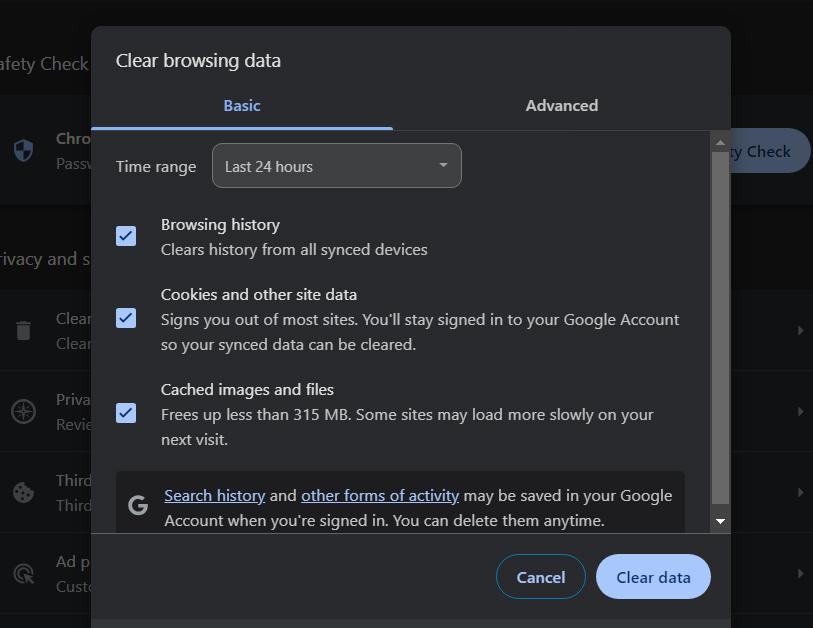
Step 5. Select ‘Clear data’ and restart your browser.
Open ChatGPT, enter a prompt, and see if the error still occurs.
Fix 4: Switch or Disable VPN
Another major cause of all kinds of network issues is VPNs. This is because by nature, VPNs ‘spoof’ your location and reroute internet traffic to different servers in a different region. This increases network latency and could cause a slower connection speed, inadvertently causing network error issues on ChatGPT.
If you do use a VPN, then open the app, disconnect the VPN ot switch to another VPN server, and try using ChatGPT again. Additionally, you can check your PC’s network settings in the ‘VPN’ section to make sure the VPN is disconnected.
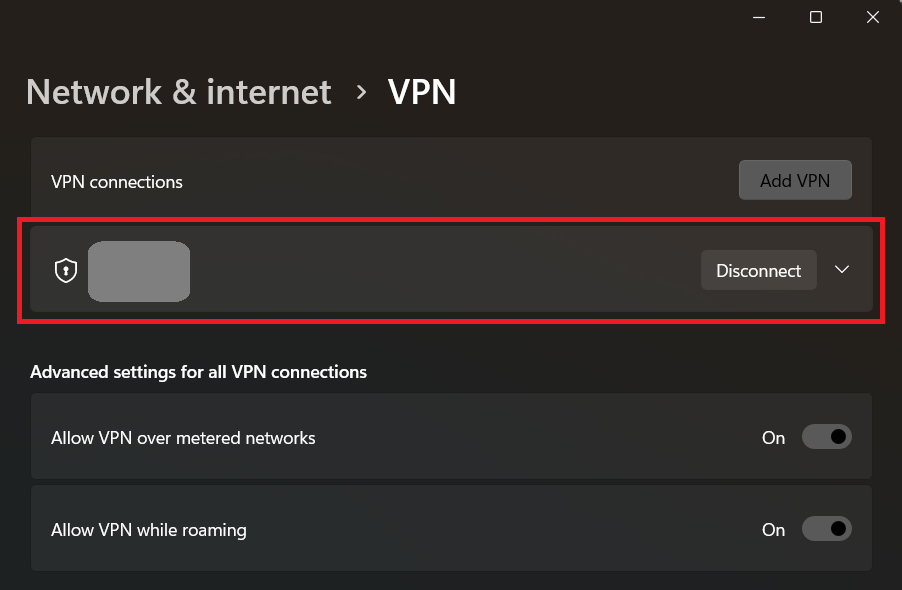
Fix 5: Avoid Long Queries
One of the prevalent causes of network error issues on ChatGPT is long responses. This isn’t the message you prompt ChatGPT with, but rather the response ChatGPT provides to your prompt.
When the response is too lengthy, users have run into‘network errors more often than in other instances.
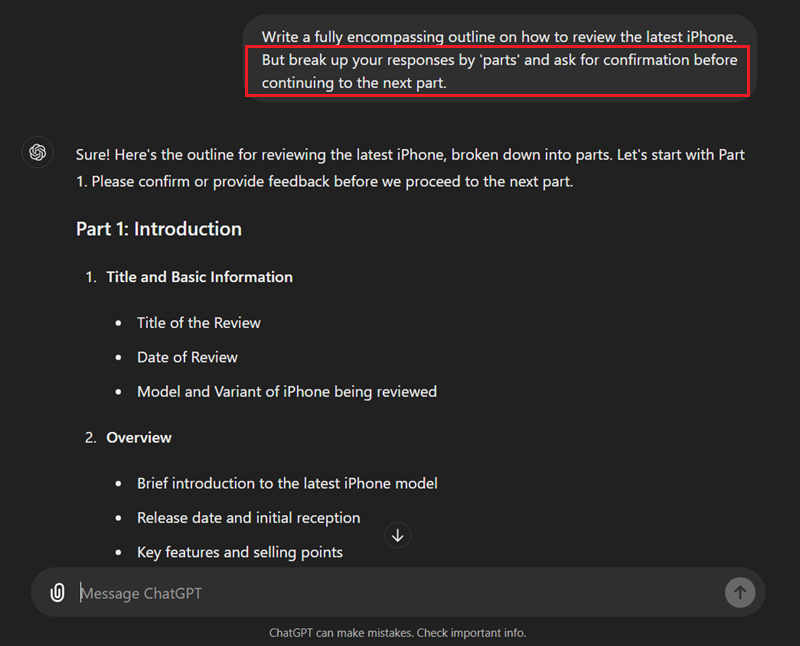
So a simple way to avoid network errors from longer ChatGPT responses is to ask ChatGPT to break up their response into parts. This allows ChatGPT to provide a comprehensive and relevant response but mitigates errors because of the long response.
Ask the question you’d like answered as usual, but add “break up your responses by 'parts' and ask for confirmation before continuing to the next part” or similar. This will let ChatGPT generate smaller text responses, and ask for your confirmation before continuing.
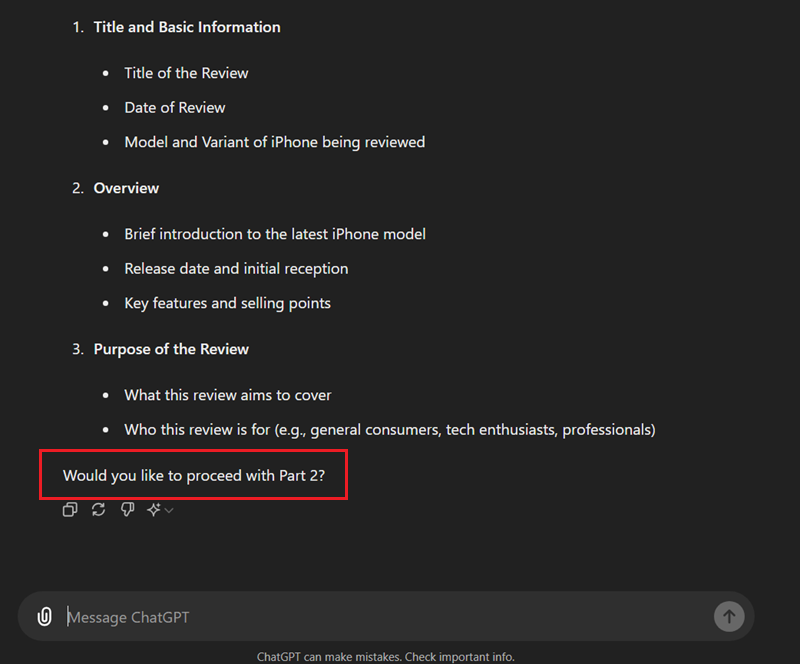
Play around with the ‘prompt’ to find the best use case for you.
Fix 6: Avoid Peak Hours
Another great practice when you’re experiencing these types of network errors is to try and avoid using ChatGPT during peak hours that are specific times throughout the day when internet traffic is at its highest.
This also impacts servers and networks, leading to increased loads that can cause network error issues on ChatGPT.
There’s no fixed time for peak hours for internet traffic since it depends on other users but in general peak hours are around 1 PM to 4 PM on weekdays or late mornings/afternoons on the weekends. However, this can be different depending on your region, so you can simply try to use ChatGPT 3-5 hours later.
Using ChatGPT outside of these hours will have less network congestion and reduced load on OpenAI’s servers, leading to a smoother and more stable experience. This is especially prevalent if you’re in a household with a lot of connected devices and users on one Wi-Fi network.
Fix 7: Try Another Web Browser
If the problem continues to persist in your web browser, it won’t hurt to try ChatGPT in another web browser to see if it has the same network error. As mentioned in the web browser cache section, sometimes, there might be a specific issue with your browser that can cause sites to not load and work properly.
This is because web browsers may use different web standards to interpret and render websites. So if it’s not working on one web browser, another browser may load and display the site properly.
Alternatively, other web browsers don’t share the same cache/cookies which may be causing problems or maybe it doesn’t have a specific browser extension that’s causing network errors to pop up on your browser of choice.
Fix 8: Use Mobile App
As a last-case resort if none of the other fixes worked, try using the mobile version of ChatGPT. While it’s not ideal, if you need access to ChatGPT try using it on your mobile device for the time being.
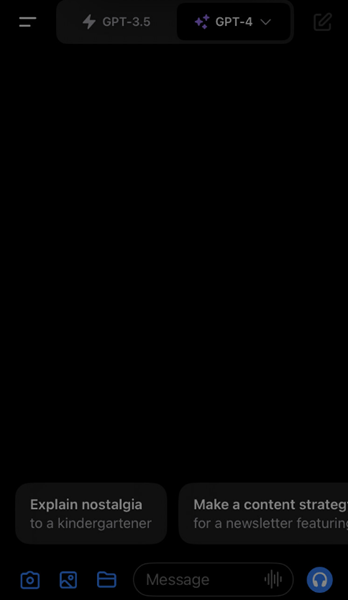
Your mobile device is a completely separate entity from your PC, so it won’t be affected by issues your PC would have. Plus, you can try accessing ChatGPT on a mobile network to see if the error is still present which could indicate a problem with your broadband connection.
You can try the mobile app and if you still notice network error messages, there may be a problem with your account itself. In this case, your best bet is to reach out directly to OpenAI and ChatGPT support to help resolve your issue.
3. Final Words
And that’s all the fixes we can think of to fix the infamous ChatGPT network error message. If you still encounter the same issue repeatedly, it’s probably best to reach out to ChatGPT’s support team for a resolution. Oh, and if you haven’t tried it yet, restart your PC. Sometimes the simplest solution is all you really need.
Apart from the methods mentioned above, you can also try using another generative chatbot to continue your current idea or work, such as Claude AI or Copilot, which can provide you with the response you are looking for.
4. FAQs











Leave a Reply.