7 Fixes for ChatGPT Unable to Load History Error
It's been a couple of years since ChatGPT was initially released but every now and then users have reported running into errors. Quite a few notorious errors are making the rounds in ChatGPT forums and one of the prominent ones is the 'Unable to Load History' error.
As the error suggests, 'Unable to load history' means ChatGPT can't load and display your past conversations. If you are having the same issue, don't worry. We have outlined 7 fixes to try and fix the problem.
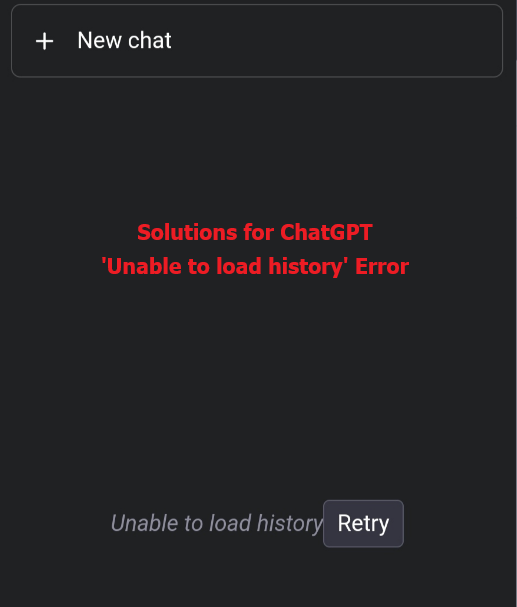
Method 1: Retry to Load ChatGPT History
The first step is to simply hit the 'Retry' button under the 'Unable to load history' error as shown in the image above.
Hitting 'Retry' will make ChatGPT attempt to load the site again, which should help to load up your previous conversations in ChatGPT. If you're met with the error again upon retrying, try a few more times to make sure.
But if you've tried multiple times and it's still showing you the same error or the 'Retry' button is missing, try one of our other fixes below.
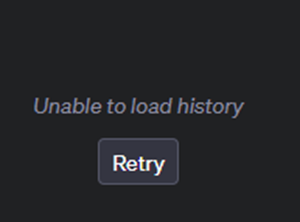
Method 2: Log Out and Log In Again
In case the above method didn't work, there is another simple trick you can try to mitigate the errors. This time, all you have to do is log out of ChatGPT and log back in.
There's a good chance that you've had ChatGPT logged in and open for a while now, in which case it's common to run into issues like this. Logging out and back in starts ChatGPT up afresh, potentially working past any errors.
To do this, simply click on your profile picture and select 'Log out'. As an extra step, close your web browser and restart that too. Then log in again.
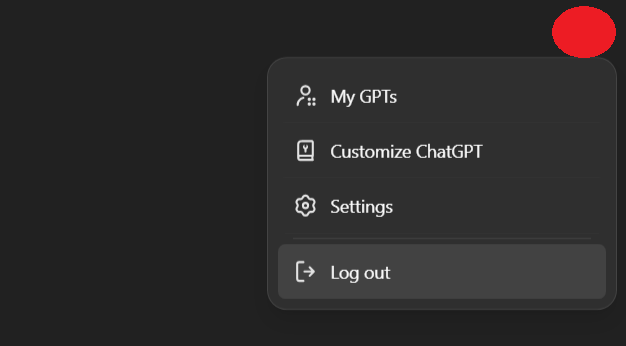
Method 3: Clear Browser Cache
If the above fix worked but you notice that ChatGPT cannot load the history again, there's a good chance that your browser has corrupted cache or cookies. Since cache and cookies are used to help load up sites faster and remember user details, over time this can lead to 'corrupted' data.
ChatGPT also uses your browser cache and cookies to load things up faster and remember your account details so this could be a potential cause of loading errors. So if you can load history constantly on ChatGPT, try to clear browser cache.
Here's how to clear your cache and cookies on the Chrome web browser, but it should be a similar process for other web browsers:
1. Open the Chrome web browser on your PC.
2. Click on the 'Customize and control Google Chrome' (⁝) icon in the top-right corner.
3. Select 'Clear browsing data…'.
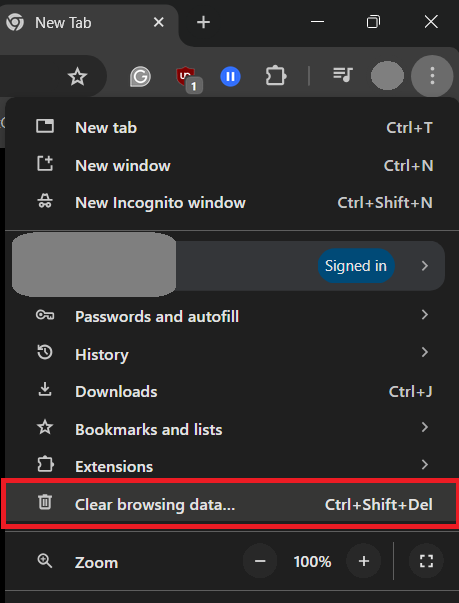
4. Enable the 'Cookies and other site data' and 'Cached images and files' toggles.
5. Select 'Last 24 hours' in the 'Time Range' field.
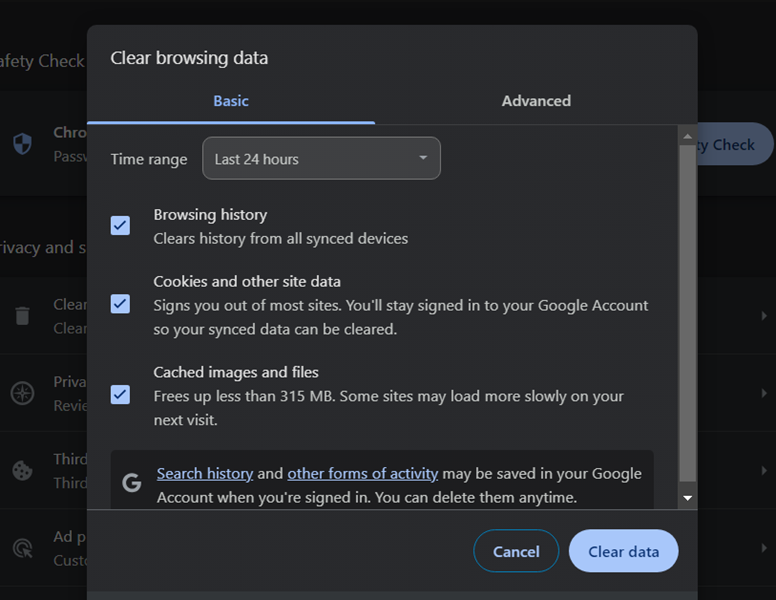
6. Select 'Clear data' and restart your browser.
After clearing cookies and browser data, restart the browser and try to log into ChatGPT to see if your problem has been resolved. If yes, then congratulations! If not, don't be upset. You can follow the troubleshooting guide below.
Method 4: Switch VPN/Network
VPNs can be the root cause of many issues, including ChatGPT unable to load history error. They can cause any number of network issues which results in errors like ChatGPT being unable to load history and similar.
Since VPNs essentially 'spoof' your location and reroute your internet traffic to a server in different regions, this could cause authorization issues since ChatGPT can't verify the connection.
Here are a few things you can try to fix the problem:
First, open the VPN app and see if it's connected and what region it's connected to. If you insist on using the VPN, change the region and try ChatGPT again to see if that fixes the problem.
If not, disconnect from the VPN within the app and try again.
Alternatively, go to your Network settings on your PC and check the 'VPN' tab to make sure it's disconnected. While you're here, go to your Wi-Fi settings and make sure it's active and connected to the internet.
Method 5: Disable Browser Extensions
Another cause for ChatGPT 'Unable to load history' error is browser extensions. While extensions are usually useful tools to help streamline your browsing experience, they can also interfere with how websites work or interrupt integral processes the site requires.
The extension could also have a known bug that could cause issues with loading.
Here's a quick step-by-step guide to disable browser extensions on Chrome:
1. Open the Chrome web browser.
2. Click on the 'Customize and control Google Chrome' (⁝) icon in the top-right corner.
3. Find 'Extensions' in the menu. Then select 'Manage Extensions'.
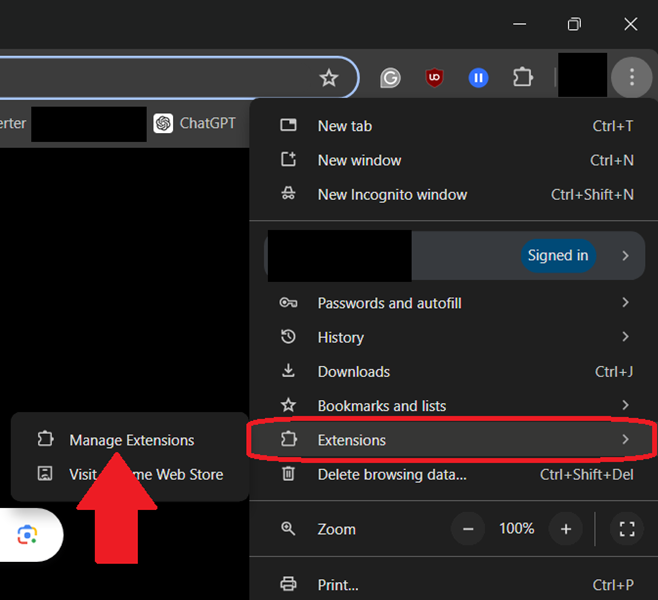
4. Go through your list of extensions and click on the toggle to disable it.
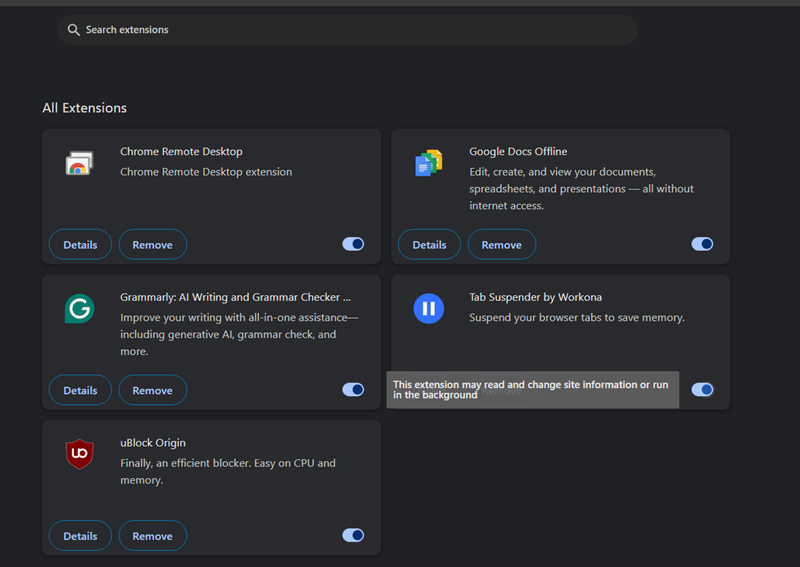
Once you've disabled all extensions, open ChatGPT and see if the issue persists. If it's working normally, you can try repeating the steps for each extension to see which one's causing the error to occur.
If you notice a particular extension causing the error, remove it or disable it while using ChatGPT. Hopefully, this will help you figure out the culprit of ChatGPT unable to load chat history.
Method 6: Click the Conversation History from Browser History
If you've recently accessed a specific conversation in ChatGPT (like your most recent chat), you could also try reloading the page from your browser's history tab. Since you're directly accessing the link to the conversation, you should be able to pull it up on your web browser.
To do this, go to your browser's settings and click on 'History'.
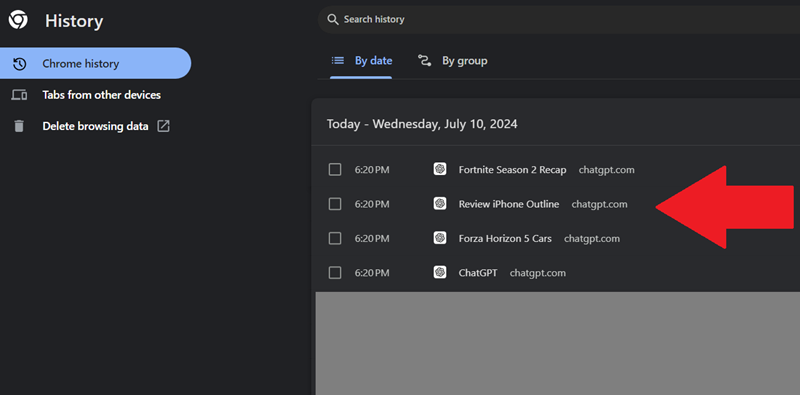
From there, select the link to the ChatGPT conversation you want to access and see if it loads up normally. Since ChatGPT may have trouble loading up past conversations, a direct link to the conversation might load up.
However, the downside is this requires you to access the specific ChatGPT conversation from your history, which may not be available if you've recently cleared your browser history or can be hard to find if it was too long ago.
Method 7: Contact ChatGPT Support
For the last fix, reach out to Open AI and ChatGPT's support team. They will be able to more accurately pinpoint the cause of your problem and resolve it on their end.
If you've tried all the fixes we've mentioned already, then there may be something wrong with your ChatGPT account which can only be rectified by ChatGPT's dev team. Your account may be flagged for breaching their terms of service or they might have limited your usage on ChatGPT due to a failed payment to ChatGPT Plus.
To do this, go to the OpenAI Help Center page and select the message in the bottom-right corner. Here you can message the support team with the error you're facing as well as any troubleshooting steps you've already tried. The ChatGPT support team will reply and assist you with the ChatGPT history not loading issue.
Final Words
Those are all the fixes you can try if you're running into 'Unable to load history' errors on ChatGPT. This isn't a comprehensive list with every fix imaginable, but they are great general fixes to try for most possible issues.
As we mentioned in our last fix, your last course of action is to reach out to ChatGPT's support team for more information. You could also check ChatGPT's forums or Reddit to see if anyone is experiencing similar issues.
They typically have solid methods to try and fix the problem so if worst comes to worst, crowdsource a fix!








Leave a Reply.