How to Share Whatsapp Contact (2 Methods)
WhatsApp is the one of the most popular messaging platforms in the world, with over 2 billion worldwide users, and sharing contacts in WhatsApp enables us to exchange contact information with friends, family, and acquaintances.
So today, we're breaking down two methods for both Android and iOS to share WhatsApp contacts.
Way 1: Share WhatsApp Contact from the WhatsApp Application
The first method to share a contact on WhatsApp is by doing it from inside the WhatsApp app itself. With this method, you'll simply need to open a chat with any of your WhatsApp contacts to share a contact with them.
This method works for WhatsApp mobile, WhatsApp web, and WhatsApp desktop.
The best part is that you can access and share any of your WhatsApp contacts directly within the app. So if you want to include any contacts in your mobile phone, ensure to grant permission to allow WhatsApp to access your contacts.
That said, here's how to share a WhatsApp contact directly in the WhatsApp app on a mobile device:
- Step 1.Open the WhatsApp app. Select the chat that you want to share a contact with.
- Step 2.If you are using Android, tap the attachment button; if you are using iPhone, tap the + button.
- Step 3.Select 'Contact'.
- Step 4.Select the contact you want to share. You can choose one or multiple contacts to share.
- Step 5.Double check the contact information and tap 'Next'.
- Step 6.Tap 'Send'.

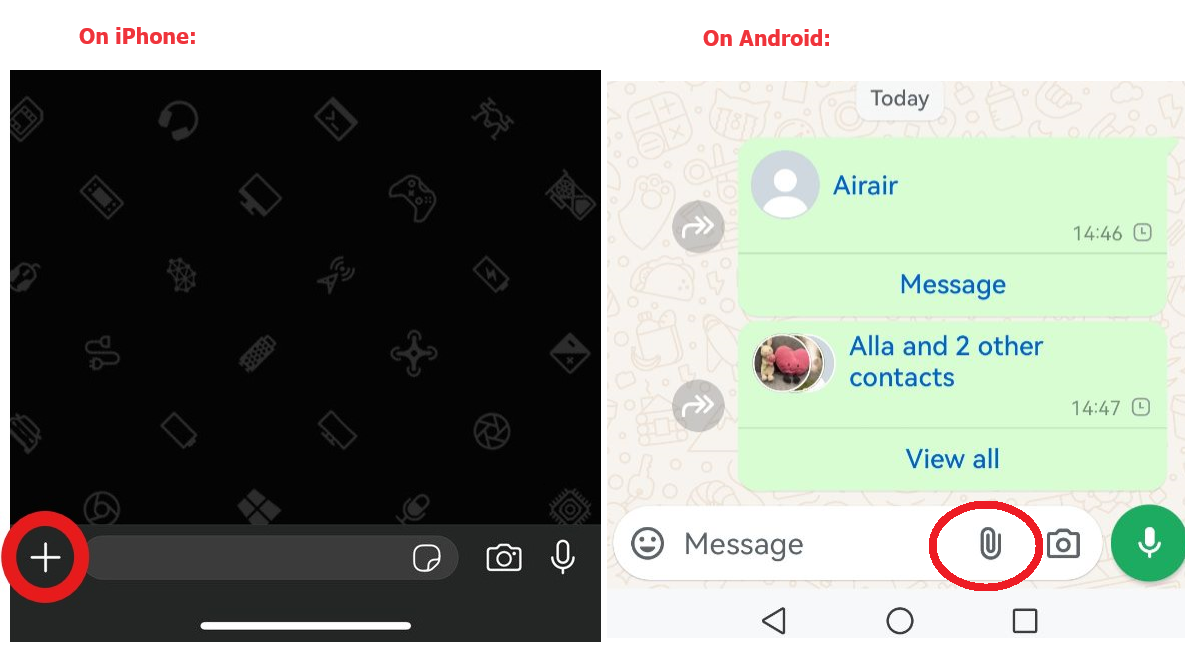
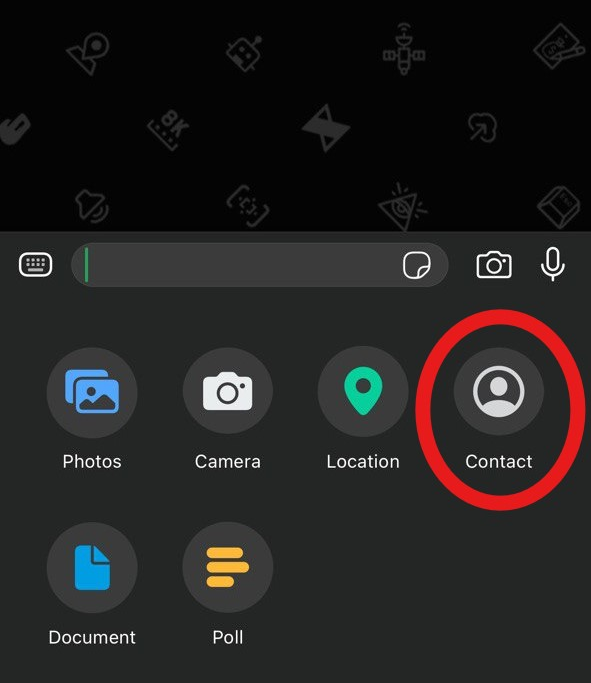
After sending, you will see a preview of the contact card in the chat window, and the recipient will be able to click the 'Message' button to chat with the contact directly or click the "Save" or "Add" button to save the contact.
Additionally, if the number you're sharing uses WhatsApp Business, you'll also share any business information that's already included on the account.
Way 2: Share WhatsApp Contact from the Contacts App
Instead of opening WhatsApp and sending a contact through the app, you can also go through the pre-installed Contacts app on your mobile device to share a contact to WhatsApp.
This method works for both Android and iOS. The steps to share contacts to WhatsApp from the Contacts app are different on Android and iOS, so we outline the steps separately.
For Android
If you are using Android, you can follow the steps below to share contacts to WhatsApp. The specific steps can be different depending on the Android version and phone model. I'm using OnePlus running Android 12. Let's take it as an example:
- Step 1.Open your Contacts app of choice on your Android smartphone/tablet.
- Step 2.Go through your contact list and select the contact you want to share.
- Step 3.Click on the '⁝' or equivalent on the contact details page.
- Step 4.Tap on 'Share'. Then choose to share as a .vcf file or as text. It's recommended to share as .vcf file so that the recipient can directly message or save the contact.
- Step 5.Select which details of the contact you'd like to share. Then tap on 'Continue'.
- Step 6.In the share menu pop-up, select 'WhatsApp' and you will be redirected to the WhatsApp app.
- Step 7.In the WhatsApp app, select the person/group you'd like to share this contact with.
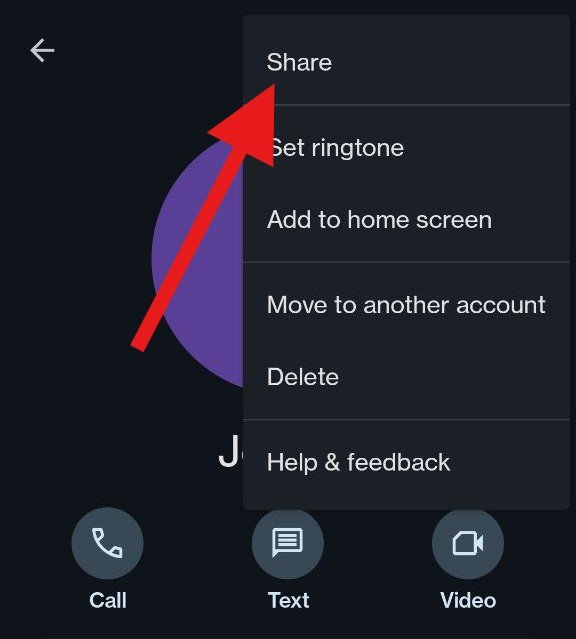
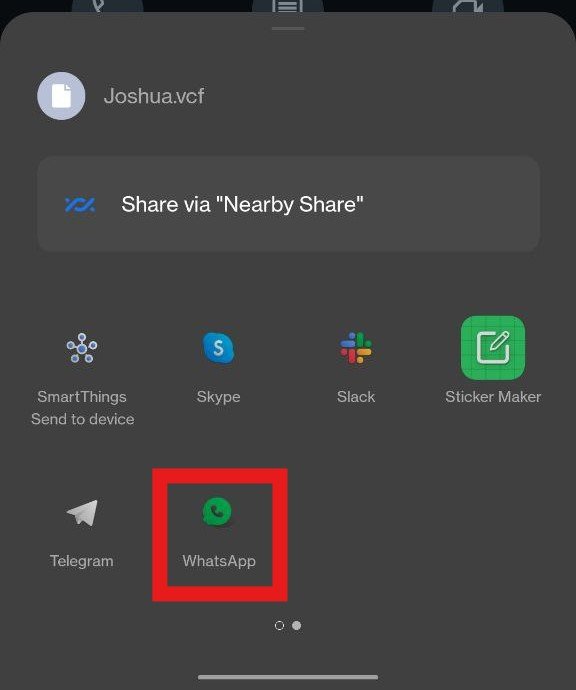
It's always recommended to choose share the contact as .vcf file, so it's convenient for the recipient to directly save the contact or message in WhatsApp simply with one click.
For iPhone
If you are using iPhone, you can share WhatsApp contacts from the Contacts app.
- Step 1.Open the 'Contacts' app on your iPhone.
- Step 2.Scroll through your contacts list and select a contact you'd like to share.
- Step 3.On the contact page, scroll down and tap 'Share Contact'.
- Step 4.Select what contact details you'd like to include. Then tap 'Done'.
- Step 5.In the share menu pop-up, select 'WhatsApp'.
- Step 6.Select the person/group you'd like to share the contact with.
- Step 7.Tap 'Send'.
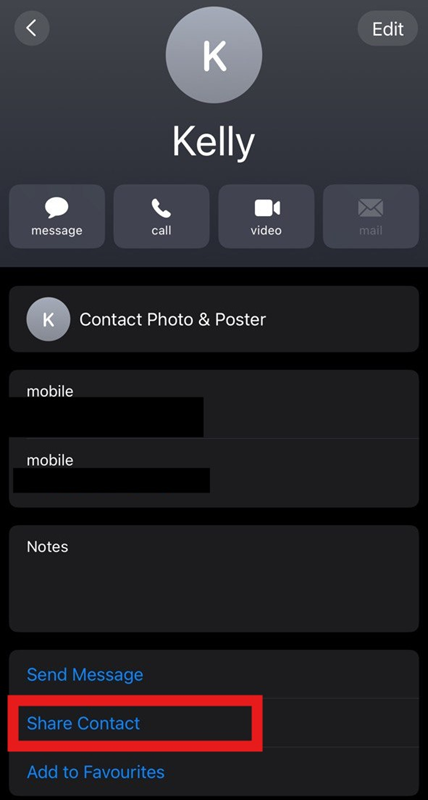
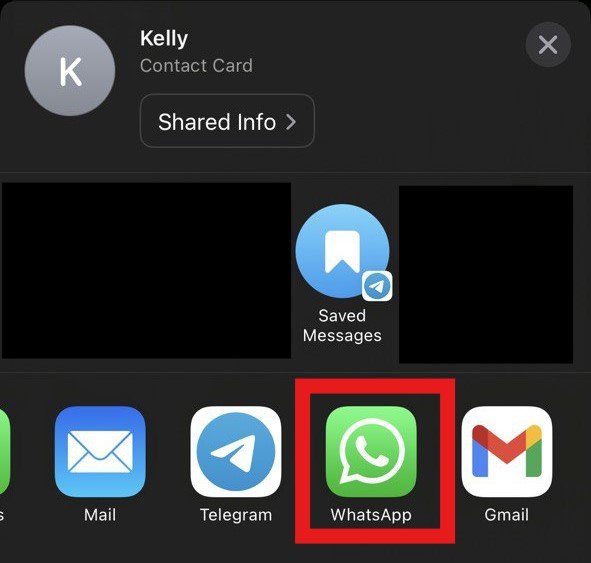
Note: iPhone doesn't allow selecting multiple contacts at once, so if you want to share multiple WhatsApp contacts from the Contacts app, you will need to create a list in the Contacts app, and then export the list to WhatsApp.
Bonus Tip: Create and Share Business Cards Easily
While WhatsApp is a powerful tool for individual and business uses, there's a lot you can't include on your WhatsApp Business page. To supplement your networking, AI business cards can include information as detailed as possible, and share in various methods.
If you are using WhatsApp for business, you can add ChatInsight AI business card in your profile and deal with the repetitive inquiries for you. It's a helpful tool to streamline networking, support tasks, and even marketing.
How can AI chatbot help with WhatsApp networking and business:
1. Provide instant customer support via WhatsApp, such as answering FAQs and providing product information.
2. Overcome language barriers by offering multilingual support.
3. Gather valuable data on user interactions, sentiment analysis, and engagement metrics.
4. Provide personalized recommendations and content by analyzing user interactions and preferences.
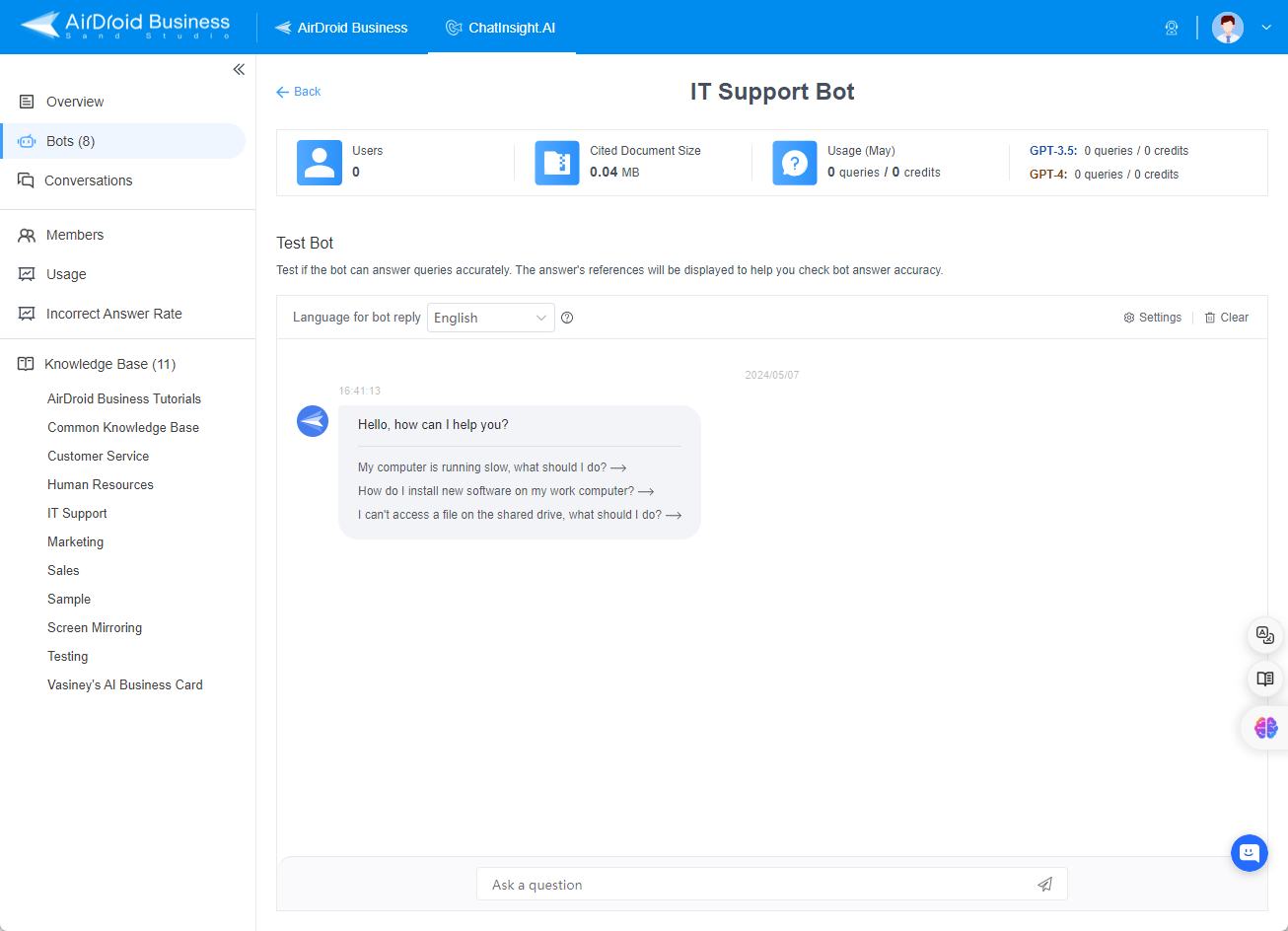
Final Words
With that said, we've reached the end of our how to share contacts on WhatsApp. After all, sharing contacts on WhatsApp is an important task for businesses and entrepreneurs that rely on their networks.
While WhatsApp is mainly a tool for socializing, the recent shift to WhatsApp Business allows businesses to provide customers direct access to their products & services and is a great way to expand your reach. Add in a robust & versatile AI business card and you'll see a significant growth in engagement with your offerings.
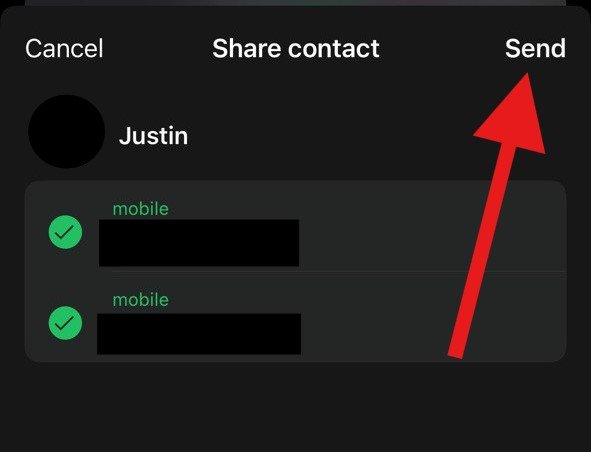








Leave a Reply.