How to Use Genmoji on iPhone (iOS 18.2)
Apple has just unveiled their latest round of devices with the iPhone 16 lineup and the new Apple Watches. Users are eagerly anticipating the release of iOS 18 to play around with a whole host of new features.
In particular, Apple Intelligence is the star of the show with dedicated features to make your iPhone 'smarter' than ever before. One great feature is Genmojis.
So today, we'll give you a rundown on everything you need to know about Genmojis, how to use Genmojis, and some tips to refine your Genmoji experience. Let's get straight into it!
Tips:
- Updated on Oct 28th, 2024: Genmoji is now available on iOS 18.2 Beta in US (English)! So you can upgrade your iPhone to iOS 18.2 Beta to give it a try. Simply go to Settings > General > Software Update > Beta Updates > iOS 28.2 Public Beta.
Part 1: What Is Genmoji & How It Works
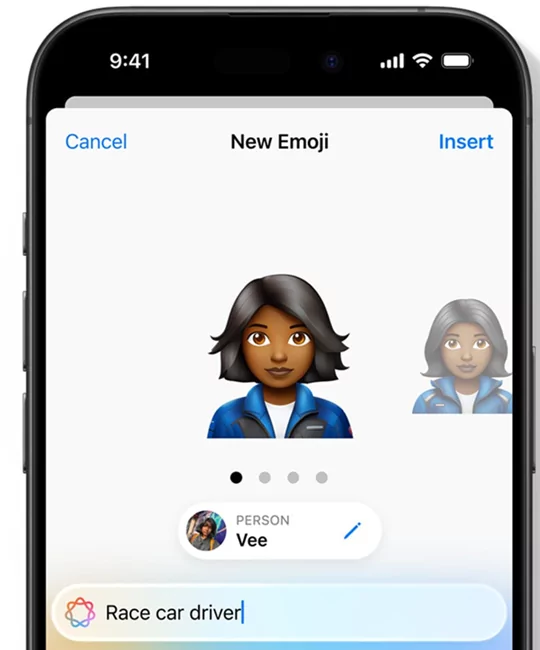
Genmoji, as the name suggests, will 'generate' custom emojis with the power of AI to create unique, one of a kind emojis based on user input. From facial expressions, characters, to someone's photo to create custom Genmoji.
Apple designed the NSAdaptiveImageGlyph API for Genmoji, making it behave like emoji. It uses a standard image format with a square aspect ratio, supports multiple resolutions, and is enhanced with metadata. This setup means that Genmoji and other content using NSAdaptiveImageGlyph can be used with regular text and formatted similar to emoji.
But Genmoji is more intelligent and customized than emoji because you can create by AI prompt and your keyboard just while you are typing something.
This allows Genmoji to be used separately, copied, pasted, sent as stickers. You can use Genmoji anywhere that supports rich text.
But there are requirements to use Genmoji:
- iOS 18.2 (Beta)
- iPhone 16, iPhone 16 Plus, iPhone 16 Pro, iPhone 16 Pro Max, iPhone 15 Pro, and iPhone 15 Pro Max
Part 2: How to Use Genmoji on iPhone
If your device is capable of using Genmoji, you can learn the steps on how to get Genmoji:
- Step 1.Open iMessage or any messaging app that you can type in.
- Step 2.Pull up the keyboard and hit the 'emoji' icon.
- Step 3.Tap the 'Genmoji' icon located in the top-right corner.
- Step 4.You'll see a 'New Genmoji' menu pop-up. Describe the emoji you want to generate.
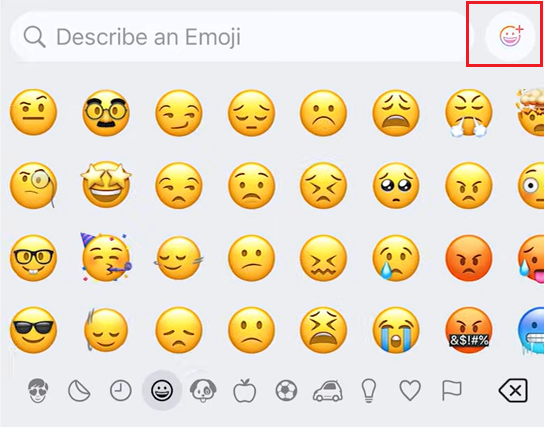
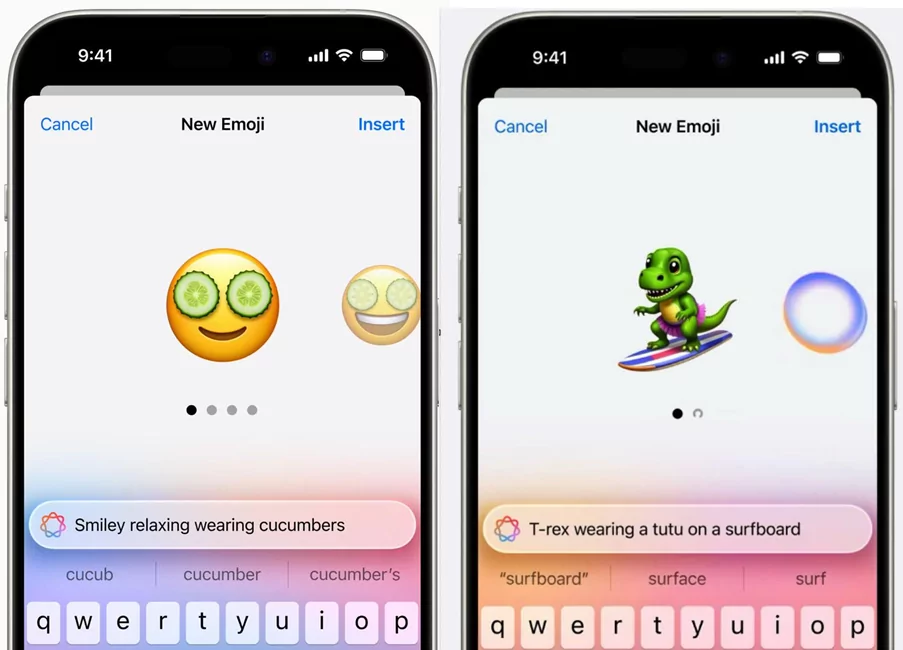
Once done, you can select the generated genmoji and send the Genmoji directly, or copy and paste it somewhere else.
For now, this is a beta version of how the Genmoji feature will work but we also expect the latest iPhones and Apple Intellgience to understand context and automatically create emojis depending on your sentences.
For example, if you're typing to someone 'You're a party animal', you may notice and avid party-goer chicken Genmoji pop-up to supplement your text. Besides sending it through text, Genmojis will also be supported as 'reactions' in Tapbacks, or as stickers, similar to how normal emojis work.
Part 3: Tips to Use Genmoji AI
Be Specific with Descriptions
This is especially true for an 'image' generating AI like Genmoji, where the more specific your description of what you want the emoji to look like, the better it will be.
First use a base for the emoji like a man, woman, an emoji, an animal, etc. Then include any other additional features like with star shaped glasses, sipping tea, etc. Finish off with any additional characteristics you want the Genmoji to have like 'on a rocket ship', or 'sailing a yacht'.
Use Verbs and Emotions
Besides adding specific character traits and apparel, you should also use descriptive verbs and emotions to make the emoji more impactful. Including emotions like sad, ecstatic, crazy, or in love, will make a relevant emoji that fits in with the standard emoji lineup.
Plus, adding verbs is a great way to create truly unique emojis like 'running away', 'doing a slam dunk', 'sleeping', etc.
Explore Real-Time Suggestions
Another feature we expect to see with Genmoji is automated real-time suggestions and recommendations. This will help you create custom emojis with the help of prompts which understand your personal usage or popular trends to inspire your emoji creations.
Part 4: Final Words
Honestly speaking, Genmoji isn't anything new since Google's iteration with 'Emoji Kitchen' introduced to Android a few years ago. This allowed you to mash up existing emojis to create custom emoji stickers to send in messaging apps.
But the difference being Genmoji will utilize Apple Intelligence and 'true' AI capabilities, so we can expect the overall experience to be much more streamlined and fluid in a way only Apple can accomplish.











Leave a Reply.