How to Use ChatGPT with Siri on iPhone, iPad, Mac (2025 Guide)
iOS 18 is the update where we finally get a more capable & actually helpful Siri. With the latest versions now available, we're slowly but surely getting more and more of the Apple Intelligence features, including the Siri upgrade to make it feel more like a true AI.
Apple finally released iOS 18.2 with the advanced Siri with ChatGPT. This guide will show you how to use ChatGPT with Siri and what's new with it.
1. Requirements to Use Siri with ChatGPT Integration
Besides the latest iOS 18.2 which currently has access to Siri's native integration with ChatGPT, there are a few separate requirements that you'll need to access the Apple Intelligence roster of features.
In particular, there are 3 main requirements you'll need:
1. Device Requirement:
- iPhone: iPhone 15 Pro, 15 Pro Max, iPhone 16, iPhone 16 Pro, iPhone 16 Pro Max
- iPad: iPad Pro (M1 and later), iPad Air (M1 and later), iPad mini (A17 Pro)
- Mac: MacBook Air (M1 and later), MacBook Pro (M1 and later), iMac (M1 and later), Mac Studio (M1 Max and later), Mac Pro (M2 Ultra)
2. Region Requirement: Available when device/Siri language is set to U.S. English.
3. OS Requirement: iOS 18.2, iPadOS 18.2, macOS Sequoia 15.2.
In case you need to upgrade your iPhone, iPad or Mac to the required OS version, you can follow these steps:
On iPhone or iPad, go to Settings > General > Software Update to upgrade your device to iOS 18.2 or iPadOS 18.2.
On Mac, go to Apple Menu > System Settings > General > Software Update and upgrade to macOS Sequoia 15.2.
2. How to Use ChatGPT with Siri
Once you know your device is capable of using the new Siri with Apple Intelligence, you can enjoy using ChatGPT directly with Siri. Here's how to do it:
How to Use ChatGPT via Siri on iPhone/iPad
- Step 1.Open the 'Settings' app on your iPhone/iPad and tap 'Apple Intelligence & Siri'.
- Step 2.Scroll down and select 'ChatGPT'.
- Step 3.Toggle on 'Use ChatGPT'.
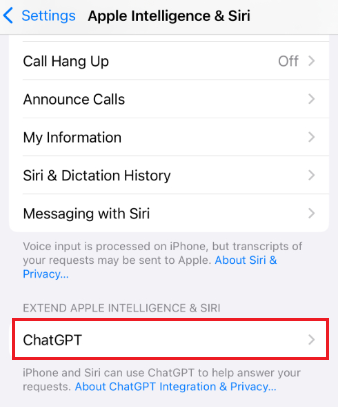
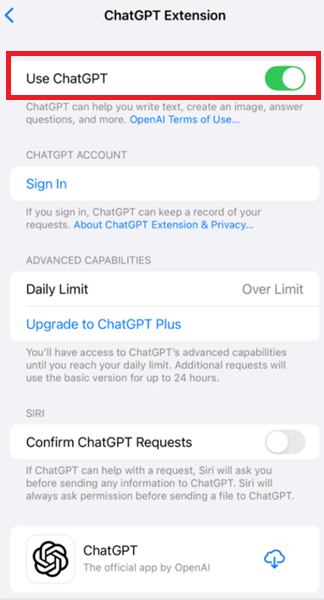
Then you can use access ChatGPT via Siri using the usual Siri activation.
For your personal assistance, Siri will respond to your request smarter than before. For the request that Siri can't handle, it will pop up and ask if you would like to use ChatGPT, confirm that and it will access ChatGPT.
Now you don't have to install ChatGPT app on your device to use it.
Additionally, you don'y need to sign up a ChatGPT account to use it. It's quite convenient. However, if some of you would like to keep your request history and save the answers for later use, you can sign in your ChatGPT account within Siri. Simply go to phone Settings > Apple Intelligence and Siri > ChatGPT > Sign In. Then it will keep a record of your request.
How to Use ChatGPT via Siri on Mac
If you want to use ChatGPT with Siri on your Mac, follow these steps:
- Step 1.Click Apple Menu > System Settings.
- Step 2.Click 'Apple Intelligence & Siri'.
- Step 3.You will see 'ChatGPT' under the Extension section. Click on it.
- If you don't see that, click 'Join the Apple Intelligence Waiting List'. Simply wait to join to list and you will be notified when it's ready
- Step 4.Click 'Set Up', and follow the on-screen instructions to enable ChatGPT for Siri on your Mac.
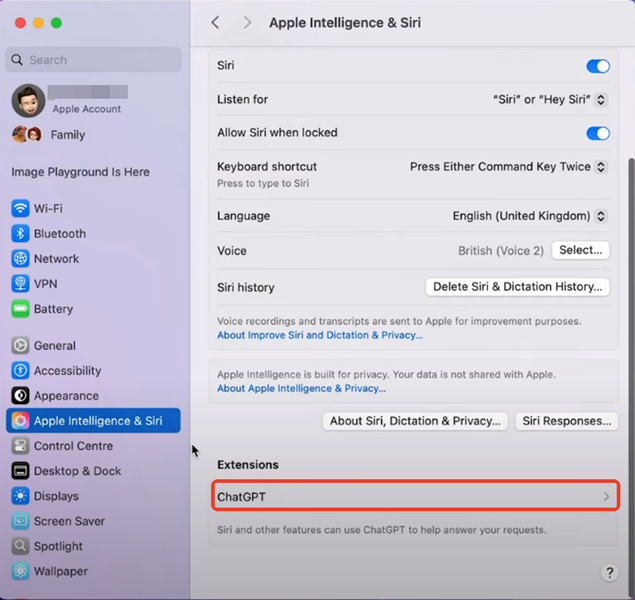
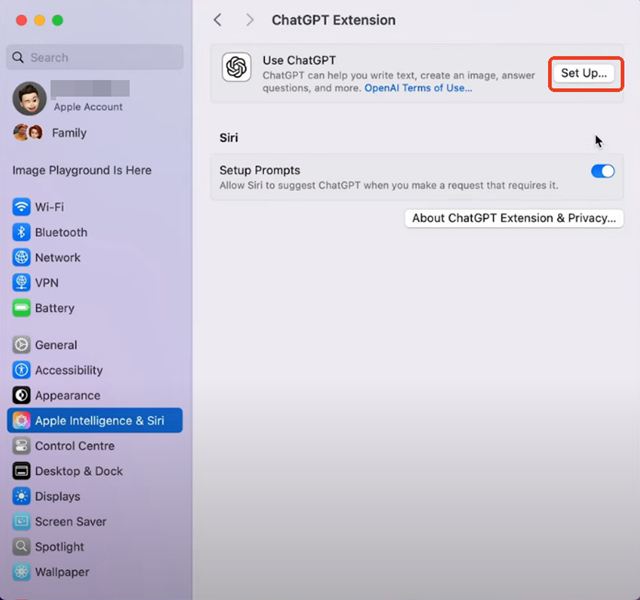
Then you can activate Siri as usual. If Siri can't answer your request, it will prompt to ask for ChatGPT. Or you can just use some request like "Ask ChatGPT xxx" or "Request ChatGPT for xxx", then Siri will directly access ChatGPT.
If you don't want to confirm everytime Siri wants to access ChatGPT, you can turn off the setting by going to Apple Menu > System Settings > Apple Intelligence & Siri > ChatGPT > Confirm ChatGPT Requests, and turn it off. In that case, Siri will access ChatGPT by default without your confirmation.
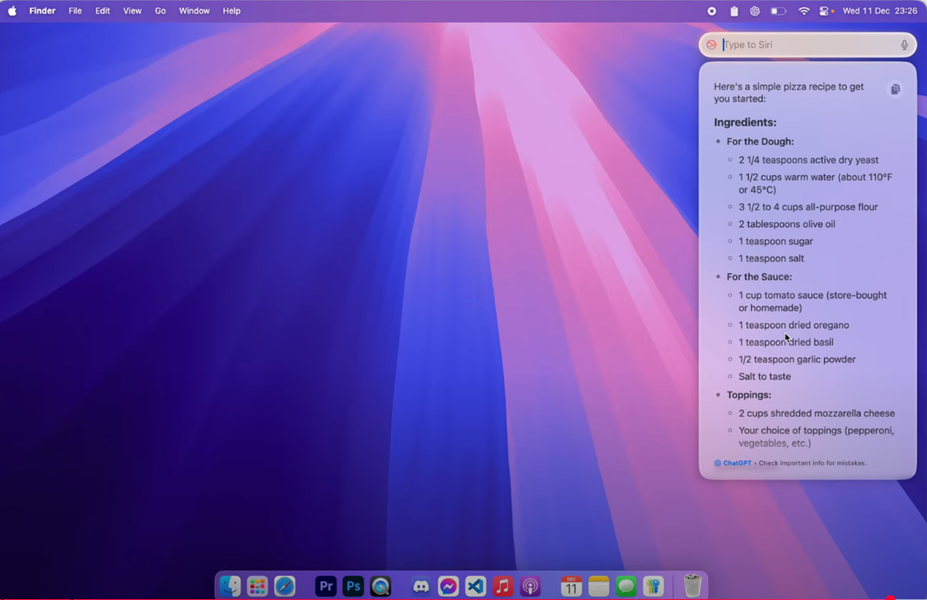
In addition, if you don't sign in your ChatGPT account or if you are using a free account, it has a daily limit of accessing ChatGPT. And you will be notified if it reaches the limit.
3. What's New with Siri on iOS 18
In its old form, Siri is more akin to a 'personal assistant' than an AI.
It can only perform certain tasks that it has been programmed to do and can only answer a finite variety of responses based on its current database. So, in some cases, if you ask too complex a question, it will offer to look it up for you on the Internet instead of giving you a proper answer.
But with iOS 18, Siri will have an upgrade in its logic to answer questions more naturally but will also be able to access ChatGPT if it thinks it requires additional input to provide a more detailed response.
This allows Siri to now understand context and keep a natural flow to the conversation where it keeps track of what you're saying.
Here's a overview of the new Siri on iOS:
- Improved Context Awareness: Siri has become more context-aware, and it can understand and respond to follow-up questions.
- More Robust Third-Party App Integration: Siri can now control more functions within apps, including complex tasks like sending a message through WhatsApp or launching ChatGPT.
- Custom Voice Activation: Users can now train Siri to recognize a more personalized version of their own voice.
- Siri Suggestions: Based on your usage patterns, it can proactively suggest actions or reminders, such as suggesting setting an alarm based on your schedule.
4. Final Words
And that's everything you need to know about how to use Siri AI. While Siri AI may not be perfect just yet, especially since the beta only extends to devs currently, it is a step in the right direction in a world that's embracing AI.
For now, though, we'll have to wait and see how 'useful' these features really are and if they're not just another gimmick that'll pass in the next few generations of Apple devices.








Leave a Reply.