A Comprehensive Guide to LINE Group Chats in 2024
LINE group chats are feature-packed places for LINE users to communicate, but they can also be a great conduit for brands to foster brand advocates and thriving communities that regularly engage with your brand's content, products, and services.
Today, we're giving you a run-down on everything you need to know about LINE group chats to get you started.
Part 1: What Is LINE Group Chat
LINE group chats are similar to other messenger platforms and are a place where multiple users can chat with other users in one place. All the content shared and messages sent are viewable by all existing group members, so it's a great way to share timely information with multiple people at once.
The max number of group members are 500 members, including the group's creator.
Part 2: Key Features of LINE Group Chat
Here are some of LINE group chats features to get you better acquainted with what you can do to foster a community with your brand:
2.1 Text Messaging
The most used form of content in a group chat would be text messages between group members.
2.2 Media Sharing
Group chats also allow you to share a variety of media content like images, videos, and audio. This is great for sharing brand-specific media assets like event images, product showcases, posters, etc.
2.3 Stickers and Emojis
Stickers and emojis are a big part of the LINE culture and are very important for brands since they can create their own brand-exclusive stickers to share and promote their business. It's a good idea to have a mascot of your own with a sticker set that you can use within group chats to foster more personal bonds to your brand.
2.4 Voice and Video Calls
Within group chats, you can start voice or video calls for all group members to join in. This makes it a great place to host live forums with fans of your brand, to listen to their questions, share updates, or just engage with the community.
Video calls can host up to 500 participants at a time with up to 6 people on screen at all times.
Additionally, video calls on LINE are very interactive with a host of features to enrich the experience like screen sharing, background effects, and a variety of camera effects like adding stickers to your video call.
2.5 Polls
Polls are a great way to interact with your fans in LINE Groups. This works as a form of a survey and can grant you great insight into what other group members are thinking and feeling.
To create a poll in LINE Groups:
1. Tap the + icon and select Poll.
2. Set up your poll question, set a valid date, and choose if you allow for multi-voting.
3. After that, tap Done. Then the poll will be sent to the group chat.

The great thing about polls is you can also 'announce' polls, events, and other messages to your group members. This keeps the poll you created pinned to the top of the group chat permanently for everyone to vote on before it closes.
2.6 Watch YouTube videos together in group chats
Lastly, you can also watch YouTube videos simultaneously with other group members by sharing your screen during a video call. This feature also works with any YouTube videos that are sent in the group chat by tapping on the YouTube video preview message.
You also need to enable the URL Previews feature otherwise you can't use this method.
To start watching YouTube videos together in a group chat, follow the steps below:
1. In the YouTube preview message in the group chat, tap 'Share screen in call'.
2. Select a voice call or video call to watch the video with other group chat members.
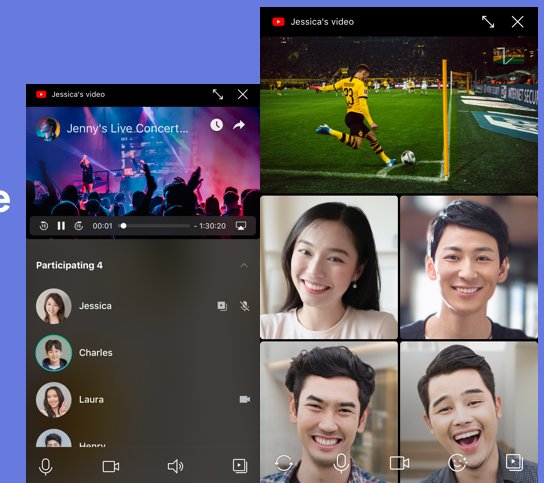
This is a great way to host live forums with your community to share relevant product launches, event videos, and other video content directly in your group chat.
Part 3: How to Create a LINE Group Chat
Before you can use all the great features we've mentioned above, you'll first need to create a LINE group chat for your fans to join.
However, the caveat is LINE Official Accounts for businesses cannot join or create group chats directly. LINE Official Accounts need to be invited to join the group chat. What this means is to create a group chat for your brand, you'll need to create the group chat from a personal LINE account, and then invite your LINE Official Account to join.
To create a LINE group chat from your personal LINE account, follow the steps below:
Step 1. Open the LINE app on your mobile device.
Step 2. Click 'Chats' at the bottom of the screen.
Step 3. Tap the 'Create' icon in the top-right corner of the 'Chats' screen.
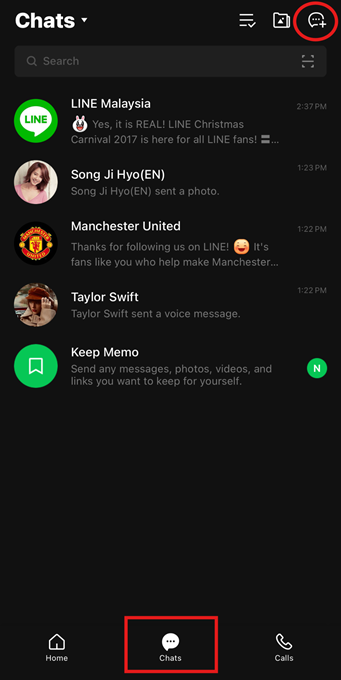
Step 4. Tap 'Group'.
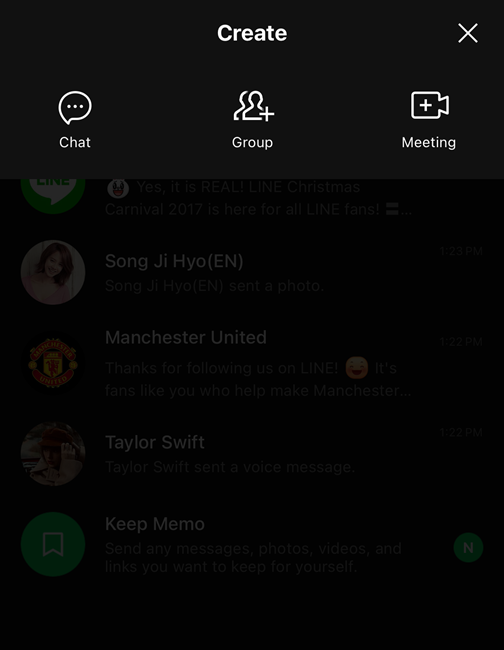
Step 5. Select the friends you want to add to the group chat. Tap 'Next'.
Step 6. Name your group, add a picture, and tap 'Create'.
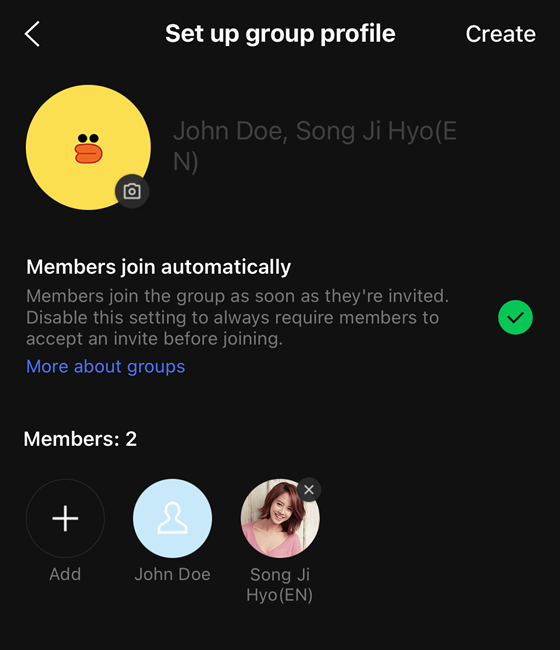
You can check the option for 'Members join automatically', so that users can join the group as soon as they are invited.
Additionally, group chats can only have one LINE Official Account added to the group. The previous one must be removed first before adding another LINE Official account. LINE group chats also have a limit of up to 500 members in one group.
Part 4: How to Manage LINE Group
After creating a LINE group, you can manage the LINE group in these ways:
4.1 How to Add/Invite to LINE Group
Now that you've created a LINE group chat, you'll need to populate it with your fans and other members. The problem is since you can't invite people to a group directly from your LINE Official Account, you'll need to add them to your personal LINE account first.
We'd recommend sending a Broadcast or update via your LINE Official Account notifying your existing friends about this first before adding them to a group chat via your personal LINE account. Add in the information of the personal LINE account so they'll accept it, knowing it's your brand inviting them to the group.
Once that's done and you've added them as a friend to your personal LINE account, follow the steps below:
Step 1. Open the LINE app.
Step 2. Select your LINE group chat.
Step 3. Tap on the '≡' icon in the top-right corner.
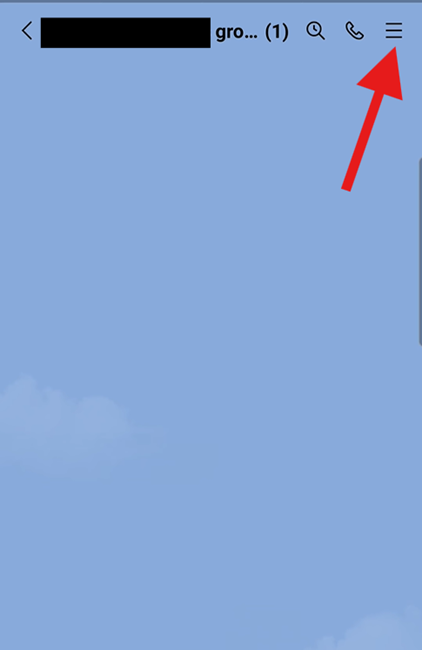
Step 4. Select 'Invite'. Then select one of the invite methods by selecting from your friends list, QR code, invite links, email, or text message.
4.2 How to Join a LINE Group
To join a LINE group, all you have to do is accept the invite from anyone who sent you an invite. Again, to do this, you'll need to be invited directly to the group. You cannot forcibly join a group chat unless you've been invited, have a QR code, or a URL link invite.
If you have pending LINE group chat invites, follow the steps below to join:
Step 1. Open the LINE app. Select 'Home'.
Step 2. Tap 'Groups'.
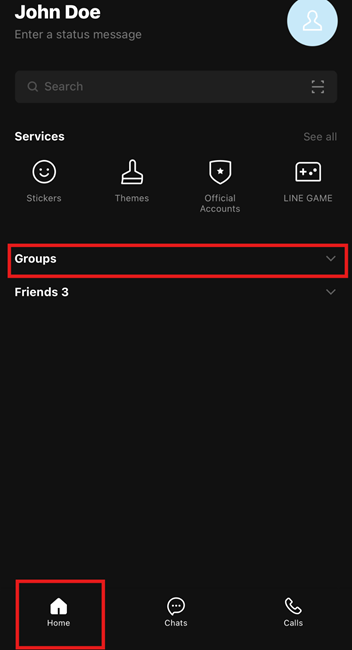
Step 3. Select 'Group Invitations'.
Step 4. Tap 'Join' on your selected group chat.
4.3 How to Remove Members in LINE Group
If you notice group members being rude or harassing other members of the group, you also have the option to remove them. This is essential to ensure that the group chat only contains active members who follow the rules of your group and to maintain a safe environment for your fans.
To remove someone from a LINE group chat, follow the steps below:
Step 1. Open your LINE group chat.
Step 2. Select the '≡' icon in the top-right corner of the screen.
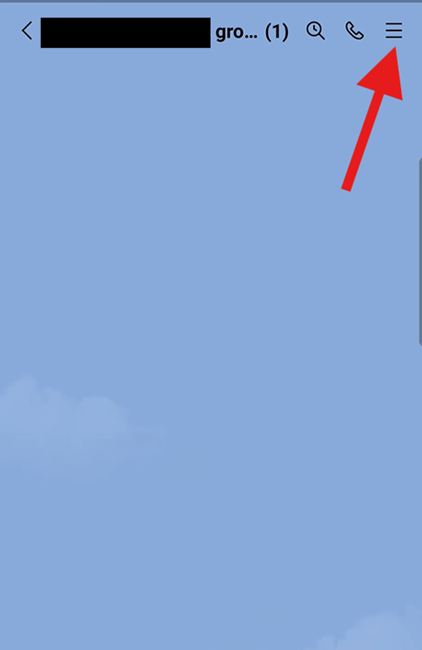
Step 3. Select 'Members'.
Step 4. Tap 'Edit'.
Step 5. In the 'Edit members' screen, select 'Delete' next to the member you want to remove.
Step 6. Confirm you want to delete this member.
Part 5: How Business Can Utilize LINE Group
Once you have created LINE groups, and become the host of groups, you can utilize LINE groups to help promote your business.
Internal Team Communication
If you're already using a LINE Official Account, LINE is a great platform to utilize to facilitate seamless communication among team members to; share updates, progress reports, and sharing information.
Customer Communities
Another great reason to use LINE groups is because it allows you to create dedicated groups for loyal customers and fans. This helps you foster brand advocates, provides a forum to gather feedback directly, and even provides exclusive offers for their loyalty.
Cross-Cultural Collaboration
LINE is an incredibly popular platform in Asia and is crucial to penetrate the market. Using LINE groups helps you foster a community across different countries to help build brand awareness in the region.
Announcements and Updates
LINE groups serve as an instant channel for businesses to share important announcements, updates, product launches, company news, and promotions. Announcing it in a LINE group may be more effective than Broadcasting the message as your group members will feel they're part of an 'exclusive' group of your brand.
Part 6: Final Words
LINE groups are a fantastic supplement to your LINE Official Account and can act as a gateway to creating loyal brand advocates. The best part is it's easy to set up and manage while providing your fans an 'exclusive' forum to get up close and personal with your brand.











Leave a Reply.