How to Optimize LINE Marketing Efforts (Detailed Guide)
If you are specializing your business in Asia, such as Japan and Thailand, you may want to promote your business on social media platforms, such as LINE, which is one of the commonly-used platform in Asia.
So today, we're showcasing an in-depth guide on everything about LINE marketing to optimize your efforts. Let's get straight into it!
Part 1: Why Use LINE for Marketing
One of the major reasons LINE is so attractive as a channel for your marketing efforts is because of its large user base in the Asia region, particularly in Japan, Thailand, Taiwan, and Indonesia.
According to the latest data from SignHouse, LINE has over 230 million monthly active users worldwide. Not to mention LINE has staggering all-round engagement rates, with nearly 70% of users reading messages sent from businesses on the platform.
Moreover, LINE is very popular among all genders, ages, and occupations, which makes it a promising platform to increase sales for business.
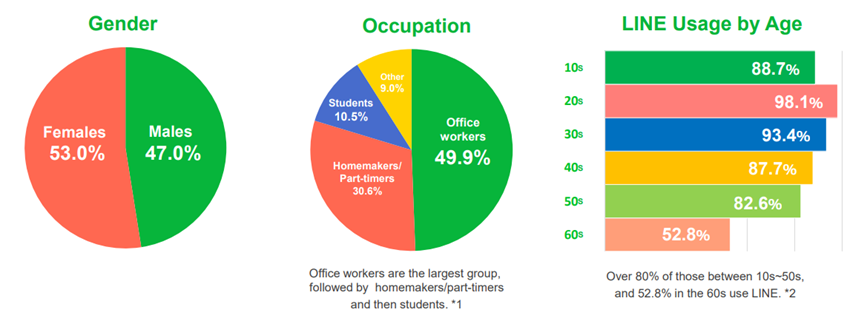
LINE's infrastructure for businesses is also well-integrated within the ecosystem, with dedicated features like unique and personalized profile pages, in-app coupons, loyalty cards, and a plentiful selection of ad locations to choose from.
Thanks to the diversity of LINE's services and features, it's a rich market waiting to be tapped into.
Part 2: How to Use LINE for Marketing
In this part, we will show you how to utilize the built-in LINE features for LINE marketing.
2.1 Create LINE Official Account
Before you can start using any of LINE's marketing-centric features, you'll first need a LINE Official Account. Similar to WhatsApp Business accounts, LINE Official Accounts are dedicated accounts for brands and businesses.
With a LINE Official Account, you can access all of the features we're highlighting today.
The good news is that creating a LINE Official Account is free. It's available in most countries and regions, however, you cannot create a LINE Official Account for countries in the European Union.
Here's how to create a LINE Official Account on PC:
1. Open a web browser on your PC and go to the 'Line for Business' page.
2. Click on the 'Create a LINE Official Account for free' button.
3. Click 'Create an account'.
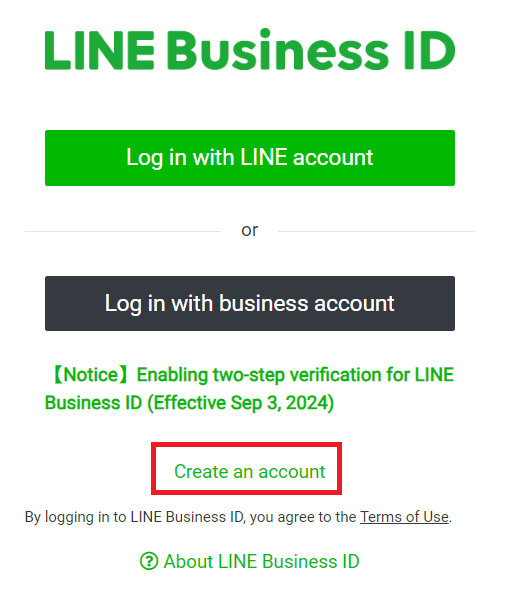
4. Complete the sign-up process.
5. Once signed in, fill in the required information on the 'Creating an official LINE account' page.
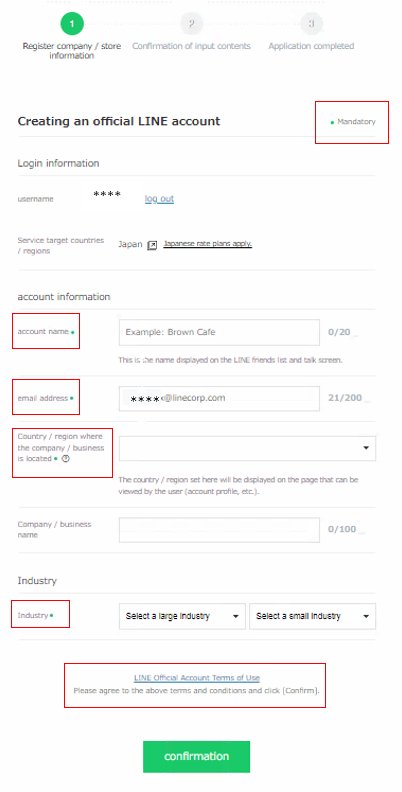
6. Review the included information and complete the process.
Once created your LINE Official Account, your account is marked as 'Unverified'. It's recommended to verify your LINE Official Account, so that it's easier to be searched and found.
For more information about LINE Official Account, please read this guide.
With a LINE Official Account, you will be able to utilize the business features for LINE marketing. Read on the next parts.
2.2 Use LINE Broadcast Messages
LINE Broadcast messages are an integral feature of communicating with your audience. It sends out a blast message to all users who've added you as a friend on their LINE accounts.
This provides your customers with important information and updates, inform them about sales and promotions, send coupons, or just keep your brand in mind by regularly communicating with your audience.
Here are the popular ways to send LINE Broadcast messages for LINE marketing:
Send LINE Broadcast Messages via Demographic Filter
Instead of sending a Broadcast message to everyone, it's better to send Broadcast messages to select demographics. For example, if you're promoting a new sale for predominantly women-centric products, targeting women on your account could yield better results.
To use Broadcasts demographic filtering, follow the steps below:
1. On your PC's web browser, open the LINE Official Account Manager. Sign in to your account.
2. On the left-hand navigation menu, select 'Broadcast' > 'New broadcast'.
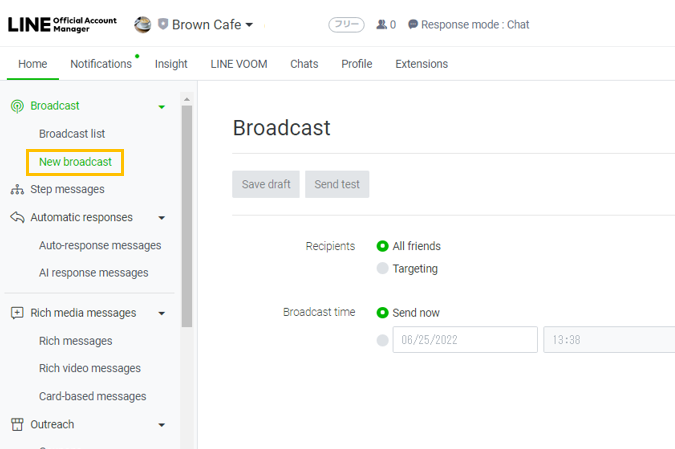
3. Under the 'Recipients' option, select 'Targeting' and then select 'Filter by Demographic'.
4. Select the demographics you'd like to target for your Broadcast message.
5. Once you've selected the demographics, select the Broadcast time and any Advanced settings you require.
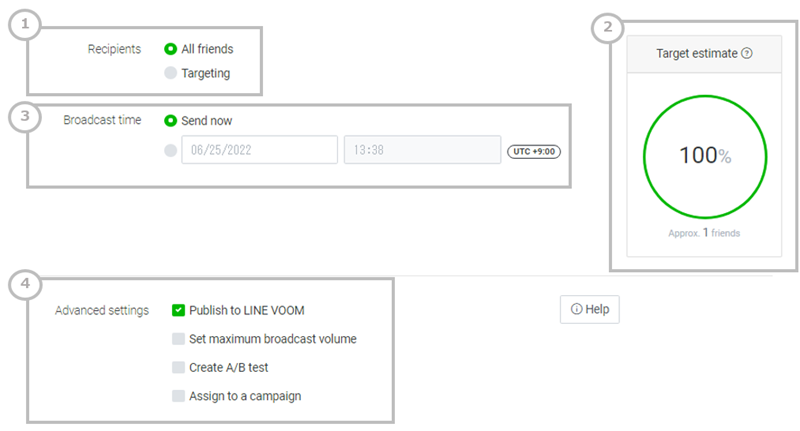
6. Select a Message Type for your Broadcast like rich messages, video, audio, image, coupons, stickers, etc.
7. Type in your message and add any image, video, or audio content for the Broadcast message.
8. When you're ready, click 'Send' to finalize the Broadcast message.
With this feature, you can select up to 5 demographics including how long they've been friends with your account, gender, age, OS used, and location. It's flexible to choose the audience according to your brand.
Send LINE Broadcast Messages by Creating a New Audience
Alternatively, instead of sending a broadcast to all your 'friends' or targeted demographics, you can create custom 'audiences' to reach target audiences.
Here are some examples of what audiences you can create and Broadcast to:
- User ID Upload: Audience with specific user IDs.
- Click Retargeting: Audience of users who've clicked on URL links from your previous broadcasts.
- Impression Retargeting: Audience of users who've opened a Broadcast message from your account.
To create a new audience for your Broadcast message, follow the steps below:
1. On the left-hand navigation menu, select 'Data controls' and select 'Audiences'.
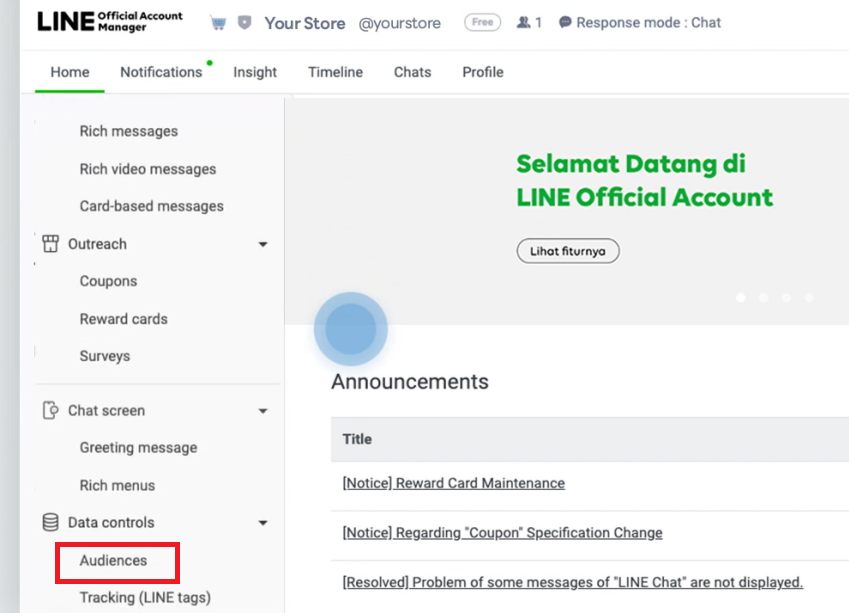
2. Select 'Create New'.
3. Select one of the audience types for your Broadcast.
4. Name your audience in the 'Title' section.
5. Once you've created an audience, you can select it from the 'Recepients' > 'Targeting' option on the Broadcast page.
Create Rich Menu
To supplement your Broadcasts, you can create 'Rich Menus' which is an intractable UI element showcased at the bottom of a LINE chat. When your 'friends' open your Broadcast message, they can interact with the rich menu to redirect them to external sites, reservation pages, promotions, contact info, and more.
It provides an extra element for your audience to interact with to streamline their experience navigating your LINE Official Account.
To create a new rich menu, follow the steps below:
1. On your PC's web browser, open the LINE Official Account Manager. Sign in to your account.
2. On the left-hand navigation menu, select 'Chat screen' > 'Rich menus'.
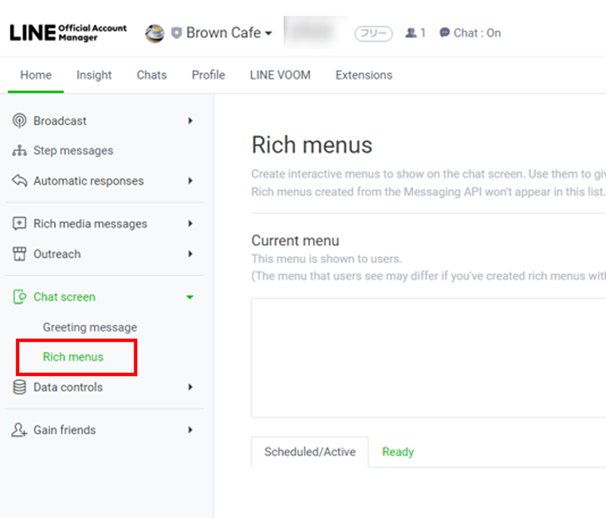
3. Click 'Create new'.
4. Fill out each field of the rich menu setup page, including:
① Create a title for your rich menu,
② Set a time for when the rich menu will appear to users.
③ You can preview how the current rich menu looks to users.
④ Download templates to use for your rich menu layout.
⑤ Select a template for your rich menu.
⑥ Select images for each rich menu section or as a background image.
⑦ Set actions to each rich menu section.
⑧ Edit your menu bar text.
⑨ Change whether the rich menu is automatically displayed to users.
⑩ Save your newly created rich menu settings.
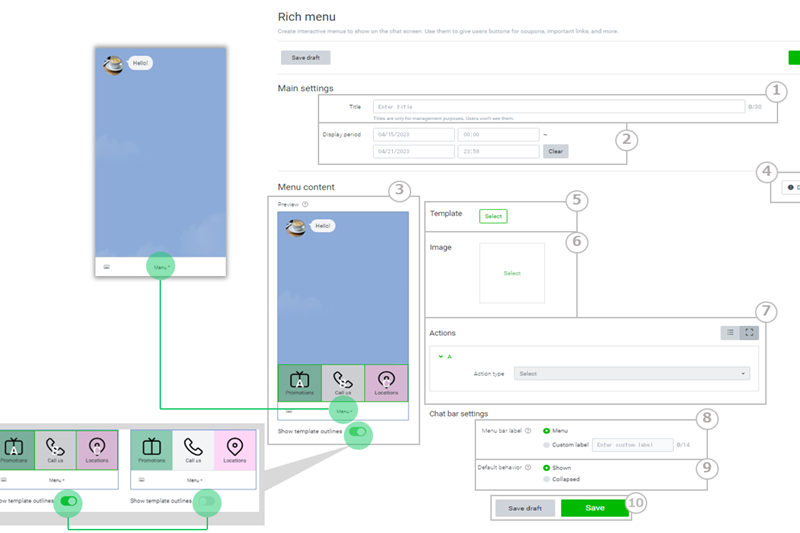
By doing so, you will be able to customize the chat interface, and demonstrate your business, services, and features to your users.
2.3 Use LINE OpenChat
Another great marketing technique you can utilize on LINE is by using the LINE OpenChat feature.
OpenChat is a separate feature from the standard chat menu which allows you to join and find other people who share common interests, and want to share knowledge, Q&As, reviews, and more.
This provides an outlet for you to feature your brand in chats related to your industry for example you can join climbing enthusiasts' chat groups to give advice and techniques to learn if you have a store selling climbing gear or a climbing gym.
However, the downside is this feature is only limited to users in Japan, Thailand, and Taiwan.
Here's a quick guide to join chat groups:
1. Open your chat list on LINE.
2. Select the Chat button in the top-right corner.
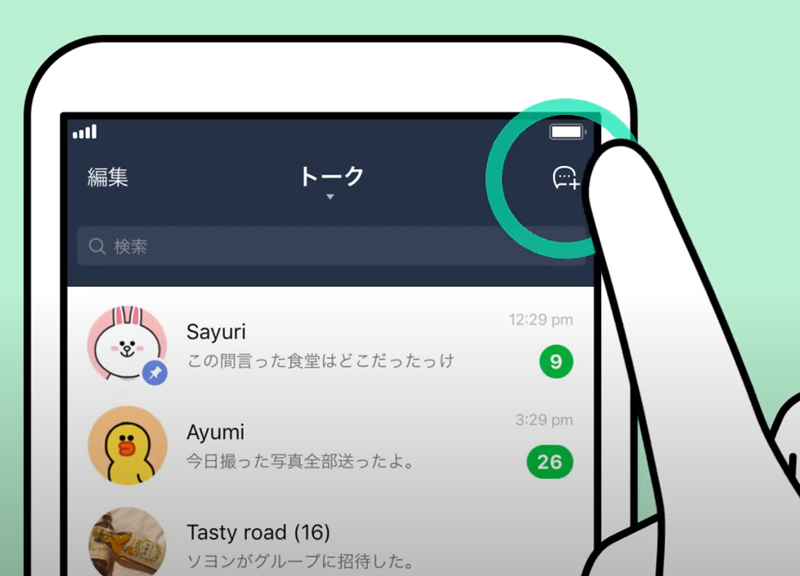
3. Select OpenChat.
4. Search for a related term or browse through the list to find an OpenChat room to join.
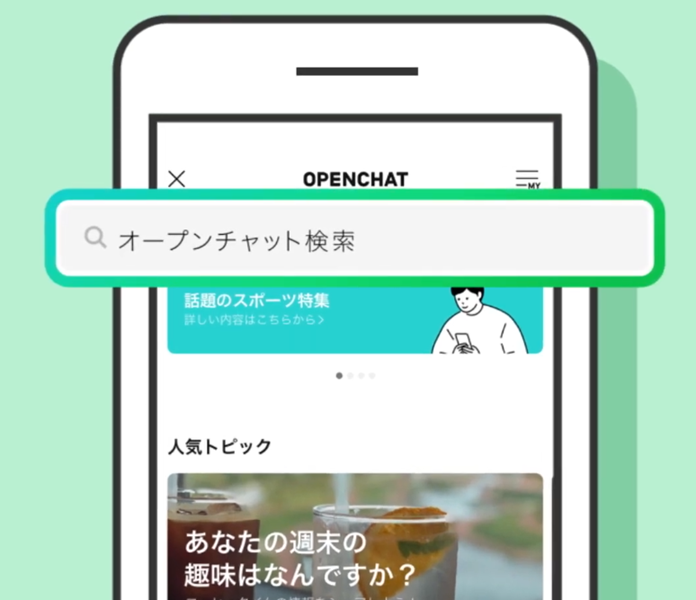
2.4 Use LINE Promotion Sticker
A great way to attract your users' attention and give a more 'personal' feel to your brand is by using LINE Promotion stickers. These can act as a form of 'advertisement' for users who use your brand's stickers and can also be used as an incentive for users to friend your LINE Official Account to get exclusive stickers.
There are 4 main types of stickers you can use on LINE:
- Sponsored Stickers: These stickers can be added to LINE's Sticker Shop for all users to use and download.
- Direct Stickers: Stickers are directly distributed by the business and is not available on the Sticker Shop. Ideal for targeting specific segments or promoting your LINE Official Account.
- Sponsored Mission Stickers: Special stickers that users can earn by completing surveys, linking their ID, answering questionnaires, etc.
- CPD Stickers: Stickers with a download limit. This can be used as a driving tool for events and campaigns as a unique 'reward' for participating.
After learning the promotion sticker types on LINE, you can choose which promotion sticker to use depending on your goals: gain new friends, expand brand image, or use it as a campaign reward.
2.5 Use LINE Ads
You can also access the robust LINE ads platform to get your business into the eyes of millions of LINE users.
One of the best reasons to incorporate LINE ads is due to the sheer number of touchpoints for your ads to tap into. You can display ads directly in the chat list, on LINE News, LINE Blog, LINE Shopping, and many other locations that can align perfectly with your brand's products, services, and strategies.
Plus, the LINE Ads platform has a great selection of Ad delivery features to optimize your ROI and improve engagement with your ads and content. You can target specific demographics, segment audiences, and even target 'lookalike' users who are similar to your existing customer base.
To access the LINE Ads Platform, you simply need a LINE Official Account and link it to a LINE Ads account.
1. On the LINE Ads Manager, click the 'Campaign' tab.
2. Select '+ New Campaign'.
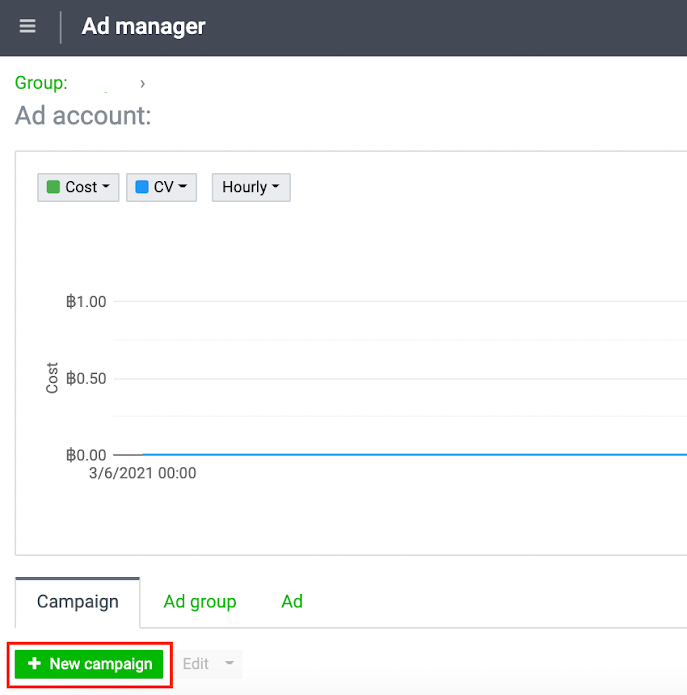
3. Select a Campaign Objective.
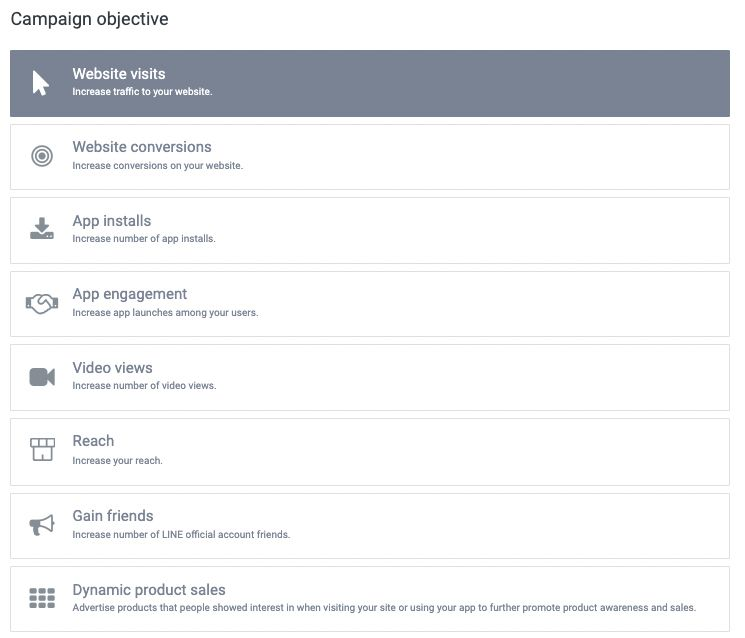
4. Fill out the required information.
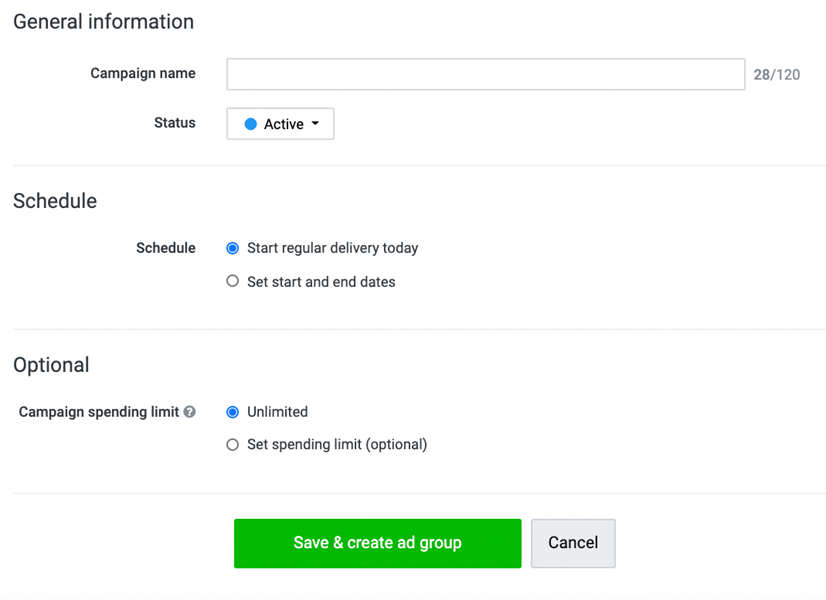
5. Click 'Save & create ad group'.
You can choose to place your ads LINE Home tab, LINE chat list, LINE news, or somewhere you think with better ROI.
2.6 Gain Friends via LINE QR Code
To ensure your LINE Official Account is creating value for your business, you need plenty of users to add your account to their friends' list. While organic growth is ideal, it can be hard to come by on LINE.
Luckily, you can use the Gain Friends feature on LINE to attract more users to add your account.
Here's how to get started with using the Gain Friends feature:
1. Open the LINE Official Account Manager site on your PC.
2. Select 'Gain friends' from the left-hand menu.
3. Click on "Add friend" tools.
4. Click on 'Create a URL' or 'Create a QR code'.
5. Click 'Download' or copy the URL link to include on your existing channels.
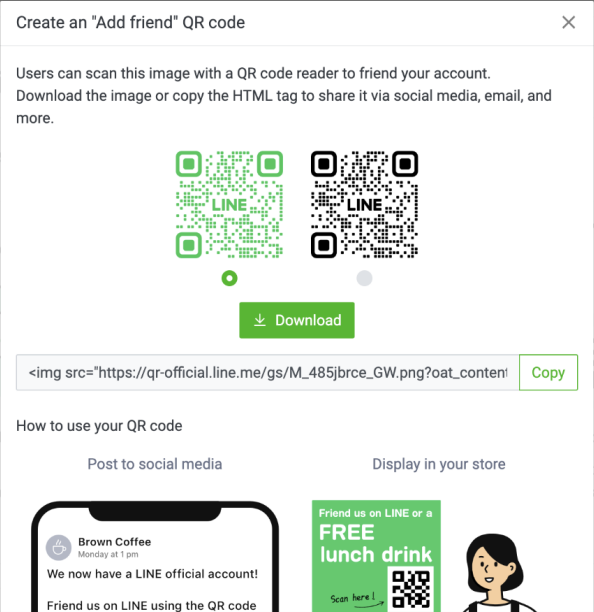
You can use QR codes for users to scan and placing it on your social media platforms or in-store flyers/posters, or by simply including a URL link in your email signature, blogs, or website.
Tips: Auto Reply to LINE Messages via AI Chatbot
For our last tip, to completely streamline your LINE experience for your customers, consider using an AI chatbot to help manage your daily messages.
With an AI chatbot, like ChatInsight, you can create tailor-made chatbots to your business that respond intelligently & understand context to offer your customers human-like interactions.
For businesses looking to tap into an Asian market, ChatInsight's chatbots support real-time translations automatically so they can respond to anyone regardless of their preferred language.
To learn more about ChatInsight, click the link here.
Part 4: Final Words
We've reached the end of our LINE marketing guide and we hope you now have the tools to optimize your LINE marketing efforts. With a plentiful selection of tools, LINE is the perfect platform to increase brand awareness and drive sales in the Asia region.
It can be intimidating, but once you've got the hang of it, your business now has a thriving market to tap into.











Leave a Reply.