How to Set up Auto Reply on Instagram Business Page [Simple Guide]
Responding timely to your Instagram DMs as a business owner can enhance your customer experience. But the truth is it can be challenging to keep up with the constant influx of repeated messages on Instagram.
If you’re looking to streamline communication with your customers on Instagram without having to type the same messages repeatedly or sacrifice sleep, you need to set up auto-replies to DMs.
This article explains how to set up auto-reply on Instagram without requiring any technical skill.
Part 1. What Is Instagram Auto Reply?
Instagram auto-reply is an automated response businesses use to reply to customer queries and FAQs when they’re unable to give immediate responses or offline.
There are two main types of auto replies: Instant Reply and Away Message.
Instant Reply is an automated message sent to new customers when they contact a business via DM for the first time. This type of Instagram auto-reply can include information like business hours, contact details, or answers to frequently asked questions (FAQs). However, Away Message is a type of Instagram auto-reply sent when a business is offline or outside of working hours. It is used to inform the customer that their message has been received and provides an estimated time for a follow-up response.
Part 2. Benefits of Setting Up Auto-Reply Messages on Instagram
Instagram auto-replies can be helpful in the following ways;
24/7 Availability
90% of Instagram users always expect an immediate response from businesses, and with Instagram auto-reply, you’ll never miss a message regardless of the sender’s time zone. For instance, if you run your business in England and you have customers from Australia trying to make inquiries about your service or product, the truth is you’re most likely to respond to such a query late due to the time difference.
However, with Instagram auto-reply, the time difference isn’t a barrier. You can always deliver your customers with prompt responses to their messages 24 hours a day and seven days a week without any complications.
Reduces Workload
When you run a successful business on Instagram, the volume of messages you receive daily will likely increase. But the fact is it can be challenging to keep up with all the messages in real time, especially when they’re repetitive.
Auto-reply saves you the stress of typing messages and allows you to focus on other relevant tasks that can help grow your business. It can help you to respond to FAQs, provide customers with shipment and payment details, recommend customers' products, offer discounts, and do lots more.
Enhances Conversion Rate
Instagram auto-reply can also help boost a business's e-commerce conversion rate, as it ensures customers can receive prompt responses to their messages. This reduces a customer’s likelihood of abandoning purchases.
Improves Customer Engagement
Auto-replies can help maintain consistent communication with customers, which is important for building stronger relationships with customers. When customers see that their messages are acknowledged promptly, they are more likely to continue engaging with the brand. This increased engagement can lead to higher reach and impressions due to Instagram's algorithm favoring active posts.
Part 3. How to Set Up Auto Replies on Instagram
Setting up auto-reply on Instagram is not as difficult as many people think. In this part, we’ll show you three reliable methods to set up auto-replies on Instagram within a few clicks.
Method 1. Account Settings
The quickest way to set up auto-replies on Instagram is via your account settings. However, you need to ensure your Instagram account is a business account. Here are the steps;
- Step 1.Open the “Instagram app” on your device and tap on tap on your “Profile icon” at the bottom-right corner.
- Step 2.Tap on the “Menu” icon at the top-right side and choose “Settings” from the menu list.
- Step 3.Select “Creator”. Then, scroll down and tap on "Saved Replies or Frequently Asked Questions or Welcome Message" depending on your needs.
- Step 4.Enter the “Welcome Message or Saved Replies or FAQs” spending on your needs.
- Step 5.Finally, enter a “Shortcut” in the shortcut field and save the settings.
![]()
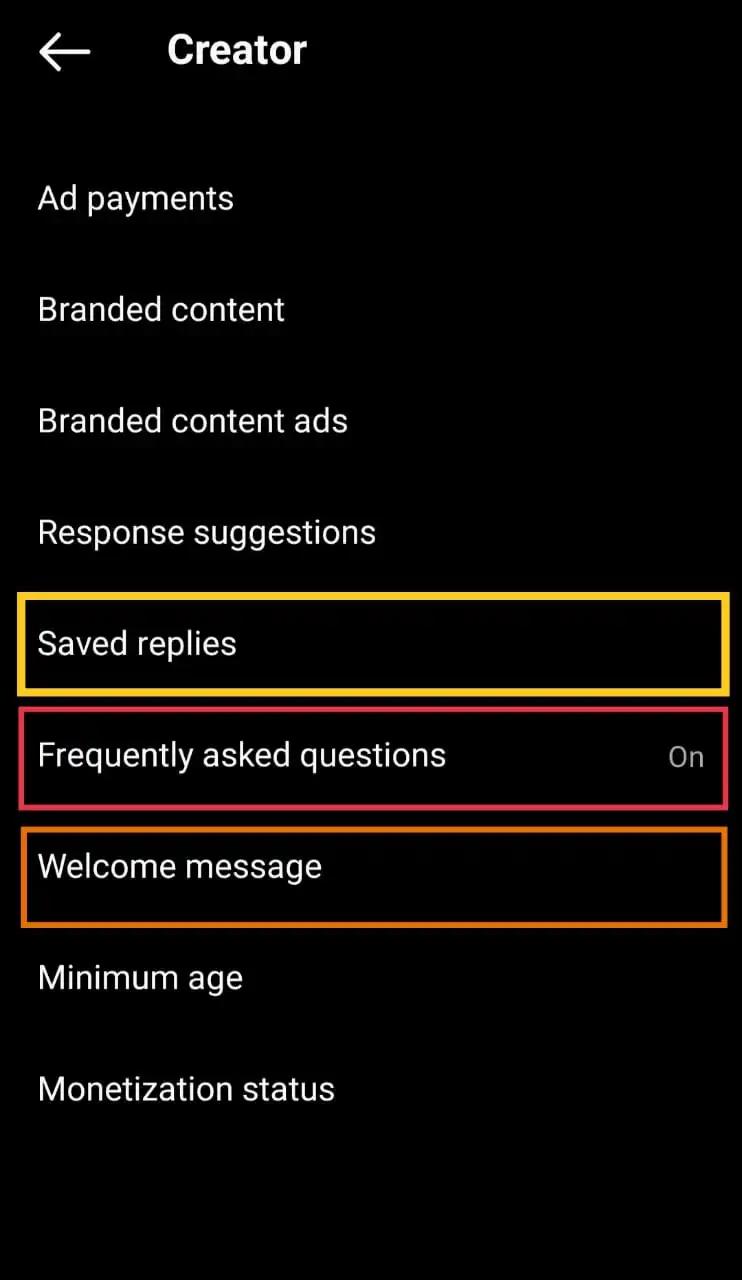
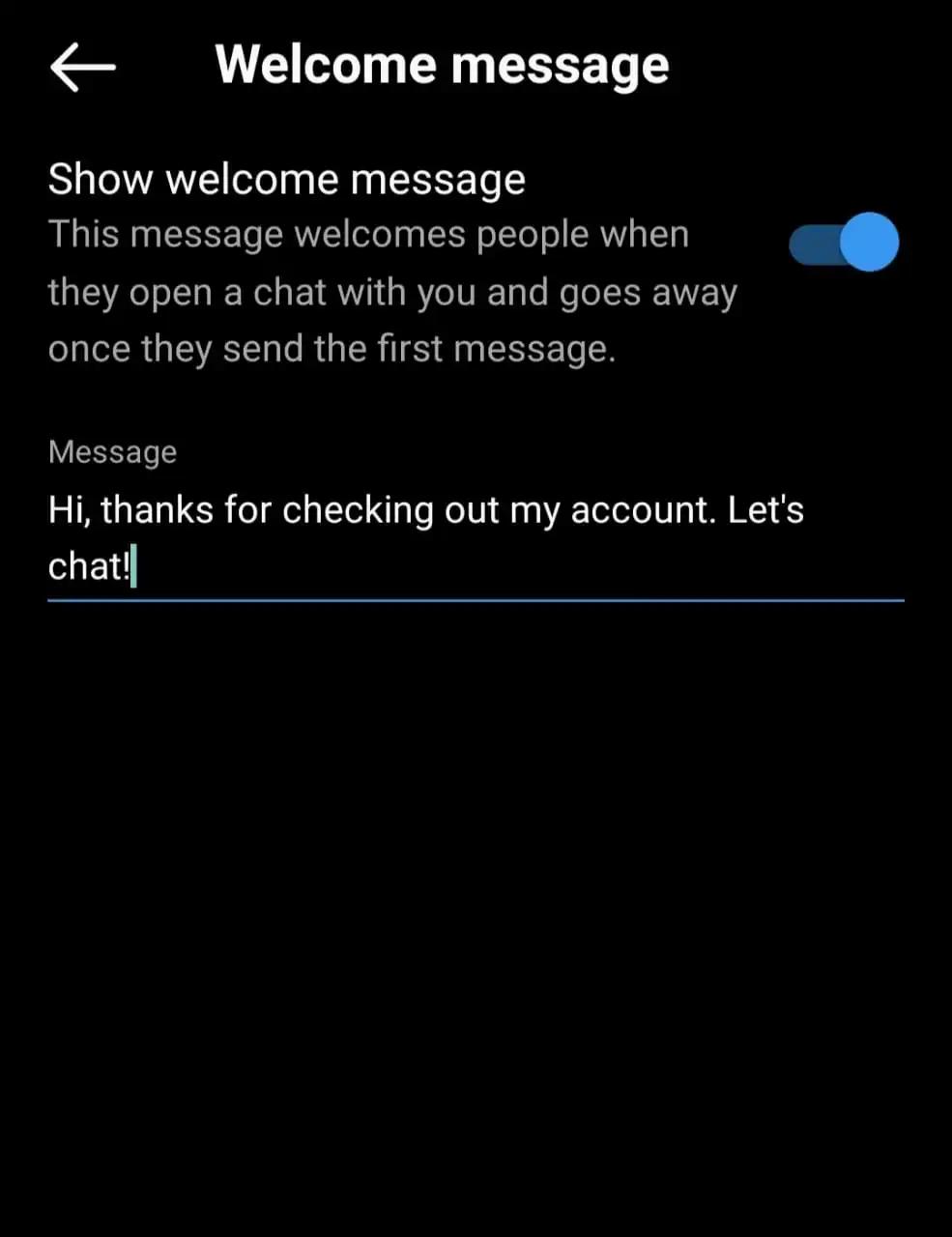
Method 2. Meta Business Suite
Another free way to set up auto-reply on Instagram is by using the Meta Business Suite. However, your Instagram profile must be connected to your Facebook Business page for this to work. Check the steps to set up Instagram auto-reply using Meta Business Suite below;
- Step 1.Go to your Facebook Business page and click on Meta Business Suite at the left sidebar.
- Step 2.Once you’re on the Meta Business Suite dashboard, click on “Inbox” and choose “Instagram”.
- Step 3.Click on the “Atom” icon at the top-right corner to access the “Automation” feature.
- Step 4.Select the type of “Auto-reply” you want to create. As you can see from the screenshot below, you can set up instant replies, away messages, follow-ups, etc.
- Step 5.Follow the on-screen instructions to edit your automated message. Then, preview it and click “Save Changes” once you’re done.
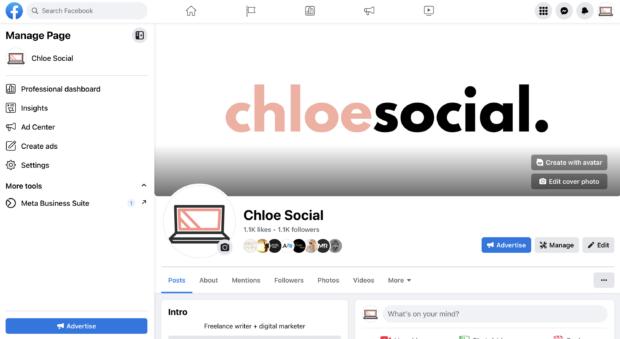


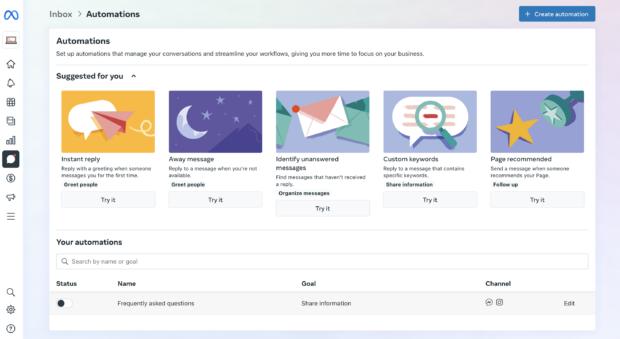
Method 3. ChatInsight
You can also set up auto-reply on Instagram using an AI-powered chatbot creator like ChatInsight.
ChatInsight is an incredible tool that allows you to build a custom chatbot that can be integrated across various platforms for your business, including Instagram, WhatsApp, website, etc.
With this tool, you can deliver your customers with real-time answers to their queries 24/7 in different languages.
What makes ChatInsight stand out is that it’s not just like other regular AI tools. It can engage in human-like interactions, supercharge sales pipelines, and do lots more. Plus, it enables the development of customized marketing strategies that drive conversions and expand your customer base.
Key Features
- Built-in analytics tools to keep track of customer interaction.
- Auto-reply Instagram messages in more than 60+ languages.
- Utilizes advanced algorithms to make AI responses feel more human.
- Facilitates 24/7 active customer support across all platforms, including Instagram.
Here are the steps to use ChatInsight Chatbot to set up an auto-reply for Instagram.
- Step 1. Sign up for ChatInsight
- Open ChatInsight official website or click on "Start for Free” to create an account.
- Step 2.Create a New Bot
- Click on “Bot” from the left bar of the software dashboard and choose “New Bot”.

- Next, you need to enter the “Name”, “Title”, and “Description” of the Instagram chatbot you want to build.
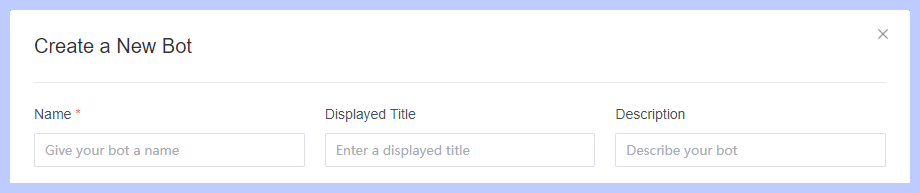
- Step 3.Setup Basic Settings
- Navigate to the “Basic Settings” tab and click the “Upload icon” to upload the “Avatar” that you want to use for your bot. Then, provide relevant information for your chatbot, including “First Message” (for example, “How can I help you today?” “How are you doing today?”) and “Example Queries” (these include examples of questions your business is likely to receive from a customer).
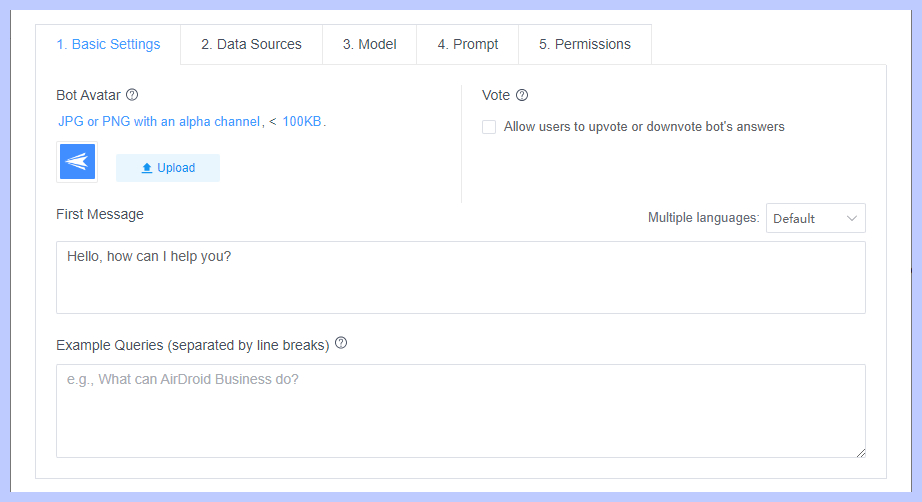
- Step 4.Setup Data Sources
- Head to the “Data Sources” tab and choose the sources where the bot can gather context to deliver your customers with accurate answers. To create your own data source, go to the "knowledge base" in the left column and upload your own files.
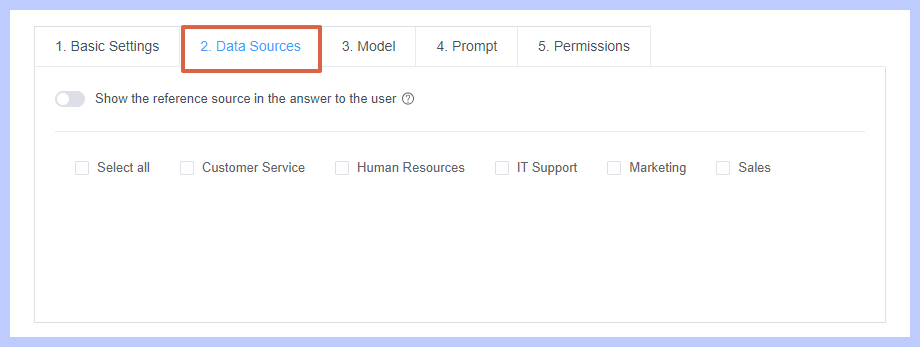
- Step 5.Setup Model
- Now you need to select the AI models that you’d like to use for the Instagram bot. ChatInsight offers two AI models, including “GPT-3.5” and “GPT-4”. Choose the one that suits your requirements.
- Next, adjust the “Temperature Slider” to determine how closely the bot should stick to the information from the source. Then, adjust the slider below “Relevance of Reference” to choose how closely you want the chatbot to use the references.
- If you choose “Narrow”, the bot will only focus on data available in references. However, if you choose “Wide”, the bot will use a wide range of information to answer customer queries.
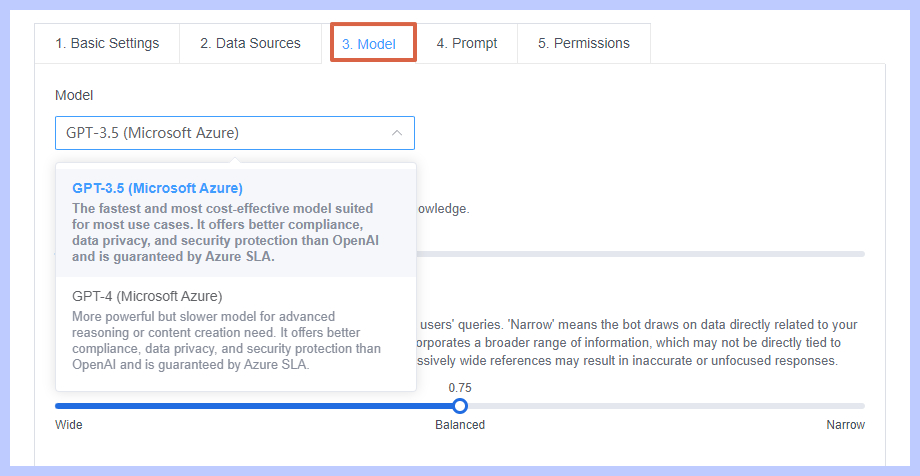
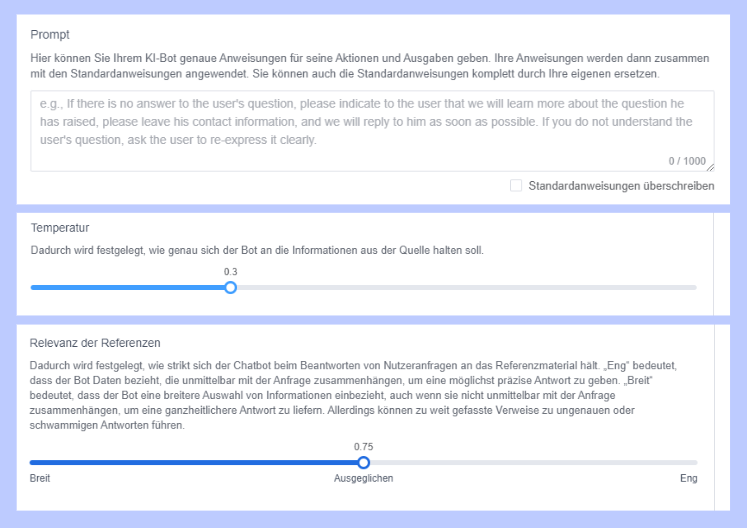
- Step 6.Setup Prompt
- Now, set up the rules for your Instagram bot. Follow the on-screen instructions to set rules that won’t affect your chatbot in the future.
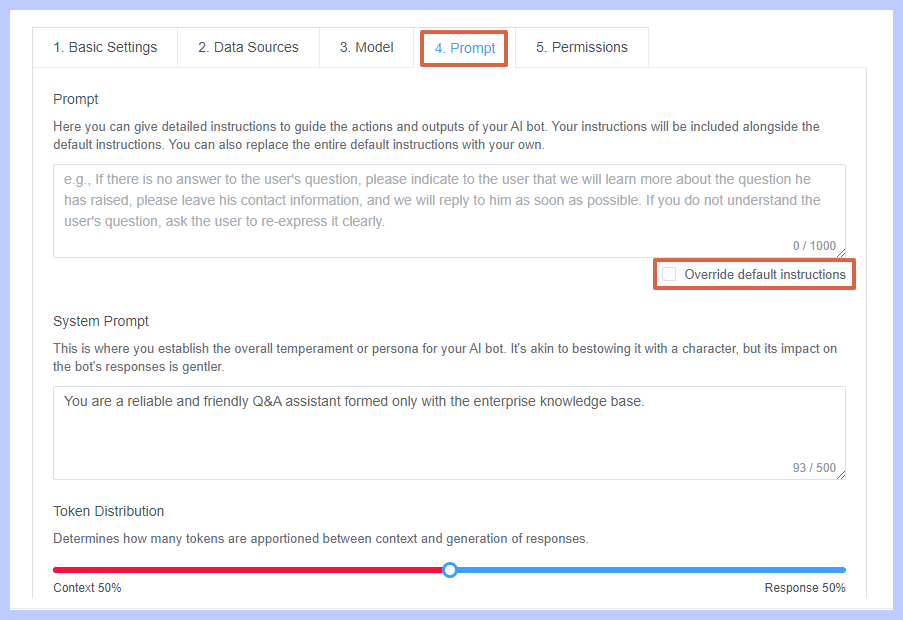
- Step 7.Put the chatbot on Instagram
- Click the share icon, select "Copy URL", and then paste the URL into your profile.
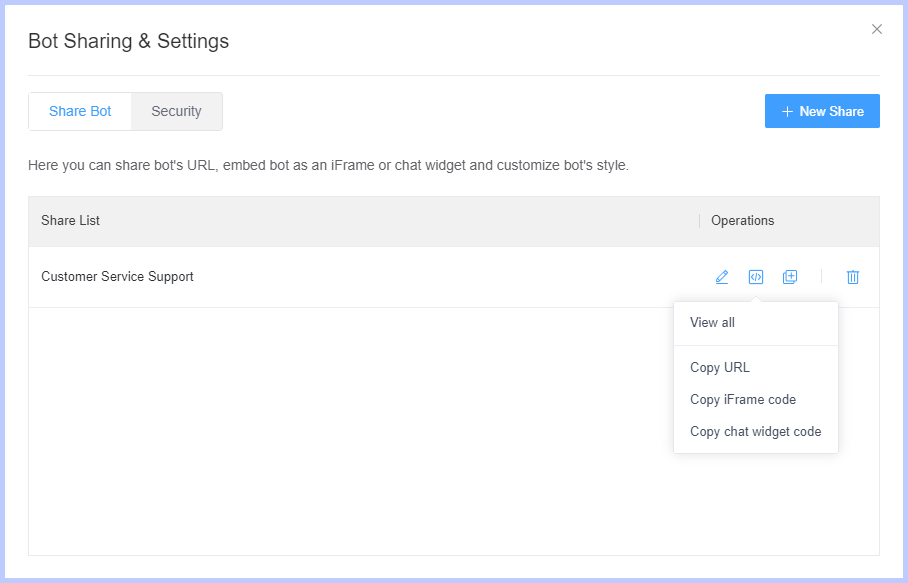
Conclusion
If you’re tired of spending long hours responding to every Instagram DM you receive, setting up an auto-reply is the way to go. By following the steps discussed in the article above, you can easily set up auto-reply on your Instagram business page effortlessly.
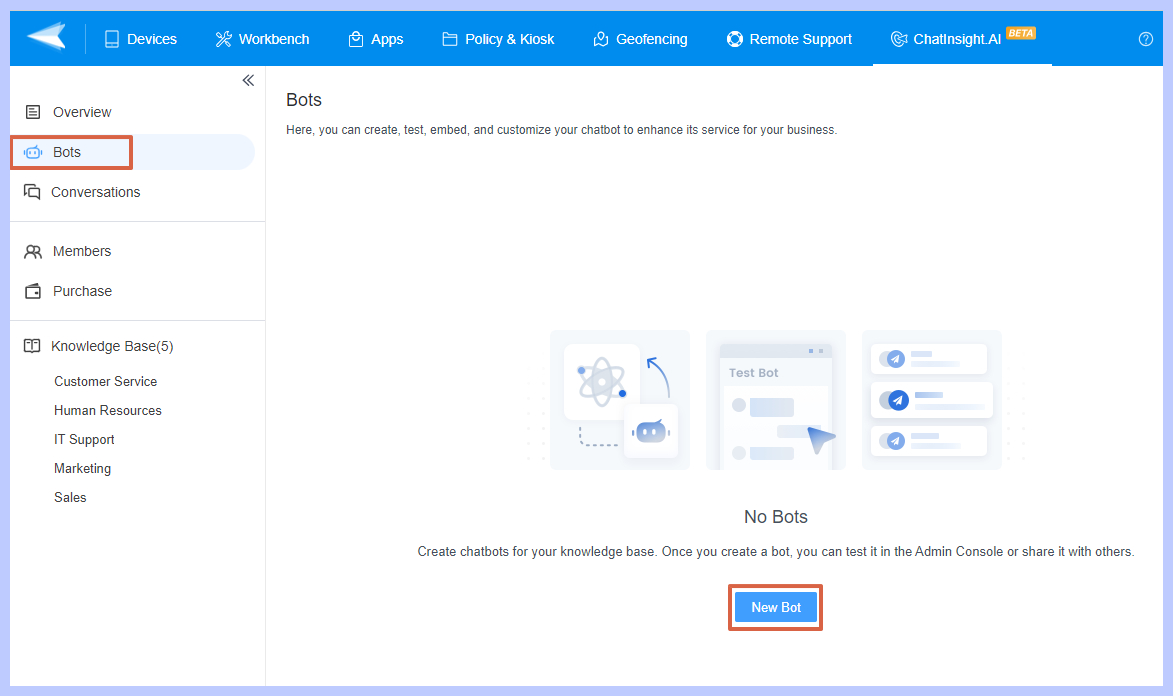








Leave a Reply.