10 Solutions for ChatGPT Not Working [2024 Updated]
ChatGPT isn't infallible and sometimes runs into some errors and bugs, especially with such a large amount of active users. If you are one of the users who just find ChatGPT not working, don't be upset.
We're showcasing 10 great troubleshooting steps to try. These general fixes should work for most errors so check em' out and try the most relevant fixes for you.
Key Takeaways:
- 1. When ChatGPT is not working, it can be ChatGPT not responding, ChatGPT not loading, ChatGPT freezing, ChatGPT popping up errors.
- 2. The common reasons for these ChatGPT not working issues are high traffic, server issues, network issues, or cache issues.
- 3. The most effective solutions are: swtich to working internet, try different browsers, clear cache, or try it again a few hours later.
Part 1: Why Is ChatGPT Not Working
Here's a quick list of some common causes if ChatGPT is not working:
- Server Issues - One of the most prominent issues is the simplest: the server is down or under maintenance.
- Network Issues - The network connection is choppy temporarily, which is the common cause when ChatGPT not generating response to prompts.
- Browser Cache or Extensions - In some cases, the specific browser may unknowingly have errors with the browser cache or there may be an extension on your browser that's causing the problem.
- Account Issues - Your account may be blocked or have some sort of problem that needs to be addressed i.e. pending payment for ChatGPT Plus.
After learning the possible causes for ChatGPT not working issue, you can follow the troubleshooting guide below to fix your problem.
Part 2: How to Fix ChatGPT Not Working
Here are 10 solutions for ChatGPT not working:
- Fix 1: Check ChatGPT Server Status
- Fix 2: Check Internet Connection
- Fix 3: Swtich or Disable VPN
- Fix 4: Clear Browser Cache and Cookies
- Fix 5: Disable Browser Extensions
- Fix 6: Try Another Web Browser
- Fix 7: Subscribe to ChatGPT Plus
- Fix 8: Log Out and Log In Again
- Fix 9: Try ChatGPT Application
- Fix 10: Contact ChatGPT Support
Fix 1: Check ChatGPT Server Status
1. The first thing you have to check is whether ChatGPT's servers are up and running since ChatGPT does semi-regularly have outages, and they'll likely encounter loading errors and timeouts.
To check on ChatGPT's servers, go to the OpenAI status page.
You will notice that server outages are categorized as:
- Partial outages which can range between 10 - 15 minutes;
- Major outages which can even last up to 5 hours or longer in worst-case scenarios.
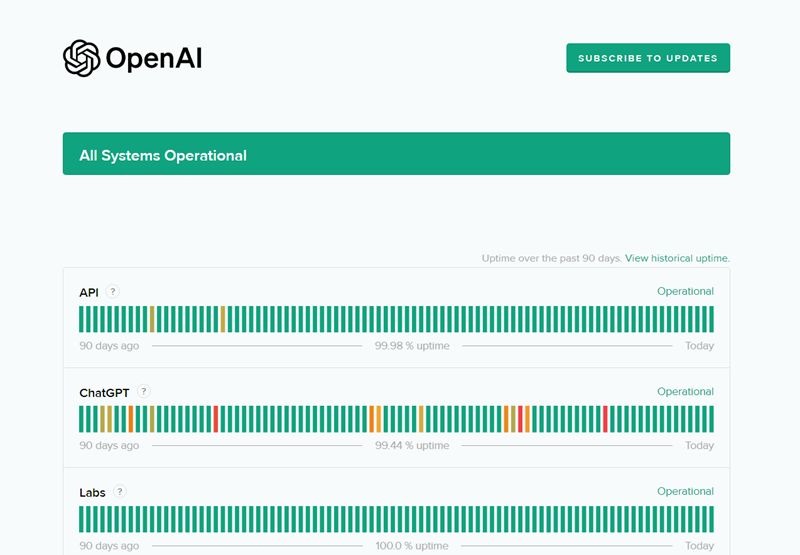
Here you'll see detailed logs on if there are any prevalent issues with their servers.
2. Alternatively, the server may be under scheduled maintenance. You can check the official OpenAI community to see if they have a same issue as you do.
If you notice ChatGPT doesn't have any outages at the time, try one of the other fixes below.
Fix 2: Check Internet Connection
The next thing to check is your internet connection. In most cases when you notice ChatGPT not working, one of the major causes is your internet connection or Wi-Fi network.
On your PC, open the Wi-Fi settings and take a glance at the Wi-Fi network you're connected to. If you notice any issues like 'No Internet', there may be a bug on your PC causing the connection to be interrupted.
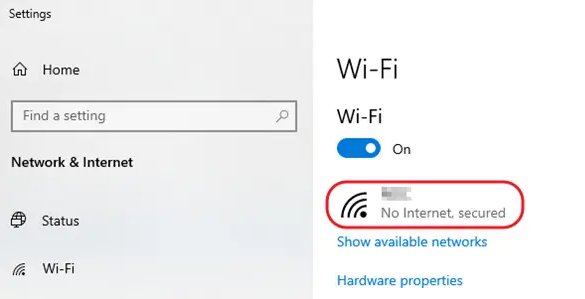
If that's the case: try one of the followings:
1. Switch the Wi-Fi toggle off and on to reconnect to the network.
2. Switch to another Wi-Fi. Most Wi-Fi networks provide 2.4G and 5G for you to choose.
3. Restart your router. If you notice the 'Internet' light on your router isn't lit up or is blinking red,
there's a problem with your router and connection to the Internet. Try restarting your router to see if that fixes it.
Fix 3: Switch or Disable Your VPN
If you use a VPN, that could be another reason why ChatGPT is not working properly. This is because VPNs spoof your location to reroute internet traffic to a server in a different region.
This could cause network latency issues since your connection speed is slower, causing ChatGPT's loading to time out. VPNs could also reroute you to a region where ChatGPT is restricted, which is another possible reason for any errors.
Simply open your VPN app and disconnect it or switch to another VPN server. Then try ChatGPT again to see if it works.
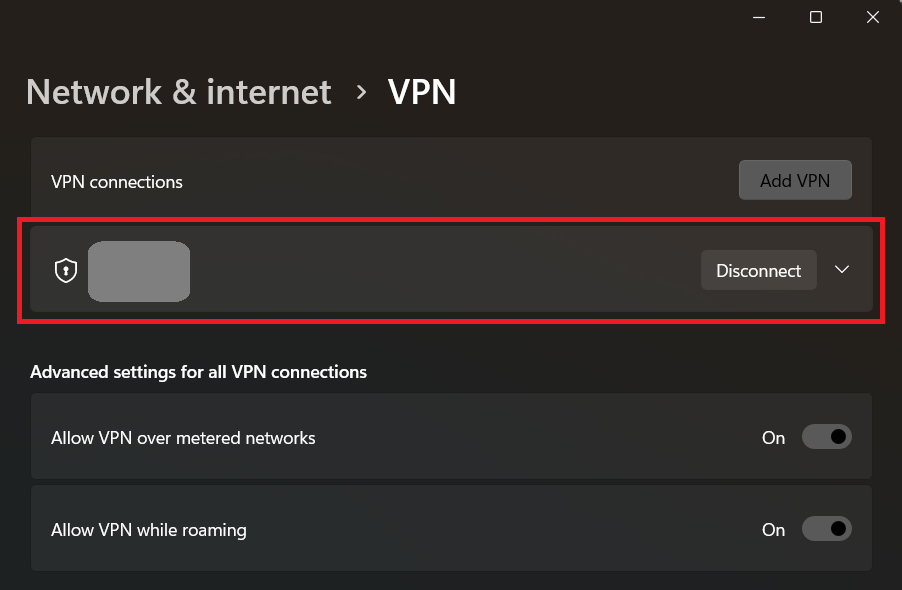
Fix 4: Clear Browser Cache and Cookies
Your browser cache and site cookies help websites load up faster or remember user details. If there's a problem with your current session because of your cache and cookies, the error will repeat because they're corrupted, causing the site to not work properly.
Therefore, try to clear browser cache. Take the Chrome browser as an example:
1. Open Chrome and click on the 'Customize and control Google Chrome' (⁝) icon in the top-right corner of the tab.
2. Select 'Clear browsing data…'
3. Enable All toggles: 'Browsing history', 'Cookies and other site data', and 'Cached images and files.
4. Select 'Last 24 hours' in the 'Time Range' option.
5. Select 'Clear data' and restart your browser.
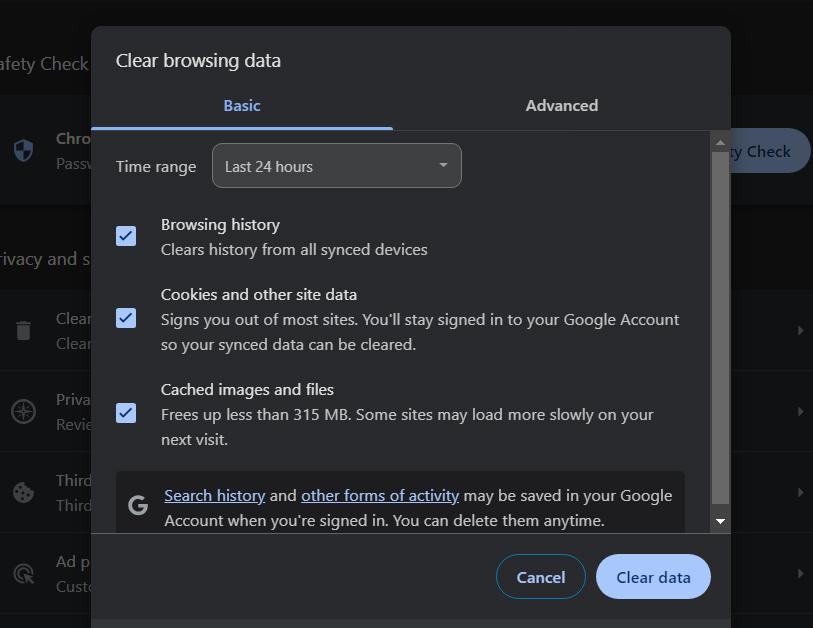
6. Open ChatGPT and see if the error still occurs.
After clearing the browser cache, go to chatgpt.com and log into your account to see if it works. If not, check the browser extensions in the next method.
Fix 5: Disable Browser Extensions
In line with your browser's cache and cookies, there could also be a problem with one of your browser extensions. This is because some browser extensions can interfere with how a website works, which could cause problems in ChatGPT.
For example, you might have an extension that is blocking critical scripts & content ChatGPT requires to function. Or one of your existing extensions is bugged out and causing issues.
Here's a guide on how to disable all browser extensions on Chrome, but other browsers should follow a similar process.
1. Open Chrome and click on the 'Customize and control Google Chrome' (⁝) icon in the top-right corner of the tab.
2. Hover over 'Extensions' in the pop-up menu and then select 'Manage Extensions'.
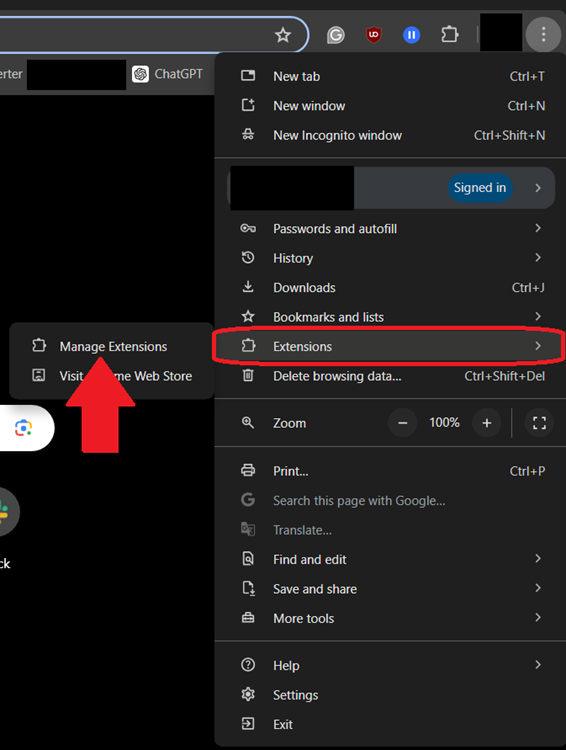
3. For each Extension, click on the toggle to disable it.
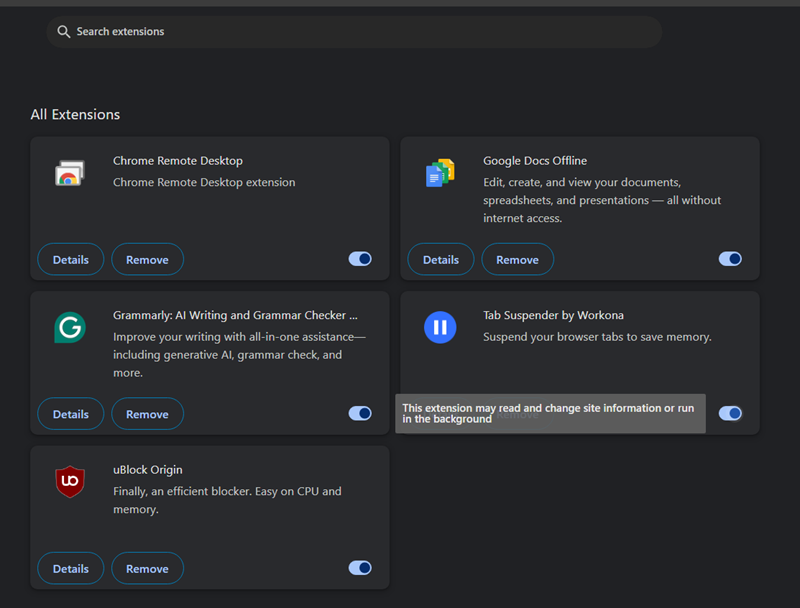
4. Now go back to ChatGPT to check if it's working as intended.
If ChatGPT works normally, then one of your extensions is causing the problem. In this case, try repeating the steps above for each extension to see which one is causing the problem.
Then we'd suggest either disabling it while using ChatGPT or removing it completely.
Fix 6: Try Another Web Browser
Alternatively, if you still can't fix any of your browser issues after clearing the cache and cookies as well as disabling browser extensions, an easy way to check is to try ChatGPT in another browser.
Since different web browsers use different web standards, what isn't working on one browser may work on another. If you're a Chrome user, try Mozilla Firefox, Microsoft Edge, or Safari on Macs.
If everything works as usual, then the problem is most likely with your web browser. You can reinstall that browser, or report the issue to the developer.
Fix 7: Subscribe to ChatGPT Plus
If you're using the free version of ChatGPT and experience frequent slowdowns and issues, you could try upgrading to ChatGPT Plus to see if that improves your experience.
This is because ChatGPT Plus users have priority access when it comes to servers and response times. Users on the free version of ChatGPT may experience reduced performance and restrictions during 'peak usage' times and ChatGPT Plus mitigates this with priority access.
Additionally, ChatGPT Plus already has improved performance and reliability, so it's worth checking out if you're an avid user of ChatGPT for your work. We wouldn't recommend this to everyone since how much you use it should matter more, but for 'Pro' users, it's worth it.
Fix 8: Log Out and Log In Again
For a simpler fix to try, you can log out and log back into your ChatGPT account to see if that fixes the problem. Since you might have had the session for a while now, logging in and out 'refreshes' ChatGPT.
This could help if you're having problems like ChatGPT not answering a prompt and being stuck. To log out of your account, click on your ChatGPT profile picture in the top-right corner of the page.
Then click 'Log out'. Now close your web browser and restart that too. This helps clear up any session errors from your browser. Now log back into your ChatGPT account and see if that fixed the problem.
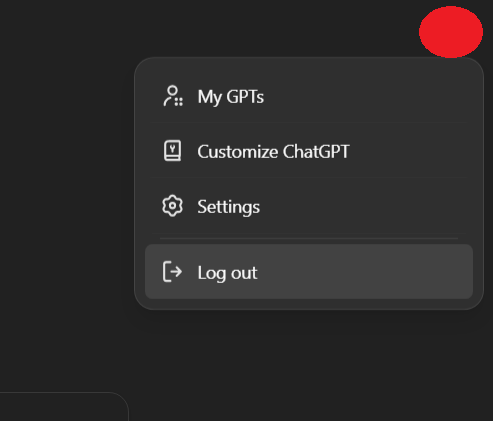
Fix 9: Try the ChatGPT Application
If you're experiencing a lot of problems with ChatGPT in your browser, it's worth trying out the desktop or mobile app instead. While it isn't going to circumvent ChatGPT outages, the dedicated app will prove more stable for ChatGPT.
The good news is this works for both mobile and PC, so on mobile, just search your device's app store and download the app.
On PC, go to the ChatGPT download page and download the mobile app on your mobile or desktop. Usually this will resolve your problem and you can continue using ChatGPT.
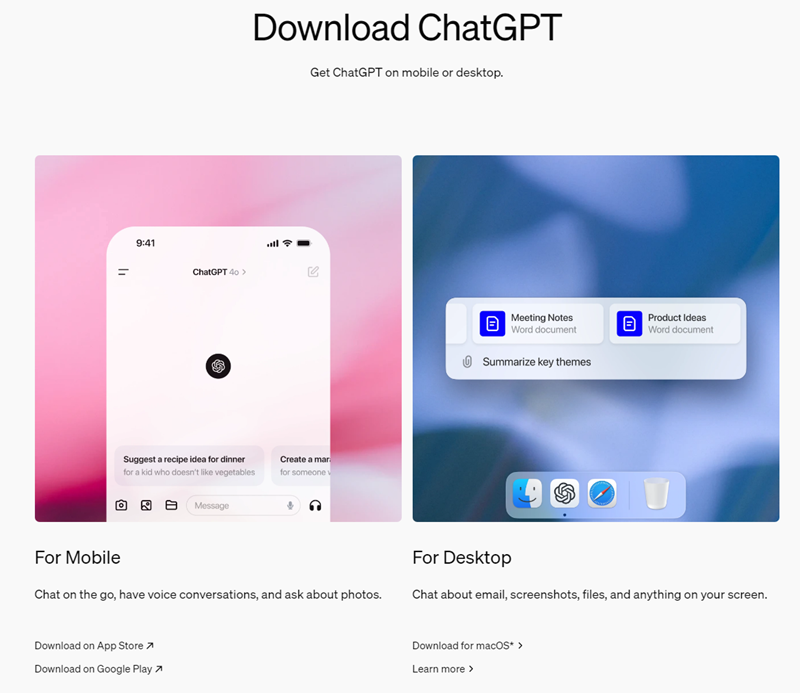
Fix 10: Contact ChatGPT Support
Your last course of action is to reach out to OpenAI and ChatGPT's support team to help resolve the issue. If you've tried each fix we've highlighted and still can't get it to work, then there may be something wrong with your ChatGPT account.
They may have unknowingly flagged your account, limiting what you can access on ChatGPT. In that case, the only fix is for the support team to make the change on their end.
To reach out to their support team, you can check the 'Help' button in the ChatGPT site with your account or go to the OpenAI Help Center and click on the message bubble in the bottom right corner of the page.
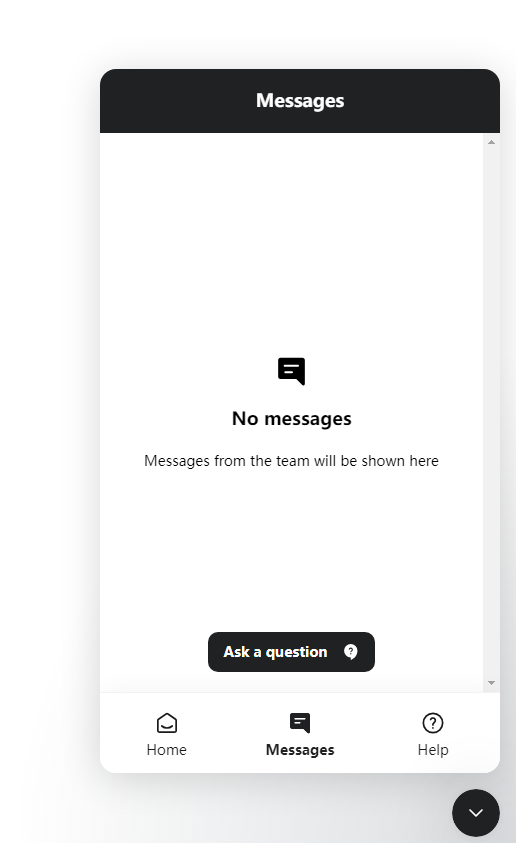
Include what error you're facing and what steps you've taken to resolve the problem to streamline the support process.
Part 3: Tips: Customize Your Own ChatGPT-Like AI Chatbot without Coding
If you're an avid user of ChatGPT, you should try creating your own Chatbot that's tailored to you and your business. AI chatbots can be indispensable tools for businesses, to handle customer support, come up with marketing plans, and help train new employees.
ChatInsight AI chatbot builder can help you with that. Essentially, anything you'd need ChatGPT to do, but have it tailored to your preferences with a personalized and custom knowledge base.
Benefits of ChatInsight AI Chatbot Builder
- No code AI chatbot builder
- Excellent and instant customer support to solve your problem
- Highly personalized knowledge base tailored to your business
- Various sharing methods: URL, QR code, iFrame code, Widget code
Part 4: Final Words
We've reached the end of our guide and we hope you've found a suitable solution if ChatGPT isn't working properly for you. Optionally, there are feasible solutions like switch to the application version if you are using the browser version, or vice versa.











Leave a Reply.