Is it Possible to Turn Off Meta AI? All Your Questions Answered (2024)
Meta AI has been deeply integrated into Facebook, Messenger, Instagram, and WhatsApp, however, it's really annoying to open the Meta AI chatbot when you just want to search something in the app.
Today, we're taking a deep dive into the topic to figure out what Meta AI is all about, whether you can turn it off, and methods to turn off Meta AI in Facebook, Messenger, Instagram, and WhatsApp.
Part 1: Is It Possible to Turn Off Meta AI?
Unfortunately, it is not possible to completely turn off or disable Meta AI.
Meta AI is essentially Meta's version of an AI chatbot: Ask Meta AI anything. You can ask Meta AI questions and it generates responses. Meta AI is integrated in the search bar and whenever you want to search something in the search bar, it's there and you can't skip it.
That could be annoying because it changes the way we used to search for something in the app, and can't generate the correct results we expect.
So it's not a feature for people to opt out or disable.
But...there is a workaround to 'minimize' or pseudo 'disable' Meta AI on each of their platforms. Check them in the next part.
Part 2: How to Turn Off Meta AI on Facebook
Probably the biggest offender with the Meta AI implementation is Facebook as Meta AI has completely taken over the 'search' feature we've been using. Some users have reported that with the new Meta AI search, they're not finding as relevant results as they used to when looking for people or pages on Facebook.
Unfortunately, the best you can do is to 'mute' Meta AI on Facebook which essentially disables any notifications and messages from the Meta AI chatbot. It's not a perfect solution, but it's the best we can do currently.
Follow these steps below to mute Meta AI on Facebook:
1. Open Facebook in your phone, and tap the search bar, then tap the blue arrow icon to open your Meta AI chat.
2. In the Meta AI chat page, click on the blue 'i' icon.
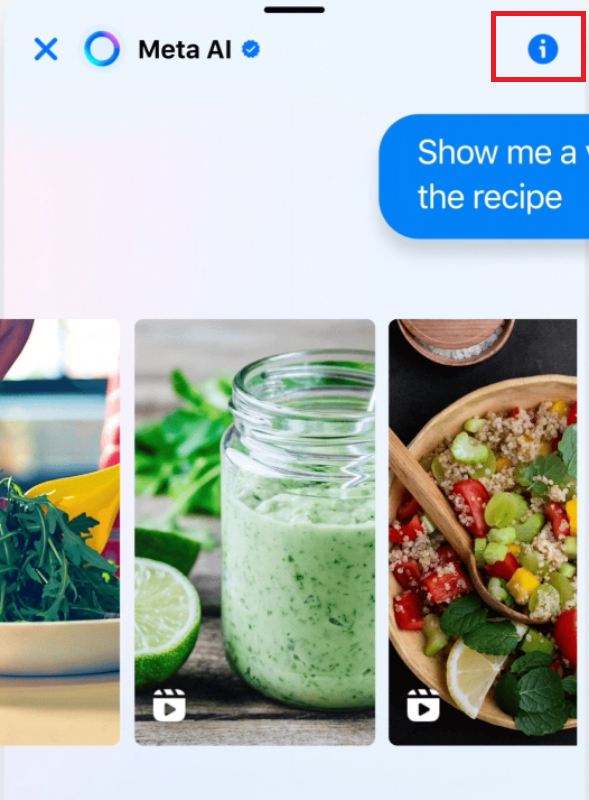
3. Tap on the 'Mute' icon.
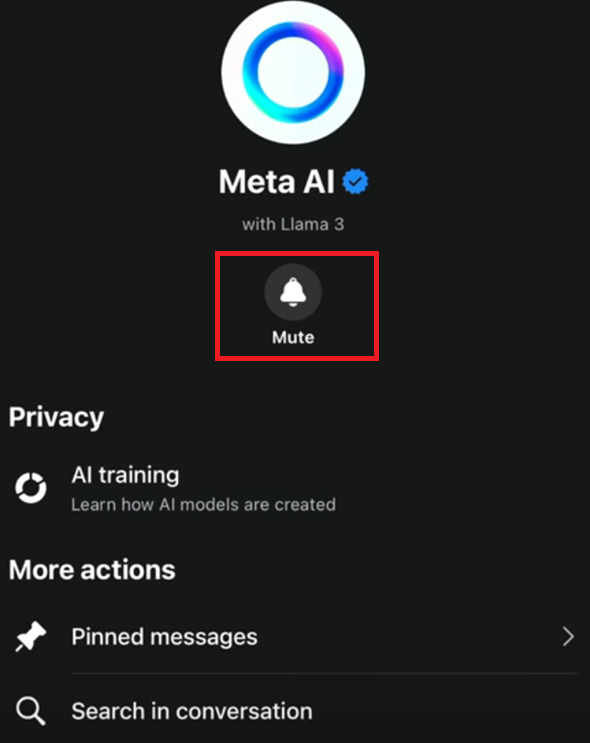
4. Select the 'Until I change it' option.
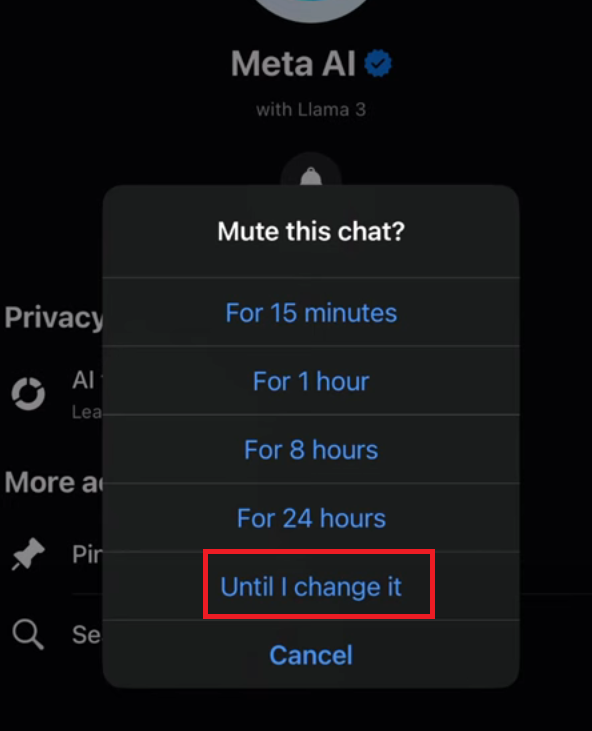
After that, restart the app and it should mute Meta AI until you unmute it.
If that doesn't work on your device, there is another workaround to skip Meta AI. When you type something in the search bar, tap on the search items with a normal circle, not with the blue circle, or tap on the 'Search Facebook' button, and this will not trigger the Meta AI chatbot.
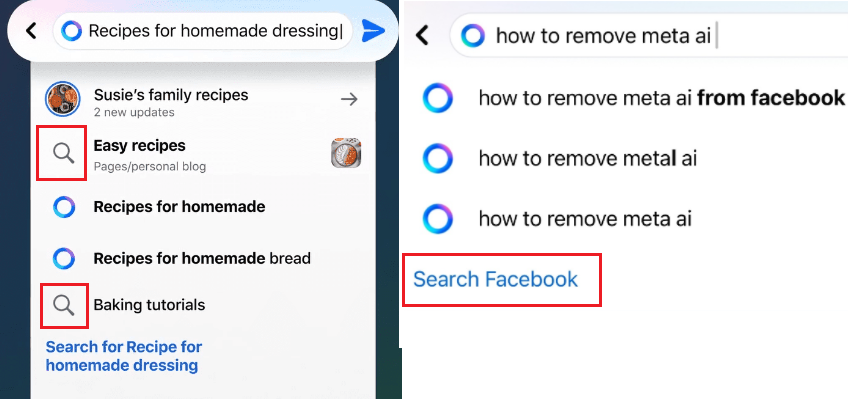
Part 3: How to Turn Off Meta AI on Instagram
Instagram's Meta AI is mostly identical to Facebook's, but you can only access it via the search bar or if you mention it within a chat with someone.
However, similarly to the Facebook version of Meta AI, the only thing you can do to 'disable' or turn off Meta AI is the mute it. This does not allow Meta AI to send you messages or notifications until you unmute the chatbot.
To mute the Meta AI chatbot on Instagram, follow the steps below:
1. Open the Instagram app on your mobile device.
2. Tap 'Explore' tab in the bottom and tap the Meta AI icon.
3. In the Meta AI chat, click on the 'i' icon.
4. Select the 'Mute' button.
5. Toggle on for 'Mute Messages' to select 'Until I change it' to mute Meta AI in Instagram indefinitely.
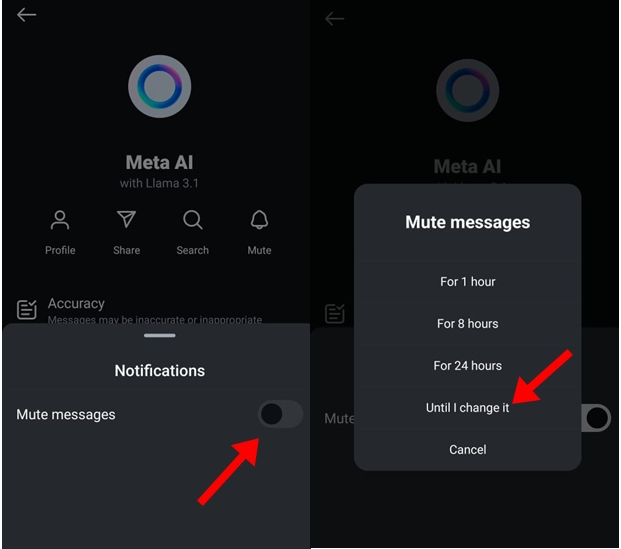
Additionally, if you are an Android user, you can also try uninstall the current Instagram version, and search for the previous Instagram version before the end of March 2024 to install, which won't contain the Meta AI feature. Ensure to choose the trustworthy source to download.
Part 4: How to Turn Off Meta AI in WhatsApp
Compared to how Meta AI is implemented on both Instagram and Facebook, WhatsApp and Messenger's implementation are far less obnoxious and intrusive. The only way to access Meta AI is via the built-in button (which you can turn off in your settings) or via the 'Meta AI' contact that's automatically added to your chat/contact list.
If you'd like to remove Meta AI in WhatsApp, follow these steps:
1. Open the WhatsApp app on your mobile device.
2. Tap Settings > Chats.
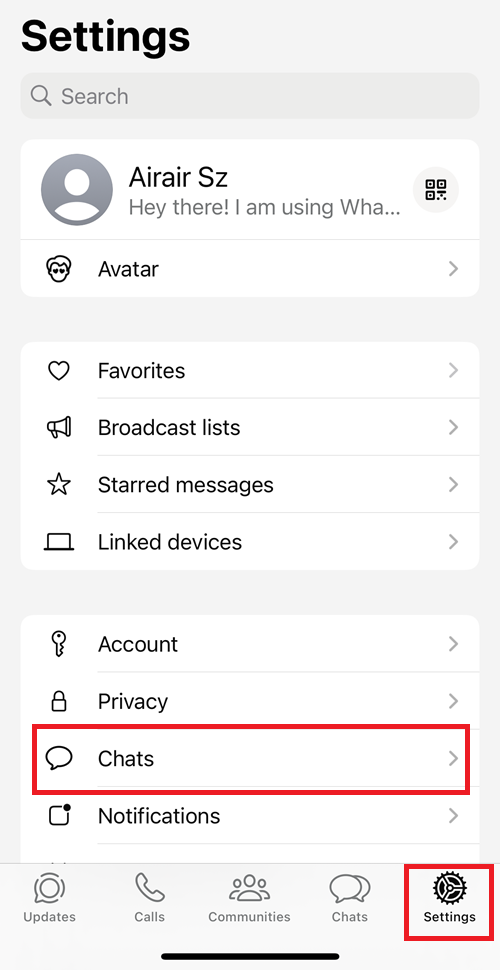
3. Disable the 'Show Meta AI button' toggle.
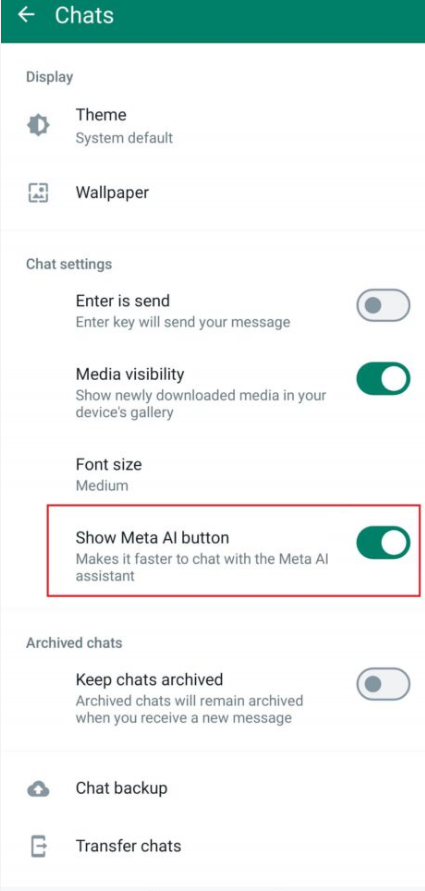
Alternatively, you can switch the language in WhatsApp settings, and Meta AI will disappear temporarily.
However, even if you do decide to delete or block the Meta AI contact or disable the Meta AI button, this does not remove the feature entirely. But it does keep it out of sight in case that's what you're looking for.
Part 5: How to Turn Off Meta AI in Messenger
Similarly to the Facebook and Instagram methods, in Messenger, you can only 'mute' the Meta AI chat. Follow the steps below to mute Meta AI in the Messenger app:
1. Open the Messenger app on your mobile device.
2. At the bottom of your screen, you should notice the 'Meta AI' tab icon. Tap on it to select it.
3. Tap on the blue 'i' icon at the upper right.
4. Tap on 'Mute', and choose 'Until I change it'.
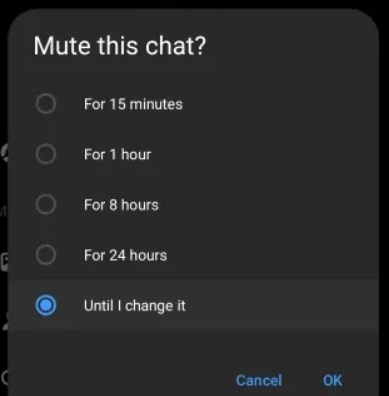
Part 6: Summary
And that's how you can mute Meta AI on Facebook, Instagram, and WhatsApp. Unfortunately, there is no easy solution that allows you to completely disable Meta AI from accessing your social media platforms and messaging apps.
Until and unless Meta decides to rescind the Meta AI feature for whatever reason, or provide users with an option to opt out of using Meta AI on their platforms, it'll be here to stay. We can only hope that Meta decides to listen to its users and allows the feature to be optional, instead of baking it into all their products.








Leave a Reply.