[2024] How to Install Apps from Unknown Sources on Android?
For Android devices, downloading apps from third-party App Stores other than Google Play Store are referred to as unknown sources. In this article, we will discuss how we can manage the installation of apps from unknown sources safely to fulfil business needs when the app is unavailable on the Google Play Store.
- 1 : How to Install Unknown Apps on Android?
- Android Work Managed Devices
- Android Oreo, Pie, 10, 11, 12, 13
- Pre-Android Oreo
- Samsung Devices
- Allow APK Install from Unknown Sources(After Downloading)
- 2 : How to Install Unknown Apps Safely?
- 3 : Situations When You Need to Install Apps Outside of the Google Play Store
- 4 : How Do We Fix the Screen Overlay Issue?
1. How to Install Unknown Apps on Android?
1.1Android Work Managed Devices
Most businesses use custom apps for their operations and require the ability to deploy these apps across multiple devices. However, certain devices may not allow the installation of apps from unknown sources at default. In such instances, a robust tool is essential to facilitate remote configuration.
AirDroid Business allows the IT team to turn on the "Allow unknown sources" option on managed devices remotely and make apk updates & installation easily.
- Step 1.Create Policy Config File
- Log into the AirDroid Business admin console and navigate to the "Policy & Kiosk" tab. Create a new Policy Config File.
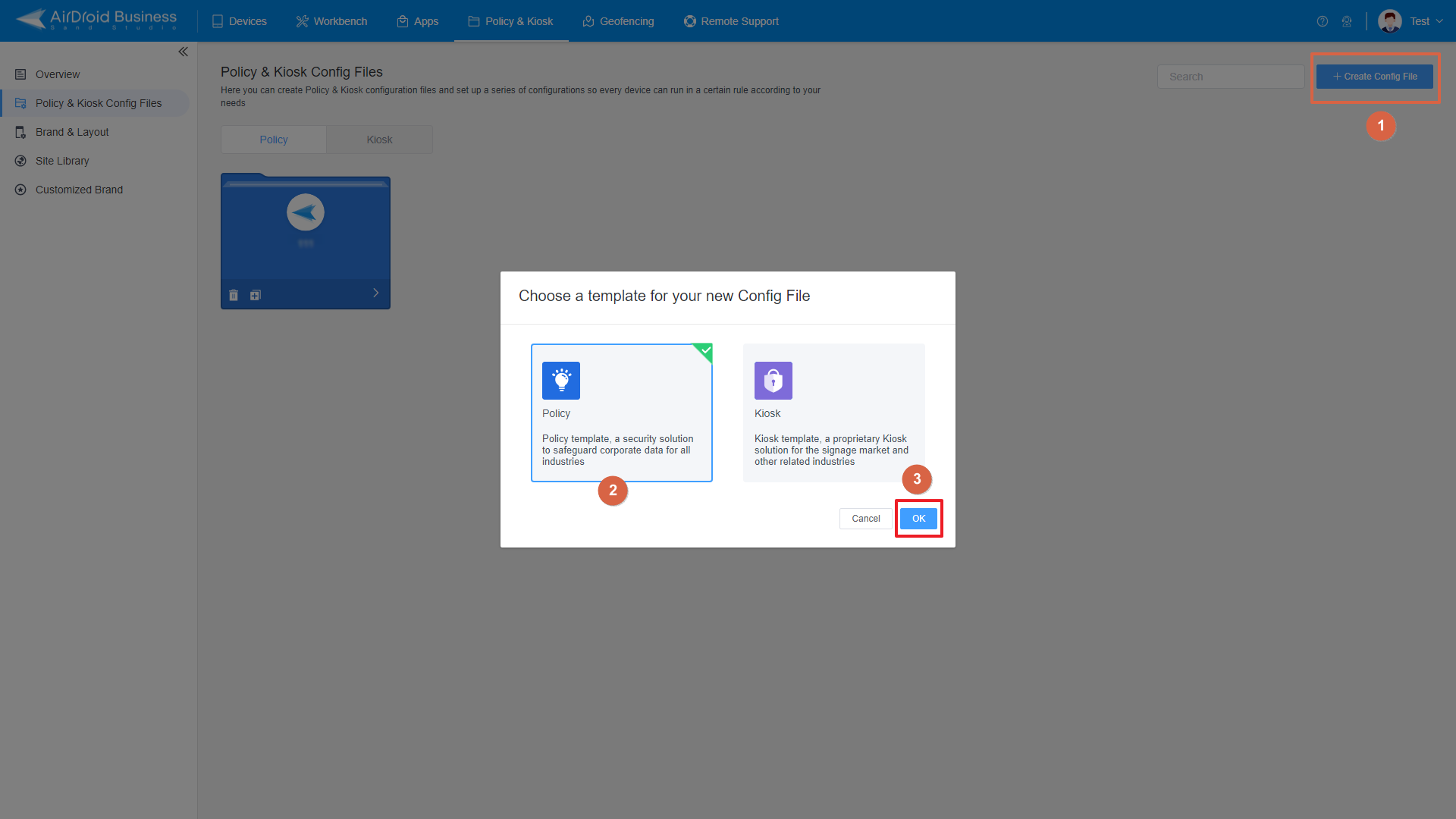
- Step 2.Allow Unknown Sources
- Click "Restrictions" - "Apps", here are app rules that organizations can customize on managed devices. Turn on the "Allow Unknown Sources" option and apply this configuration to your target device groups.
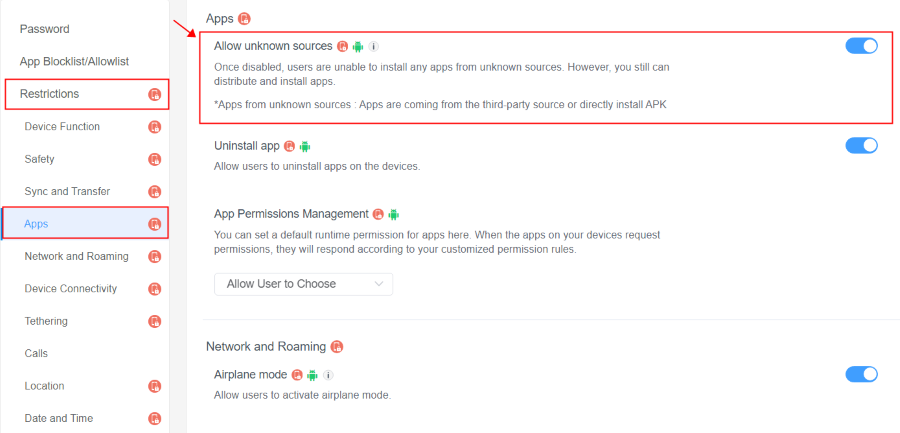
- Step 3.Install "Unknown Apps"
- You are now allowed to download and install third-party apps and ensure their proper functioning on your devices. For the apk uploading, please go to "Apps" - "Organization App Library".
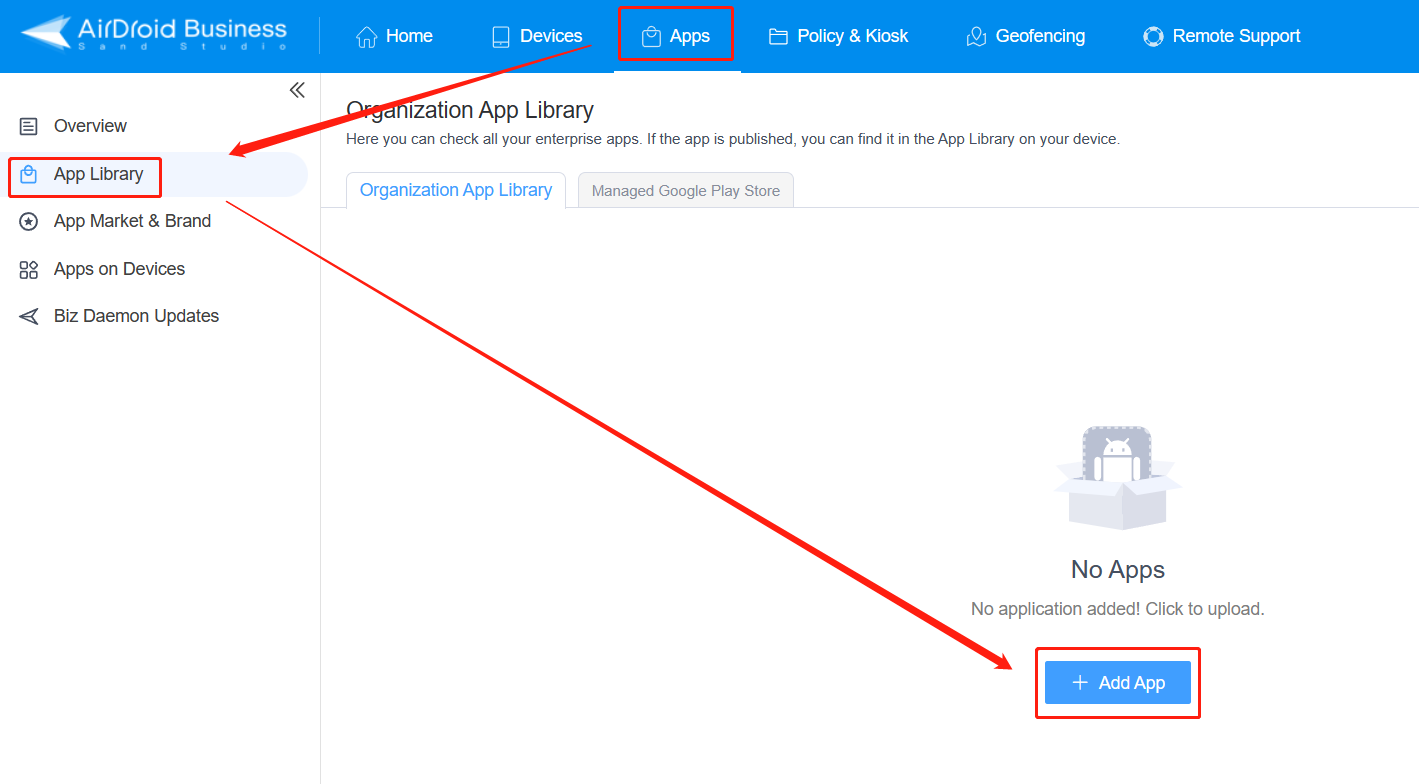
1.2Android Oreo, Pie, 10, 11, 12, 13
- Step 1:Check the Settings tab
- Open Settings from the main menu of your Android devices and select the "Apps" tab from the list.
- Step 2:Select the Advanced tab
- Click the "Advanced" option or the three dots from the top-right corner of the screen.
- Step 3:Select Install unknown apps
- Select the "Special App Access" tab and "Install Unknown Apps".
- Step 4:Select the app to download
- Now, choose the app that you want to use to download and proceed third-party apps.
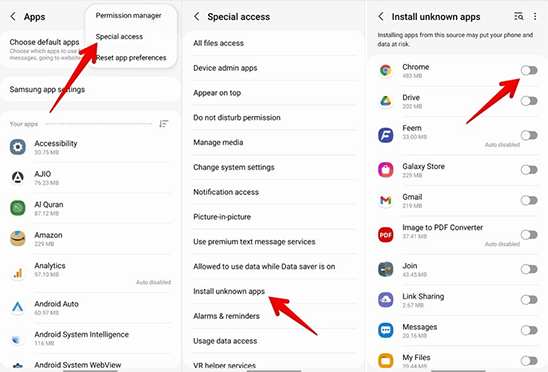
1.3Pre-Android Oreo
Here's how you can easily allow unknown sources on your older Android versions:
- Step 1:Open the Settings tab
- Open your phone's Settings and scroll down to select the 'Security' tab.
- Step 2:Tilt the Slider
- Search for 'Unknown Sources' and move the slider after the name to turn it ok.
- Step 3:Finish Setup
- A pop-up will appear, alarming you of the security risks of downloading apps from unknown sources. Click "OK" to enable it.
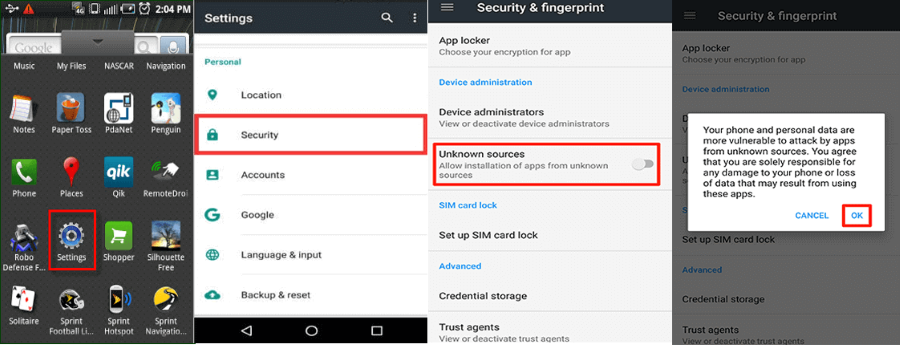
1.4Samsung Devices
- Step 1:Choose Security & Privacy
- Open the device ‘Settings’ tab and select the "Security & Privacy" option.
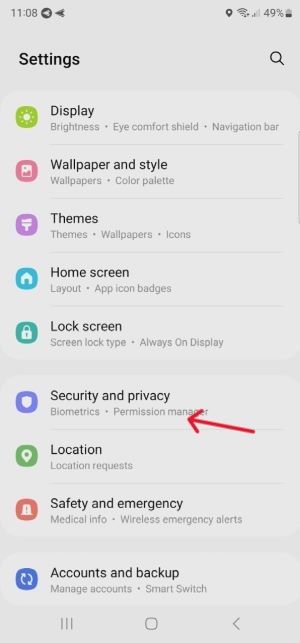
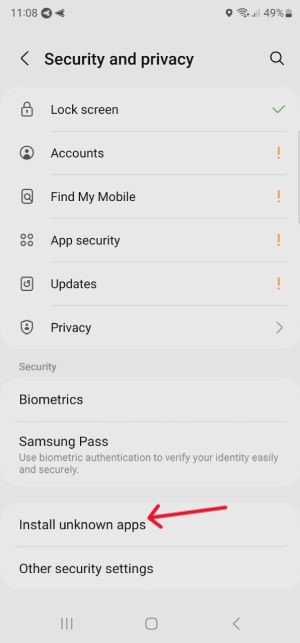
- Step 2:Find 'Install unknown apps'
- Scroll down, select 'Install unknown apps,' and then choose the platform to download the app. Click on it to enable allow unknown access. Now, you can download the app from the enabled source.
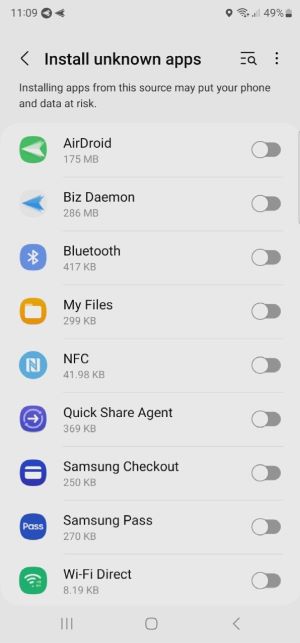
1.5Allow APK Install from Unknown Sources(After Downloading)
- Step 1:Open File manager
- Open the file manager and tap on the APK file you want to install.
- Step 2:Click on the Settings option
- You will get a pop-up: "For your security, your phone is not allowed to install unknown apps from this source." Click settings and enable 'Allow from this source' by moving the slider.
- Step 3:Start Installation
- Go back and click on the install button. Click' Done' to view it in the menu bar after downloading.

2. How to Install Unknown Apps Safely?
Read the reviews and check the ratings of apps
Read reviews of the app from other users and find out how well it is rated before downloading any unknown source. The reviews can help you determine other people's good and bad experiences with the app. Watch for comments that refer to problems with security, privacy, or general operation, and make sure the feedback based on each element is consistent. Higher ratings and reviews will indicate that a given app is more trustworthy.
Scan the APK file
When installing an app from an unofficial source, it is essential to scan Android APK files to detect viruses. We suggest you install some reliable anti-virus or security app on your device and complete a scan. It will look for malware, viruses, or other bad stuff inside the APK file and decide if that app is safe to install.
Check app permissions
During the application's setup process, consider what it asks for permission. Watch out when an app asks for excessive or inappropriate access to your system. For example, if a simple flashlight app wants permission to access your contacts, location, or camera, It means they are suspicious and avoid such apps. Allow only the privileges necessary for an app to do what it should.
Turn Google Play Protect on
Google Play Protect is a built-in security feature for Android users that scans apps for potential threats.
To enable Google Play Protect, follow these guidelines:
- Open the Google Play Store app.
- Click on three horizontal lines to access the menu, then select 'Play Protect.'
- Now enable 'Scan apps with Play Protect' to allow Google to scan apps before installing.
This feature will automatically check apps for possible security threats and serve as a second line of defense. It is necessary to keep this feature enabled for continuous scanning of apps.
3. Situations When You Need to Install Apps Outside of the Google Play Store
Certain situations occur when you need to install apps on Android outside the Google Play Store. Here are the three most common use cases when users install apps other than Play Store:
Custom Apps
Large enterprises create custom apps for business operations like file sharing, data storage, and other sensitive tasks. They use MDM solution to upload their custom apps on the private App store and then remote distribute the apps onto all enterprise devices.
AirDroid Business provides an Organization App Library as a private store where administrators can save all the necessary apps and deploy them on managed devices. It is an optimized method to remotely distribute apps to global devices with a single click, eliminating the need for manual installation and downloading on multiple devices.
The IT team can schedule the installation time as needed to ensure uninterrupted business operations.
Beta testing
Beta testing is a software analyzing technique usually done at the final stage before releasing the app on official platforms. It is done to ensure apps are free from bugs and usability issues and ready to release.
For beta testing, developers install apps from other platforms to check their credibility and processing.
For some reason, that app is not available on Google Play Store
Sometimes, the required app is not available on Google Play Store or is not showing in search results. Another possibility is that the app cannot download or install on Android devices due to regional restrictions. Users try to find another App Store where they can easily find the specific app needed to continue business operations without delay.
4. How Do We Fix the Screen Overlay Issue?
Like other users, you might face problems installing an APK file on your Android device. Whenever you try, message pop-ups to disable the 'allow install unknown apps' tab from settings. But you see in the setting that it is already disabled, and you cannot enable it after trying several techniques. Even after factory resetting the device, the issue persists.
It is the screen overlay issue; you can quickly resolve it if you know the procedure. Most people get frustrated because they can't find the root cause of this error. Here are simple steps by which you can resolve this issue.
Step 1: Open the device Settings and click the "Biometrics and Security" tab.
Step 2: Then scroll down to find and select "Other Security Settings".
Step 3: Choose the 'Device Admin apps' tab below the Device admin option and deactivate all the device administrator apps.
After that, you will be able to install third-party apps. You can also enable admin apps once you have installed the desired application.
5. Conclusive Note
In this article, we discussed the need to install unknown Android apps. It usually happens when we need an essential business app unavailable on the Google Play Store or for beta testing.
We discussed different Android versions and models to enable the installation of unknown apps and some proactive approaches to incorporate business apps safely.
Enterprises need to install their custom apps on corporate devices to ensure availability business continuity. However, the most effective way for companies is to use an MDM solution, which allows them to create their private app store to save apps and then configure them on bulk devices simultaneously.
FAQs about Android Install Unknown Apps












Leave a Reply.