How to Mass Uninstall Apps from Android?
Android devices have become huge repositories for several applications that are of interest and they undoubtedly cover the diverse needs of the users. However, organising and managing these apps becomes pretty challenging once the mobile apps accumulate.

Both businesses and personal users seek decluttering and mass uninstall apps Android to streamline their operations. Personal users perform this for storage optimization and to make valuable space for important apps and files. They also do it to run the phone better and enhance the performance. Business on the other hand save up their cost by mass uninstalling unnecessary apps and duplicate apps. Along with this, the work on better security by mass uninstalling unauthorized or non-compliant apps.
Part 1. How to Mass Uninstall Third-party Apps from Android?
Mass Delete Apps Android from Google Play Store
In order to mass uninstall the third-party applications, the easiest way that can be followed is to do it through the Google Play store. The Play Store allows users to uninstall a bunch of apps at once. This helps in optimizing the device by getting the release of storage carried by the ‘”not needed devices”.
To uninstall the apps, the first thing that you should do is to open the Google Play Store and click on your profile.
After that, click the "Manage Apps and Device" option. Once you have clicked the Manage App and Device option, you can see the storage that the apps take on the phone.
On the next screen, you will see all the apps that are installed on the device.
On these apps, check the boxes of the apps that you need to uninstall and then tap the trash icon there. Once selected, confirm the uninstall pop up message. Once done, the apps will be uninstalled.
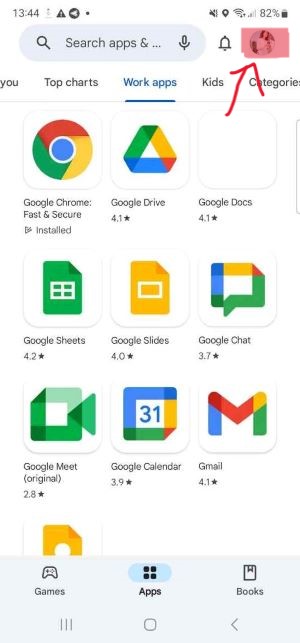

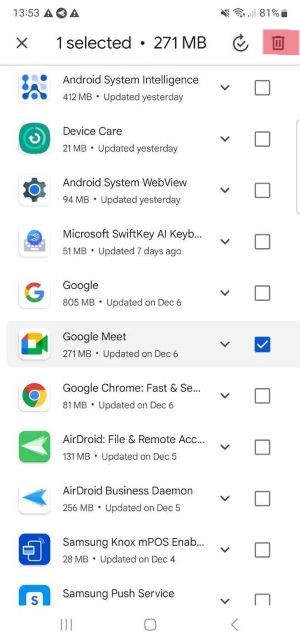
Part 2. How to Mass Uninstall System Apps from Android?
The system applications are those applications that comes with the device. They can't be uninstalled normally. Many of these system apps which are pre-installed are useful in nature, but a number of them are unwanted.
For Non-rooted Android devices: In order to save up your space, you can uninstall these unwanted system apps through the ABD tool.
ABD tool is a toolkit that allows you to have better control over the Android device. It allows removing unwanted apps from your device through codes on your computer. ABD’s toolkit is beneficial for Non-Rooted Android devices.
The steps to mass uninstallation of system apps include the following steps:
- Enable USB Debugging: On your Android device, go to Settings > Developer Options and enable USB Debugging.
- Install ADB: Download and install ADB on your computer. (This can be done through cmd Installer such as Scoop for Windows and Homebrew for Mac. These two apps allow you to install apps through terminals).
- Connect Your Device: Connect your Android device to your computer using a USB cable.
- Open ADB Terminal: Open a terminal window on your computer and navigate to the ADB installation directory.
- Verify ADB Connection: Enter the following command in the terminal and press Enter: adb devices
- List System Apps: To view a list of all system apps, enter the following command and press Enter:
- adb shell pm list packages -s
- Uninstall System App: To uninstall a specific system app, enter the following command, replacing system_app_package_name > with the package name of the app you want to uninstall
- adb uninstall -k cn.com.test.mobile
For Rooted Android Devices: If you have a rooted Android device, you have more flexibility when it comes to uninstalling system apps. You can use either ADB or third-party tools like System App Remover or Titanium Backup.
- Install the Tool: Choose a reputable third-party tool like System App Remover or Titanium Backup and install it on your rooted Android device.
- Launch the Tool: Open the installed tool and grant it root access when prompted.
- Select System Apps: Browse through the list of system apps and select the ones you want to uninstall.
- Initiate Uninstall: Follow the tool's instructions to initiate the uninstallation process.
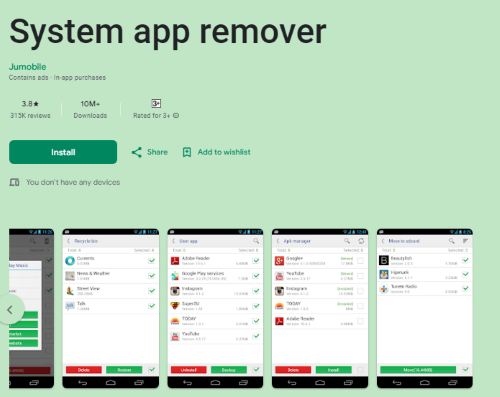
Part 3. How to Batch Uninstall Apps from Multiple Android Devices
Most businesses utilize mobile devices to carry out their operations, often with custom apps installed for business use. These apps require regular updates and maintenance.
When it becomes necessary to replace an app, uninstalling the outdated app from many devices is required. Furthermore, when an employee departs, administrators must remotely mass delete apps Android and unnecessary data from their devices.
In cases like these, app management of AirDroid Business MDM solution can be a powerful feature because it allows manager to mass uninstall apps remotely.
In order to batch uninstall apps from corporate devices, there are certain steps that need to be followed.
- At first, sign up AirDroid Business account and login to the admin console.
- You need to follow the enrollment guide to enroll the devices that belongs to your organization.
- Once done, click on “devices” and then “all devices” in the sidebar.
- From here, select a device from which you want to uninstall the apps.
- Once selected, proceed to “App List” and click on it.
- Apps on the selected device will now appear in the list. You can scan these apps, select the apps you want to uninstall, and then click the trash button. This will remove the application from the Android device you have selected.
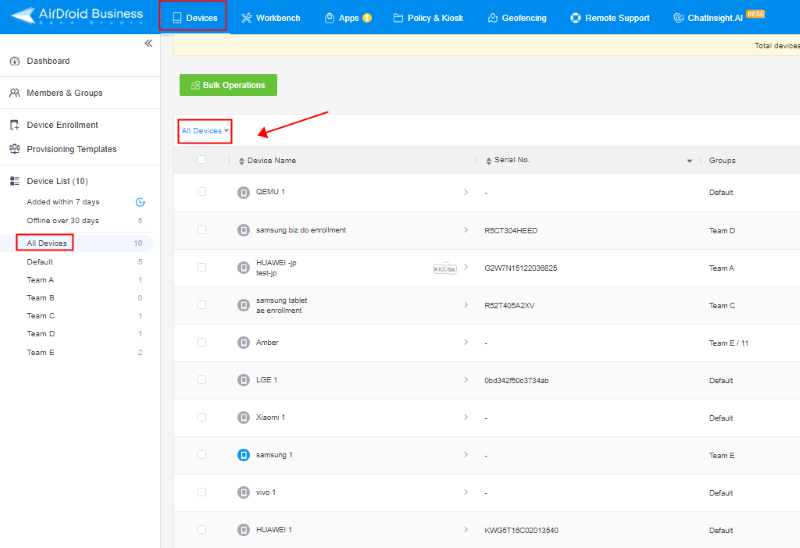
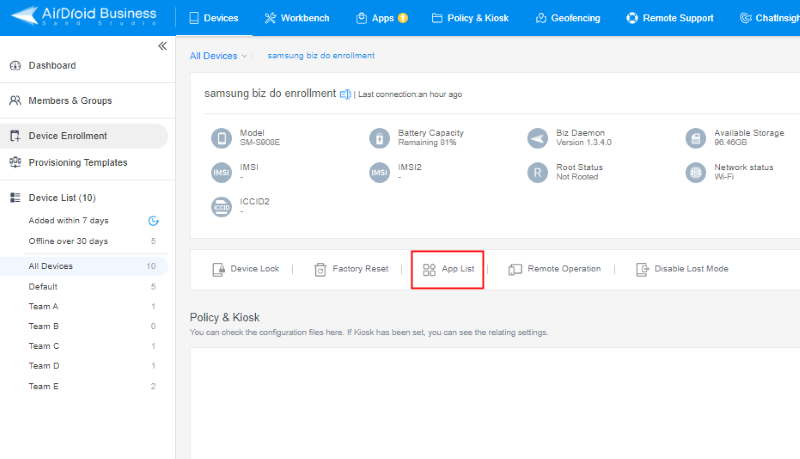
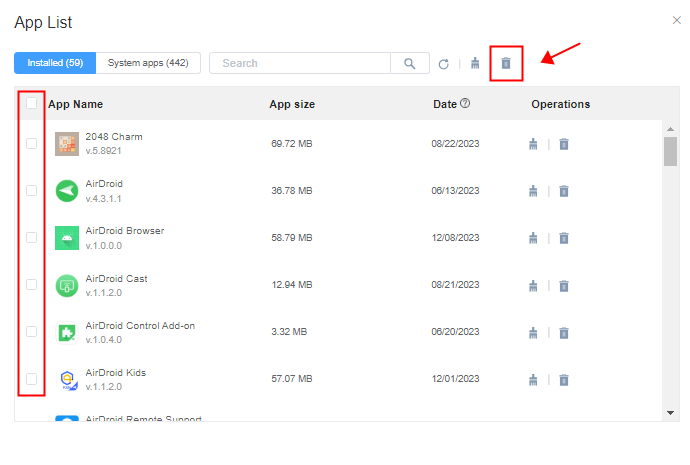
Conclusion
We have pointed out how to mass uninstall apps on Android. Whether you're a casual user seeking a clutter-free experience or a device manager aiming for optimal performance, mass uninstalling apps on your Android device offers a valuable solution. This guide has explored various methods, from native app uninstallers to powerful tools like ADB, empowering you to reclaim storage space, enhance device performance, and customize your Android experience.
Remember to exercise caution when dealing with system apps, as they might be crucial for device functionality. Research thoroughly and proceed with confidence, knowing that by following the steps outlined in this guide, you can effectively manage your apps and unlock the full potential of your Android device.
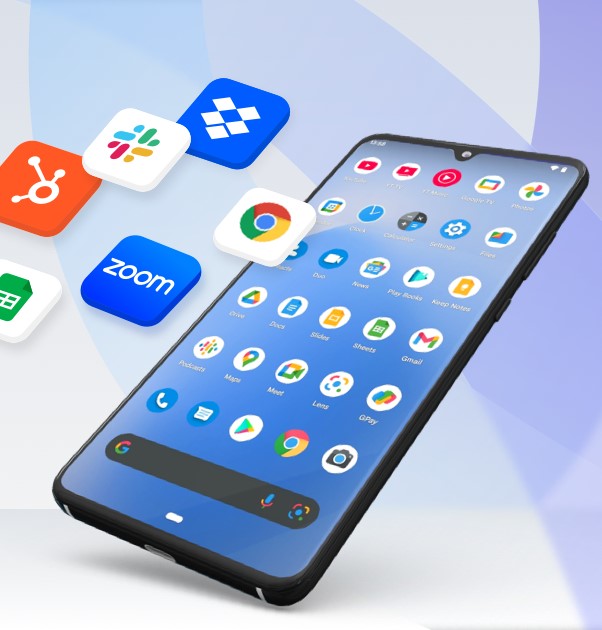
A Beginner's Guide to Application Management Service
Learn how to automate app updates in bulk with staged rollout, scheduled release, force installation, and result monitoring.
Questions Related to Mass Uninstall Apps Android












Leave a Reply.