How can I control camera access using Camera and Lockscreen Camera Settings in AirDroid Business?
Controlling the Camera access on your organization's Android devices becomes necessary for various reasons, such as preventing unauthorized use and protecting sensitive information.
Therefore, in this tutorial, we will guide you on how to use the Camera and Lockscreen Camera Settings in AirDroid Business to manage camera access on your devices step by step.
- Step 1Access Policy Setting
- Log into Admin Console, navigate to the 'Policy & Kiosk' Section on the dashboard, and click on 'Policy & Kiosk Config Files'.
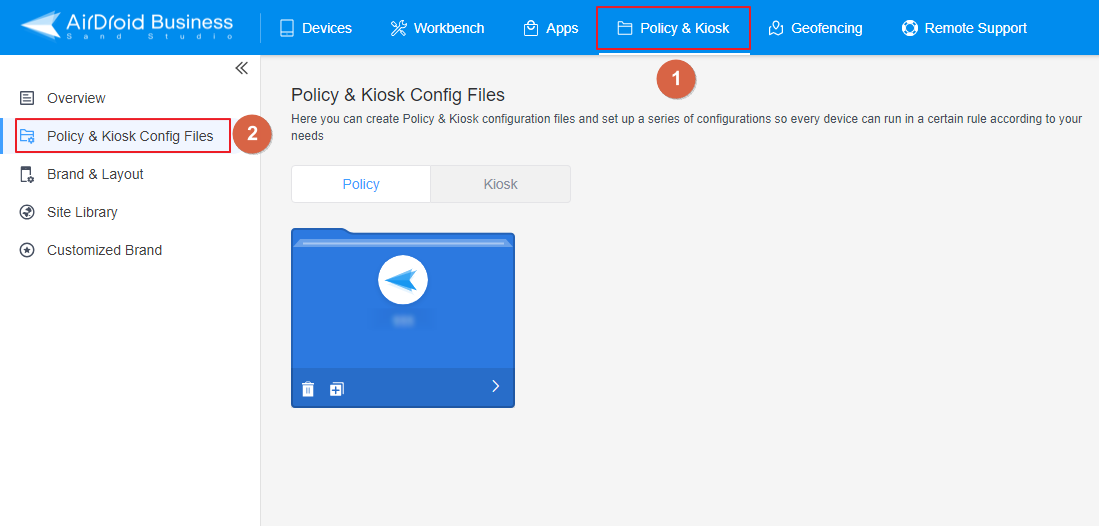
- Step 2Create or Edit a Policy
- In this section, you have the option to either create a new policy or modify an existing one.
- ● To create new policy, click on "+Create Config File", choose "Policy" and then click "OK" on the pop-up.
- ● To modify an existing Policy, switch to the "Policy" tab, select the Policy File you want to modify, and
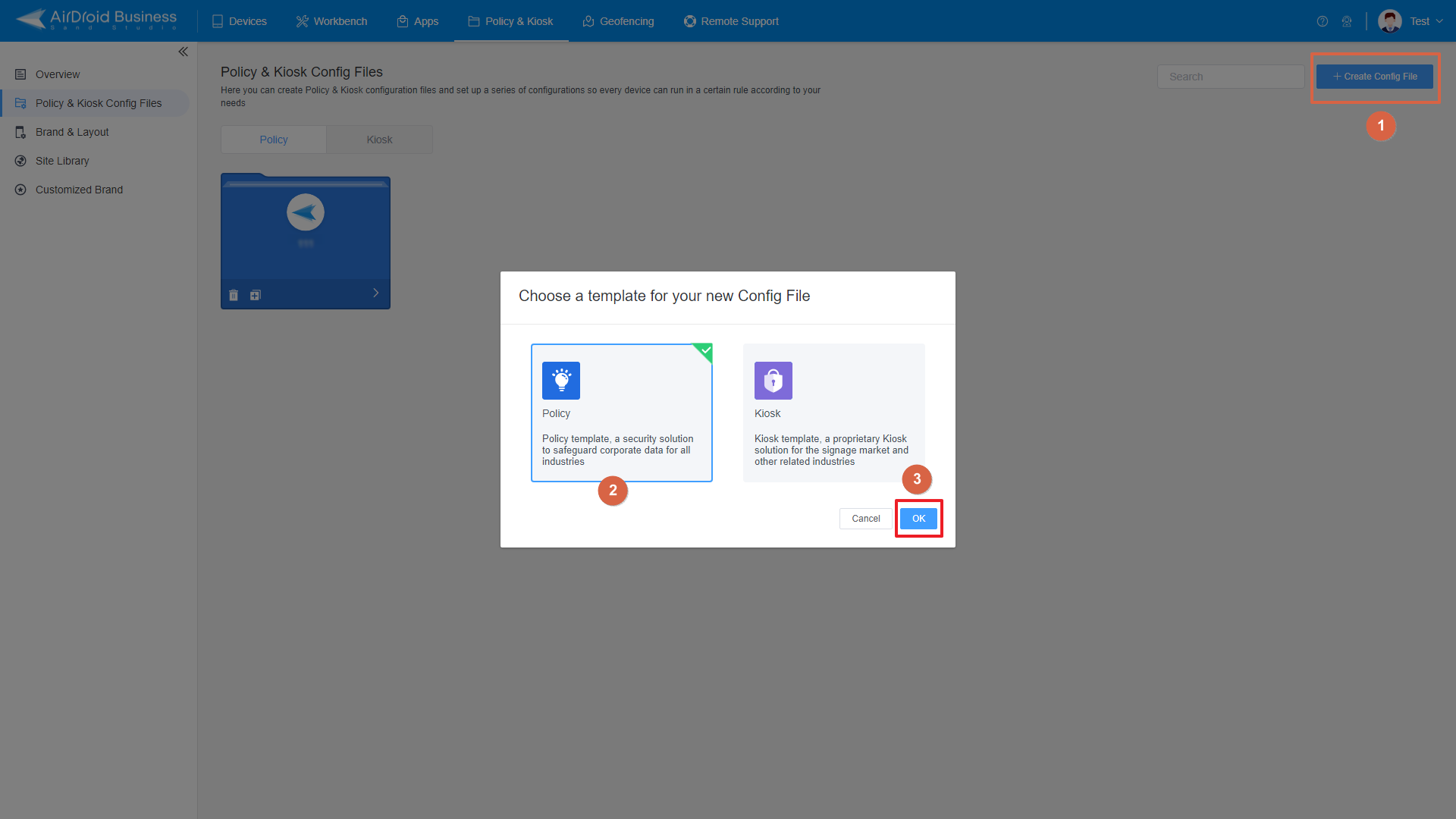
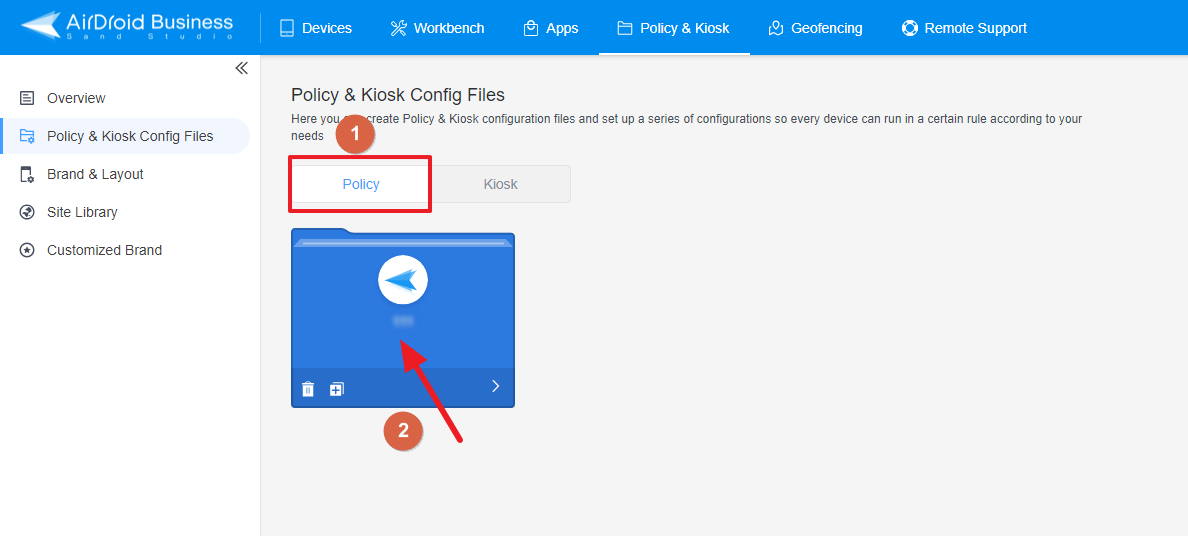
click on the "Edit" Button in the top right corner. On the following page, you can set all kinds of limitations and settings for your config file.
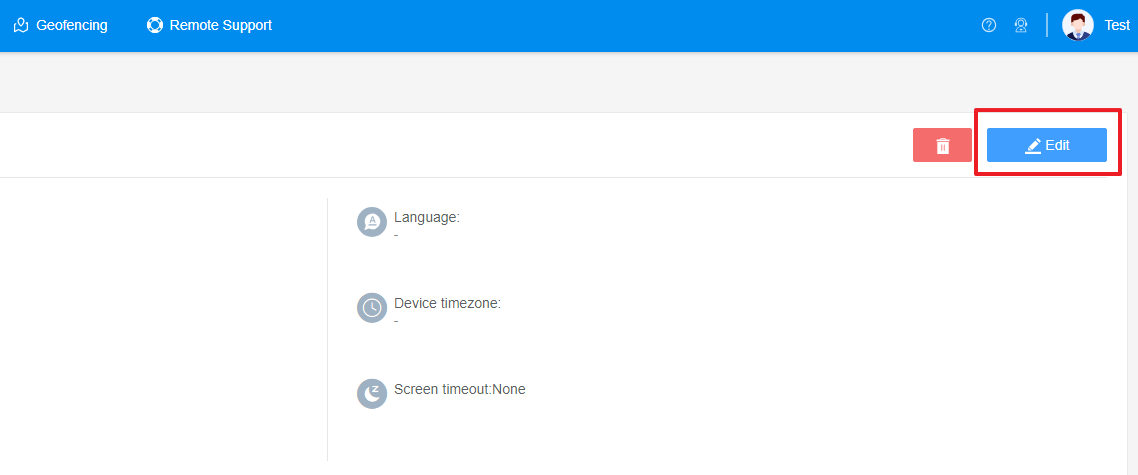
- Step 3Access "Device Fuction" Section
- Click [Restrictions], find the 'Device Fuction' section. Here, you'll be able to set up your Camera and Lockscreen Camera Settings.
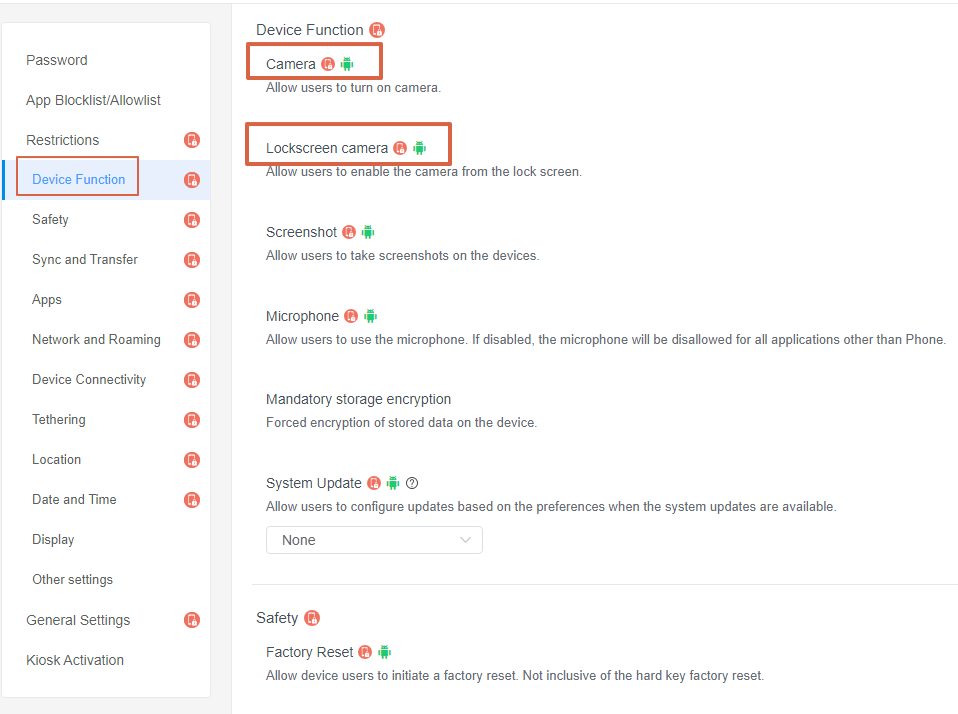
- Step 4Set up the Camera and Lockscreen Camera Settings
- ● Set up Camera Settings: You can allow or disable users to turn on the camera by turning on or off this switch.
- ● Set up Lockscreen Camera Settings: You can allow or disable users enable the camera from the lock screen by turning on or off this switch.
2. This will affect screenshot-related features, such as screenshots and remote controls on Dashboard.

- Step 5Save and Apply the Policy
- After setting up the Camera and Lockscreen Camera Settings, click "Save" button on the top right corner.
- Then, return to the Policy Management section, select the policy you just created or edited, find the [Apply Config File to the following devices/groups] and click [+Add]. Choose the devices or groups you want to apply the policy to and confirm.

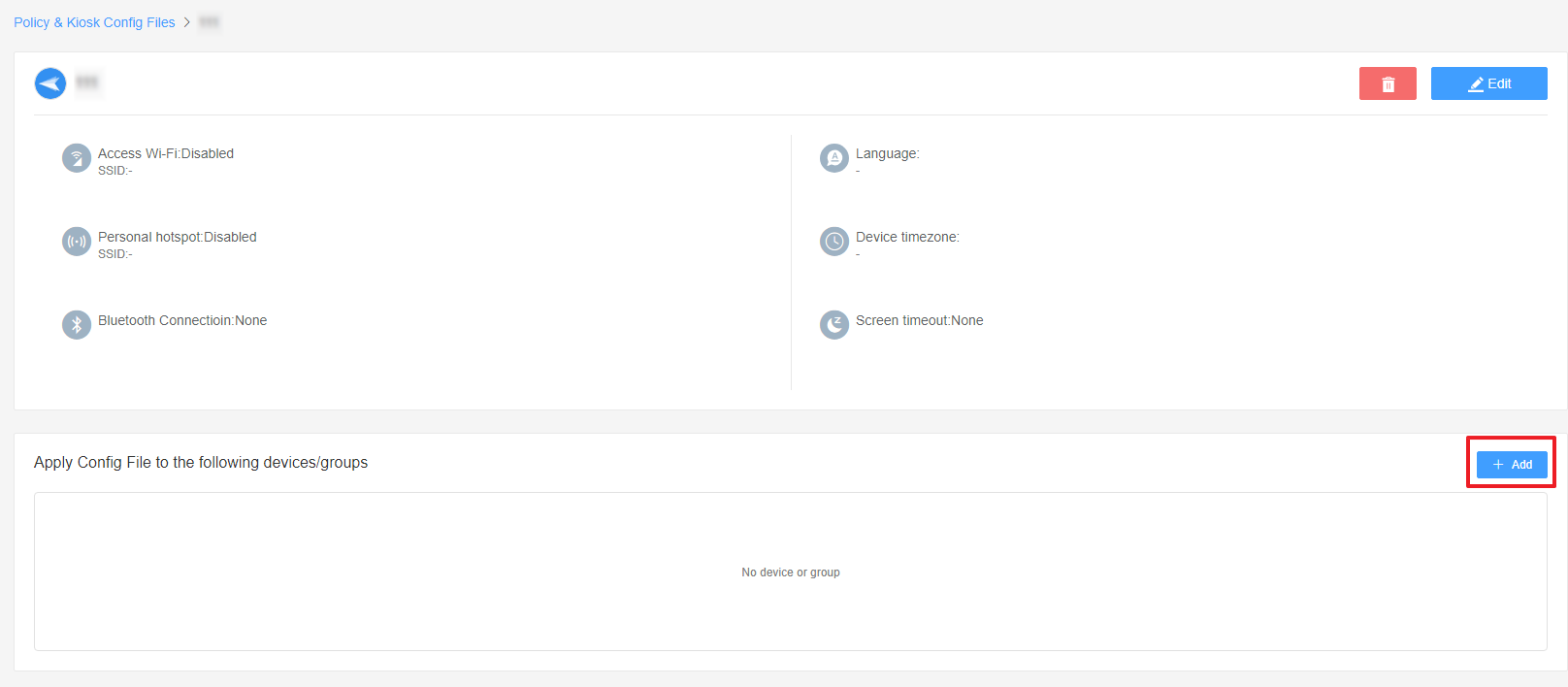
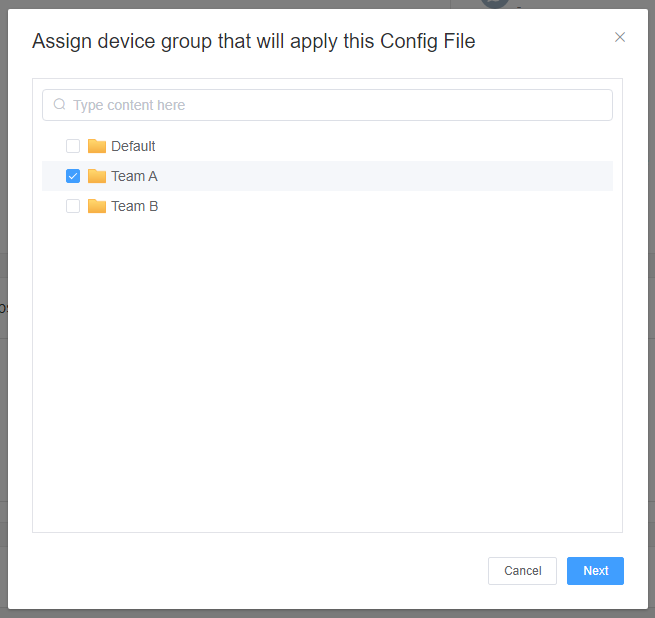
By following these steps, you will successfully control camera access using Camera and Lockscreen Camera Settings in AirDroid Business. This will ensure that users can only access the camera as per your specified settings, enhancing security within your organization.
Video Tutorial: How to Control Camera Access with AirDroid Business
Still need help? Submit a request >>
Related Articles
- How to implement App Blocklist/ App Allowlist on AirDroid Business?
- How can I set up password rules with Android Password Policy in AirDroid Business?
- How do I manage Microphone Permissions in AirDroid Business?
- How can I ensure data security with Mandatory Storage Encryption in AirDroid Business?
- How can I set up System Update Policy in AirDroid Business for optimal performance?
You May Also Like
- How to use App Allowlist for Kiosk Mode in AirDroid Business?
- How to Set up Kiosk Website Allowlist on AirDroid Business?
- How to set up Kiosk Browser Settings on AirDroid Business?
- How do I Customize the Kiosk Brand within AirDroid Business?
- How to Modify My Brand and Layout in Kiosk Mode of AirDroid Business?

