How to create a custom role on AirDroid Business?
Custom roles and permissions make it easier and more efficient to manage team members' access when using the Admin console.
With this function, your managers will only be able to use authorized functions and access certain devices for their daily duties. It can prevent misuse due to unfamiliarity and confusion.
In this article, we will walk you through the process of finding the function and creating your custom roles.
- Step 1Access Role & Permission
Click the cog icon next to your user profile.
Click the Role & Permission from the menu on the left of the screen, and the options of Default Role and Custom Role will show.
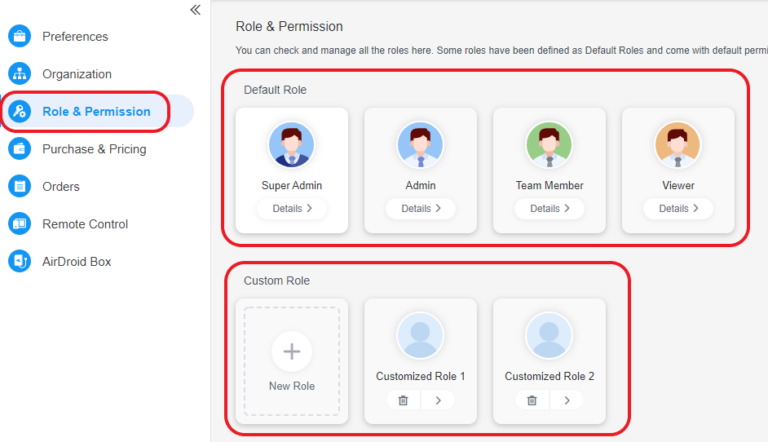
- Step 2Create a new Custom Role
Method 1
If you want to create your own roles, click New Role>Insert settings>Click Save on the bottom right to complete the process.
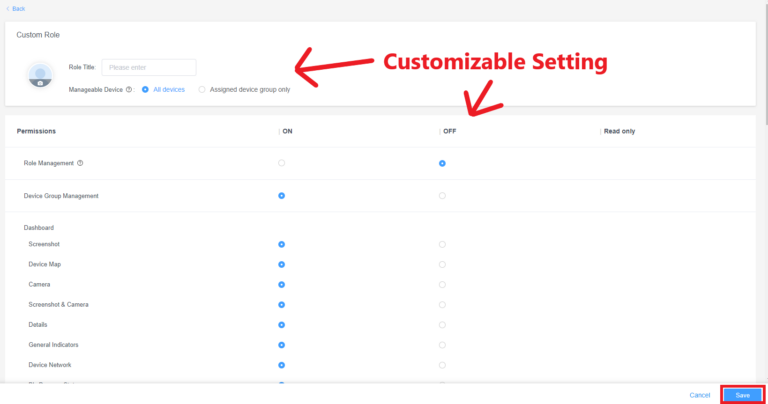
Method 2
If there are only a few differences between your needs and what a default role or existing custom role already has, you can copy the role's permission to simplify your process and customize it.
Just click Details or the Arrow button>Copy button>back to Step 2
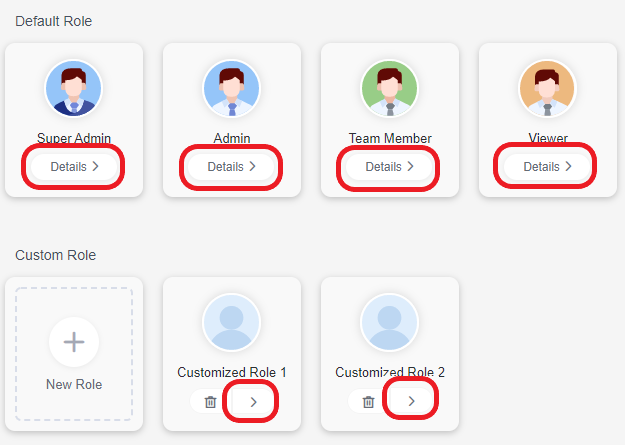


Congratulation! By following this article, you can create and customize roles and permissions in AirDroid Business, ensuring a tailored and secure environment for your organization.
For more information, check out our articles on How to invite and manage account members on AirDroid Business?
Still need help? Submit a request >>
Related Articles
- How to Create and Manage Device Groups on AirDroid Business?
- How to invite and manage account members on AirDroid Business?
- How to manage the devices in the Device List?
- How to Use “Batch Operations” to Improve Device Management Efficiency?
- How to Set up Tasks to Schedule Tasks and Manage Your Devices in Bulk?
You May Also Like
- What features are available for Remote Access on AirDroid Business?
- How to remote access a device via Admin Console on AirDroid Business?
- How to Manage Devices on AirDroid Business Desktop Client?
- How do I use the View Mode on AirDroid Business?
- How to use Black Screen Mode to maintain the remote device during Remote Control?

