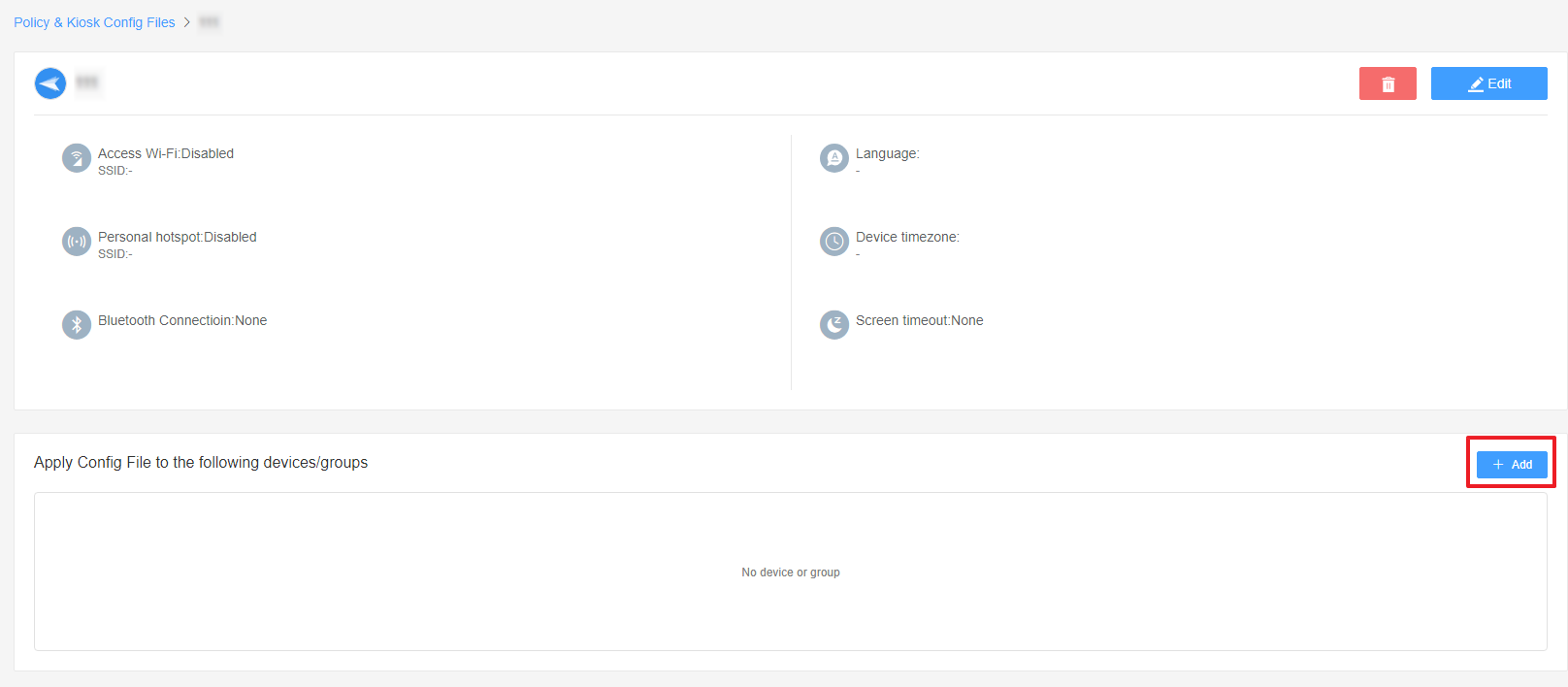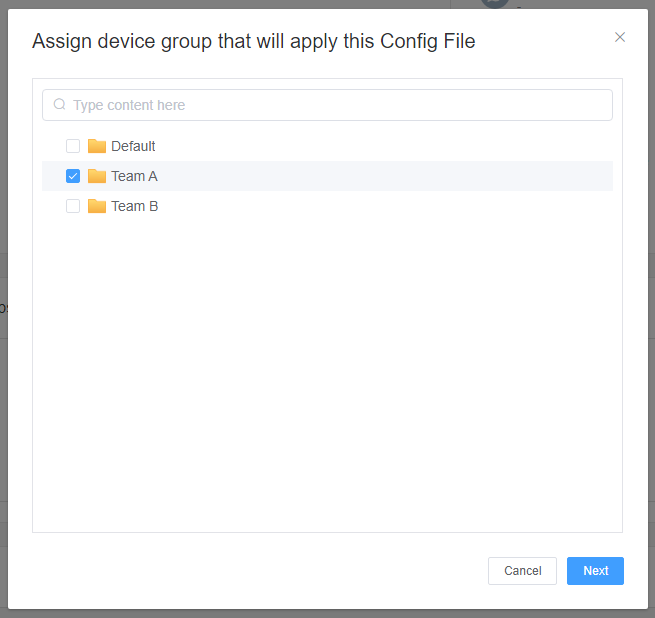How to Restrict Home Key and Recent Key Usage in Kiosk Mode?
Table of Contents[ShowHide]
One of the challenges of managing multiple Android devices in a business environment is ensuring that the devices are used solely for their intended purpose. This often involves restricting the use of certain features, such as the Home and Recent keys.
Note : What is Home Key and Recent Key?
1. Home Key: The Home Key is typically located at the center of the navigation bar at the bottom of an Android device's screen. Pressing the Home Key will take you directly to the home screen, exiting any app or menu you're currently in. It's a quick way to return to the main interface of the device.
2. Recent Key: The Recent Key, also known as the Overview Key or Multitasking Key, is usually found to the right or left of the Home Key. When you tap the Recent Key, it displays a list of apps or tasks that you've recently accessed. This allows users to quickly switch between different tasks or applications.
1. Home Key: The Home Key is typically located at the center of the navigation bar at the bottom of an Android device's screen. Pressing the Home Key will take you directly to the home screen, exiting any app or menu you're currently in. It's a quick way to return to the main interface of the device.
2. Recent Key: The Recent Key, also known as the Overview Key or Multitasking Key, is usually found to the right or left of the Home Key. When you tap the Recent Key, it displays a list of apps or tasks that you've recently accessed. This allows users to quickly switch between different tasks or applications.
Here's how you can use AirDroid Business to restrict the usage of these keys in Kiosk Mode:
- Step 1Access the "Home Key" and "Recent Key" Section for Kiosk Mode
- Go to Admin Console > >Policy & Kiosk Policy & Kiosk Config Files. Click on the Arrow icon on your existing Config File > Edit.
- If you have not created a Config File, click + Create Config File instead.
- Next, click on Device Limitation > General. You can see the "Home Key" and "Recent Key" Section. This is where you can configure the restriction of "Home Key" and "Recent Key" for Kiosk Mode.
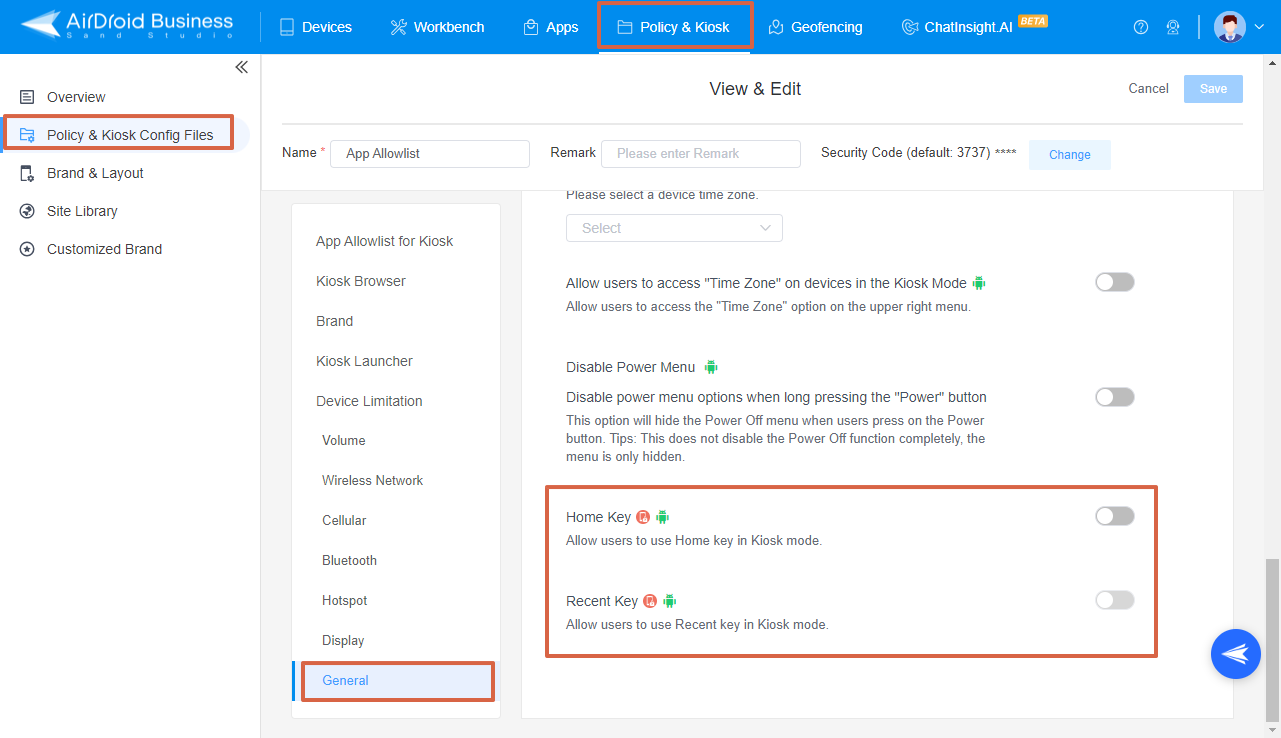
- Step 2Configure the restriction of "Home Key" and "Recent Key" for Kiosk Mode
- ● To allow users to use Home Key but not to use Recent Key in Kiosk mode, please enable the Home Key option and disable the Recent Key option.
- ● To allow users to use Home Key and to use Recent Key in Kiosk mode, please enable the Home Key and the Recent Key options.
- ● To disallow users to use Home Key and Recent Key in Kiosk mode, please disable the Home Key option.
- When you disable the Home Key option, you will find the Recent Key option is disabled, too.
- Step 3Save and Apply the Settings
- After setting up this Kiosk File, click the "Save" button on the top right corner. (When you create this file for the first time, you will need to fill in the file name and remarks.)

- Next, select the Kiosk File you just created or edited. Find the [Apply Config File to the following devices/groups] and click [+Add]. Choose the devices or groups to which you want to apply the kiosk settings to and confirm.


- When the status in the list turns to "Applied successfully", it means the kiosk settings have been successfully applied to the target devices.

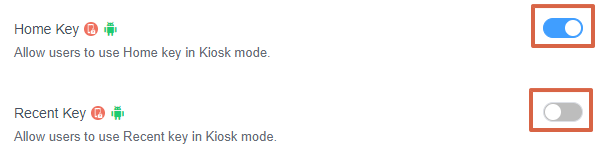

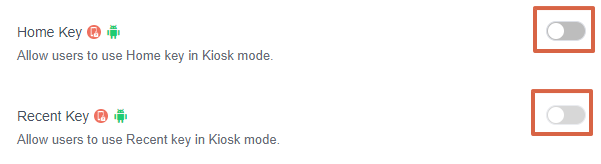
Note : 1. Support devices with Android 9.0 and above.
2. These settings only take effect when AirDroid Biz Daemon has the Device Owner permission on the device.
2. These settings only take effect when AirDroid Biz Daemon has the Device Owner permission on the device.
By following these steps, you can effectively restrict the usage of the Home and Recent keys on your Android devices in Kiosk Mode with AirDroid Business. This not only helps to maintain focus on the task at hand but also enhances the security and efficiency of your devices.
Was This Page Helpful?
Still need help? Submit a request >>
Related Articles
- How to use App Allowlist for Kiosk Mode in AirDroid Business?
- How to Set up Kiosk Website Allowlist on AirDroid Business?
- How to set up Kiosk Browser Settings on AirDroid Business?
- How do I Customize the Kiosk Brand within AirDroid Business?
- How to Modify My Brand and Layout in Kiosk Mode of AirDroid Business?
See all articles