How to remote access a device via Admin Console on AirDroid Business?
Admin console provides most of the functions of remote access. Should the web interface does not fit your demand, please check the following article to determine which interface may serve you the best: Introduction to Controller and Controlled End
To remote access your devices via the Admin Console, you will need a chromium-browser and follow the steps below:
- Step 1Log in to Admin Console.
- Step 2Select the Device
Method 1
Choose the Screenshot and/or Camera template.
Method 2
Choose "Device List" from the "Devices Tab".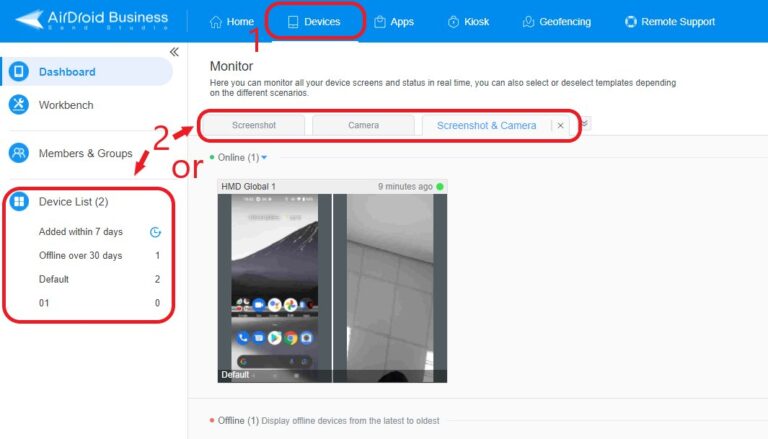
- Step 3Initiate Remote Operation
Method 1
If you've chosen the "Screenshot" or "Camera" template in Step 2, Click on the screenshot or camera of a device and choose the remote operation option.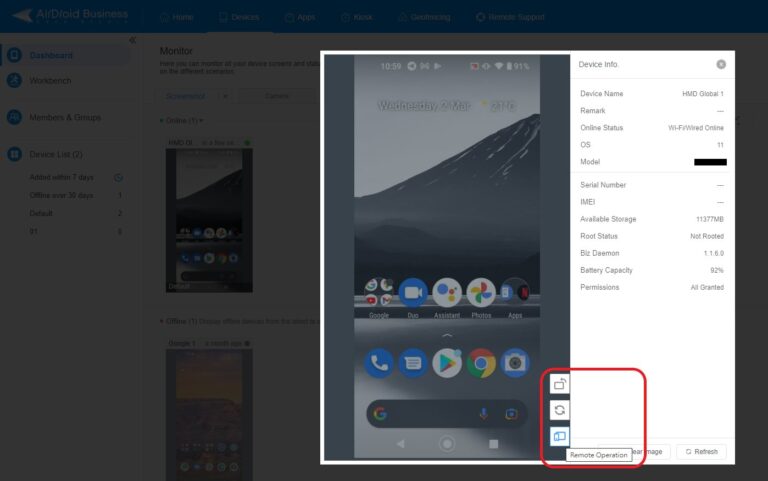
Method 2
If you've chosen the "Device List" in Step 2, click the remote operation option in the Device List.

Or you can click the Remote Operation in the Device Name.
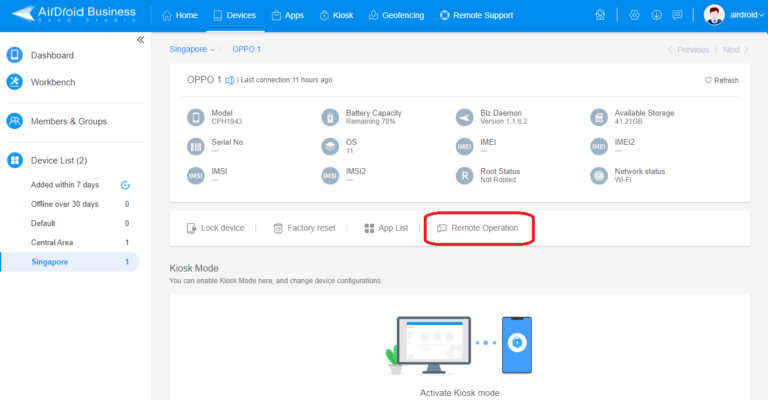
- Step 4Start Remote Access session
- What is Connection Mode?
We offer two types of connection modes, General Mode, and Dynamic Mode. - General Mode
General Mode has a faster connection speed, lower frame rate, and lower data consumption. You can configure the Image quality to High, Medium, or Low. - Dynamic Mode
Along with the recent updates, we created a new method of connecting to your device. The user can adjust the image quality and FPS to make the image in remote control smoother. You can only use Acquire Remote Sound and Voice Call in Dynamic Mode. - 1. Remote Sound is available for Standard and Enterprise plans.
2. You may experience a few seconds delay when trying to build an initial connection.
After clicking the remote operation option, the following page will pop up.
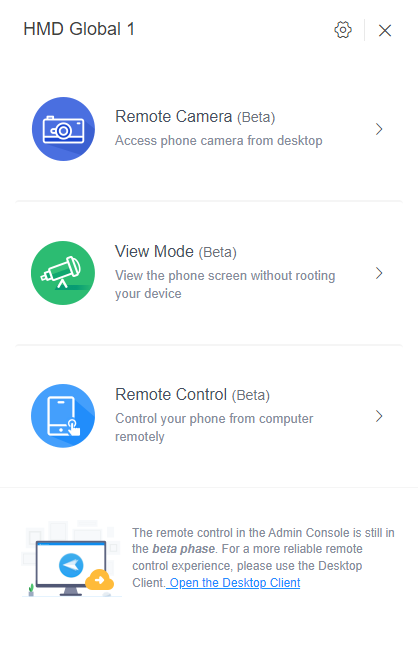
Click the gear icon on the top right, Choose the connection mode and start your remote access session.
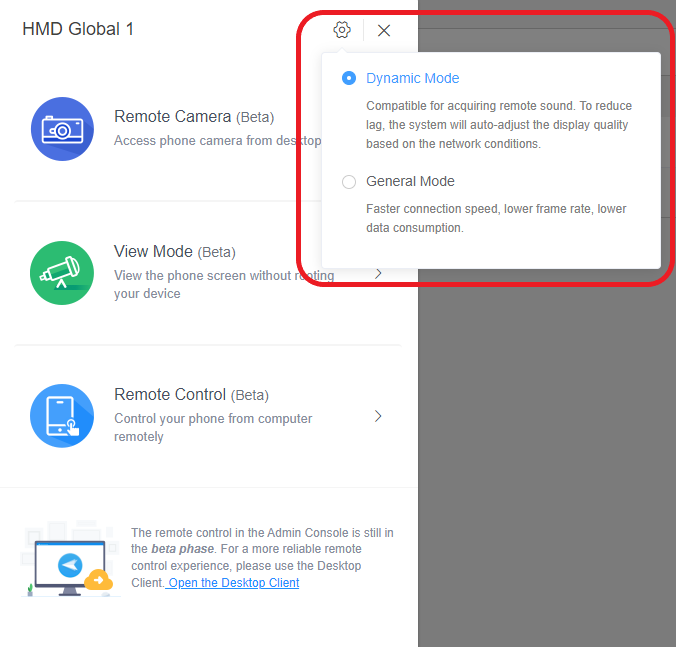
Tips:
If you want to view the Device Information, you can click the icon in the upper right corner and the device information.
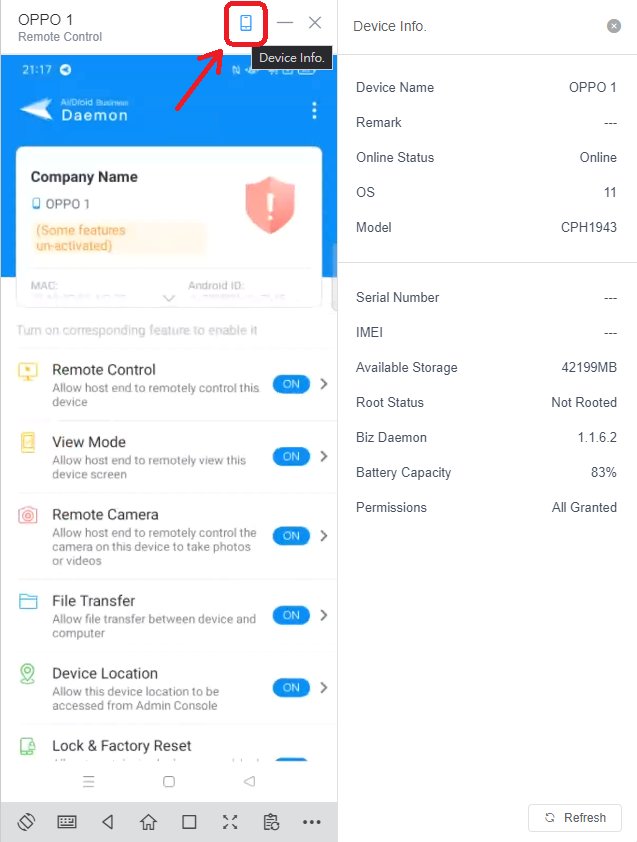
And that's it! You now know how to remotely access a device using AirDroid Business's Admin Console.
Should you want to know how to remote access a device from the controller app, please check this article.
Also, if you are interested in the remote operation via the desktop client, please check this article.
Still need help? Submit a request >>
Related Articles
- What features are available for Remote Access on AirDroid Business?
- How to Manage Devices on AirDroid Business Desktop Client?
- How do I use the View Mode on AirDroid Business?
- How to use Black Screen Mode to maintain the remote device during Remote Control?
- How to use AirDroid Business Controller App?
You May Also Like
- How to upload company-own application on AirDroid Business?
- How to select application from Managed Google Play Store on AirDroid Business?
- How to customize my Apps I uploaded on AirDroid Business?
- How to Test Release for AirDroid Business?
- How to Formal Release in AirDroid Business?

