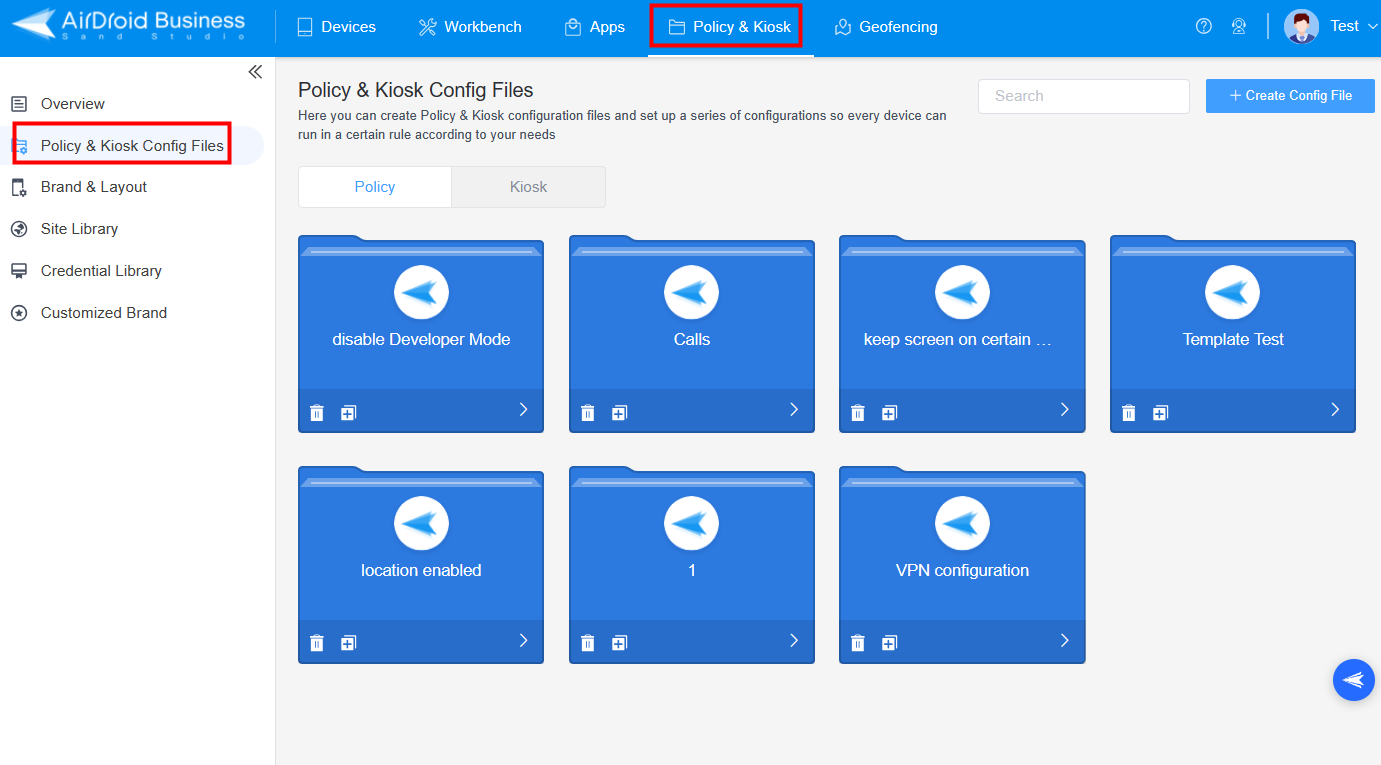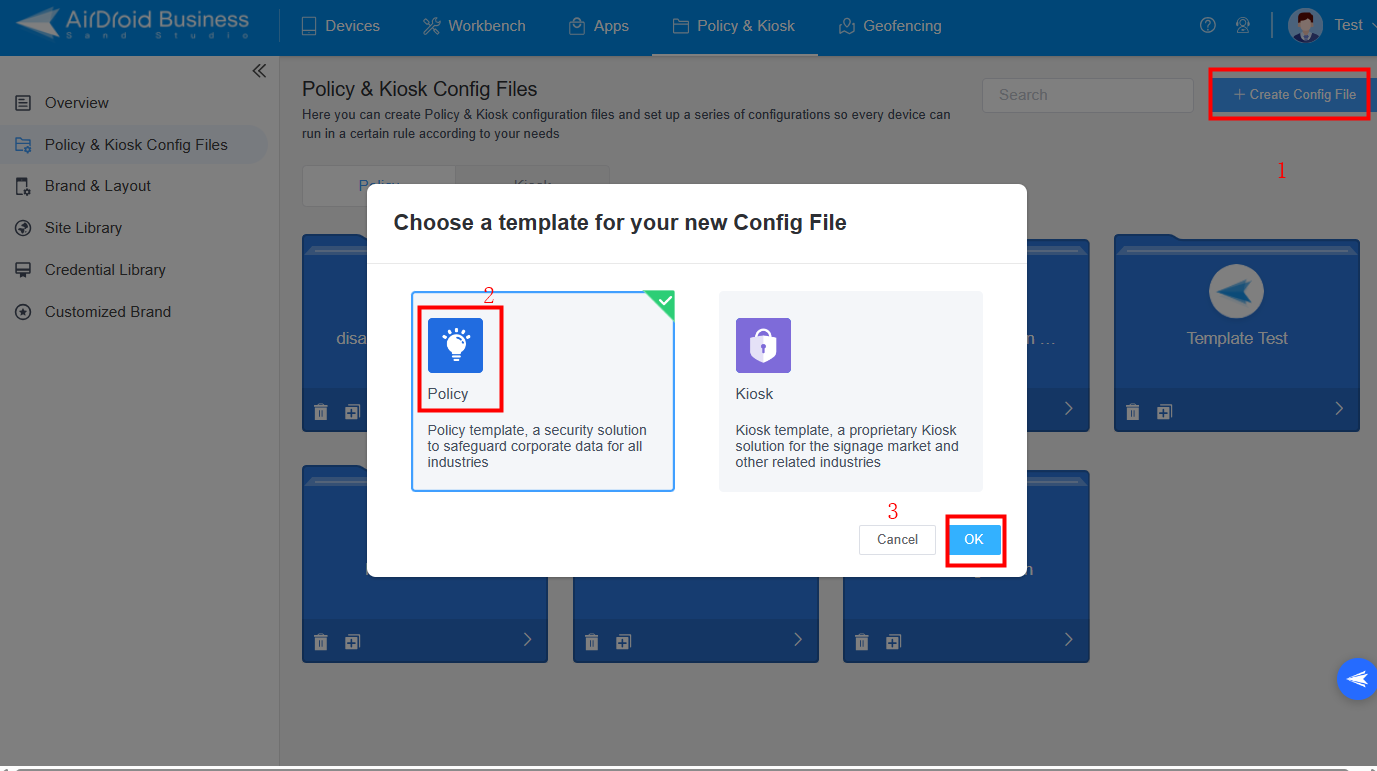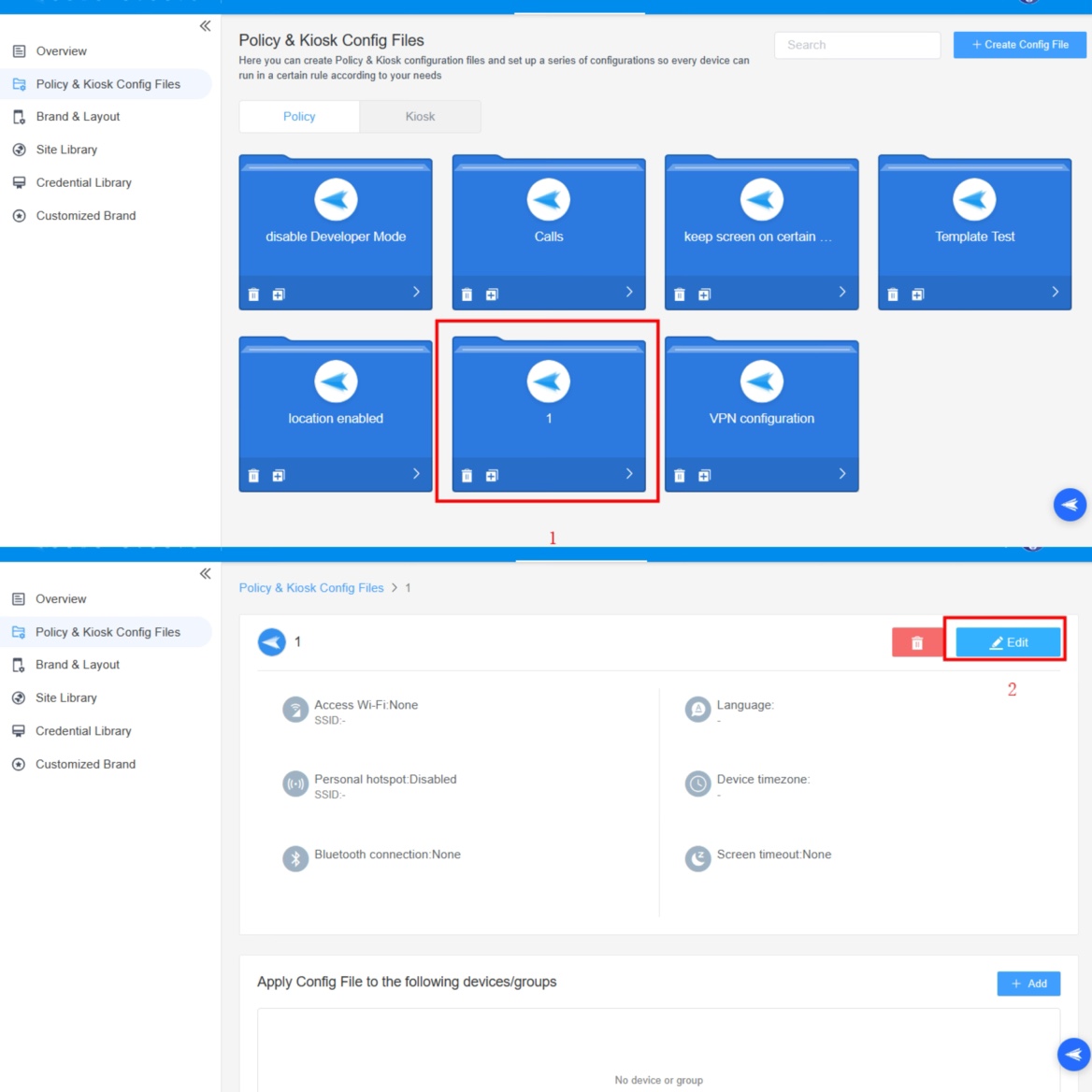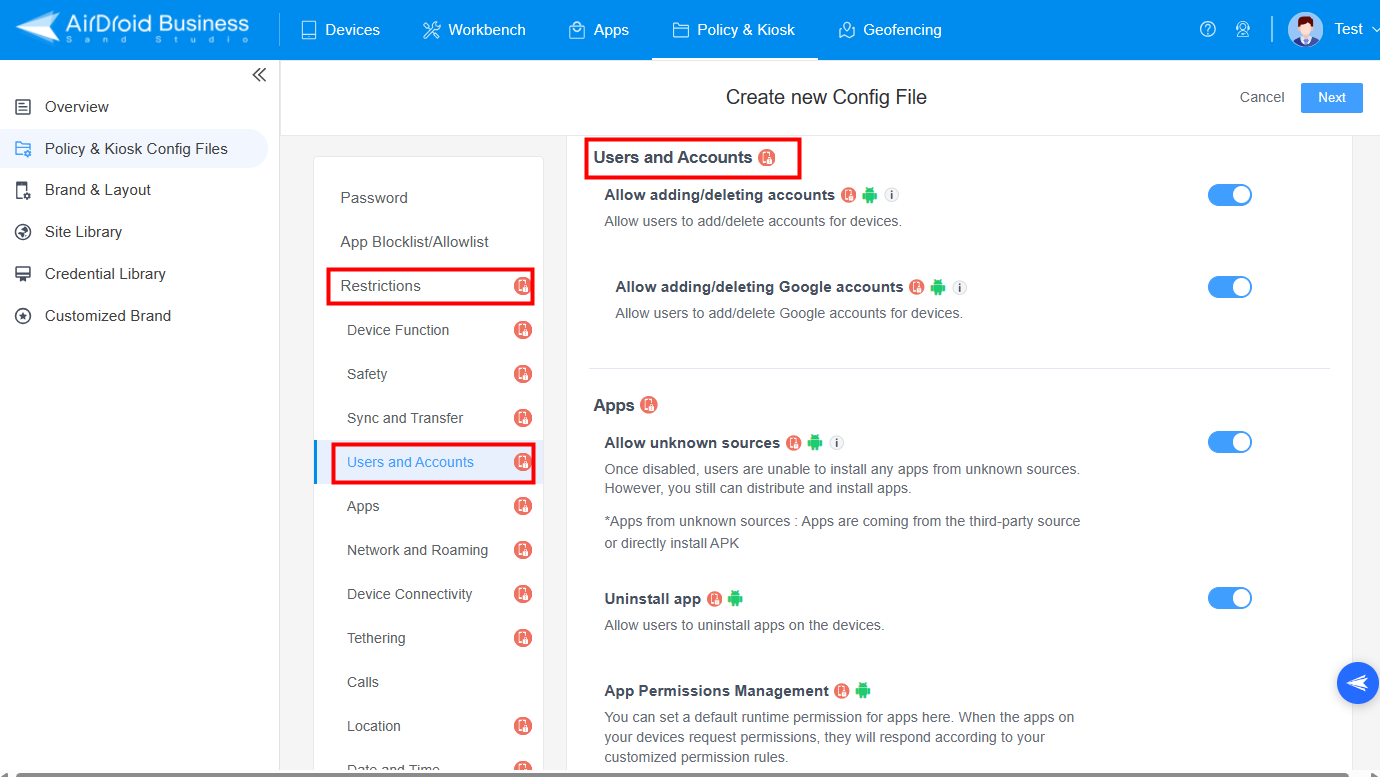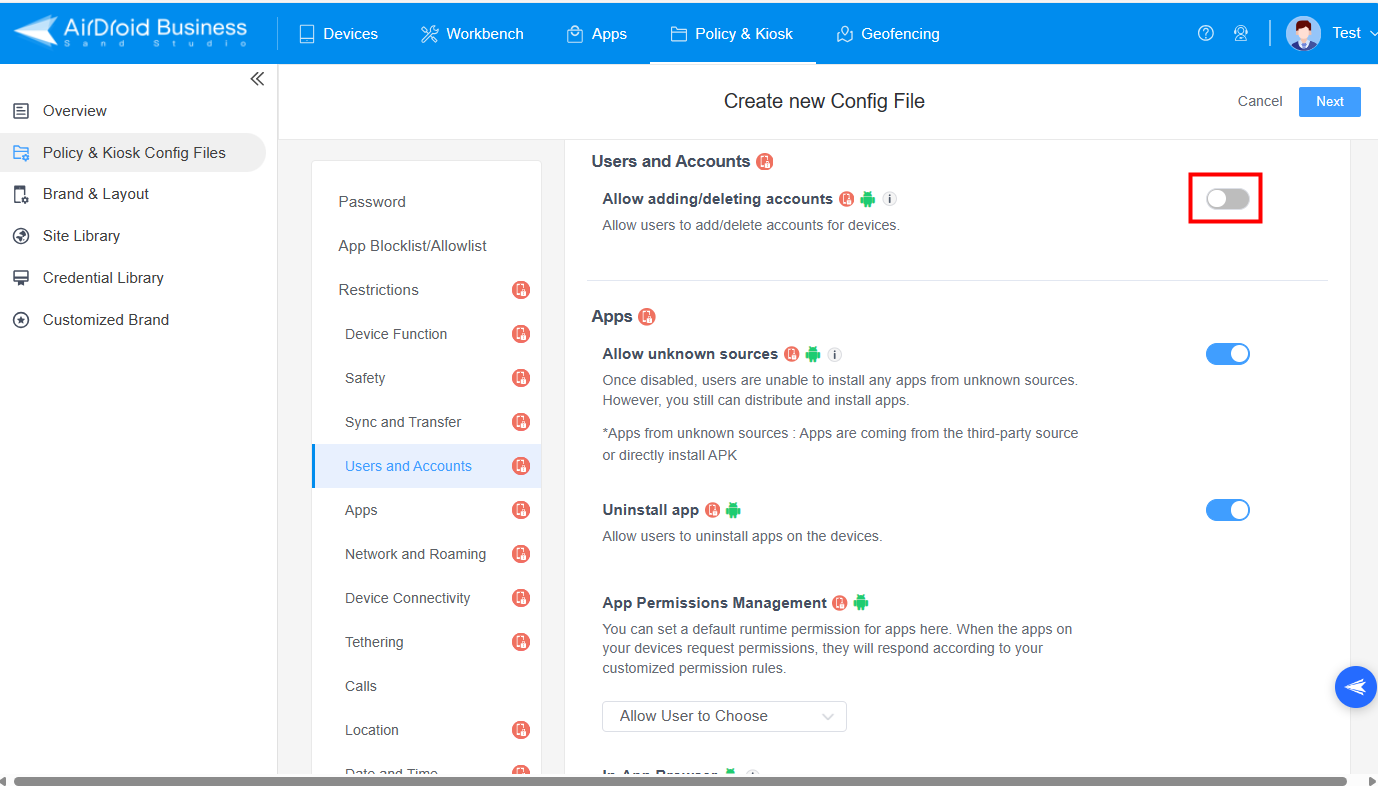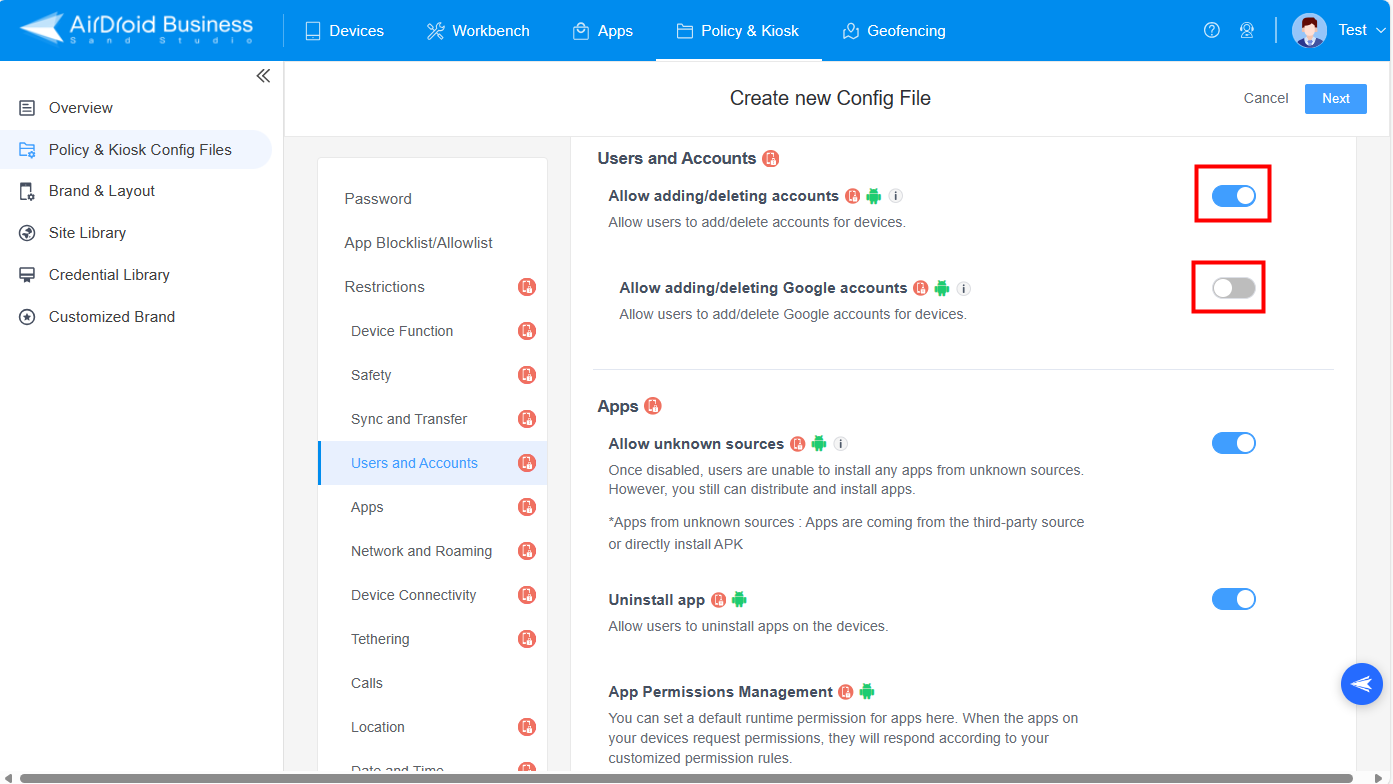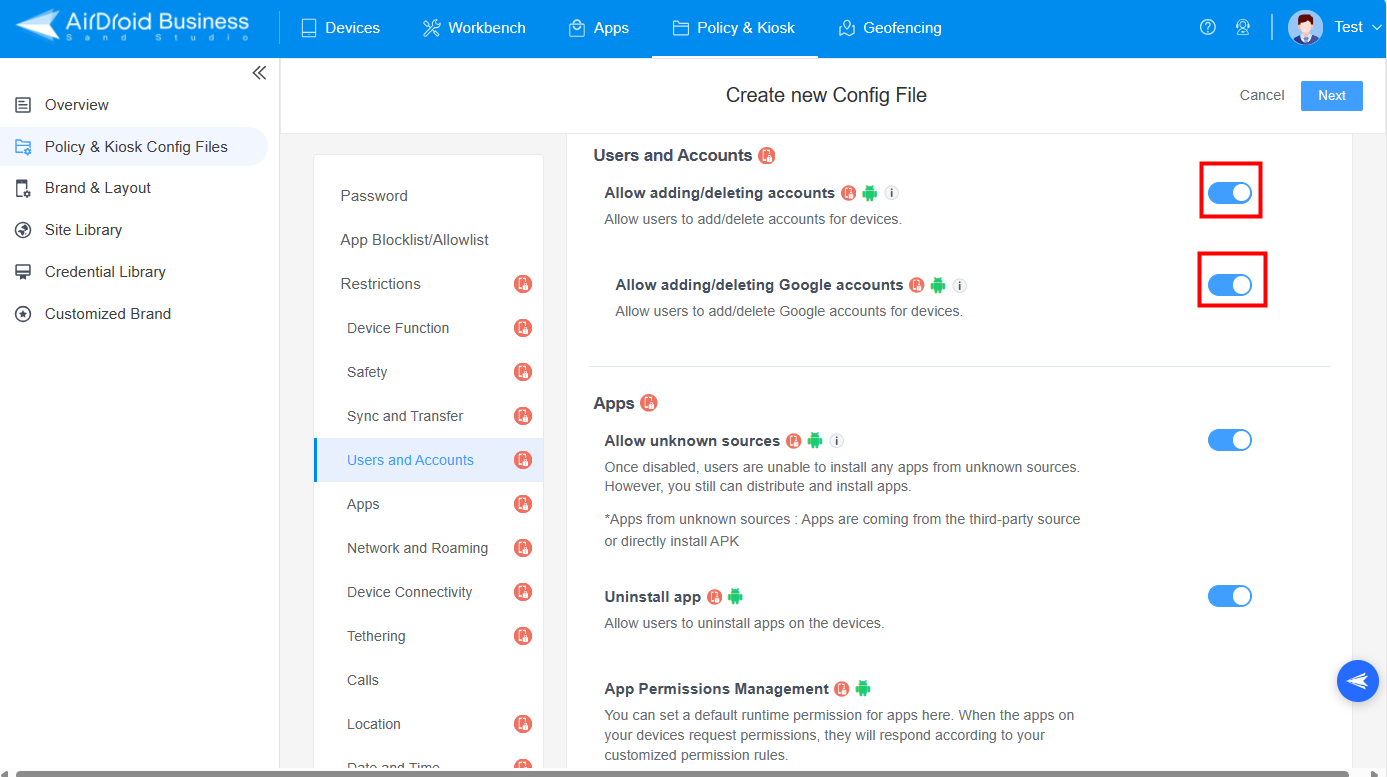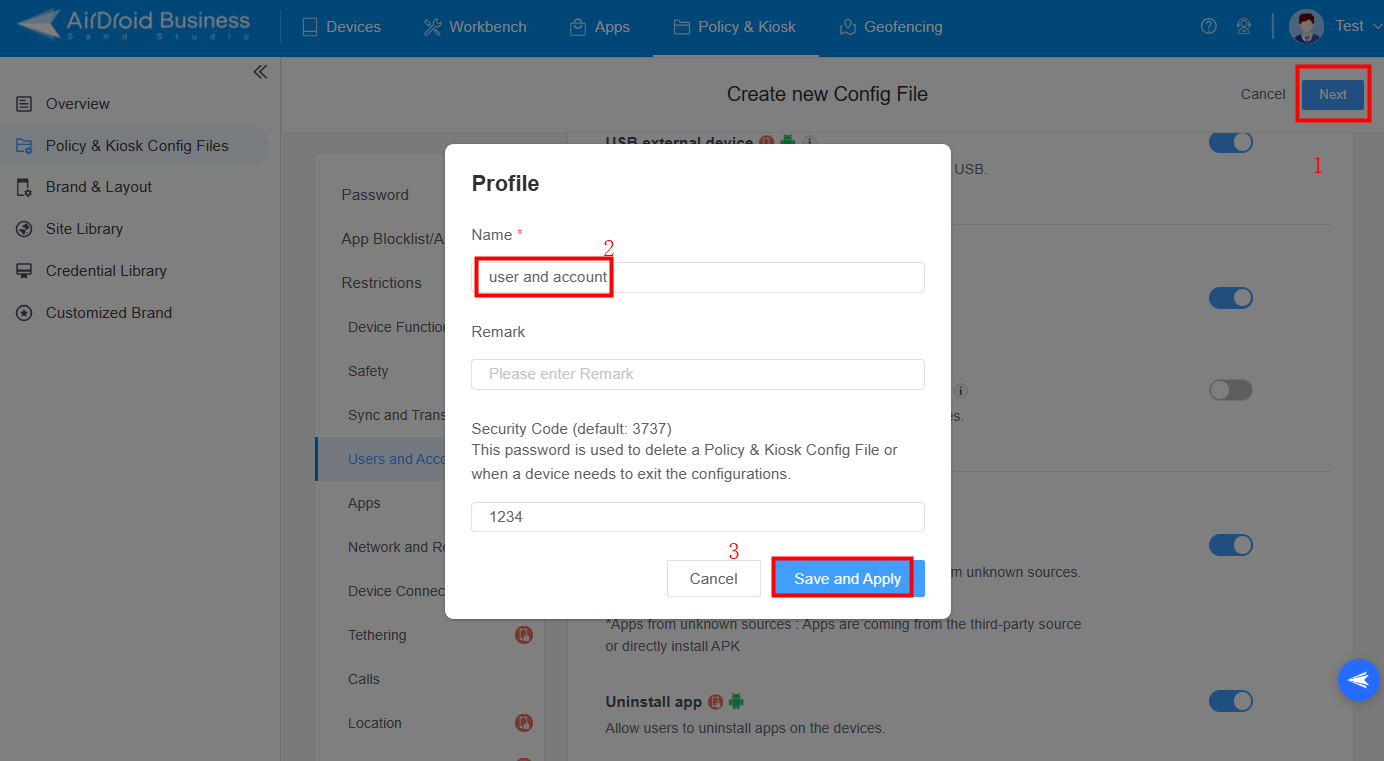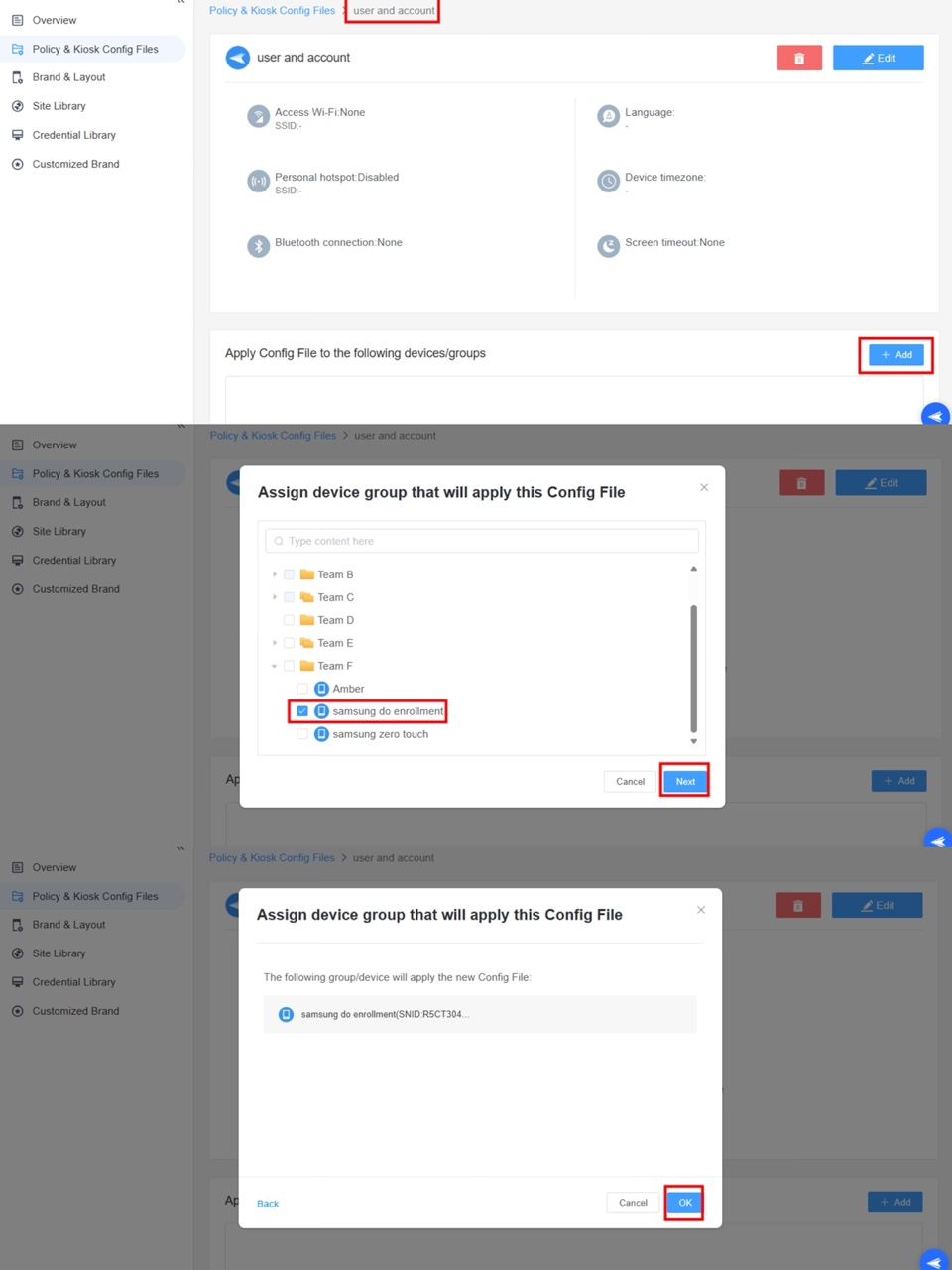Table of Contents
How to Restrict Users to Add or Delete Account on Mobile Devices with AirDroid Business?
Table of Contents[ShowHide]
Adding or Deleting Account configuration on AirDroid Business is one of the most important functions that helps Enterprises or organizations manage their devices’ accounts,including Google, Facebook, WhatsApp, etc.. It can restrict users from adding their personal accounts or deleting the existing accounts on the devices to protect the security of the devices.
1Steps to Restrict Adding or Deleting Accounts
- Step 1Navigate to the Policy Setting
- Log in to the Web Console > "Policy and Kiosk" > Policy and Kiosk Config Files.

- Step 2Create or Edit a Policy
- Way 1:Create a new policy
- To create a new policy, you can click on "+Create Config File," select "Policy," and then click "OK" on the pop-up.

- Way 2:Edit an existing Policy
- You can also edit an existing policy to add this restriction. To edit the policy, choose the existing policy in Policy and Kiosk Config Files and click it to edit.

- Step 3Locate "Users and Accounts"
- After creating a Policy, you need to select the Restrictions section and locate "Users and Accounts" to restrict adding or deleting an Account.

- Step 4Enable "Adding or Deleting Account"
- Here, we will provide 3 options for you to restrict the devices to add or delete an account :
- Option 1: If you don't want to restrict the users to add or delete accounts on devices, you can disable the "Allow adding/deleting accounts" button.

- Option 2: If you want to prevent adding or deleting any of the accounts, you need to enable the "Allow adding/deleting accounts" button but disable "Allow adding/deleting Google accounts." Please refer to the picture below:

- Option 3: Suppose you need to restrict users from adding or deleting the Google Account. In that case, you will need to enable both the "Allow adding/deleting accounts" and "Allow adding/deleting Google accounts" buttons at the same time.

- Step 5Save the Policy
- Click "Next" on the top right corner and then fill in the profile information to save the policy.

- Step 6Apply the Policy
- In Users and Accounts policy you created, click Add to choose the devices, then tap Next. Lastly, click OK to apply this policy on the devices.

By following these steps, you can restrict the users to add or delete accounts on devices easily.
Was This Page Helpful?
Still need help? Submit a request >>
Related Articles
- How to Use OEMConfig Policy to Restrict the Samsung Device
- How to implement App Blocklist/ App Allowlist on AirDroid Business?
- How can I control camera access using Camera and Lockscreen Camera Settings in AirDroid Business?
- How can I set up password rules with Android Password Policy in AirDroid Business?
- How do I manage Microphone Permissions in AirDroid Business?
See all articles
You May Also Like
- How to use App Allowlist for Kiosk Mode in AirDroid Business?
- How to Set up Kiosk Website Allowlist on AirDroid Business?
- How to set up Kiosk Browser Settings on AirDroid Business?
- How do I Customize the Kiosk Brand within AirDroid Business?
- How to Modify My Brand and Layout in Kiosk Mode of AirDroid Business?
See all articles