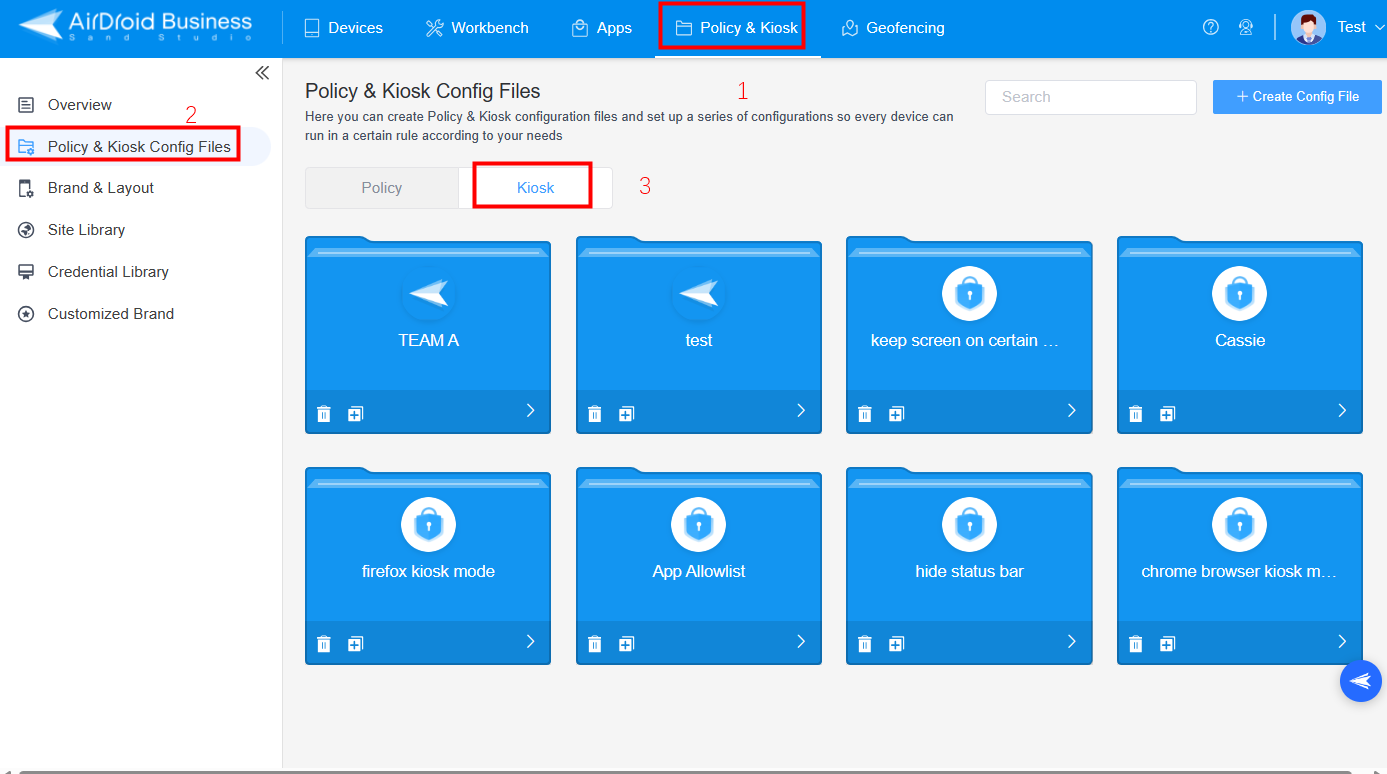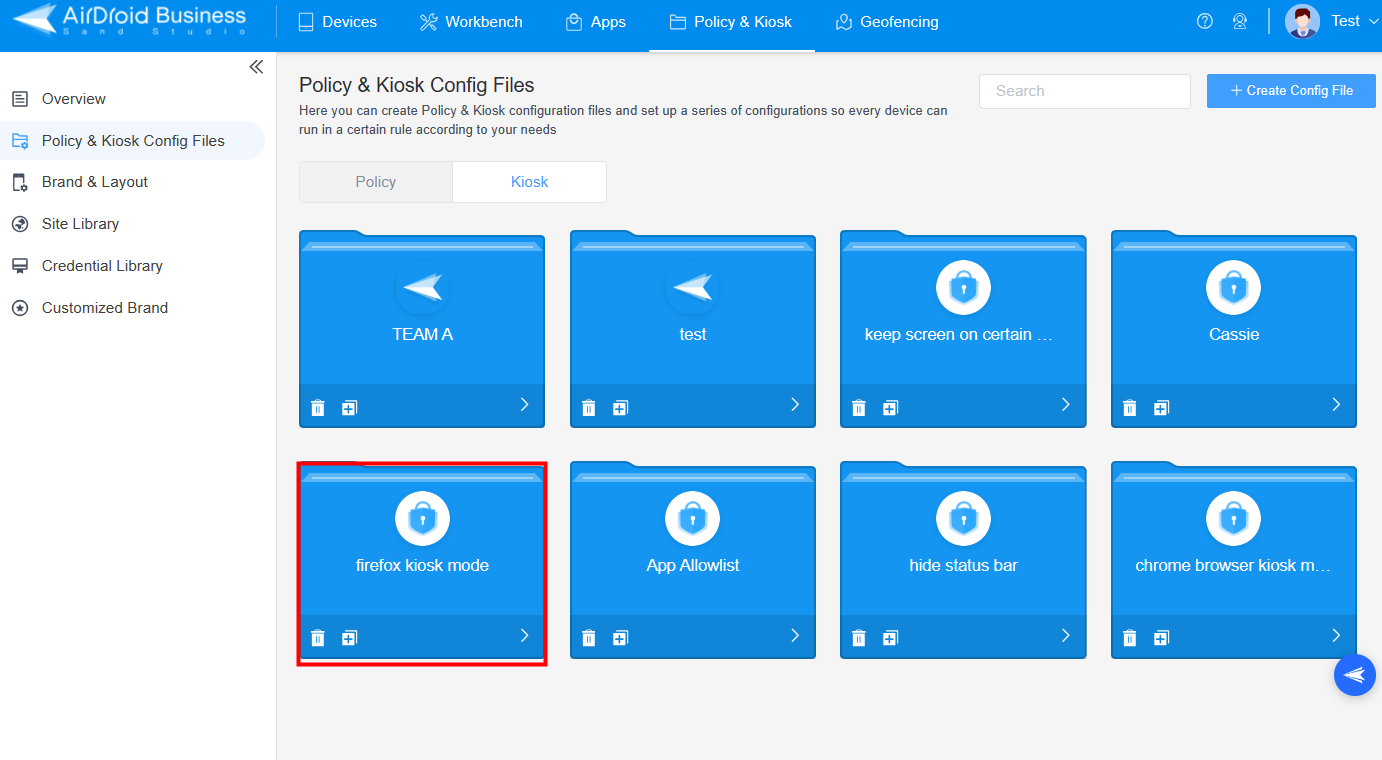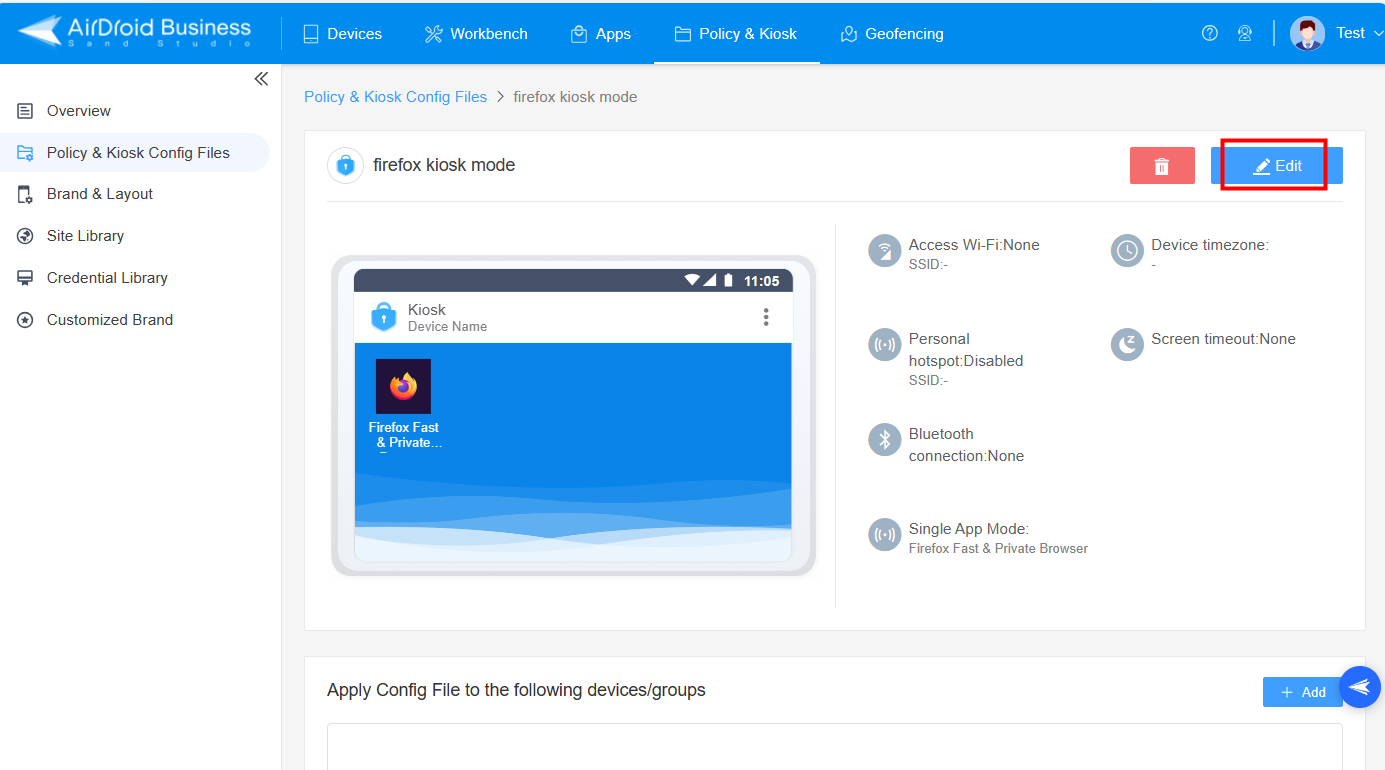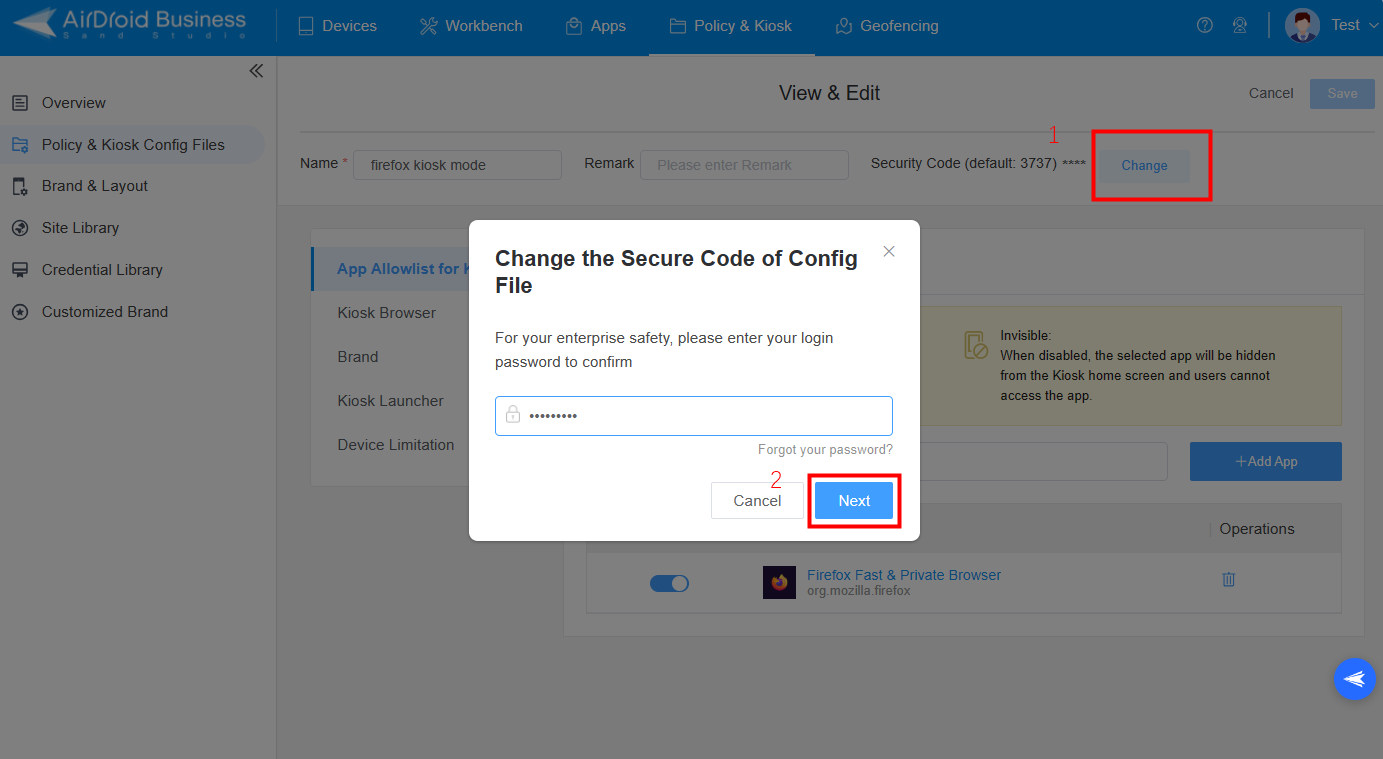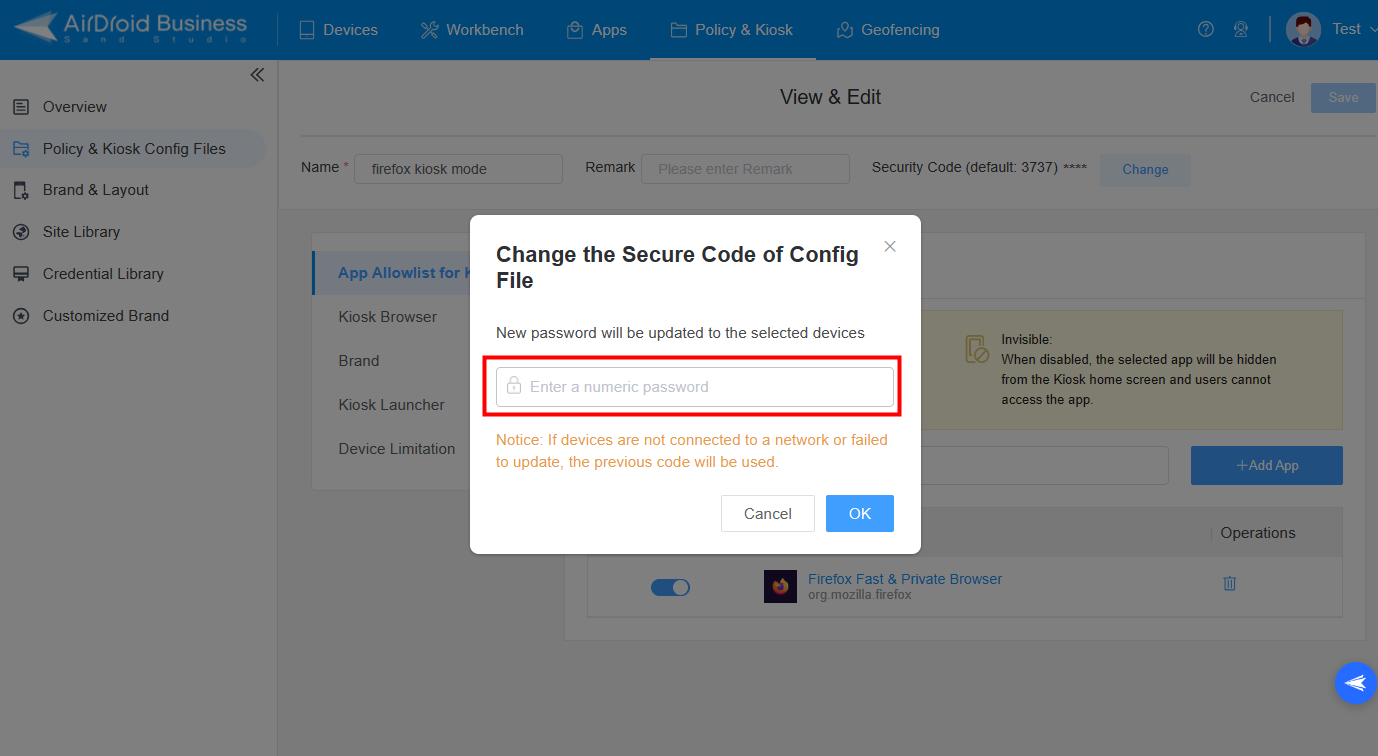How to Change the Security Code of Config File?
Table of Contents[ShowHide]
Setting secure code is needed for Policy & Kiosk configuration files in MDM. It helps enterprises prevent users from exiting kiosk mode or obey the policy they made to ensure the security of the devices. If you want to know how to change the security code to prevent password leakage, follow this guide step by step!
Note : The default security code on AirDroid Business is 3737.
1What Can Security Code of Config File on AirDroid Business Do?
1Avoid IT Admins Deleting the files by Mistakes
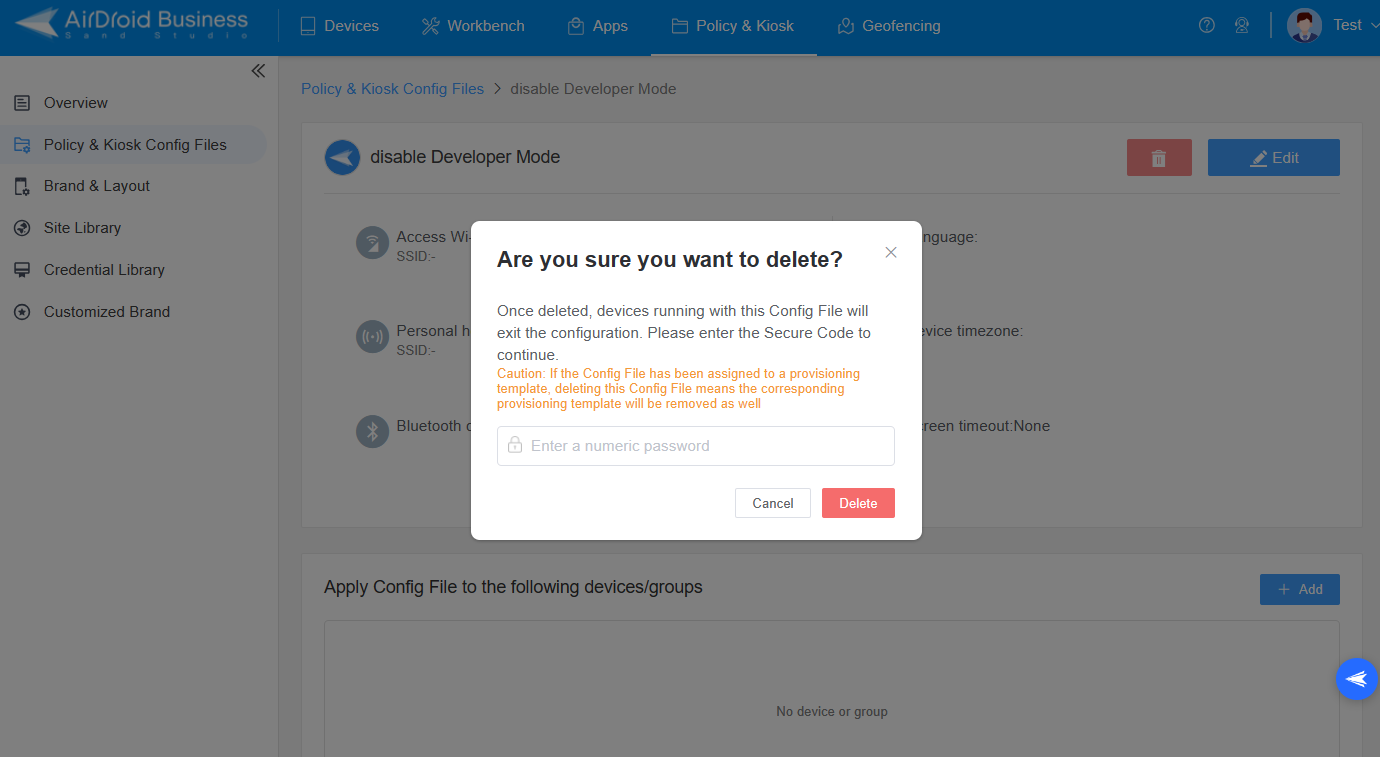
2Prevent Users from Access System Settings in Kiosk Mode
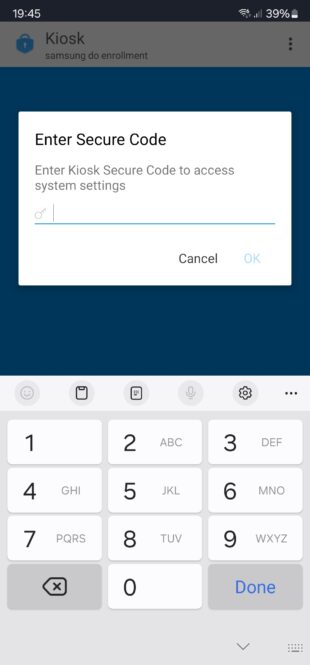
3Prevent Users from Existing Kiosk Mode
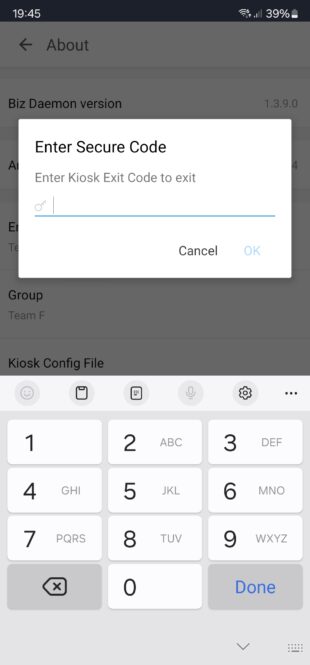
2How to Change the Security Code of Config File?
- Step 1Access Kiosk Config Files
- To change the security code, you’ll need to access Kiosk Config Files on the Admin Web Console first.

- Step 2Choose the Kiosk file
- Now, you can choose the file that you want to change the security code.

- Step 3Edit the file
- Step 3
- When you are in the file, you can click Edit to change the security password.

- Step 4Confirm the Password
- Click Change, and then, you need to confirm your admin password for your enterprise safety to start changing the code.

- Step 5Change the Security Code
- You can enter the new password and click “OK” to update the security code.

Was This Page Helpful?
Still need help? Submit a request >>
Related Articles
- How to use App Allowlist for Kiosk Mode in AirDroid Business?
- How to Set up Kiosk Website Allowlist on AirDroid Business?
- How to set up Kiosk Browser Settings on AirDroid Business?
- How do I Customize the Kiosk Brand within AirDroid Business?
- How to Modify My Brand and Layout in Kiosk Mode of AirDroid Business?
See all articles