How do I use the View Mode on AirDroid Business?
We have created a YouTube video to help you understand this guide better and faster.
Video Tutorial: How to use the View Mode to remote monitor my devices on AirDroid Business
AirDroid Business offers a View Mode feature that enables you to monitor your devices remotely.
In this article, we will guide you on how to use the View Mode in AirDroid Business.
1What is view mode?
View Mode allows you to keep track of your deployed Android devices in real-time. This feature is particularly useful for businesses that need to monitor their devices without actively controlling them.
2Where to find and use View Mode?
There are multiple places where you can find and use the View Mode:
1Admin console
From Admin Console, you can find View Mode by clicking the device on Screenshot and/or Camera templates and choosing Remote Operation.
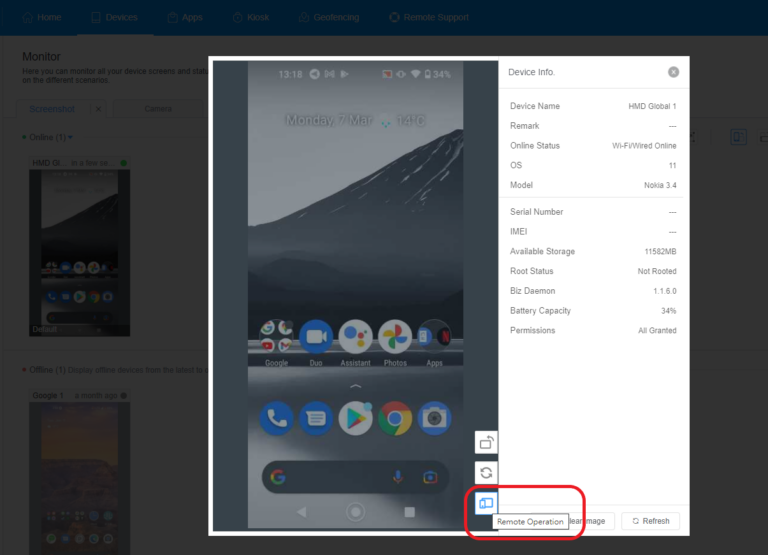
Or you can use the Device List to find the device, and open the View Mode from the remote operation option.

2Desktop client
If you want to perform more remote actions when viewing, the View Mode in the Desktop Client will be a better choice.
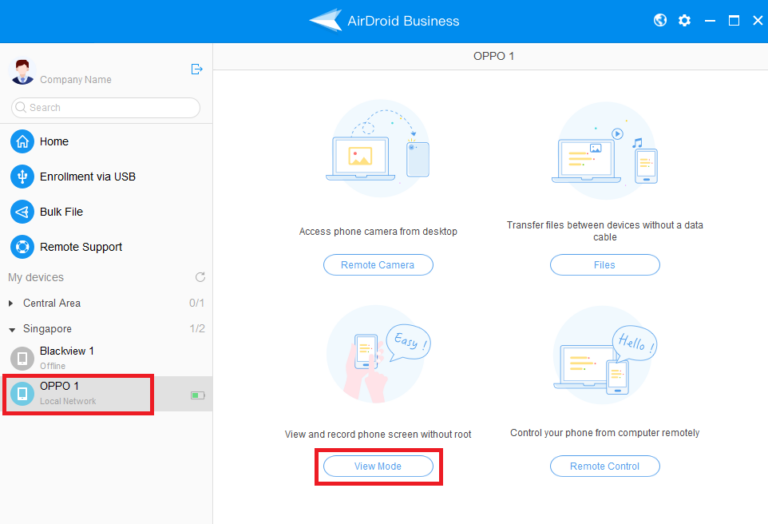
3Controller App
AirDroid Business also allows you to use the View Mode directly from your mobile device using the Controller App. This gives you the flexibility to monitor your devices on-the-go.
After logging in to the AirDroid Business app, you should see the device groups or devices you can access.
You can touch on the device you want to monitor then the remote operation options will show up.
Select the 'View Mode' option. This will allow you to monitor the selected device in real-time.
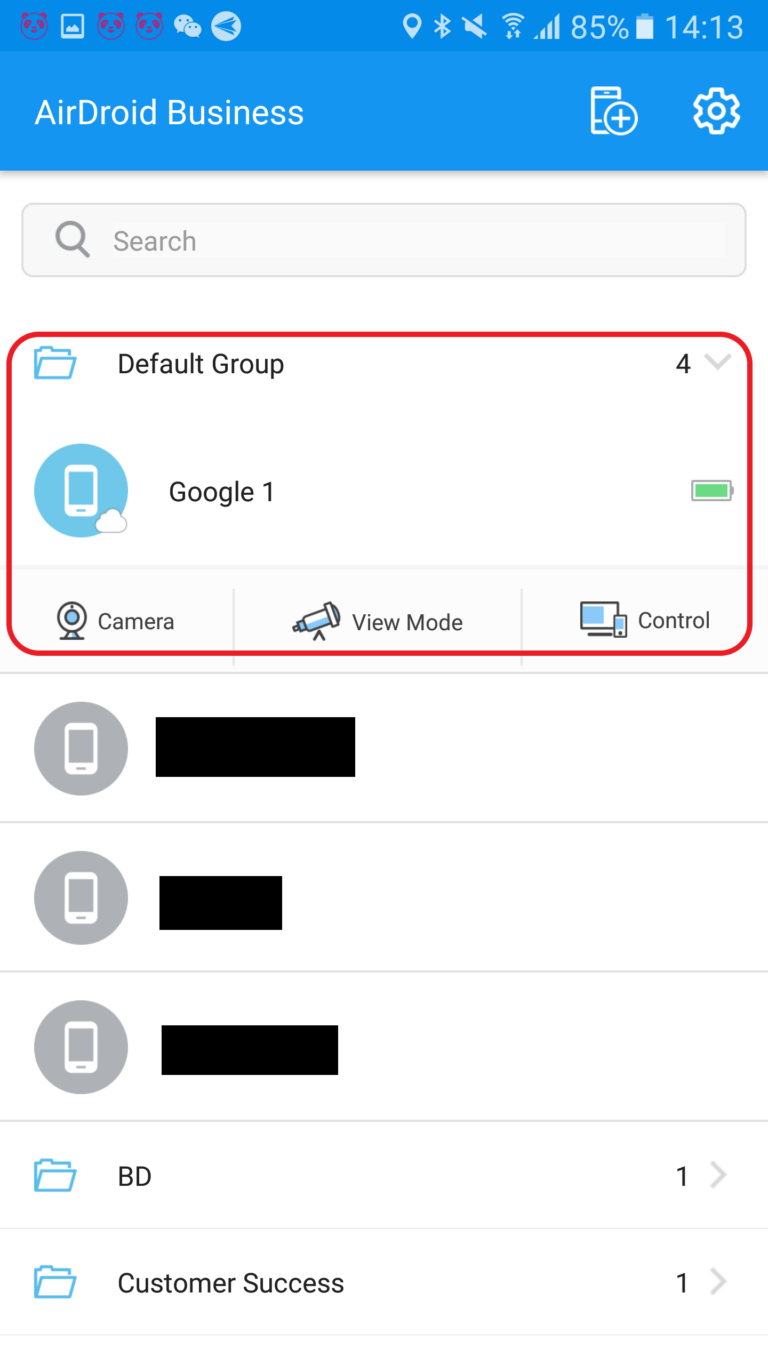
The functions on the View Mode work the same as the functions provided on the Remote Control. Please refer to the article if you are unsure what a function icon represents.
Still need help? Submit a request >>
Related Articles
- What features are available for Remote Access on AirDroid Business?
- How to remote access a device via Admin Console on AirDroid Business?
- How to Manage Devices on AirDroid Business Desktop Client?
- How to use Black Screen Mode to maintain the remote device during Remote Control?
- How to use AirDroid Business Controller App?
You May Also Like
- How to upload company-own application on AirDroid Business?
- How to select application from Managed Google Play Store on AirDroid Business?
- How to customize my Apps I uploaded on AirDroid Business?
- How to Test Release for AirDroid Business?
- How to Formal Release in AirDroid Business?

