Best Ways to Stop Getting Spam Text Messages
Are you tired of spam texts filling up your phone? How to block spam texts on Android or iPhone is one of those questions many people ask as unwanted messages seemingly never stop.
Did you know that more than 18 billion spam texts were sent just this year? Annoying messages could be dangerous since most of them include scams and fake links. The good news is, you can stop them.
You are going to learn how can I stop spam text messages on Android and iPhone, what apps can help you with that, and how to protect your phone. Let's get your inbox clean and secure once again.
Part 1: How to Block Spam Texts on Android
Spam messages can be a real pain, but thankfully, Android phones have a number of easy ways to block them. Here's how you can get started:
Block the Number
One of the quickest ways to stop spam texts is simply blocking the sender's number, which is done directly from either your Contacts or Messages app.
1Block the Number from Contacts
- Step 1. Launch the Contacts app on your Android phone.
- Step 2. Find and select the contact you want to block; they are usually saved as unknown numbers in case of spamming.
- Step 3. Tap the three-dot menu (⋮) in the upper right corner.
- Step 4. Select Block Contact and confirm your choice.
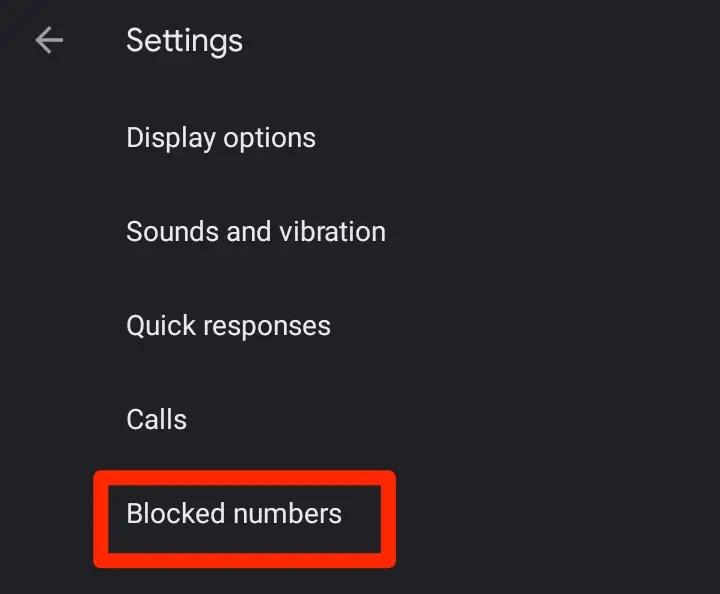
2Block the Number from Messages App
When you get a spam text, you can block that sender right in the Messages app.
- Step 1. Open the Messages application on your Android device.
- Step 2. Tap on the conversation containing the message that was spam.
- Step 3. Click the three-dot menu (⋮) in the upper right.
- Step 4. Choose Details or Info (depending on your device).
- Step 5. Tap Block and Report Spam or simply Block to prevent receiving messages from that number.
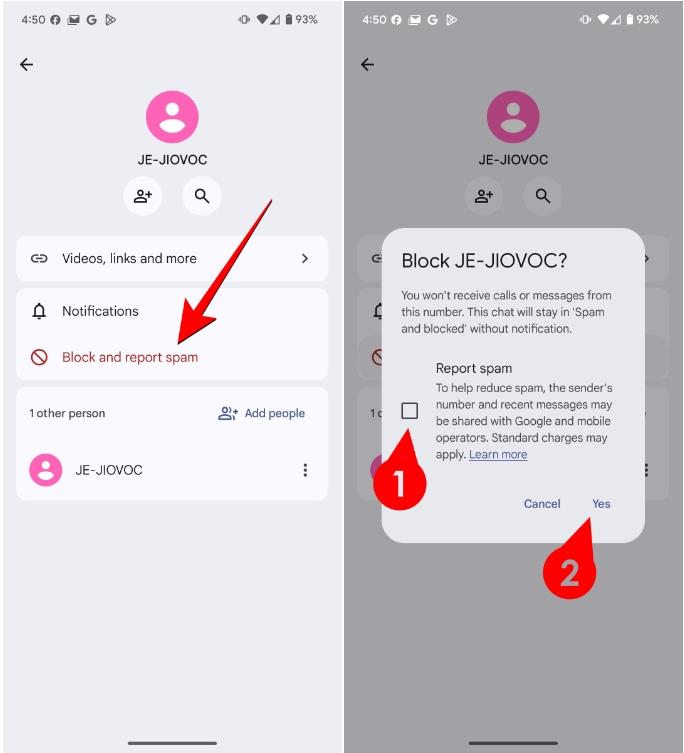
Blocking the number ensures the sender can no longer contact you through texts or calls.
Enable Spam Protection
Most Android phones have an inbuilt spam protection feature that will automatically filter the messages it thinks are unwanted. Here's how to turn it on:
- Step 1. Open the Messages application.
- Step 2. Tap the three-dot menu (⋮) in the upper right corner.
- Step 3. Go to Settings, and then tap Spam Protection, a setting that may vary from phone model to phone model.
- Step 4. Activate the toggle next to Enable Spam Protection.
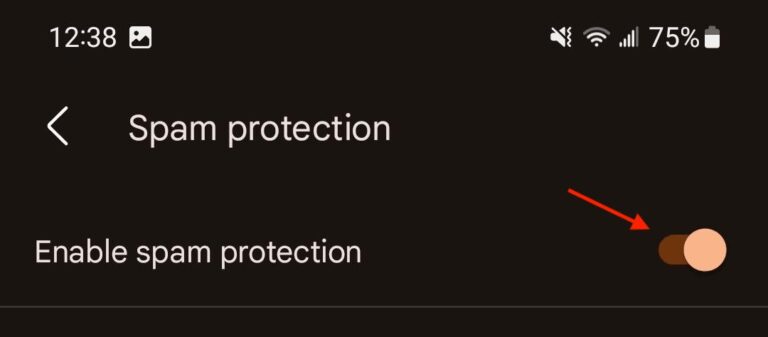
Once you enable it, your Messages start filtering spam messages automatically to a different folder. You can review the spam messages later if needed. You can follow these steps to block and report spam message flooding your inbox.
Part 2: How to Stop Spam Text Messages on iPhone
There are some features of the iPhone that can enable you to block and control spam messages with ease. Here's how you can clear your inbox:
Method 1:Block the Phone Number in Messages
When you get a spam text, you can block that sender right in the Messages app.
- Step 1. Open the Messages application on your iPhone.
- Step 2. Tap on the conversation the spam message came in.
- Step 3. Tap on the Details.
- Step 4. Confirm by tapping Block this Caller.
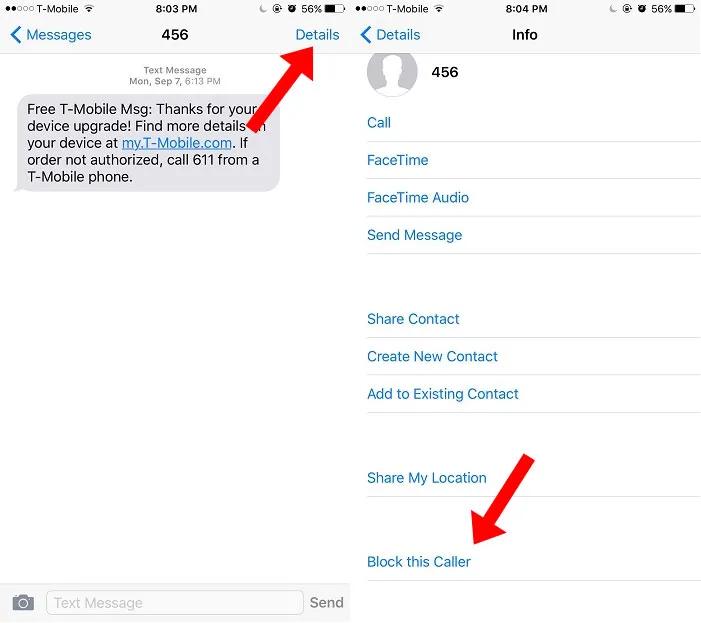
Blocking the sender will prevent any future messages or calls from the same number.
Method 2: Filter Messages from Unknown Senders
Apple has an effective feature to keep messages from people not in your contacts separate. When turned on, messages from unknown numbers will go to a separate tab in the Messages app. These won't trigger notifications, so you can avoid distractions.
- Step 1. Open the Settings application on your iPhone.
- Step 2. Scroll down and tap Messages > Unknown & Spam.
- Step 3. Turn on the Filter Unknown Senders toggle.
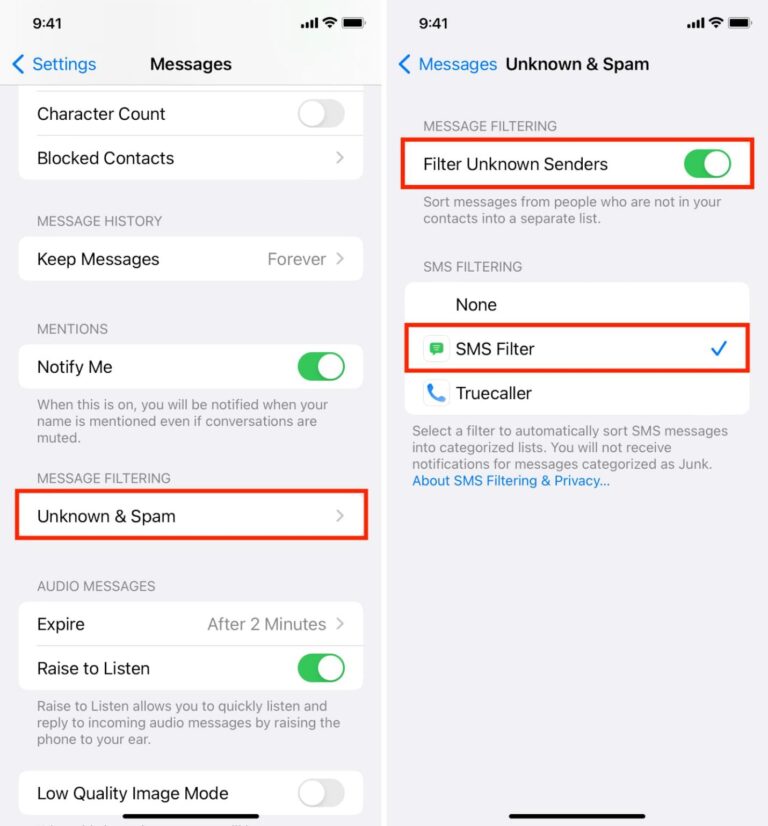
Method 3: Turn off Business Updates (iOS 18)
The unwanted messages might also be Business Updates from Apple's iOS 18.
- Step 1. Open the Settings app on your iPhone.
- Step 2. Scroll down and tap on Messages.
- Step 3. Tap Business Chat under the Message Options section.
- Step 4. Uncheck Receive Business Updates.
That prevents companies from being able to send promotional or irrelevant updates directly into your Messages app.
Extra Tips: Use Focus Mode for Temporary Relief
While Focus mode can mask spam notifications for a time, it does not block them permanently. When you turn the mode off, spam notifications may show again.
These features of the iPhone joined with spam prevention habits will help you have better control over unwanted text messages easily.
- Step 1. Focus on iPhone can enable the silencing of spam notifications for selected periods:
- Step 2. Open the Control Center by swiping with your finger from the top right.
- Step 3. Tap Focus, then select a mode, such as Do Not Disturb.
- Step 4. Go into settings and allow calls and messages only from contacts.
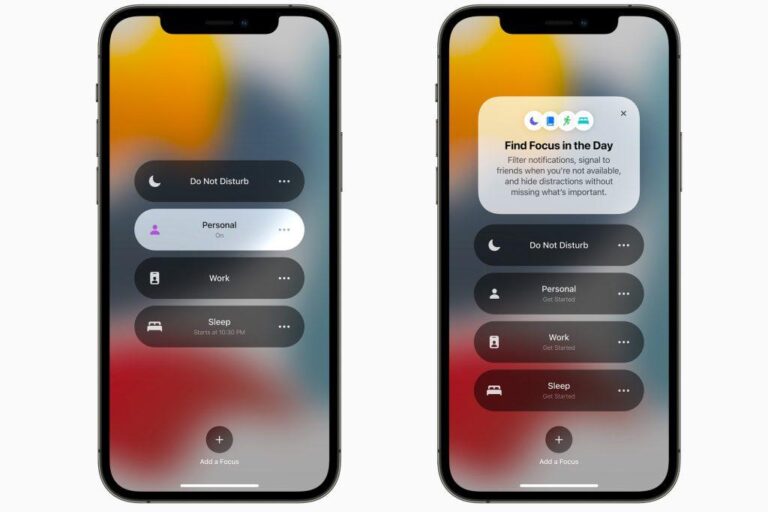
Part 3. Other Ways to Stop Spam Text Messages
If blocking numbers and enabling spam protection isn't enough, there are other ways to handle unwanted messages.
Report Spam Messages to Your Carrier
Most mobile carriers are able to report messages as spam, which helps identify and block spam sources.
- Step 1. You can forward the spam text to 7726, which is commonly used in many countries as the spam reporting number.
- Step 2. Your carrier will then process the message and take necessary action, such as flagging the number as spam upon multiple complaints.
- Step 3. When you report spam, you are helping carriers improve the filtering systems to protect you and others.
Part 4. Advise on How to Cope With Junk SMS
1Don't Respond
A response confirms that your number is active and invites more spam.
2Avoid Clicking Links
Too many spam messages contain links leading you directly to phishing sites or maybe even to malware.
3Personal Information Disclosure
Never disclose password, bank details, or any sensitive information.
4Use a Secondary Number for Online Activities
Use a secondary phone number (e.g., Google Voice or a virtual number) for online activities or public use. This keeps your primary number private and reduces spam.
Bonus: Stop Junk Calls & Text Messages for Your Kids
Children are more vulnerable to spam messages because of their inexperience. Spammers try to dupe them with fake prizes or emergencies. When they see those spams, they possibly click on links accidentally that may harm the child or may disclose too much about themselves. Moreover, spam messages can expose kids to scams or inappropriate content.
AirDroid Parental Control is a powerful and user-friendly application that helps parents monitor their children's device activities effectively. Parents can block spam calls and messages and select numbers to avoid any type of unsolicited or damaging communication with their child's device. Parents can also monitor incoming and outgoing SMS messages for inappropriate content or potential risks.

Conclusion
So, that's how to block junk text messages. Spam messages are irritating, and there is an easy way to avoid them: block numbers, turn on spam protection, or with the help of some applications, keep your inbox safe. You can also report spam to your carrier and be very careful not to click the links or share personal information.














Leave a Reply.