How to Block a Number on WhatsApp?
Blocking a number on WhatsApp is a straightforward process that can be incredibly useful for maintaining your privacy and peace of mind. Unwanted calls and messages can be annoying in this era of digital communication, but WhatsApp's blocking feature can help with this.

Managing your WhatsApp contacts and controlling who can call and chat with you is a valuable feature that empowers you to maintain a secure and harmonious communication experience. Let's learn more about how to block a number on WhatsApp!
- Part 1: Why Do People Block a Number on WhatsApp?
- Part 2: How to Block a Number on WhatsApp Android?
- Part 3: How to Block a Number on WhatsApp iPhone?
- Part 4: How to Block a Number on WhatsApp Web?
- Part 5: How to Unblock a Contact on WhatsApp?
- Part 6: What Happens When You Block a Number on WhatsApp?
- Bonus: Block WhatsApp on Kid's Phone to Prevent Bullying
Why Do People Block a Number on WhatsApp?
People block numbers on WhatsApp for various reasons, each driven by their unique circumstances and preferences. Here are some common reasons:
- Harassment: Blocking is essential to escape unwanted, distressing messages and calls from specific contacts, providing relief in the face of persistent harassment.
- Privacy: Users rely on blocking to maintain their privacy, ensuring they communicate only with trusted contacts, thus guarding their personal space against unsolicited intrusions.
- Spam: Blocking effectively shields users from unwanted messages, including advertisements and spam from unknown or promotional sources, preserving the intended purpose of the messaging platform.
How to Block a Number on WhatsApp Android?
Now, let's explore the steps to block a number on WhatsApp for Android, ensuring you can easily control your digital connections.
Block a Contact
You have two options to block a contact. Let's find out:
Block in Chat
To block in chat:
Open WhatsApp on your Android device and go to the desired chat.
Tap on the contact's name at the top of the chat. Scroll down and select "Block."
Confirm by tapping "Block" again.
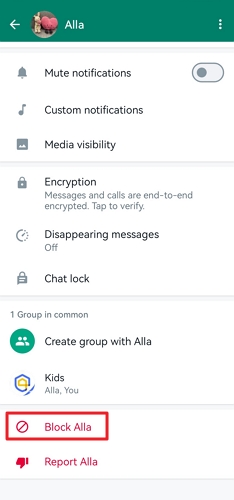
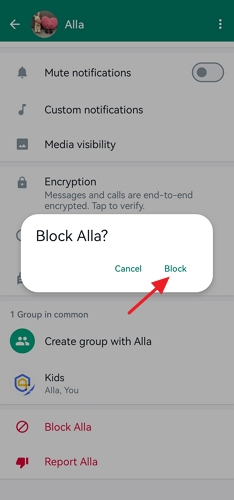
Block from Settings
To block from settings:
Open WhatsApp and tap the three vertical dots in the upper-right corner to access the menu. Select "Settings."
In the settings menu, tap on "Privacy."
Scroll down and select Blocked contacts option.
Tap the "Add" icon, find the contact you want to block, select it, and confirm.
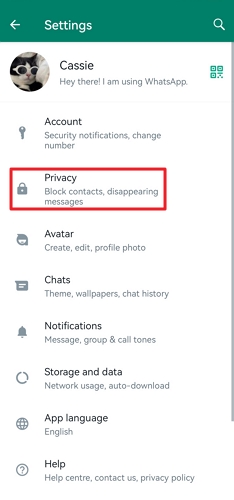
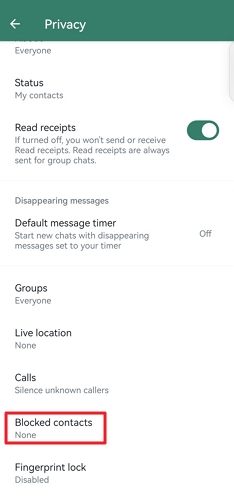
![]()
Block an Unknown Number
To block an unknown number on Android:
Open WhatsApp on your device. Go to the chat with the unknown number (if you have received a message).
Here, you'll find the Block option in the chat. Select "Block" to confirm the action.
How to Block a Number on WhatsApp iPhone?
Check out the steps below if you want to learn how to block a number on WhatsApp iPhone:
Block a Contact
If you want to block a contact on WhatsApp iPhone, here are two methods for this:
Block in Chat
To block a contact in chat:
Open the chat.
Tap the contact's name at the top. Select "Block" by scrolling down.
Confirm by tapping "Block" again.
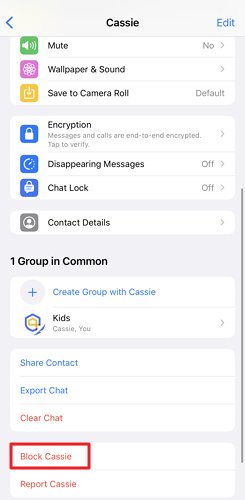
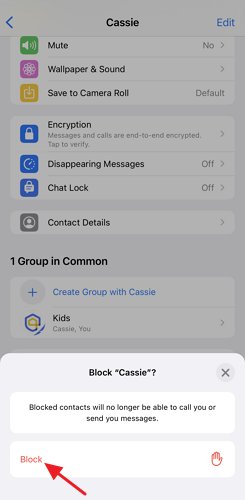
Block from Settings
To block a contact from settings:
Tap Settings (bottom-right corner) > Privacy.
Scroll down and select Blocked.
Tap Add New to block contacts.
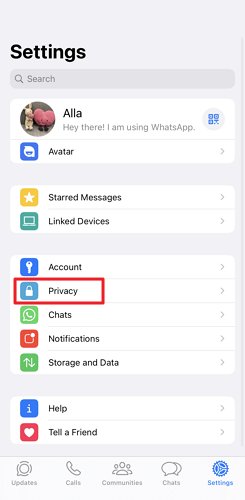
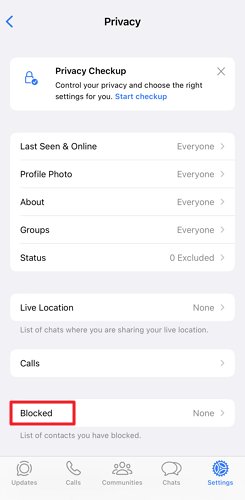
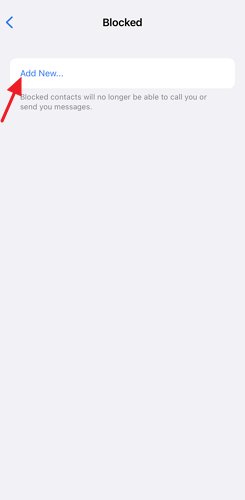
Block an Unknown Number
If you receive a message from the unknown number:
Open the chat with the unknown number.
Select "Block" from the chat.
How to Block a Number on WhatsApp Web?
Now, let's know how to block a number on WhatsApp Web:
Block a Contact
Here are two ways to block a contact on WhatsApp Web:
Block in Chat
To block a contact from the chat in WhatsApp Web:
Open WhatsApp Web. After that, log in to it by scanning the QR code.
Open the desired chat.
Click the contact's name at the top of the chat.
Scroll down and select Block.
Block from Settings
To block a contact by going to add list in settings:
Open WhatsApp Web.
Select the Settings from the left-side menu to access the options.
In the settings menu, click on "Privacy."
Scroll down and choose "Blocked contacts." Click on the "Add" icon to add contacts you want to block.
Block an Unknown Number
For blocking an unknown number:
Open WhatsApp Web in your browser and log in.
Click the chat of the unknown number. You'll find two options under "This Sender is not in your contacts."
Click on "Block" to complete the process.
How to Unblock a Contact on WhatsApp?
Below are the steps for unblocking a contact on WhatsApp. Let's have a look!
Step 1: Click the three dots in the upper right corner to access the menu.
Step 2: Go to Settings and then select Account.
Step 3: Select Privacy > Blocked Contacts and tap the contact you want to unblock. Then, select "Unblock".
What Happens When You Block a Number on WhatsApp?
When you decide to block a contact, several significant changes occur in your interactions with that contact. Firstly, any messages and calls from the blocked contact will no longer be delivered to your WhatsApp. Secondly, WhatsApp hides your online status from the blocked contact, and you won't be able to see their online status either. Their profile picture and status updates are also hidden, offering a degree of anonymity and privacy in your interactions. While you can still see messages from the blocked contact within the group, direct messages from them won't reach you.
Block WhatsApp on Kid's Phone to Prevent Bullying
AirDroid Parental Control is an all-inclusive and user-friendly parental control application designed to do more than monitor WhatsApp activity. This versatile app offers various features to ensure your child's online safety.

You can effortlessly monitor their online activities and control their screen time. The app grants you the power to schedule when and for how long your children can use WhatsApp, allowing you to oversee their social media interactions. You can also set up keywords on AirDroid Parental Control to detect harmful content on WhatsApp, it enables an alert function when your kids are potentially facing dangers and cyberbullying.
Key Features
- Establish usage restrictions for your child on WhatsApp to ensure responsible usage.
- Receive WhatsApp notifications from your child's phone on your own device and monitor their real-time activities.
- To learn how they use WhatsApp, read their texts, and messages when they were sent.
- Set up keywords to detect harmful content on WhatsApp and receive instant alerts.
Here's how to use this app:
Step 1. Download the AirDroid Parental Control app on your device, you can also visit the web version at webparent.airdroid.com directly.
Step 2. Create an account on your device.
Step 3. Install AirDroid Kids on your kid's phone, then enter the pairing code to bind your device between your kid's, you need to configure some necessary settings. With the connection established, access the control panel where you can watch your child's screen using "Screen Mirroring." You can easily block any WhatsApp on a kid's phone to prevent bullying.
Conclusion
Following the simple steps outlined in this guide, you can swiftly block individuals from sending you messages, making calls, or accessing your status updates on WhatsApp. Remember that should you change your mind, unblocking them are just as straightforward.
FAQs about Blocking a Number on WhatsApp














Leave a Reply.