How to Block a Phone Number on iPhone? (4 Ways)
As phone scams and fraudulent acts increase, blocking unknown callers is becoming increasingly prevalent to protect oneself from falling victim to these schemes. For instance, If a person repeatedly receives calls from a wrong number, they will want to block it to prevent further confusion.
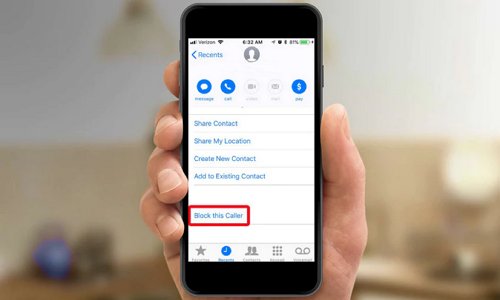
Do you find that you continually receive calls from suspicious and unknown numbers disrupting your day? It's time to take back control! Blocking a phone number on your iPhone is a straightforward solution to put an end to unwanted calls.
How to Block a Phone Number on iPhone?
iPhone users can block suspicious contacts directly from the device settings, contact list, and FaceTime application. Once you take this action, it stops calls from that number and prevents FaceTime interactions and messages. To enjoy a more peaceful experience on your device, we will guide you through the simple steps of blocking a phone number on your iPhone.
Add Contacts to Block List
Here's how to add a phone number to the blocked list right from your Settings app.
Step 1: Save the phone number you wish to block to your Contacts.
Step 2: Head to your iPhone's Settings app.
Step 3: Click on Phone and select "Blocked Contacts."
Step 4: Select Add New and pick the saved contact you wish to block.
When a contact is blocked, they can leave a voicemail. However, you will not receive a notification, even for a call or text.
Block from Recent Calls
Here's another way to block a contact on your iPhone.
Step 1: Head to the Phone app on your iPhone.
Step 2: Click on Recents and press the Info button near the contact you wish to block.
Step 3: Scroll down and click on Block this Caller.
Block from Messages
Step 1: Head to the Messages app on your iPhone.
Step 2: Launch the conversations.
Step 3: Click on the contact at the top of the chat thread.
Step 4: Click on the info blue info button.
Step 5: Scroll down and select Block this Caller.
Block from FaceTime
Step 1: Go to the FaceTime app on your iPhone.
Step 2: Click the Info button near the phone number or contact detail you wish to block.
Step 3: Scroll down and click on Block this Caller.
How Do I Block Numbers That Are Not in Contacts on iPhone?
Probably, you're only familiar with iPhone configurations that allow you to block phone numbers saved in your contacts. However, there is also a method to block numbers that are outside your contacts as well. You can mute unknown callers using a native option called "Silence Unknown Callers," here's how to use it.
Open the "Settings" app on your iPhone.
Scroll down and tap on "Phone."
In the "Phone" settings, look for "Silence Unknown Callers" and toggle the switch to enable it.
Once you enable this feature, your iPhone will automatically silence calls from numbers that are not in your contacts. You can still view them in your "Recent list."
How to Block Number When Calling?
If you wish to block or hide your identity while calling, there's an option named "Show My Caller ID" on your iPhone. It is particularly helpful when you call someone, such as a potential employer or a customer service representative, but you want to keep your contact details private.
Here's how to use this native feature and block number when calling.
Head to the Settings app on your iPhone.
Select Phone. You'll see an option called "Show My Caller ID."
Toggle the switch to the "Off" position to hide your caller ID.
How to See Blocked Numbers on iPhone?
Have you ever wondered who those mysterious "Blocked User" entries are on your iPhone? It may be for curiosity or to unblock a previously blocked number. Fortunately, your iPhone conveniently stores a list of all the phone numbers you've blocked from contacting you. Here's how to manage and access the list of blocked numbers on your iPhone.
Head to Settings app and click on Phone.
Now click on Blocked contacts.
Alternatively, head to Settings and click on FaceTime, there's an option "Calls." click on it, then click on Blocked Contacts.
Why Can't I Block a Number on My iPhone?
If you cannot block a phone number, there could be a few potential reasons for this. One possible issue is that the number has not been added to your contacts list. To block the user, you must save the number; this will also prevent them from sending you notifications.
Another possibility is that you are not blocking the number from the native iOS settings menu. In order to verify, go to the settings and check if the contact is blocked, remove it from the list, restart your device, and block it again. If the issue persists, check the latest updates for your device and make sure your iPhone is updated to the most recent version.
Final Remarks
The primary reason people block phone numbers is to avoid harassment. Whether it's persistent telemarketing calls, spam messages, or harassing calls from individuals, blocking the number provides relief and safety. Moreover, maintaining privacy is another valid reason to block intrusive phone calls. Users prefer to keep their personal information private and avoid unsolicited calls or messages.
- AirDroid Parental Control
- Set screen control timers to automatically disable apps.
- Set available time limits or timespan for distracting social media apps.
- One-click to block or restrict specific inappropriate apps and new apps.
- Set up keywords to detect harmful content on social media.
- Effectively block harmful websites and remotely monitor browsing history.
FAQs about Blocking a Phone Number on iPhone
Here's how to block a number on iPhone 13.
Step 1: Head to the Phone app on your iPhone.
Step 2: Click on Recents and press the Info button near the contact you wish to block.
Step 3: Scroll down and click on Block this Caller.
Here's how to block a number from texting.
Step 1: Head to the Messages app on your iPhone. Launch the conversations.
Step 2: Click on the contact at the top of the chat thread.
Step 3: Click on the info blue info button.
Step 4: Scroll down and select Block this Caller.
The procedure for blocking a number is identical to the one used for permanently blocking a number.
Save the phone number that you wish to block to your Contacts. Head to your iPhone's Settings app. Click on Phone and select "Blocked Contacts." Select Add New and pick the saved contact that you wish to block.
When you block someone on your iPhone, and they text you, the following occurs:
The sender won't receive any notification indicating their message was blocked. The message won't be delivered to the recipient's iPhone. Plus, the recipient won't see any notification or see the message in their inbox.
Here's how to permanently block a number without notification.
Step 1: Head to your iPhone's Settings App
Step 2: Click on Phone and select "Blocked Contacts."
Step 3: Select Add New and pick the saved contact you wish to block.













