How to Block Adult Content on Instagram and Protect Your Kids
Instagram is a big part of our daily lives, and keeping it safe from adult content is crucial, especially for families and young users. Despite Instagram's efforts to be a welcoming place for everyone, sometimes inappropriate content slips through. This can be a concern for parents or anyone who wants a cleaner online experience. The good news is that there are ways to block adult content on Instagram.
This guide will show you how to adjust Instagram's settings and use extra tools to ensure you and those you care about only see the right content for you.
4 Ways to Block Adult Content on Instagram
1Using Instagram Built-In Settings
Instagram has some built-in Settings, which can help you block adult content on Instagram.
Block or Minimize Adult Content on Instagram
Instagram's Sensitive Content Control feature allows you to limit content that may be upsetting or offensive, including sexually suggestive or explicit content.
It's important to note that while this setting aims to reduce exposure to inappropriate pictures, it may not completely filter out all adult content. Some content might slip through the cracks because of the sheer volume of posts and the limitations of automated systems.
Step 1. Open Instagram.
Start by launching the Instagram app on your device.
Step 2. Navigate Your Profile.
Tap on your profile picture at the screen's bottom right corner. This action will take you to your profile page.
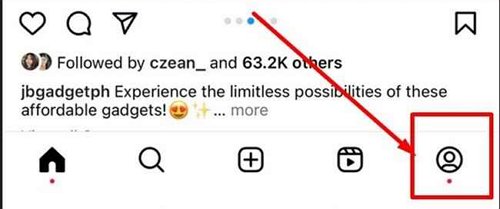
Step 3. Open Settings and Privacy
Look for the three horizontal lines (sometimes called the "hamburger" icon) located at the top right corner of your profile page. Once you find it, click on it, and a menu bar will appear. Scroll down through this menu and find the option "Settings and privacy." Tap on it to proceed.
![]()
Step 4. Navigate to Suggested Content
Within the "Settings" section, look for and tap on the option labelled "Suggested content."
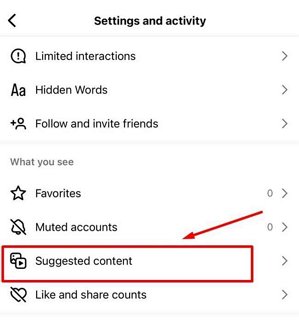
Step 5. Adjust Sensitive Content Settings
In the "Suggested content" section, you will find an option for "Sensitive content." Tap on it to view the available settings for controlling the display of sensitive content.
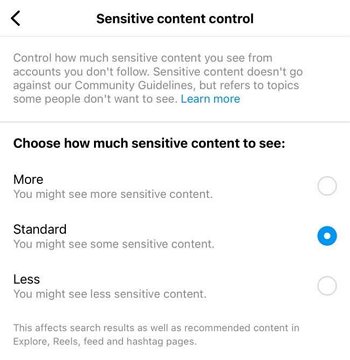
Step 6. Choose Your Content Preference
You can adjust the sensitive content you want to see. Select "Less" to minimize your exposure to adult content on the platform. Now, you reduce the amount of this type of content you might come across in Explore, Reels, Accounts You Might Follow, and other places where Instagram recommends content.
Block or Report Inappropriate Content from a Post
Reporting is confidential, and the account you reported won't know who reported it. Instagram reviews the reported content and takes action if it violates its Community Guidelines. However, reporting doesn’t guarantee immediate removal of the content or account.
You can follow the below steps to block or report inappropriate content from a post.
Step 1. Navigate to the post you find inappropriate.
Step 2. Tap on the three dots icon at the top right of the post.
![]()
Step 3. A menu will appear with several options. To report the post, tap on "Report." You'll then be prompted to indicate why you're reporting the post (e.g., spam or inappropriate content). Follow the on-screen instructions to complete the report. To block the user, visit their profile by tapping on their username above the post, then follow the steps below to block them from a profile.
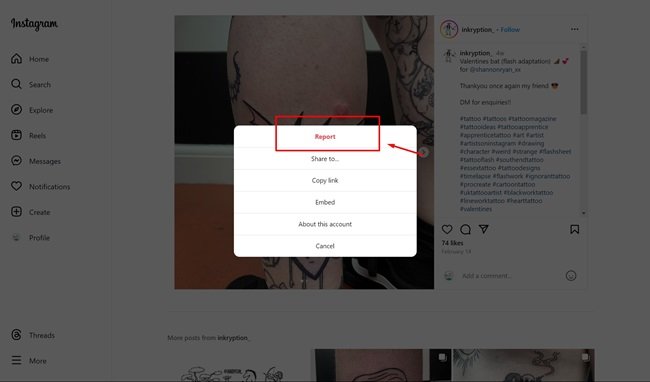
Block an Individual Who Sends Adult Content or Comments
If someone sends you adult content directly or leaves inappropriate comments on your posts, blocking them is the most definitive action you can take.
Blocking someone on Instagram means they won't be able to see your profile, posts, or stories and will not be able to contact you
However, they can still mention your username. Blocking doesn’t remove likes or comments they made on your posts before you blocked them.
Step 1. Go to the profile of the user you wish to block or report.
Step 2. Tap on the three dots located at the top right of the screen on the profile page.
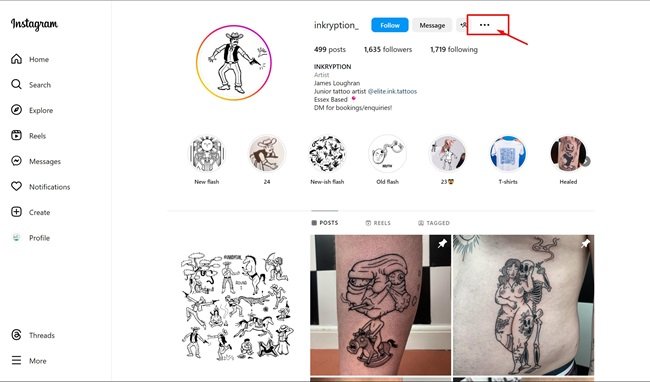
Step 3. You will see options to either block the user or report the account. Choose "Block" to prevent the account from viewing your profile, posts, or stories. Select "Report" if you wish to report the account for inappropriate content or behaviour. Follow the prompts to specify the reason for reporting.
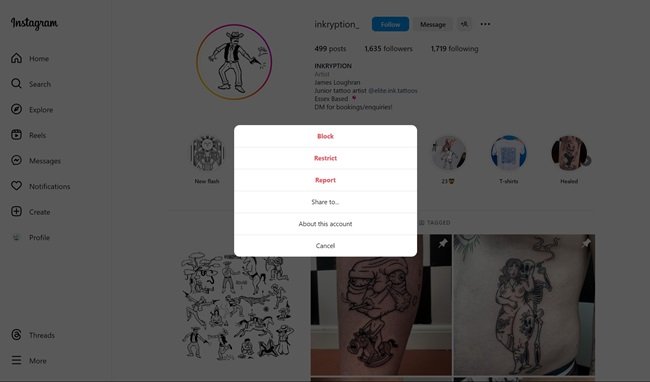
2With Parental Control Apps
Many parental control apps allow parents to block adult content on social apps like Instagram, but AirDroid Parental Control stands out for its comprehensive monitoring and filtering features.

After installing AirDroid Parental Control and linking your child's device, you can:
- Filter adult content on Instagram and other social apps to prevent exposure to inappropriate material.
- Set category-based website restrictions and manage URL blacklists/whitelists for broader web safety.
- Receive real-time alerts if your child tries to access blocked content or interacts with potentially harmful material.
- Detect explicit or adult images saved on the device for added protection.
With these features, AirDroid Parental Control provides parents with complete oversight of their child's social media activity and online safety, ensuring a safer digital environment.
You can follow the below steps to filter adult content on your child's Instagram.
Step 1. Open the dashbord of AirDroid Parental Control app, select 'Social Content Detection' to start monitoring.
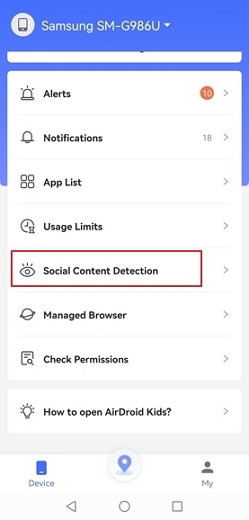
Step 2. Tap on 'App Detection Management', choose Instagram, and then use 'Keyword Management' to set up filters by entering specific keywords you want to monitor.
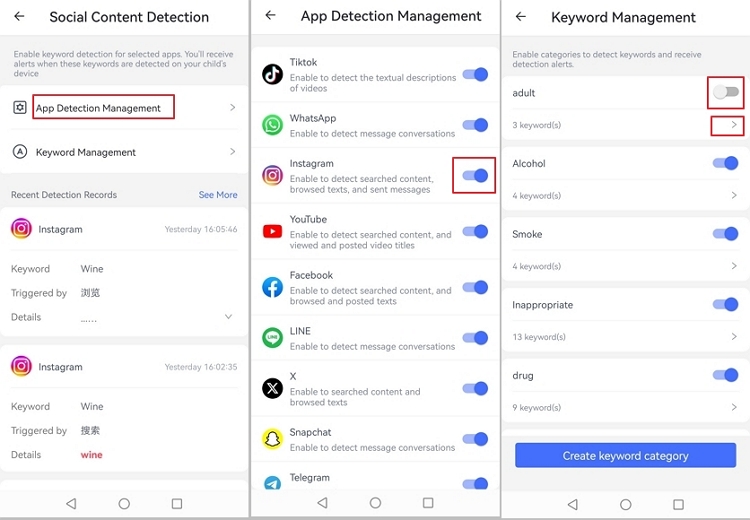
Step 3. Tap Managed Browser, tick Block mode in Management Mode.
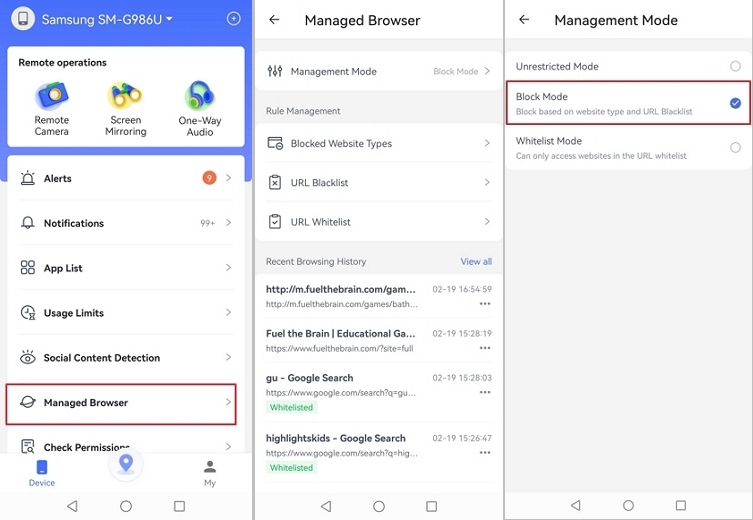
Step 4. Toggle on the Adult category to block adult websites.
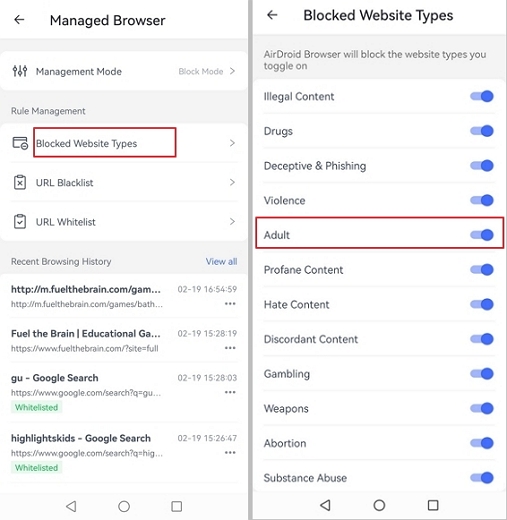
Step 5. You can also add websites which include adult content to the Blacklist.
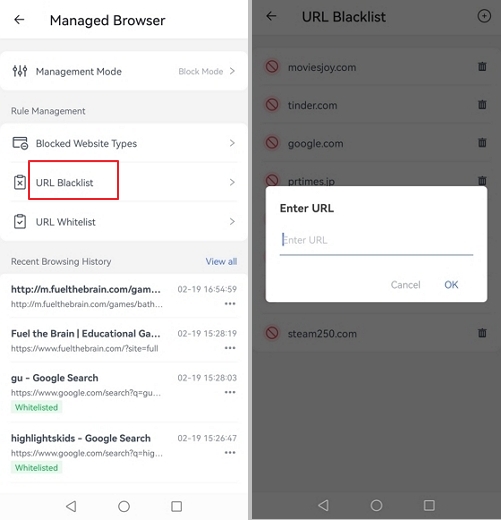
3Trying DNS Content Filter
DNS (Domain Name System) content filtering involves a DNS service that blocks access to websites or content categories deemed inappropriate, including adult content. This approach can work across all devices in your network if the DNS settings are applied to your router.
Step 1. Choose a DNS Service Provider.
You need to use a tool that offers content filtering options, such as OpenDNS FamilyShield. This service usually has instructions on how to change your DNS settings.
Step 2. Access Router Settings
Open a web browser, then type in your router's IP address, like http://192.168.0.1. Log in with your router's password. If you've forgotten it, you might need to reset your router.
Step 3. Find DNS Settings
In your router's settings, look for the DNS section, which allows you to enter DNS server addresses. It may look like this:
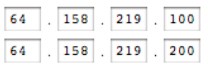
Step 4. Enter OpenDNS Addresses
Replace the current DNS server addresses with:
- Primary DNS: 208.67.222.123
- Secondary DNS: 208.67.220.123
Make sure to note down your original DNS settings before changing them.
Step 5. Save Changes
Apply the new DNS settings.
Step 6. Test the Setup
Visit https://welcome.opendns.com/ to confirm that OpenDNS is working.
4Via Content Filter Extensions
Content filter extensions are tools that can be added to web browsers to monitor and control the content displayed. While Instagram's mobile app is the primary way many users interact with the platform, these extensions can be particularly useful when Instagram is accessed via a web browser.
We will take Chrome as the example to write the steps:
Step 1. Find a browser extension at https://chromewebstore.google.com/ that offers content filtering. You may try BlockerX which can block adult content and pages with specific keywords.
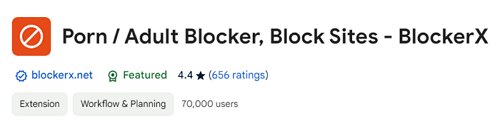
Step 2. Install the extension on your web browser, and then configure it to block adult content.
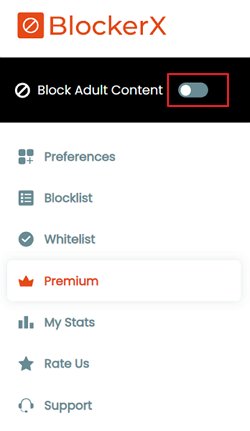
Step 3. It also allows you to specify keywords or types of content to block so you can tailor it to filter out adult content specifically.
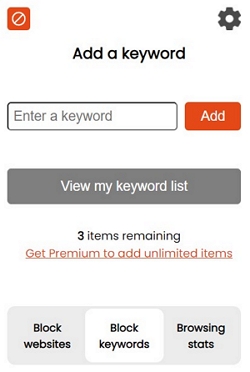
Limitations: This method primarily works when accessing Instagram through a web browser and might not be as effective within the mobile app. However, some extensions may offer companion apps or ways to enforce policies across devices.
Take More Action to Stop Adult Content on Instagram
Filter Specific Words or Phrases
Instagram allows you to filter out comments containing specific words, phrases, or emojis you don't want to see. This can be particularly useful for blocking content that uses certain language associated with adult content.
You can customize your filtered word list in your privacy settings, which applies to comments on your posts and direct messages.
Hide Generally Offensive Comments
Instagram uses automatic filters to detect and hide comments that may be considered offensive, including those related to adult content.
This feature is turned on by default but can be adjusted in the Comment Controls section of your privacy settings. It's designed to create a more positive environment by reducing the visibility of harmful comments.
Restrict an Account that Publishes Adult Content
If you encounter an account that frequently posts adult content, you can restrict their interaction with your account.
By restricting an individual, their comments on your posts become visible only to them until you approve them. Additionally, you won't be notified about their comments or direct messages.
This can be a useful way to minimize interaction with inappropriate content without blocking the account outright.
Mute an Individual Who Publishes Adult Content
Muting an account is another discreet way to stop seeing content from someone without unfollowing or blocking them.
You can mute an account's posts, stories, or both, which means their content won't appear in your feed or at the top of your stories list, helping you avoid adult content from those individuals.
More Tips for Safeguarding Your Teens on Instagram
To further safeguard your teens on Instagram, consider these strategies:
- Educate Them About Online Safety: Teach your teens about protecting their personal information and recognizing phishing or scam attempts. Make sure they understand the risks of interacting with strangers online.
- Encourage Open Communication: Build an environment where your kids feel comfortable discussing their online experiences, including any concerns or uncomfortable interactions they've had on Instagram.
- Set Boundaries: Establish clear rules regarding Instagram usage, such as limiting screen time, defining acceptable content to post and interact with, and setting accounts to private.
- Teach Critical Thinking: Help your teens develop the skills to critically evaluate the content they see on Instagram, including distinguishing between real and fake news and understanding the impact of influencers and ads.
- Stay Informed: Try to stay updated with the latest trends and safety concerns on Instagram and social media. This knowledge can help you better guide and protect your teens.
- Utilize Instagram's Built-in Parental Features: Use Instagram's tools designed for parents, such as privacy settings, content management features, and activity monitoring options, to help manage your teen's Instagram experience more safely.
Final Words
Parents should use a mix of Instagram's safety settings, extra parental control apps, and honest talks with their kids to protect kids from adult content on Instagram. Make sure the account is private, block bad comments, and control who can interact with your child's account. Using extra apps can help watch and limit what they see.
Most importantly, talk openly with your kids about online safety and encourage them to share their experiences. This combination of steps will help keep them safe and teach them how to use Instagram responsibly.














Leave a Reply.