How to Block Inappropriate Content on Snapchat
The term "snap" refers to the vanishing photographs and videos that members of the popular social media platform Snapchat may exchange with one another. While the app is an excellent method to keep in touch with friends, it also can potentially reveal private information or material that may be offensive. Snapchat photos only stay on the recipient's phone for a short time after being sent. Snapchat is often used for sexting and exchanging adult material because of the fleeting nature of the images sent. Adolescents and sexual predators alike can't resist the allure of transience.

Due to this, many parents have started worrying about their kids using Snapchat and want to block the inappropriate content on it somehow. And if you're one of those, we've got you covered. In this article, you'll discover how Snapchat can be dangerous for kids and the ways to block inappropriate content on it. Let's get started!
- Part 1: The Potential Dangers of Snapchat for Minors
- Part 2: How to Block Inappropriate Content on Snapchat?
- Part 3: Snapchat Community Guidelines
- Part 4: Manage Snapchat Privacy Controls to Protect Your Kids
- Part 5: Why AirDroid Parental Control Is The Best App to Block Inappropriate Content on Snapchat?
The Potential Dangers of Snapchat for Minors
With adequate safety measures, Snapchat may be a safe place for young people to hang out. The transient nature of the information makes it hard to control what your kids see on the service. The possible risks might be:
- Quick Add: Users can import their contact list or link their other social media accounts to get a "Quick Add" list of potential acquaintances. Your youngster now has the option of adding random people as pals.
- Public Being Public: People may "subscribe" to a user's public Profile if they establish one. Any other Snapchat user may now see your child's snaps.
- Streaks: Streaks happen when two Snapchatters exchange photos or videos every day for a while. Your kid may spend too much time on the screen if they keep up their Snap Streak.
- Map on Snapchat: If a Snapchat user has tracked their snap, the Snap Map will display the trending snaps in that region. These are seen by anybody, regardless of whether or not they are your child's Snapchat pals. However, because of this feature, people can tell whether your kid has visited a certain spot.
How to Block Inappropriate Content on Snapchat?
Wondering how to block inappropriate content on Snapchat? These methods will help:
1Toggle "Restrict Sensitive Content" On
Snapchat has recently introduced a new feature called ' Family Center', which allows guardians to set up safety features for their children. This solution is free, already integrated, and allows you or your kid to continue using the app for its intended, secure functions. With Family Center, you can restrict sensitive content on your kid’s Snapchat.
Open Snapchat and search for Family Center by tapping the Search icon. In the Family Center screen, tap Continue.
Navigate to your kid’s account and select it. Now, tap Send Invite. On their Snapchat, accept the Invite.
Now, in the Family Center, tap Restrict Sensitive Content and toggle the switch off.
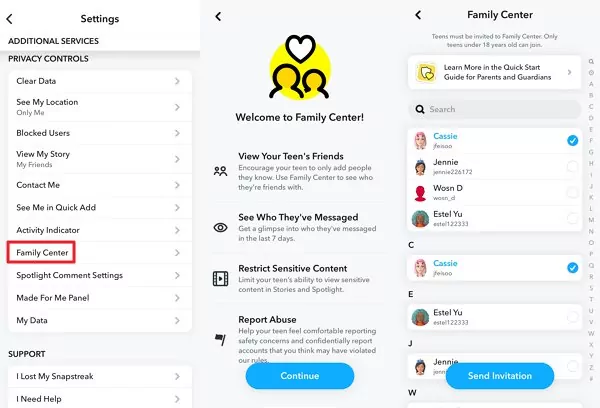
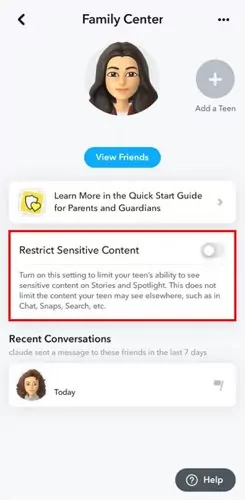
2Block Unwanted Users and Their Content
Another way to block inappropriate content from Snapchat is by blocking unwanted users and their content on your Snapchat. If someone keeps sending you inappropriate or adult content on Snapchat, you can stop them with easy steps:
Go to the Chat section on Sanpchat. Tap and hold the user you wish to block.
In the menu options, tap Manage Friendship.
Now, tap Block to block the unwanted user or their content from your Snapchat.
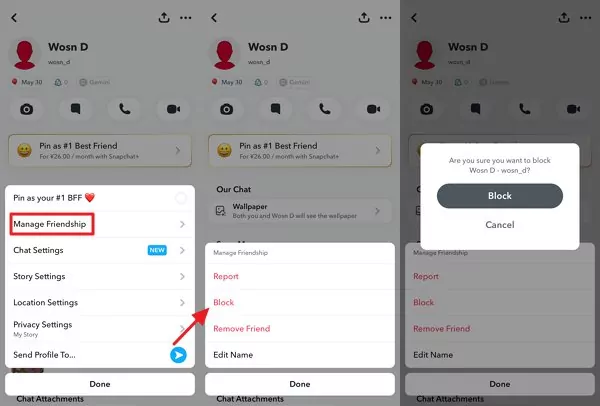
3Report Inappropriate Content
Not satisfied with the above methods? It's time to teach your kid to report inappropriate content on Snapchat. By doing that, Snapchat will remove that content from its app, and its algorithm will stop suggesting inappropriate content to you or your kid.
Open Snapchat and press and hold the content you wish to report.
In the menu options, tap Flag in red.
Select the reason for reporting from the options available in the report screen.

4Using a Parental Control App
One other method for blocking Snapchat inappropriate content or viewing your kid's Snapchat activity is using a parental control app. But since finding an appropriate and secure parental control app is not accessible due to you and your kid's security involved, we came up with the most secure option, i.e., AirDroid Parental Control.

AirDroid Parental Control app is seen as one of the industry’s leading parental control apps that monitors a kid’s activity on screen. It comes with many remote controls and options to block adult or inappropriate content on your kid's phone.
Step 1. Get the AirDroid Parental Control app on your smartphone. You can also visit the web version at webparent.airdroid.com directly. Then make an AirDroid account and log in.
Step 2. Download AirDroid Kids on your kid’s phone, enter the binding code to link your account to your kid’s phone.
Step 3. Now launch the AirDroid Parental Control app, tap 'Social Content Detection'.
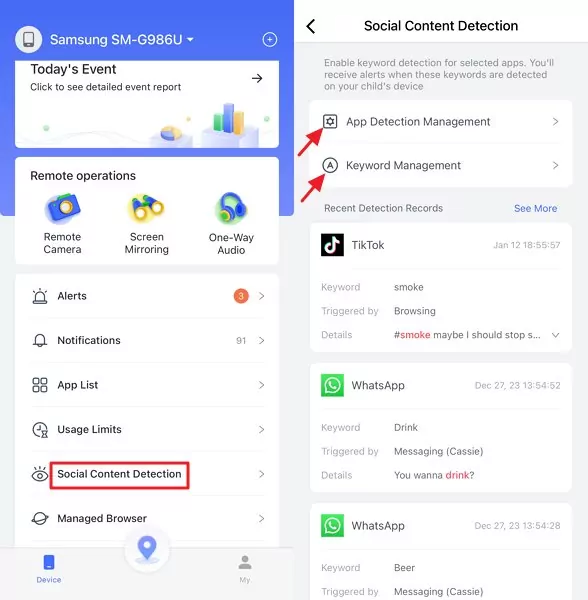
Step 4. Next, tap on 'App Detection Management' to activate content filtering for Snapchat, then choose 'Keyword Management' to input the specific keywords you wish to filter on your child's phone.
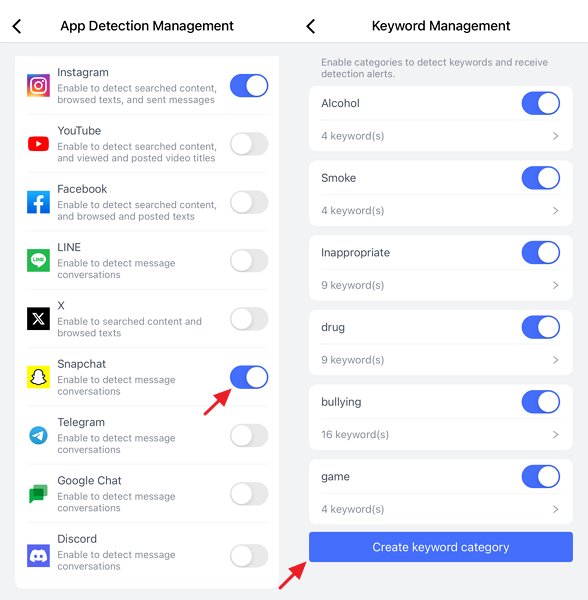
Snapchat Community Guidelines
Community guidelines for Snapchat are a collection of rules and regulations all users must abide by. Snapchat's Community Guidelines were developed to further the company's goals of enabling users to express themselves freely while protecting their safety. The authors hope that everyone in the community can quickly grasp these Guidelines. Some of the recent Snapchat Community Guidelines said:
- Snapchat's Stories tab, which showcases material from professional media publishers and prominent creators, and the Spotlight tab, which showcases the most significant content made by ordinary Snapchat users, both employ algorithms to deliver tailored content to users.
- Snapchat follows a set of criteria for content moderation to decide what kinds of material may be suggested to users.
- Previously, parents had little control over whether their adolescent children could access suggested material in Stories or Spotlight. Now, content that Snapchat has judged "sensitive" or "suggestive" by publishers or producers may be blocked by parents.
- Somewhat suggestive content, such as a woman wearing a bikini, may be labelled sensitive. Now, parents have the option of blocking recommendations for inappropriate material.
- Even if the content doesn't technically break any of Snapchat's guidelines, the company may decide against using its algorithm to disseminate it because of how sensitive it is. For instance, sexually explicit words cannot be distributed automatically.
- Accounts who consistently share this information may be banned from the recommendation system.
Manage Snapchat Privacy Controls to Protect Your Kids
People wonder if there are privacy controls to manage on Snapchat to protect kids. These controls will come to help:
1Enable Ghost Mode to Prevent Location Sharing
The first privacy control is the widely known Ghost Mode of Snapchat. Using "Ghost Mode" on Snapchat will make your location invisible to other users on the Snap Map. Since Snapchat's Ghost Mode hides your position, no one can track you or your child.
Step 1: Open Snapchat on your kid’s phone and go to Profile by tapping the icon at the top left.
Step 2: Tap the Gear icon to open Settings and select See My Location.
Step 3: Fill the checkbox next to the Ghost Mode.
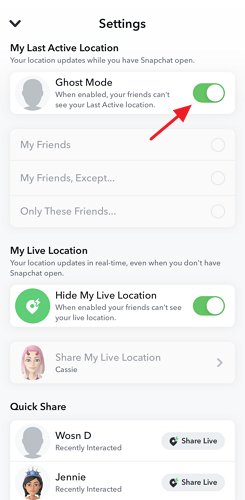
2Manage Who Can View The Story
Another great option in Privacy Control for protecting kids from predators and harassers is managing who can view their stories. Snapchat lets people manage who can view their story to ensure no one other than their friends comes across their content and invades their privacy.
Step 1: Launch Snapchat and go to your kid’s profile page.
Step 2: Tap Settings, and under the Who Can section, tap View My Story.
Step 3: Now, select My Friends or Custom to select the people who can view your kid’s content.
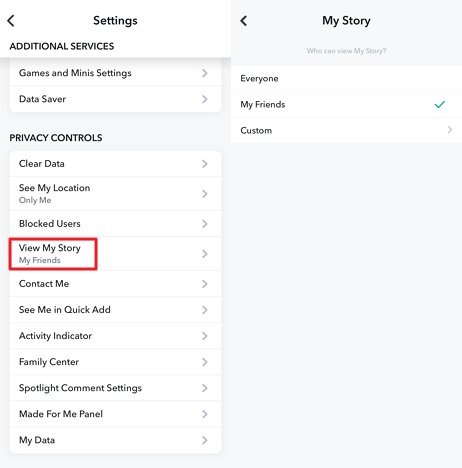
3Manage Who Can Contact Your Kids
Another option for protecting kids on Snapchat through its privacy controls is using the Who Can Contact Me feature of Snapchat. This feature lets you manage who can contact your kid on Snapchat. And unless you restrict their Snapchat contacts to just Friends, anybody can message your kid.
Step 1: Open Snapchat and navigate to the profile page of your kid.
Step 2: Open Settings by tapping the Gear icon and selecting Contact Me.
Step 3: Tap on My Friends from the options available.
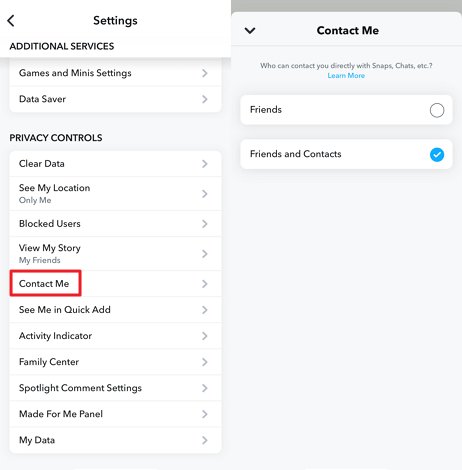
4Disable “Show Me in Quick Add"
Your kid may be recommended as a friend to other Snapchat users, and Snapchat will also do this for subscription channels. But a feature to control it is called "See Me in Quick Add". Therefore, you should disable this feature on your kid's account.
Step 1: Open your kid’s Snapchat account and tap the Profile icon.
Step 2: Go to Settings by tapping the icon on the top left and select See Me in Quick Add option.
Step 3: Now, fill in the checkbox next to the Show Me in Quick Add option.
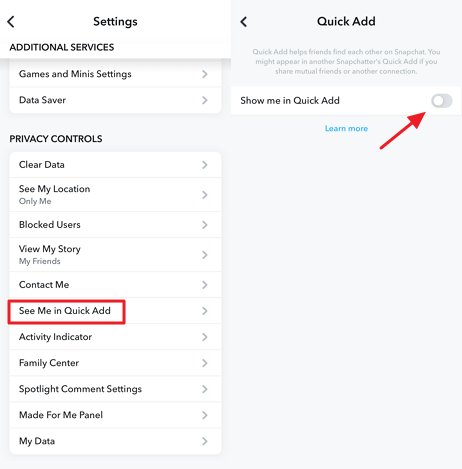
Why AirDroid Parental Control Is The Best App to Block Inappropriate Content on Snapchat?
Wondering why AirDroid Parental Control should be your priority when it comes to Parental Control? These key features will clear:
Screen Time Managemen
AirDroid Parental Control lets you manage your kid's screen time by clicking on just a few buttons. You can make a screen schedule to increase your kid's productivity and keep their screen time healthy.
Monitor Activity
View the screen activity of your kids to keep them safe and know if they’re wasting their time on useless websites or apps.
Sync Notifications
With the AirDroid Parental Control app, your kid's smartphone notifications will be synced directly to your phone, so you can monitor if they're getting messages from harmful apps or websites.
Geofencing
With AirDroid Parental Control's geofencing capabilities, protecting your kids from going to dangerous areas has never been easier. Set up the geofences on the map, and you will receive an alert whenever your kid goes out of them.
Web Version
AirDroid Parental Control has recently launched the web version to control and monitor your kid’s phone on your computer.
Content Filter
Since the internet is clogged with hate speech and adult or inappropriate content, which can harm kids, AirDroid Parental Control has content filter feature. With that feature, parents can set up keywords on social media to filter out inappropriate content from their kid's phone.
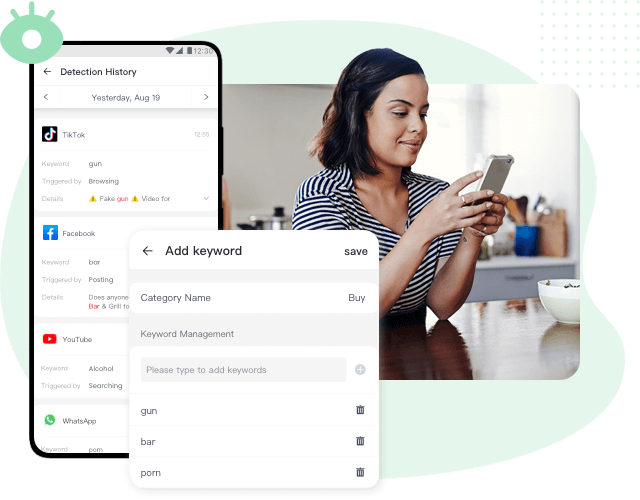
FAQs about Blocking Inappropriate Content on Snapchat

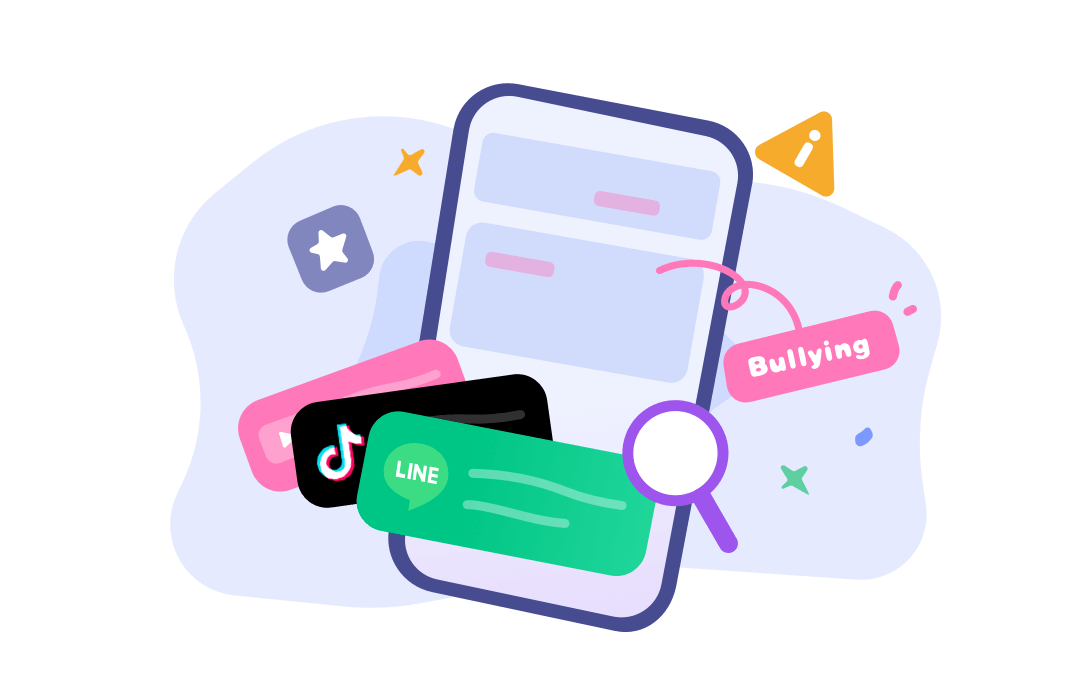










Leave a Reply.