How to Block Porn on Your Kid's Mobile and PCs
The increasing use of the internet by developers and users has resulted in minimal regulation, making offensive content easily accessible. Consequently, pornography is often available through websites, ads, and apps, posing a risk to unsuspecting children. This content can appear on dedicated sites, games, and news platforms.
Parents need to know how to block porn content on their children's mobile devices and PCs. This article explores both general and specific methods to tackle this issue.
- Part 1 : Use Network Solutions to Block Porn on Mobile and PCs
- Part 2 : How to Block Porn on iPhone
- Part 3 : How to Block Porn on Android Phone
- Part 4 : How to Block Porn on Mac
- Part 5 : How to Block Porn on Windows
- Part 6 : Tips for Talking to Your Kids about Porn
- Part 7 : Other Inappropriate Content Parents Should Be Aware
- Part 8 : FAQs about Blocking Porn
Part 1. Use Network Solutions to Block Porn on Mobile and PCs
By configuring DNS and router settings, you can implement content filtering at the network level, enabling unified content blocking on all devices connected to the network, including iPhone, Android, Mac, and Windows.
Note: These methods rely on the network connection, so when your child's device connects to other networks (such as mobile data or different Wi-Fi networks), these settings will no longer be effective.
1Use DNS Service to Block Porn
DNS services are effective tools for controlling internet access, providing robust security measures for various mobile devices. Some DNS services also offer additional security features, such as filtering malicious websites, blocking inappropriate content, and protecting user privacy.
Using DNS to block porn is a preferred choice for many parents, as this method is simple and easy to use, requires no software installation, and can comprehensively block all devices connected to the DNS service, including mobile devices and computers.
There are many DNS services that offer content filtering, such as OpenDNS, CleanBrowsing, and Quad9. Parents can choose the appropriate DNS service based on their specific needs.

We recommend using OpenDNS, which offers a home server that allows parents to customize access restrictions for their children, including blocking inappropriate and violent content. With the introduction of the new FamilyShield server, users can be preconfigured to automatically block pornographic websites.
Below, we will explain in detail how to set up an OpenDNS server to block porn.
- Step 1. Visit the OpenDNS website and click on "Get Started" to sign up for a free Home account.
- Step 2. Click "Add a Network," and OpenDNS will automatically detect your IP address. Add your IP to your account to link your home network with your OpenDNS account.
- Step 3. Go to the settings page, select "Web Content Filtering," and choose the "High" filtering level. Save the settings. The "High" filter will effectively block adult content.
- Step 4. Access your router's management interface (usually by entering the router's IP address in your browser). Find the DNS settings in the router configuration. Change the DNS addresses to OpenDNS's addresses:
- Primary DNS: 208.67.222.222
- Secondary DNS: 208.67.220.220
- Save the settings and restart your router
- Step 5. Try visiting some adult websites to test the filtering. If you see a message from OpenDNS saying "This site is blocked," your setup is successful.
2Use Router Parental Control to Block Porn
If you have a wireless router at home, you can set it up to prevent your children from accessing porn on their devices.
Routers allow parents to restrict access to porn through parental control features. It is a broad preventive method like DNS, as it offers unique control options to customize settings for blocking websites. Some top choices on the market include Google Nest, Netgear Nighthawk, Asus RT, and others.
Here are the general steps to block porn through a router, though specific operations may vary by router brand and model:
- Step 1. Open a browser - Enter the router's IP address - Enter the admin username and password to log in.
- Step 2. In the router's settings - Find "Parental Controls" or "Content Filtering."
- Step 3. Enable the parental control feature - Enter the websites to block or select content categories (such as adult content, violence, etc.).
- Step 4. Save the changes and restart the router. On a device connected to the network, try accessing a blocked porn site to ensure the filtering function is working properly.
Part 2. 3 Specific Ways to Block Porn on iPhone
If you have reservations about using broad options or those options are not working for you, you can check the options in this section. They help you target specific apps and sites on your iPhone.
1 Block Porn Sites on iPhone from Setting
iPhone has an inbuilt feature for blocking porn sites in the Settings app. There are two approaches that we will be considering.
Screen Time (iOS 12 or later)
- Open your iPhone Settings app.
- Click on the Screen Time icon.
Tap on Content & Privacy Restrictions.

Enable Content & Privacy Restrictions and then click on Content Restrictions.

Tap on Web Content and choose Limit Adult Websites.

- Alternatively, you can choose only websites that can be accessed using the Allowed Websites Only.
Restrictions (iOS 11 or earlier)
- Open your iPhone Settings app.
- Click on the General icon.
Tap on Restrictions and enable it.

Set the four-digit password for setting your iPhone restrictions.

Click on Websites on the restriction screen.

Tap on Limit Adult Content.

Scroll down to click on Add a Website under the Never Allow Section on the Websites screen.

- Type the web address or URL in the pop-up box, and the website will be operantly restricted.
2 Using "Screen Time" to Block Porn Apps
The "Content & Privacy Restrictions" feature mentioned above for iPhone primarily targets browsers to block porn sites. However, this method cannot directly block porn apps. It's important to note that many porn sites not only exist as websites but also have corresponding apps.
If you want to restrict or block the use of porn apps, you can use the iPhone's "Screen Time" feature to limit the installation of such applications.
Here are the detailed steps to block porn apps through iPhone settings:
- Open your iPhone Settings app.
- Click on the Screen Time icon.
- Pick either This is My [Device] or This is My Child's [Device].
- Set the Passcode for screen time.
- Tap on Content & Privacy Restrictions to turn it on.
- Click on Content Restrictions.
- Tap on Allowed Store Content.
- Choose the content you want to restrict, such as 12+.

3 Porn Blocker App for iOS
You can use an iOS porn blocker to block porn sites/apps on your child's iPhone or iPad. These tools will help you easily filter websites and applications containing adult content on your child's iOS device.
AirDroid Porn Blocker is an app widely used by parents. This application can directly block pornographic content and prevent porn addiction, ensuring children's online safety.
Here are the steps to use AirDroid Porn Blocker to block porn on your child's iOS device:
- Step 1.Navigate to the App Store and download the AirDroid Parental Control app on your device. Install the AirDroid Kids app on your child's iPhone or iPad.
- Step 2.Follow the on-screen instructions to complete the binding between your device and your child's iPhone/iPad.
- Step 3.Open AirDroid Parental Control, tap "App & Content Restrictions," and select "App Blocker" to block porn apps. Tap "iTunes & App Store Purchases" to block the installation or purchase of porn apps on your child's iPhone/iPad.
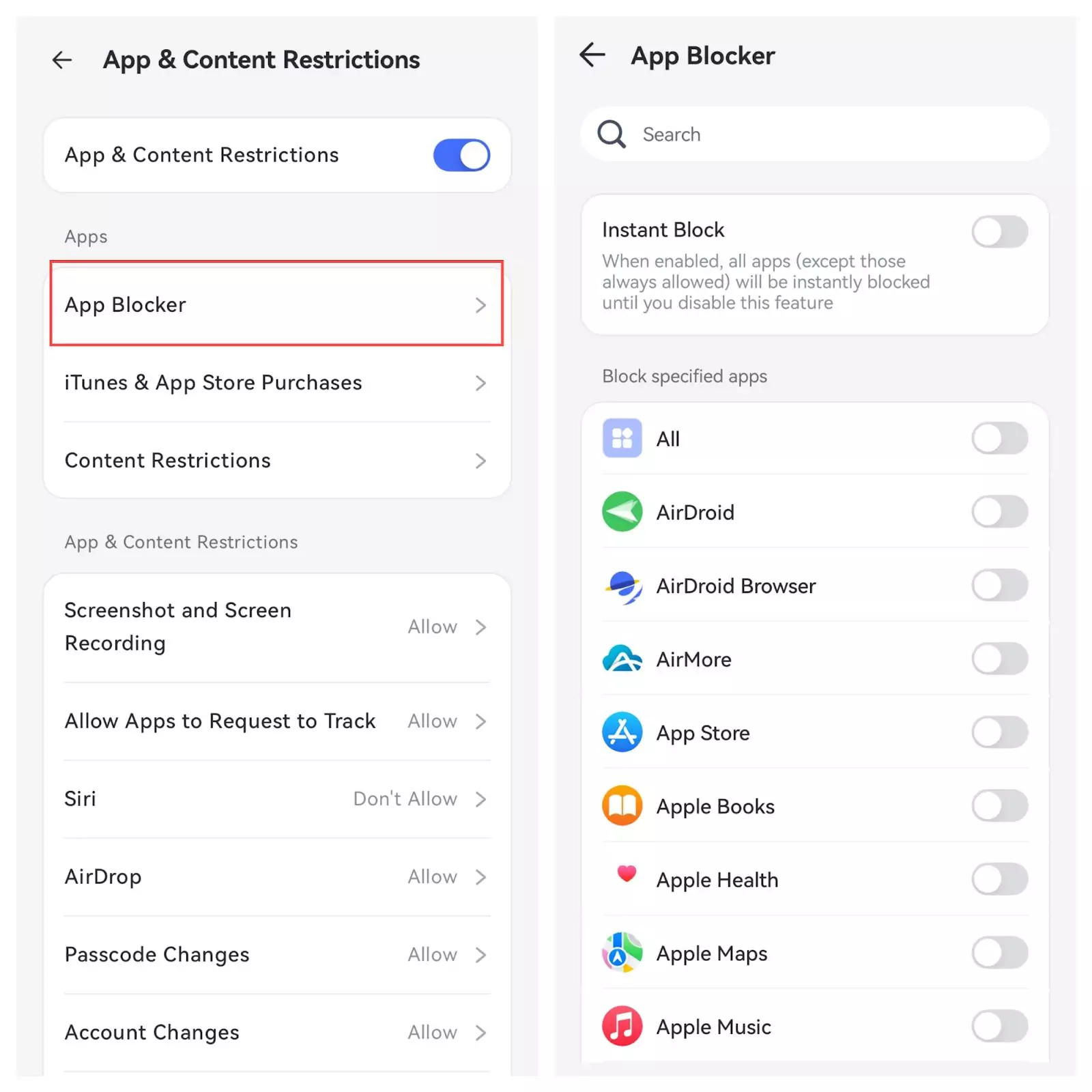
Part 3. 4 Specific Ways to Block Porn on Android Phone
There are also dedicated methods for blocking porn on Android phones. Four of those methods are explored in this section.
1 Enable Chrome SafeSearch and Set It as Default Web Browser
Google provides the parent with a feature for preventing exposure to explicit adult content when browsing. With Chrome SafeSearch, you can prevent your kids from getting search results on certain words and content. This method is one of the most reliable means on the internet for blocking porn content and adult websites. However, it only works on the Chrome browser.
- Open your Google Chrome app.
- Tap More icon and cick Settings from the list of options.
Choose General and tap SafeSearch among the list.

- Ensure that the feature is turned on.
2 Enable Parental Controls on Google Play Store
You can get most Android apps via Google Play Store, including apps that access adult content. Also, Google Play Store has Parental Restrictions for preventing apps from being downloaded. Here is how to use this method.
- Open your Play Store app.
- Click on your initials or display the image at the top right corner of the app.
- Click on the Settings button.
- Tap on the Family option.
Tap on the Parental controls and turn it on by sliding the switch in front of it.

- Create a password PIN for the content if the feature has never been activated and click OK.
Select Apps & games for the app categories you will block and then tap Save
.

- You can also set limits for Movies.

3 Family Link Parental Control
You can use the Google Family Link to block porn content on Android. Family Link is a parental control feature provided by Google for parents to prevent their kids from unnecessary exposure. It can set healthy digital limits for family members, especially children. Follow these steps to use this method.
- Sign in on the parent and child's Google accounts on their devices.
- Download, install, and open the Family Link app on the parent device.
- Select a family member's account.
- Tap on View all apps or the More option under the installed app to see their available apps.
- Pick the app that has porn content and tap on the switch before allowing the app to block the app.
4 Android Porn Blocker - AirDroid
In Part 2.3, we mentioned AirDroid Porn Blocker. This tool can block inappropriate websites and apps on children's iOS devices and is also applicable to Android devices.
Here are the steps to use AirDroid Porn Blocker to block inappropriate content on your child's Android device:
- Step 1. Go to the Google Play Store and download the AirDroid Parental Control app on your device. Install the AirDroid Kids app on your child's Android device.
- Step 2. Follow the on-screen instructions to complete the binding between your device and your child's Android device.
- Step 3. Open AirDroid Parental Control, tap "App & Content Restrictions," select "App Blocker," and then enable the inappropriate content blocking feature.
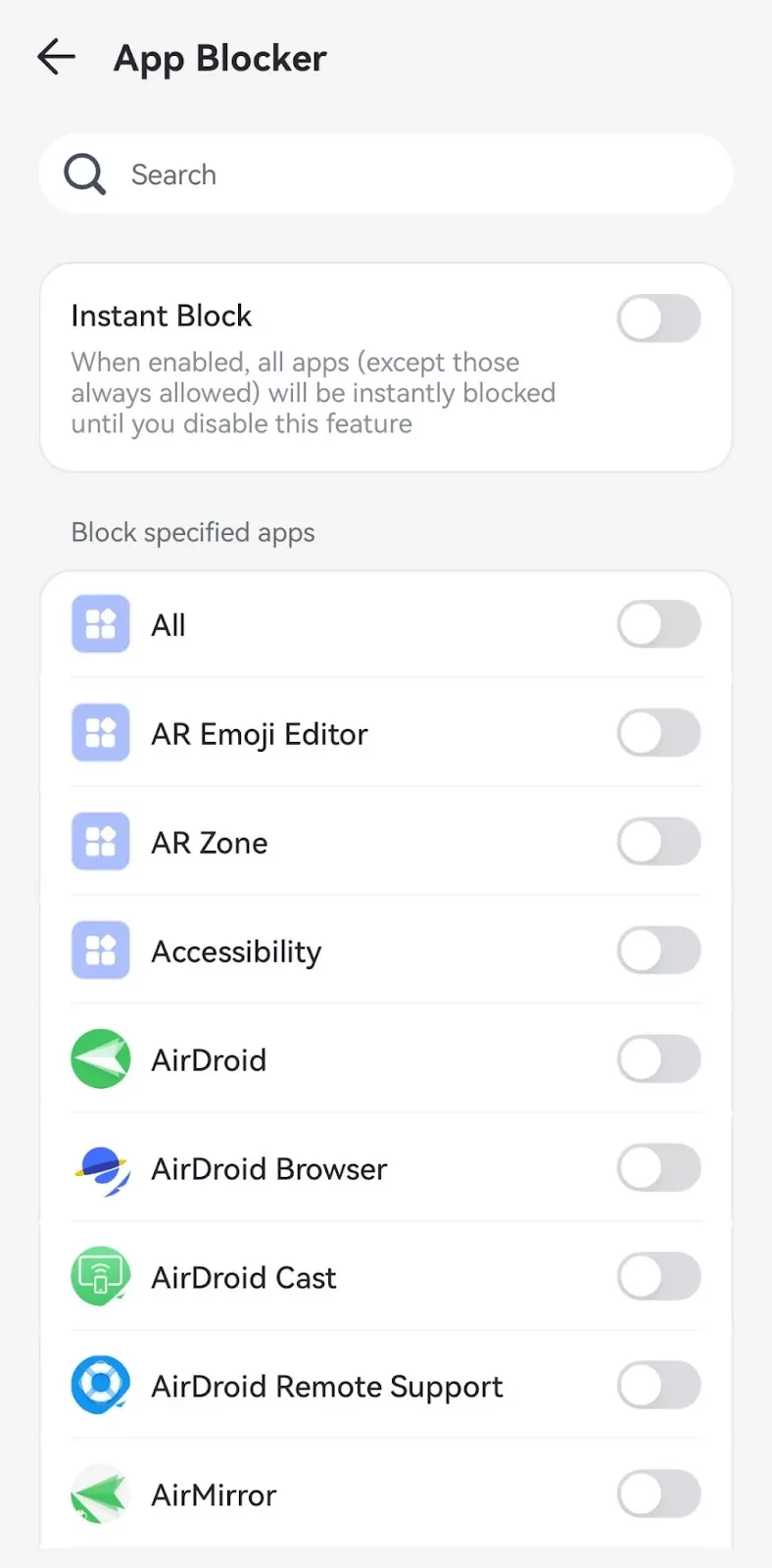
Part 4. How to Use Mac's Built-in Features to Block Porn
On a Mac, you can use the built-in features to block pornographic content without downloading any third-party tools.
Here are detailed steps on how to use your Mac's built-in feature to block porn.
- Step 1.Click the Apple icon in the top-left corner of the screen and select "System Settings."
- Step 2.Click "Screen Time" and then click the "Turn On" button to enable Screen Time.
- Step 3.Choose the "Content" tab, click the "Web Content" option, and select "Limit Adult Websites" to automatically block inappropriate content. You can also add specific websites by clicking "Customize."
- Step 4.Connect your iPhone to computer using a USB cord. Next click “Start to Unlock” to let the process begin.
Part 5. How to Use Windows' Built-in Features to Block Porn
On Windows, you can use the "Microsoft Family Safety" feature to restrict access to inappropriate content.
Here are detailed steps on how to use your Windows's built-in feature to block porn.
- Step 1.Open the "Settings" app, select "Accounts," click "Family & other users," and then choose "Add a family member." Follow the prompts to add your child's account.
- Step 2.Visit the Microsoft Family Safety website in a browser and log in with your Microsoft account.
- Step 3.In the family group, select your child's account, choose the "Content filters" option, and in the "Web and search" section, turn on "Only allow access to child-friendly websites."
By following these steps, you can use Windows' built-in family safety features to restrict access to inappropriate content.
Note: This method requires that your child's account is logged in with a Microsoft account on Windows devices.
Part 6. Tips for Talking to Your Kids about Porn
Confronting your kids about the topic can make them deny it or become suspicious of you. Both ways, you may end up driving your kids away than helping them. Because of their young mind, they will likely be able to find ways to elude you. Hence, these tips will show you the right part of discussing porn with your kids.
Become their friend: Have a personal relationship with your kids. Their exposure to explicit content may have come from the internet and the people they interact with the most. These people have the most influence on them. If you want the same influence, build an organic relationship with them.
Only discuss it in a large group: Confrontation makes kids feel judged and unaccepted. Hence, avoid bringing it up with them in person because it breeds suspicion. But discussing it during an ongoing conversation is healthy for all parties.
Make your conversation judgment-free: If they are caught red-handed and have to be discussed, keep the discussion important but casual. Let them do most of the talking and questioning.
Be proactive: Do not wait till you catch them watching explicit content before addressing the issue. Training them on issues surrounding their sexuality will help them overcome the curiosity that leads to porn watching and addiction.
Part 7. Other Inappropriate Content Parents Should Be Aware
There are several inappropriate contents parents need to be careful of, especially their kids' exposure to it. Of course, some of these contents are not in themselves inappropriate. Still, they become inappropriate when kids are attached to them for too long. These contents include music, social media, movies, games, etc.
FAQs about Blocking Porn
You can block porn on Twitter by controlling the content you see on the social media app:
- 1.Click onSettings & Supportand pick Settings and Privacy.
- 2.Tap on Privacy and safety and choose the content you see.
- 3.Unmark the Display media that may contain sensitive content.
- 4.Click onSearch settingsand toggle on Hide sensitive content.



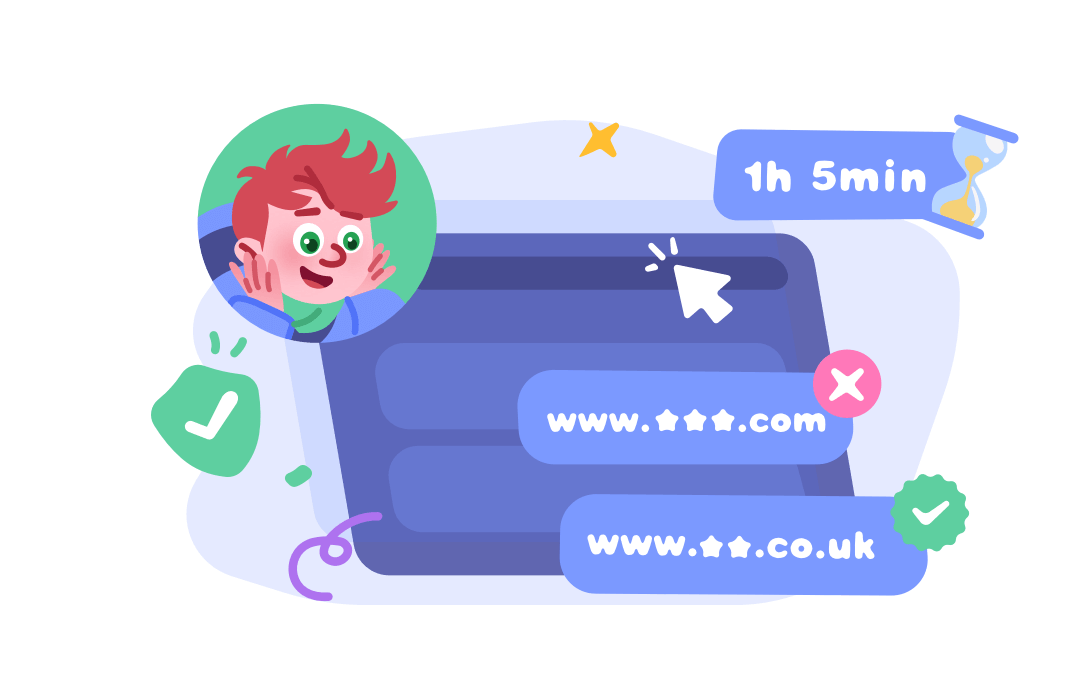
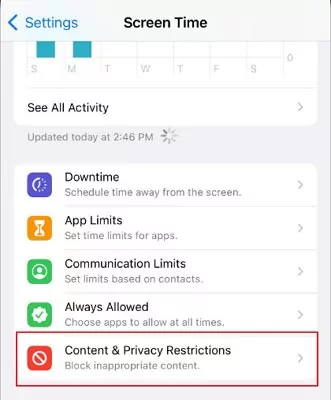
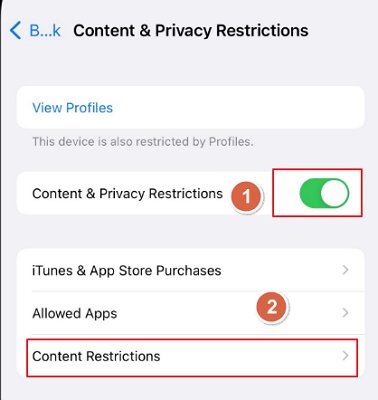
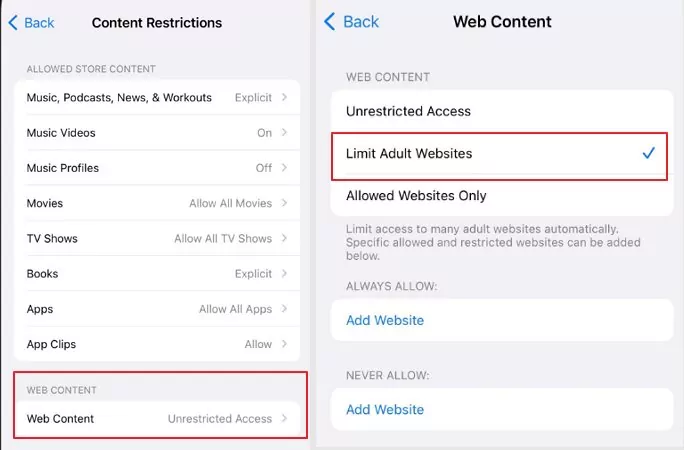
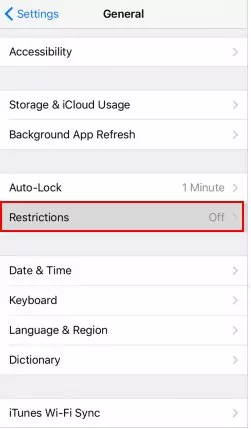
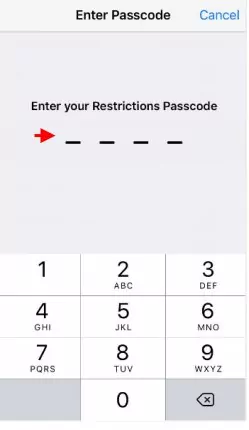
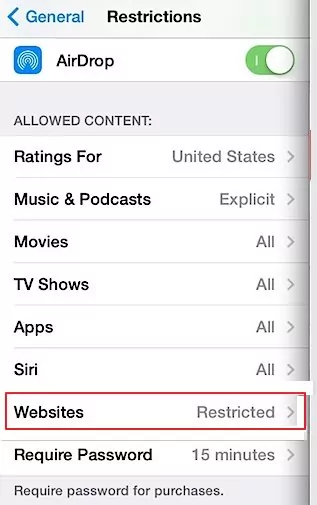
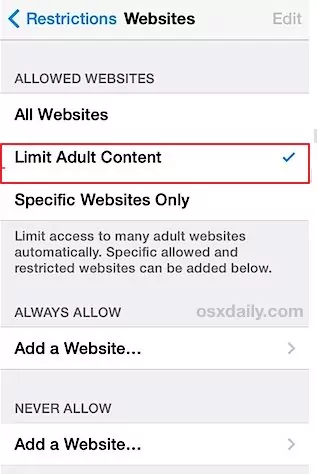
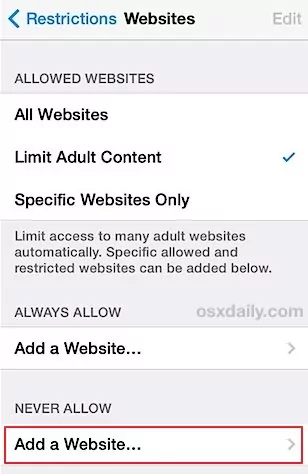
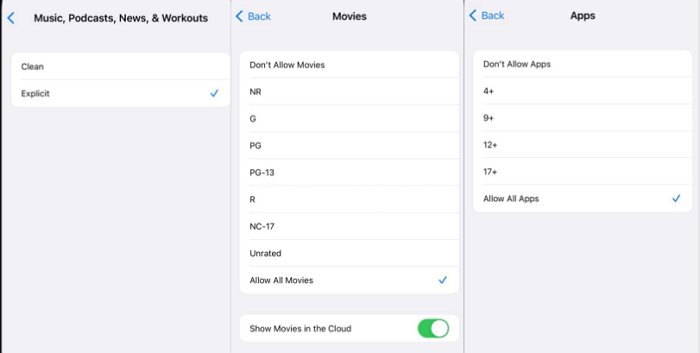
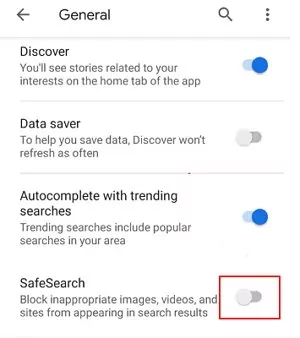
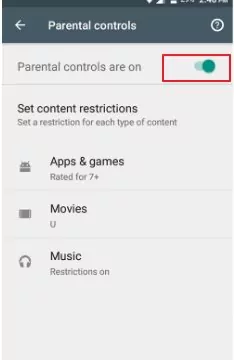
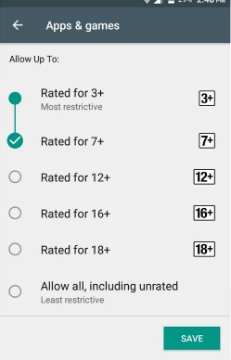
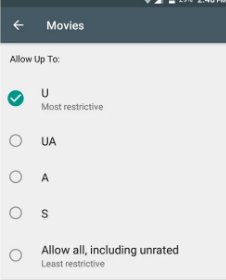










Leave a Reply.