How to Block Porn on Safari? [iPhone & Mac]
It is more important than ever to manage what content you or your family members can view. If you wish to control explicit content consumption, especially when your family scrolls through the Safari browser on iPhone or Mac, there are a few options available.
Safari, the default web browser on Apple devices, offers dependable configurations to help you block access to pornographic websites and protect users from stumbling upon porn. Read on as we provide step-by-step instructions to effectively block porn on Safari to ensure a safer and cleaner online environment.
How to Block Porn on Safari on iPhone?
1Use Content Restrictions
Open the Settings app on your iPhone and select "Screen Time."
Tap "Content & Privacy Restrictions" to turn them on.
Choose "Content Restrictions" and then scroll to select "Web Content."
Opt for "Limit Adult Websites." To manually add websites to the block list, tap "Add Website" under 'NEVER ALLOW.'
2Use a Porn Blocker
BlockerX is the most effective application that works on iPhone and iPad and offers a convenient solution to block porn. The application keeps on updating and automatically blocks access to known adult websites and explicit content to ensure a clean browsing experience. Most importantly, users can customize the restrictions and even block categories of distracting, fraudulent, and adult websites in just a few clicks. Here's how to use BlockerX.
Navigate to the BlockerX website and Click on the "Get it Now" or "Get BlockerX" button.
Download and install the app on your device.
Follow the on-screen instructions to block porn websites.
How to Block Porn on Safari on Mac?
Taking control of what websites you or your family see on Safari is an important step in creating a safe and focused browsing environment. Here's how to block porn on Safari in case you are using Mac.
1With Screen Time
Screen Time is a built-in feature in macOS that allows monitoring device usage and restricting access to adult websites. Users can customize the restrictions by adding specific URLs to a "Never Allow" list. Here's how to activate it:
Head to the Apple Menu on your Mac. Click on System Settings, tap Screen Time in the side panel.
Find and tap on the Family member pop-up menu on the right side and specify yourself as the guardian or owner of the device.
Hit App and Website Activity. Tap Turn On App & Website Activity.
2With an Extension
BlockSite is a free browser extension that allows users to block adult gaming, gambling, distracting, and fraudulent websites. Users can manually block individual websites by adding them to a customized list. The extension also provides detailed usage reports to analyze how family members use their devices.
Search for "BlockSite Extension", follow the on-screen instructions to install the extension.
Tap on the BlockSite icon, navigate to the "Block Sites" tab.
Configure the restrictions. Users can also add the websites they wish to block.
Other Methods to Block Porn on Safari
While the native Screen Time offers a good starting point, here are some additional tips to block porn and strengthen your browsing experience.
1. Using DNS
Domain Name System (DNS) filtering acts like an internet phonebook, directing your device to websites. You can switch your DNS provider to one that offers System-wide filtering and affects all browsers and apps. These services block access to known pornographic websites.
2. Using Router Settings
Another reliable practice is to block pornographic content at the router level in order to ensure all devices connected to your network automatically adhere to the same filtering rules.
3. By Stopping Pop-ups
Most websites show pop-up ads that often lead to inappropriate content. Luckily, iOS users can stop pop-up ads. You don't need to worry about blocking pop-up windows interrupting your browsing experience. In addition, even if a website requires you to turn off the feature, you can do that easily.
Navigate to the Settings app on your iPhone.
Find and click on "Safari".
You'll see an option to "Block Pop-ups." Move the button to enable it in order to stop pop-ups.
How to Block Adult Content on Child's Phone?
Blocking porn on Safari is a great start — but kids can still access explicit content through other browsers, apps, or social platforms. To build a safer digital environment for your family, try AirDroid Parental Control.
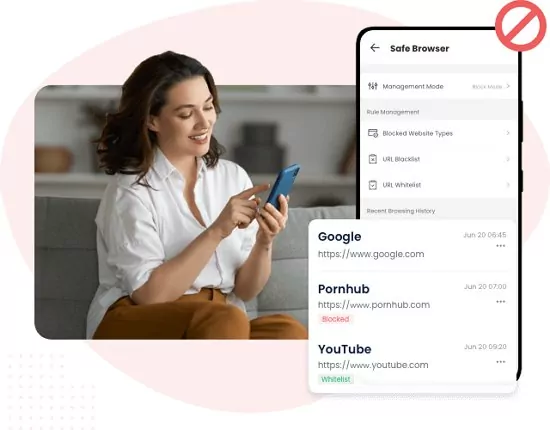
It provides real-time tracking and blocking of adult content and helps parents monitor their child's phone, set custom filters, and instantly receive notifications for unusual activities. With AirDroid's proactive protection, parents can confidently let their children use browsers even when they aren't there.
Here's how to use AirDroid Parental Control:
Step 1: Navigate to the Google Play Store or App Store and download the AirDroid Parental Control app. On your child's device, install the AirDroid Kids app and complete the setup process.
Step 2: Now open AirDroid Parental Control and tap Website Restrictions.
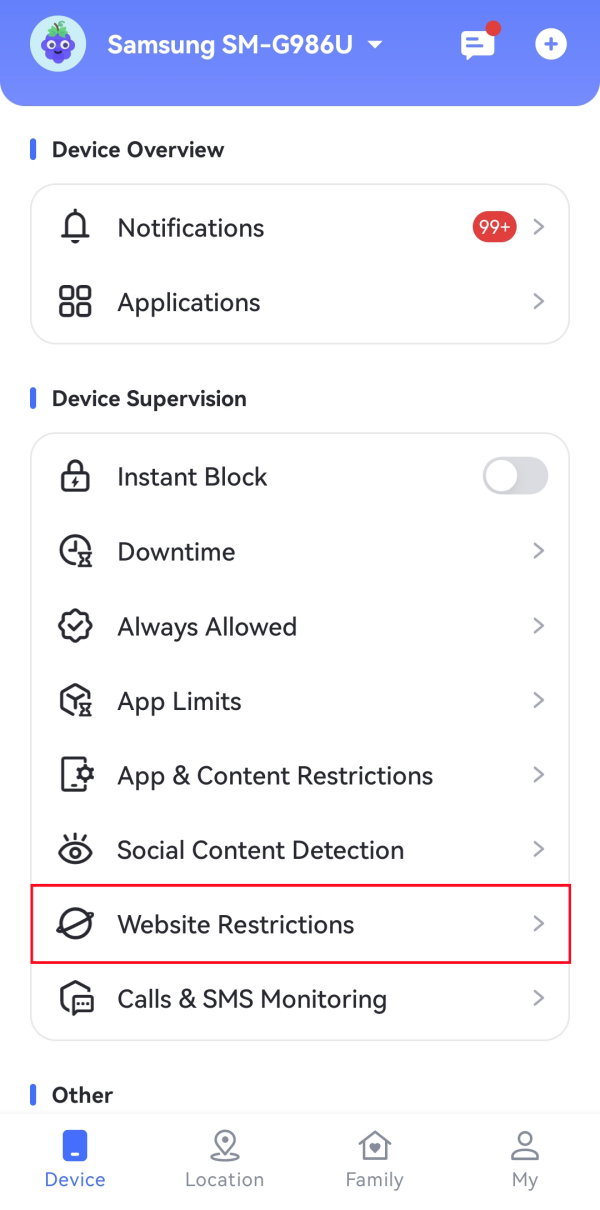
Step 3: Next, select 'URL Blacklist', and tap "Add custom URLs to the Blacklist." Then, enter the web address you don't want your family to visit.
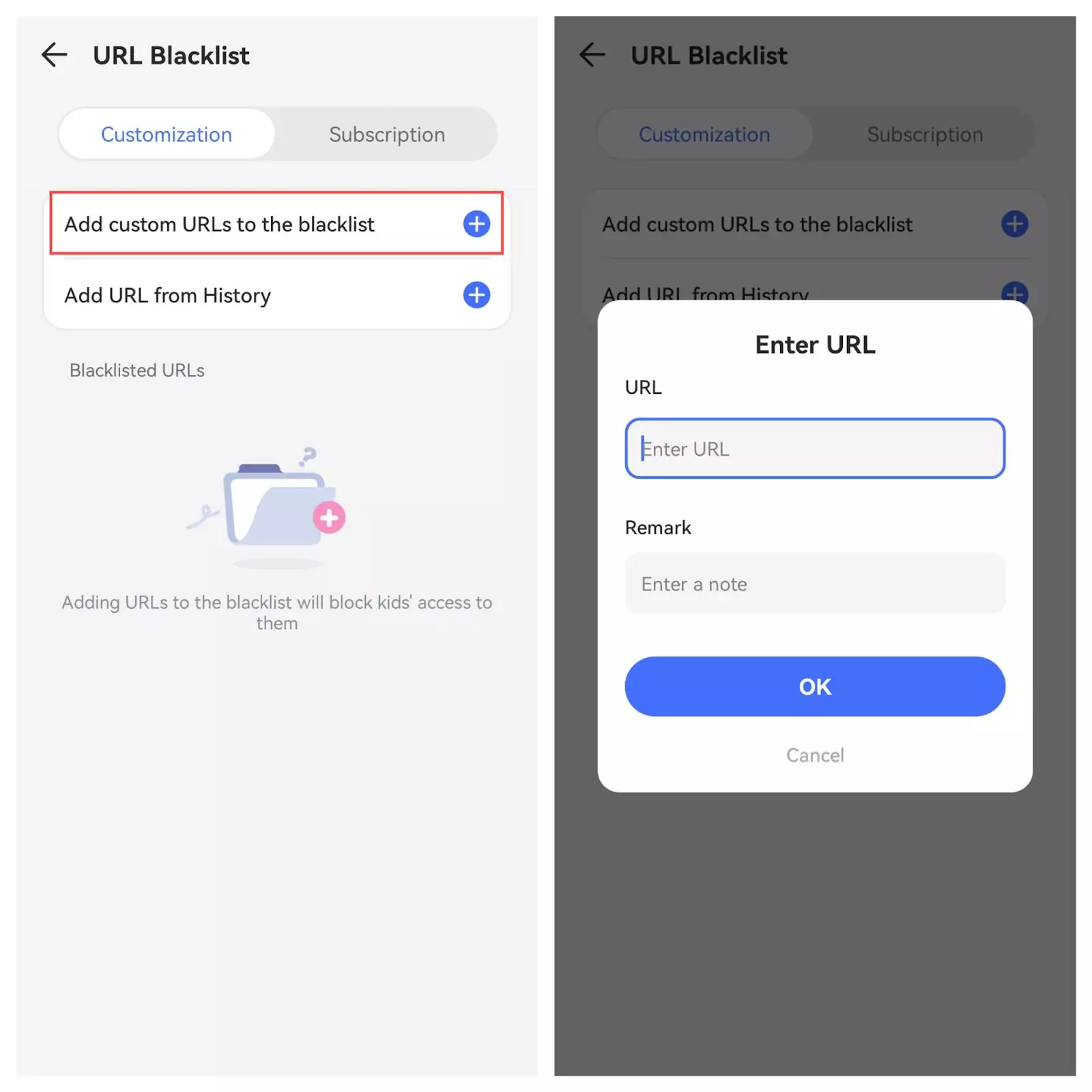
Step 4:You can also add the blacklist URL from your child's browsing history.
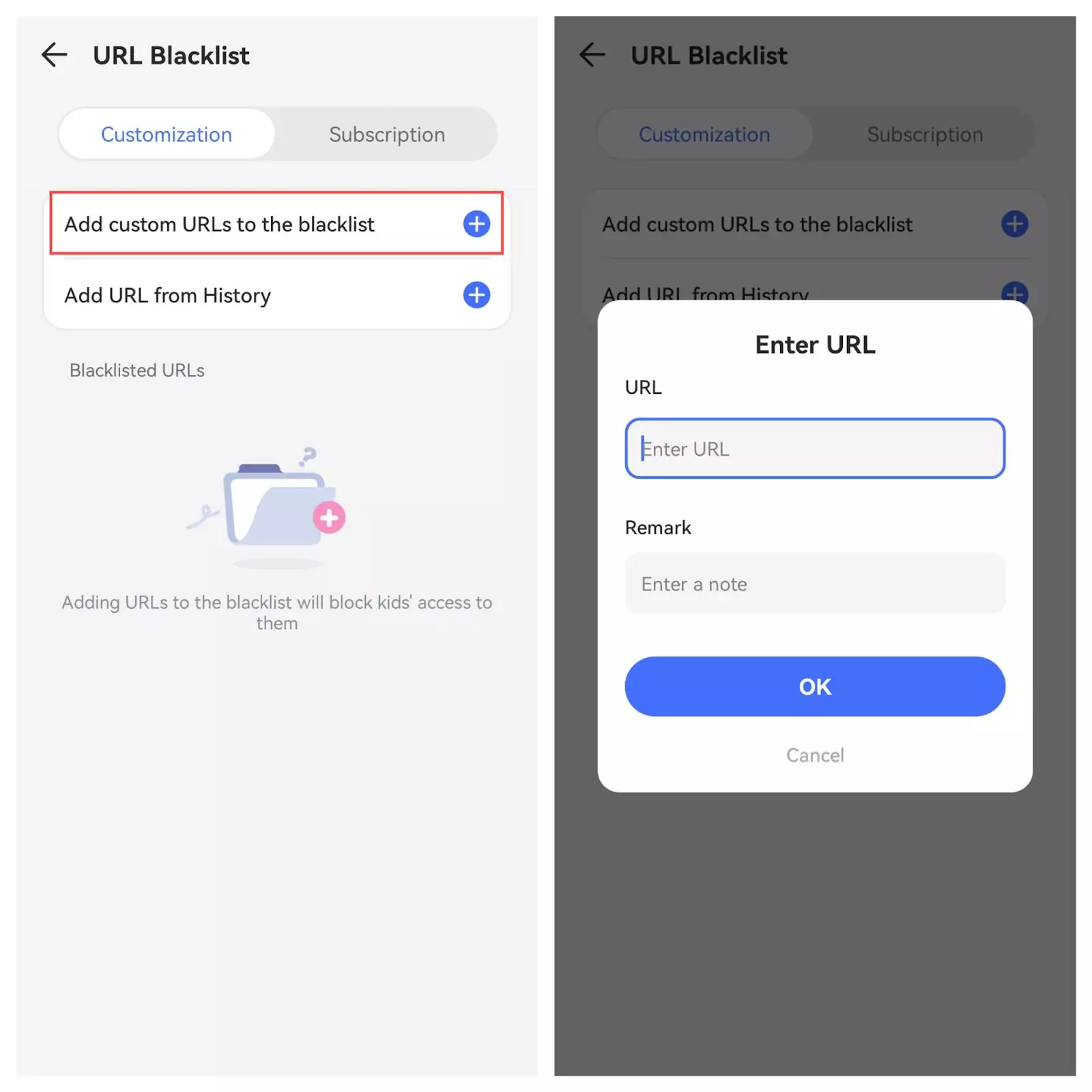
The Benefits of Blocking Adult Content
There is a tremendous amount of constantly updated content on the Internet, and most social media apps find it difficult to identify or filter all kinds of explicit content. Therefore, it's essential to remain proactive and block adult content. Here are the benefits of blocking adult content.
For Individuals, most adult websites are riddled with malware, spyware, and phishing attempts that compromise personal data and device security. Adult content is a significant distraction that impacts productivity and focus, especially in work or educational settings. Blocking such content helps individuals stay on task, maintain concentration, and achieve their goals more efficiently.
For parents, blocking adult content is essential in safeguarding their children from inappropriate material. Early exposure to explicit content is harmful to a child's development, influencing their behavior and understanding of relationships in adverse ways. Implementing content filters ensures a safer online environment for young users, helping them navigate the Internet more securely.
Final Verdict
The detrimental effects of pornographic content are more far-reaching than one might realize. Early exposure is extremely addictive and impacts sleep habits and education, which leaves negative psychological impacts, especially on teenagers. A majority of teenagers face depression, anxiety, and drastically reduced productivity and creativity due to adult content, ultimately leading to social isolation. Therefore, it is imperative to implement measures to block pornographic content, especially for teenagers, to protect their well-being and ensure their healthy development.
You can use Use Screen Time, configure content and privacy restrictions, or even use third-party Parental controls to block websites on Mac. However, the easiest way to block websites on Mac using Safari is through the BlockSite extension.
Step 1: Search for "BlockSite Extension. Follow the on-screen instructions to install the extension.
Step 2: Tap on the BlockSite icon and navigate to the "Block Sites" tab. Configure the restrictions. Users can also add the websites they wish to block.
To turn off the content filter in Safari, you need to turn off the restrictions set in Screen Time. Here's how:
Step 1: Open the Settings app on your iPhone.
Step 2: Access Screen Time. Navigate to Content & Privacy Restrictions.
Step 3: If you have a Screen Time passcode set, enter it when prompted. Toggle the Content & Privacy Restrictions switch to turn it off.
To remove NSFW (Not Safe For Work) content restrictions in Safari, you need to adjust the web content settings in Screen Time. Here's how:
Step 1: Navigate to the Settings app on your iPhone.
Step 2: Tap on Screen Time. Head to Content & Privacy Restrictions.
Step 3: Enter your Screen Time passcode and click on Content Restrictions, then select Web Content.
Step 4: Select Unrestricted Access to allow all websites, removing any NSFW restrictions previously set.
You need to download Content blockers from the App Store beforehand. Here's how to enable content blockers on Safari.
Step 1: Navigate to the Settings app on your iOS device.
Step 2: Scroll down and click on Safari.
Step 3: From the General section, hit Content Blockers.
In order to enable content blockers, move the switches next to them and ensure the green icon is ON.














Leave a Reply.