Step-by-step Guide to Block Snapchat on iPhone
Snapchat is one of the most popular social platforms for young and old to connect. However, the grossly inappropriate content often shared on this platform makes it highly unfitting. Even worse, the app is highly addictive for tweens, teens, and adults. Also, the high number of notifications constantly popping up can be distracting and attractive for users to engage.
Hence, this post discusses how to block Snapchat on iPhone. Some solutions considered include blocking app usage, installation, notification, and several other effective methods.

Key Takeaways:
- The Screen Time feature can set time limit for Snapchat on iPhone and Mac, but tech-savvy teens might find ways to get rid of the block.
- AirDroid Parental Control can block Snapchat app & websites and is hard to bypass. You can also schedule blocks during a set period.
- Block access to all age-inappropriate apps, including Snapchat, using Screen Time and AirDroid.
- You can turn off all or certain Snapchat notifications, or enable Focus mode to block Snapchat notifications when you need to stay focused.
4 Methods to Block Access to Snapchat on iPhone
1Block Usage of Snapchat Completely
Blocking the app usage is the first method that we will be considering. You can do that using the Screen Time feature or a third-party app.
Use Built-in Screen Time
The built-in Screen Time can't directly block the Snapchat app, but you can limit its usage to 1 minute, which effectively acts as a block. You can block Snapchat's website and its domains with the function.
Set the Time Limit of Snapchat App to 1 minute
Till then, here is how to set the time limit for Snapchat on Screen Time to 1 minute.
- Open the Settings app on your device.
- Select the Screen Time option and tap the App Limits.

- Tips: If you don’t see App Limits, please tap App & Website Activity and follow the prompt to enable Screen Time first.
- Toggle on App Limits and tap Add Limit, then select Snapchat under Social, then proceed by clicking Next.

- Set the time limit to 1 minute and complete the process by clicking Add.

Block Snapchat Website
- Go back to Screen Time, click on Content & Privacy Restrictions, and enter your passcode.

- Toggle on Content & Privacy Restrictions, and you will see Store, Web, Siri & Game Center Content. Open it and then select Web Content.

- Choose Limit Adult Websites > click on Add Website under Never Allow. Then add Snapchat website and its domains to the block list.

Use Third-party Apps
Third-party apps like AirDroid Parental Control can block the Snapchat app completely with one click. You can use it to schedule your phone to take Snapchat breaks and filter inappropriate content on the Snapchat app. AirDroid Parental Control is more reliable because it is difficult to bypass. It has other features like web filtering, location monitoring, custom alerts, etc. Here is how to use the app.
- Download and install the app from the App Store or Google Play. You can also access the control by logging into the website webparent.airdroid.com.
- Open the app and create an account or log in if you already have one.
- Install the AirDroid Kids on the iPhone that you will block Snapchat access and bind the iPhone to your AirDroid account.
- Follow the prompts to enable Supervision Mode.
- Open the parent’s dashboard, tap App & Content Restrictions > App Blocker. Search Snapchat and toggle on the switch with it.

- Go back to the home page, and tap Website Restrictions; the default mode is Blacklist Mode.

- In URL Blacklist, tap "Add customer URLs to the blacklist” to add Snapchat website and domains.

Snapchat Website and Domains
snapchat.com
sc-analytics.appspot.com
app.snapchat.com
web.snapchat.com
feelinsonice.com
feelinsonice-hrd.appspot.com
snapchat.appspot.com
feelinsonice.appspot.com
feelinsonice.l.google.com
appspot.l.google.com
data.flurry.com
analytics.snapchat.com
app-analytics.snapchat.com
snapads.com
adsapi.snapchat.com
aws-cf.api.snapchat.com
usc.adserver.snapads.com
asia-southeast1-gcp.api.snapchat.com
2Block Snapchat during Special Period
Instead of the time limit function of the Screen Time feature, you can use the Downtime feature. This feature helps to block apps and notifications during a set period. You can set the apps you still want access during this set period to Always Allowed. This function can even give you a 5-minute alert before the Downtime starts working. Here is how to use the Always Allowed function.
Tips: With AirDroid, you can set downtime for Snapchat individually on iPhone.
Via Built-in Screen Time
- Open the Settings app on your device.
- Select the Screen Time option.
- Select Always Allowed, click on the + icon at the top-right corner and select apps you want to allow.

- Go back to the Screen Time page.
- Click on Downtime and toggle Scheduled on when it opens. Customize the day and set the start and end duration.

- Complete the process by clicking Save.
With AirDroid
- Open AirDroid Parental Control and open App Limits. Tap Add Schedule.

- Search Snapchat to select it and then tap Next.

- Select Downtime to set when your child can't access Snapchat.

3Block Access to All Age-inappropriate Apps including Snapchat
One of the functions of Screen time is to block inappropriate apps. You can use the age limit of the app to categorize it as an app that should be blocked. Since Snapchat has an age rating of 12+, you can set a limit of 9+ on an iPhone to stop it from working. Here is how to use this function:
- Open the Settings app on your device.
- Select the Screen Time option.
- Click on Content & Privacy Restrictions and enter your passcode. Enable Content & Privacy Restrictions and open Store, Web, Siri & Game Center Content.

- Tap the Apps option to set the age limit to 9+.

You can also set the age limit from the App & Content Restictions in AirDroid.
4Delete the Snapchat App and Block It from Reinstalling
The last solution to block Snapchat on iPhones is to delete the app. However, you can ensure total restriction by using Screen Time to prevent reinstalling it. AirDroid Parental Control also provides parents with this feature so their kids cannot install Snapchat again. Hence, you can follow the steps below to prevent it from being installed again after uninstalling the app.
- Uninstall the app by deleting Snapchat from your iPhone.
- Open the Settings app on your device.
- Select the Screen Time option.
- Click on Content & Privacy Restrictions and enter your passcode. Select iTunes & App Store Purchases.

- Set the download to Don’t Allow.

Can Carrier Parental Controls Block Snapchat on iPhone Completely?
No, Verizon's Smart Family and AT&T Smart Limits can block access via cellular data. For instance, Verizon Smart Family offers several parental control functions, such as pausing the internet and monitoring web and app activity. However, this method can be bypassed when the target device is connected to Wi-Fi.
2 Methods to Block Snapchat Distractions on iPhone
1Block All or Certain Snapchat Notifications
There are two approaches to turning off notifications for an app. You can open the app and turn off its notifications from its settings. Alternatively, you can turn off the notification of an app such as Snapchat in the Settings app on your phone. The second approach is more effective and straightforward. Hence, the steps to use it are highlighted below.
- Open the Settings app on your device.
- Select the Notifications option.
- Select the Snapchat app.
- Toggle off Allows Notifications.

You can also choose to only turn off certain Notifications on Snapchat.
2Enable Focus Mode on iOS 15 or Later
This method uses Focus Mode to concentrate on a task by silencing distractions. There are Focus options that you can customize to your specification or you can create a Custom Focus. This method can be used to silence all notifications or a few. You can use it to customize your home screen or turn on Do Not Disturb (DND). Below is how to create a Custom Focus that would block your Snapchat app and notifications.
- Open the Settings app on your device.
- Select the Focus option.
- Click on the + icon at the top right corner of the screen.
- Click on Custom and set a name for it. Choose a color and icon for the Custom Focus.

- Customize the Focus, such as selecting the apps you want to get notifications from.

Why Are Your Teenagers Obsessed with Snapchat?
Snapchat has served as a primary platform for communication and social interaction. It allows for quick exchanges and has features like disappearing messages that appeal to younger users seeking privacy and spontaneity in their conversations.
Besides, the app is heavily integrated into social life, where having Snapchat is often seen as a norm among peers. The desire to fit in and connect with friends drives many teenagers to use Snapchat. Discussions among peers often revolve around the app, including features like "Snapstreaks," which encourage frequent interaction and competition among friends.
What's more, Snapchat's emphasis on images and videos aligns well with the visual-centric culture of today's youth. The ability to share moments instantly and creatively is attractive, as it allows users to express themselves in ways that text alone cannot convey.
When you learn more about the reasons, you may take more customised methods to prevent your children from being addicted to Snapchat and away from inappropriate content or cyberbullying.
Closing Remarks
Snapchat is very addictive, distracting, and has inappropriate content. A healthy control of its usage is crucial for adults and young people. Hence, this post has discussed iPhone functions used for blocking Snapchat on iPhone.
The Screen Time feature is the most versatile with tools such as Time Limit and Downtime. However, you can uninstall the app, halt its notifications, or use a third-party app. The most highly recommended third-party app to keep your use of Snapchat in check on iPhone is the AirDroid Parental Control app.




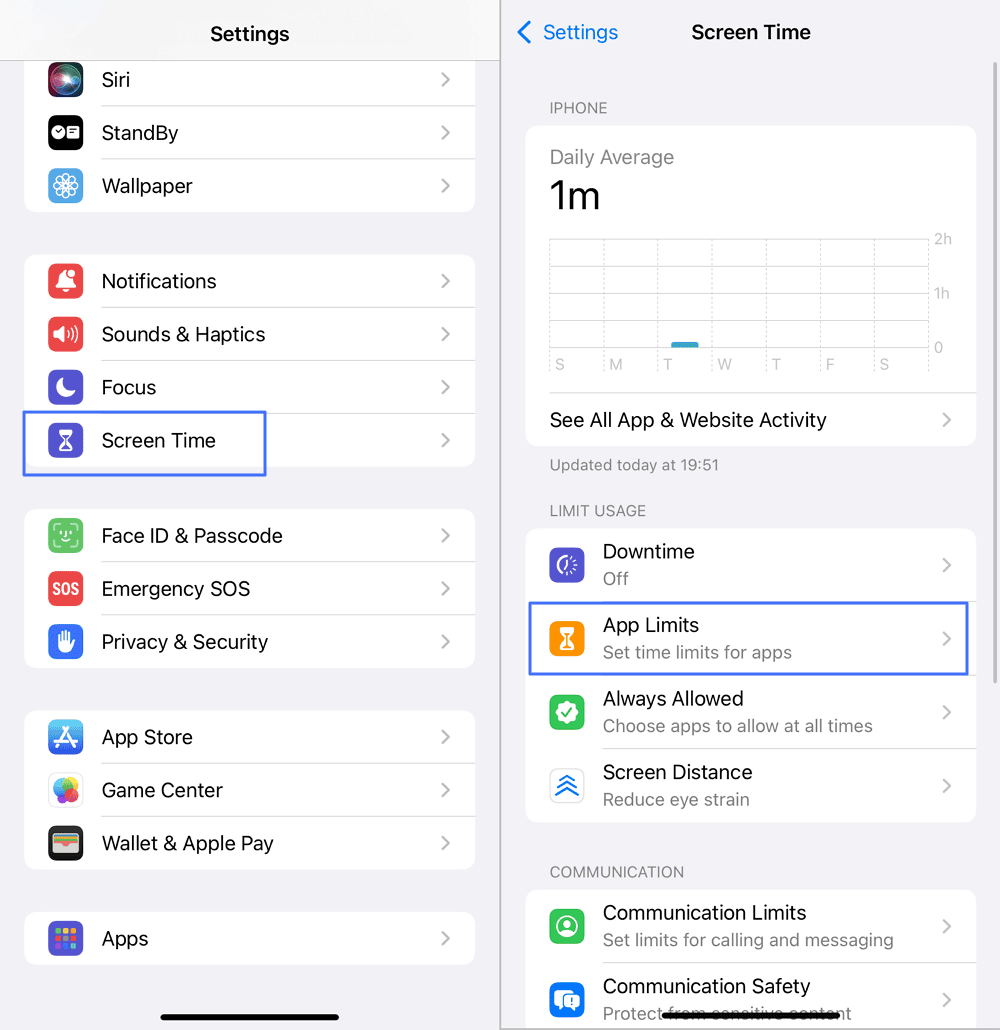
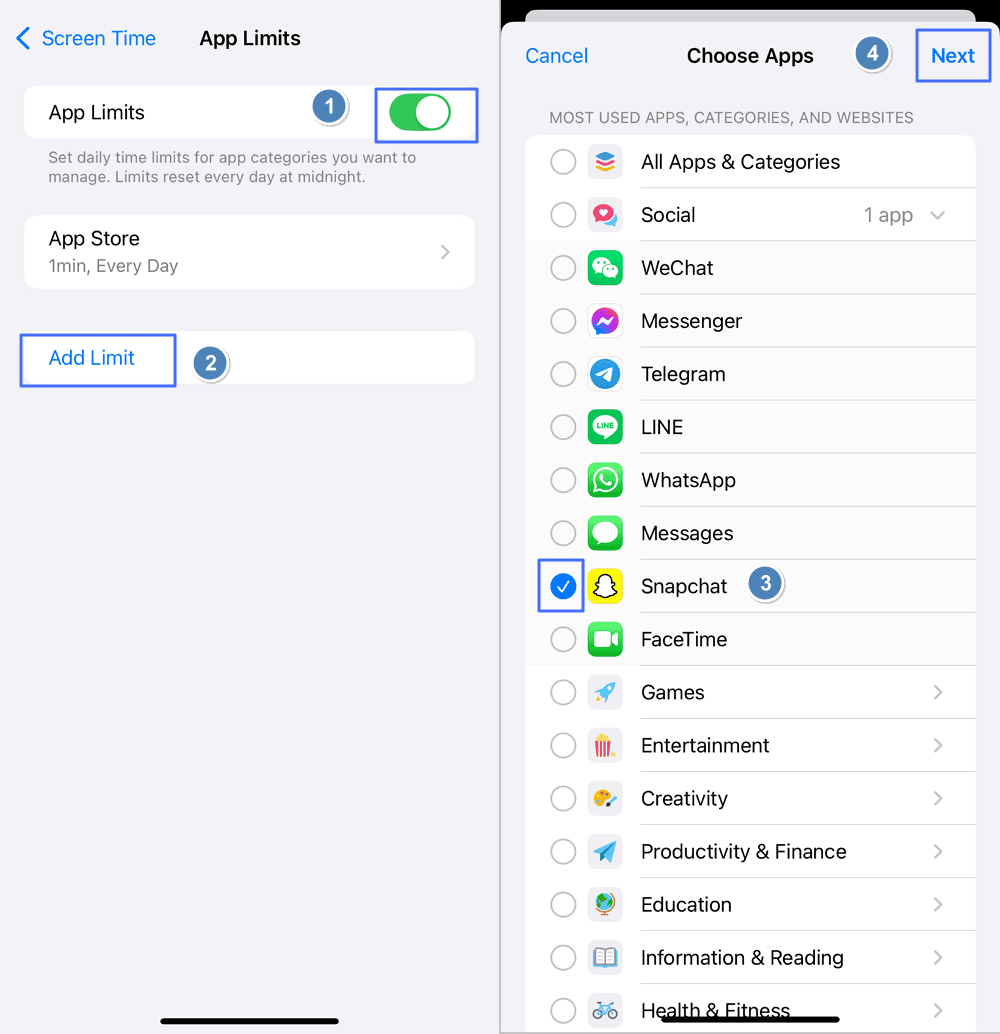
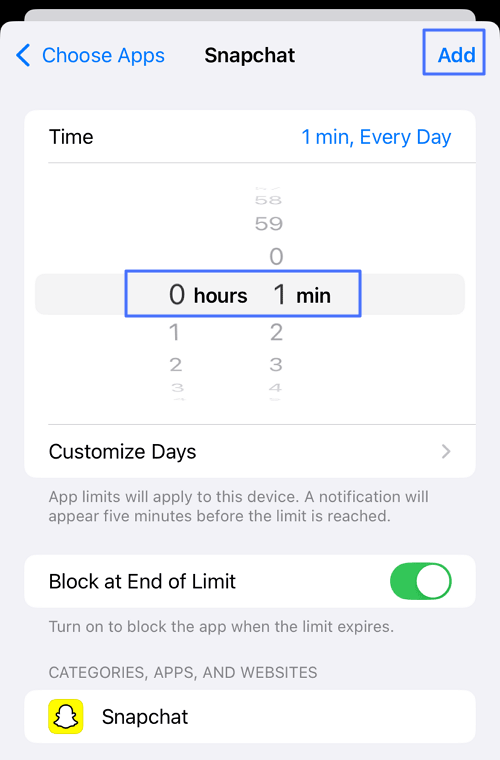
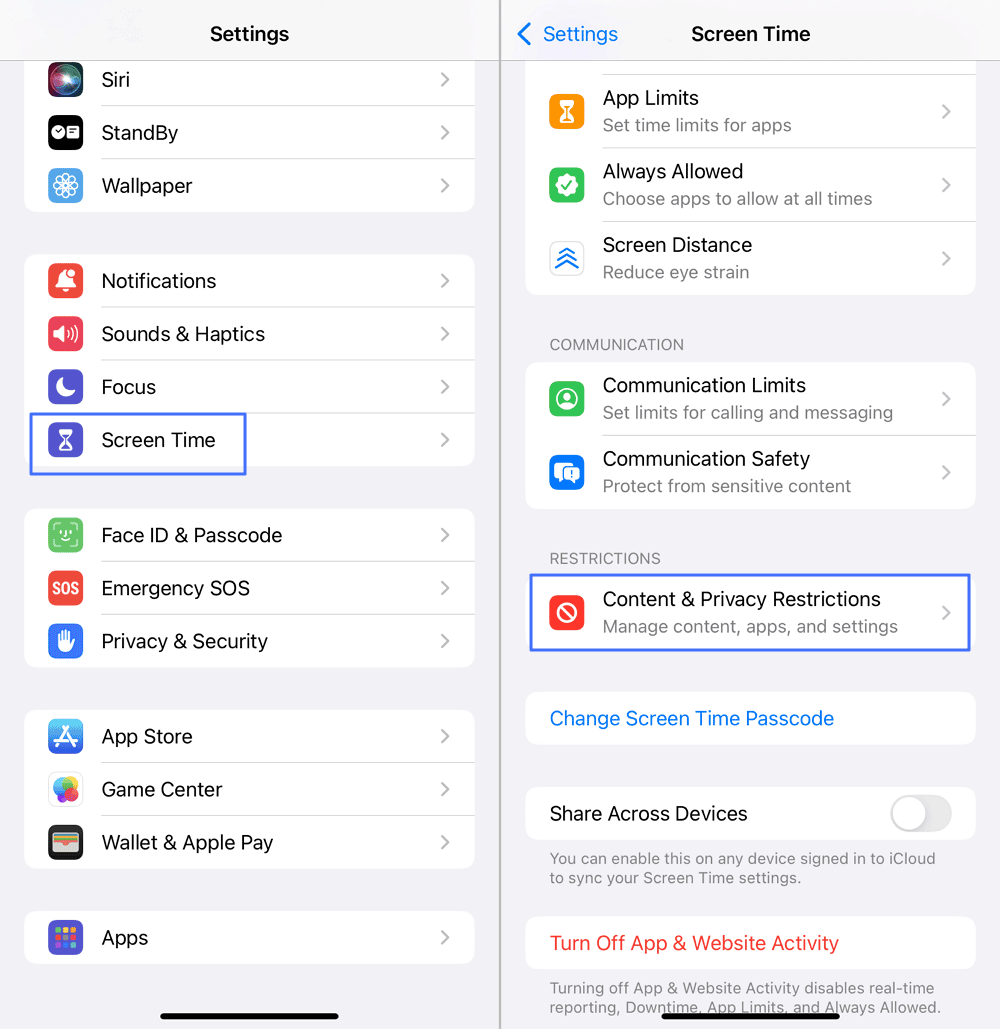
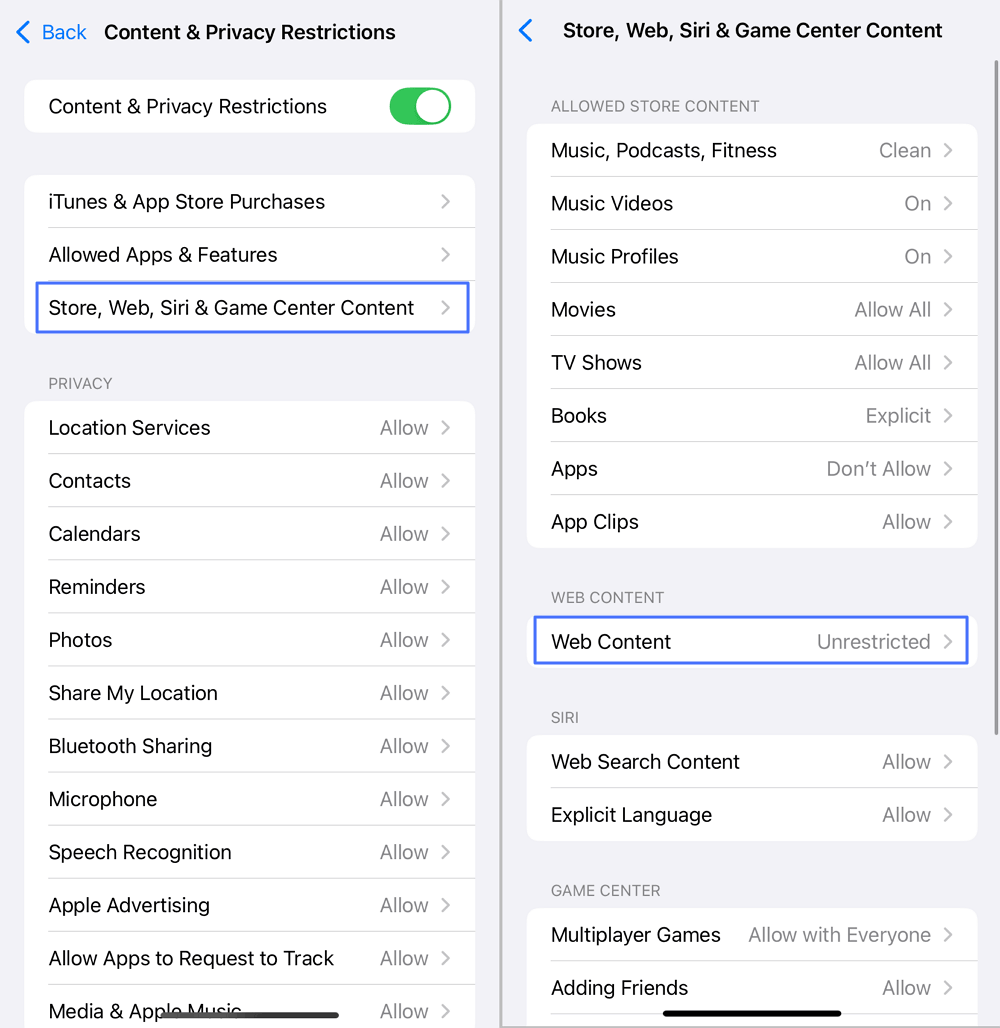
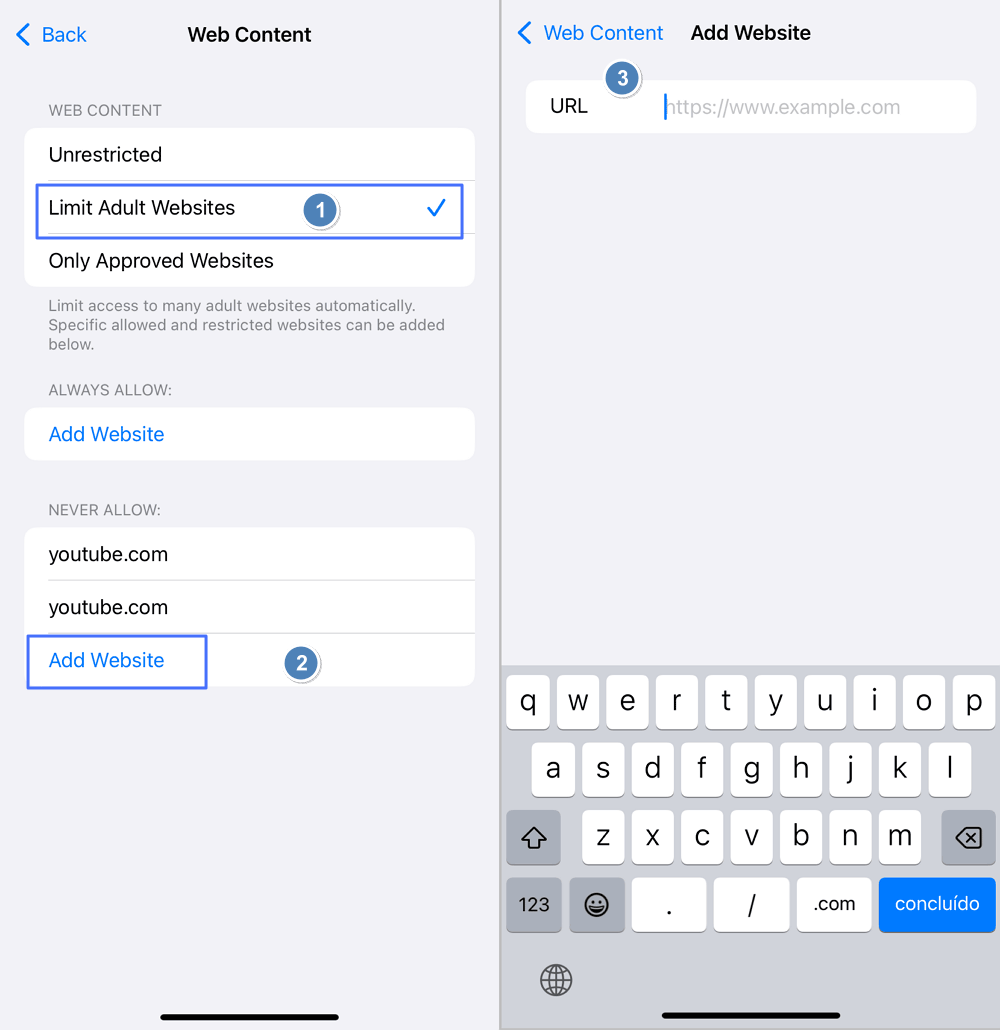
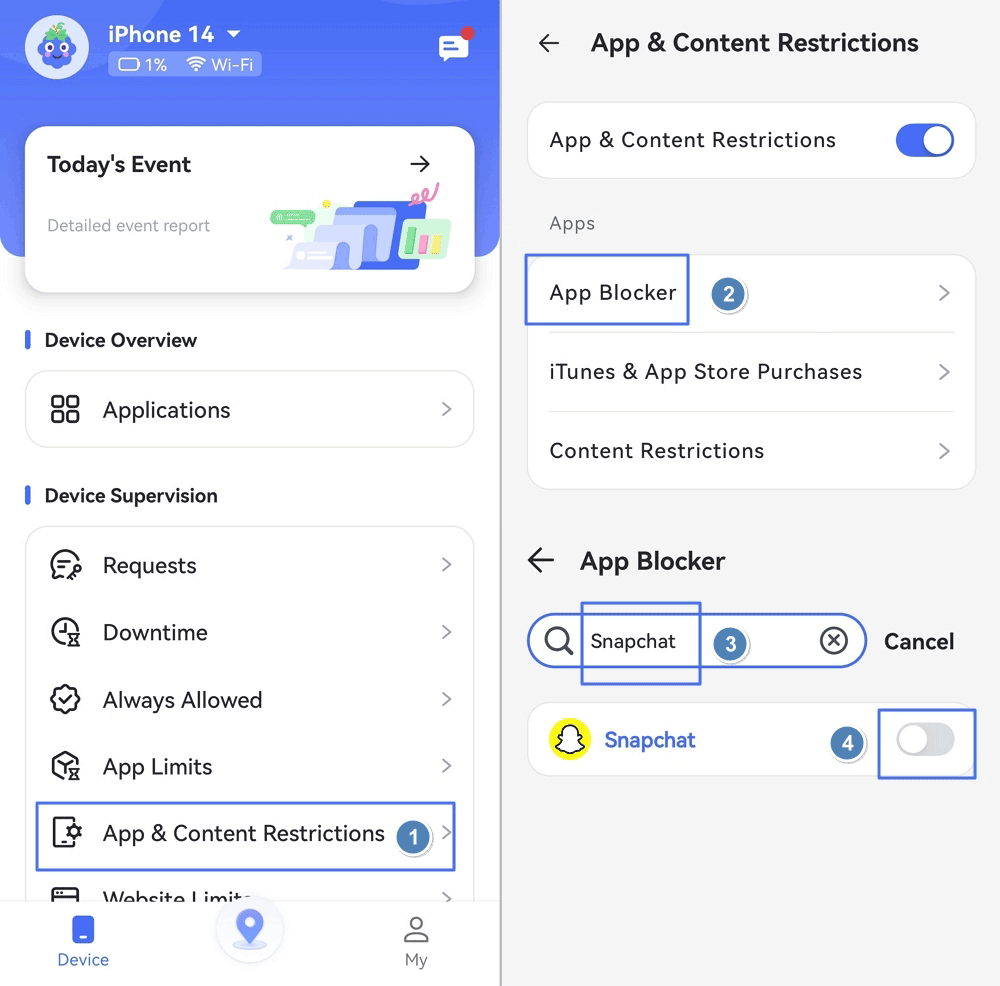
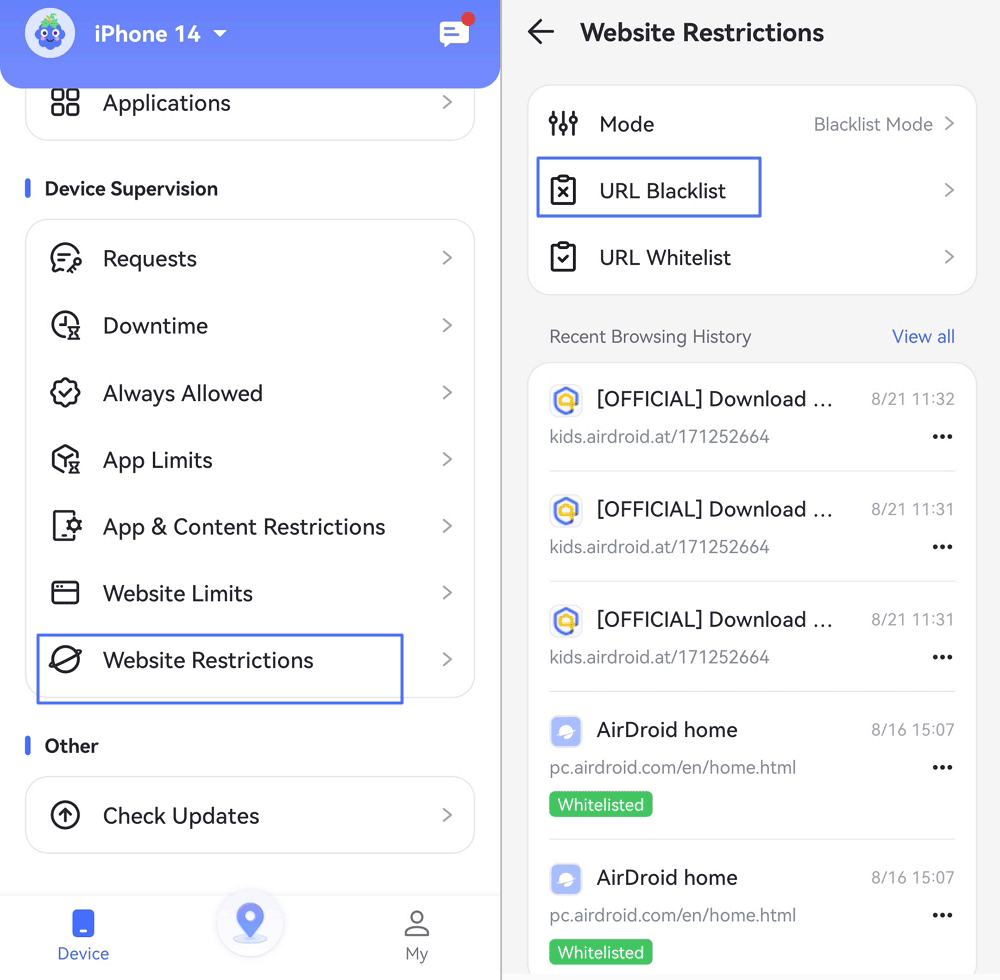
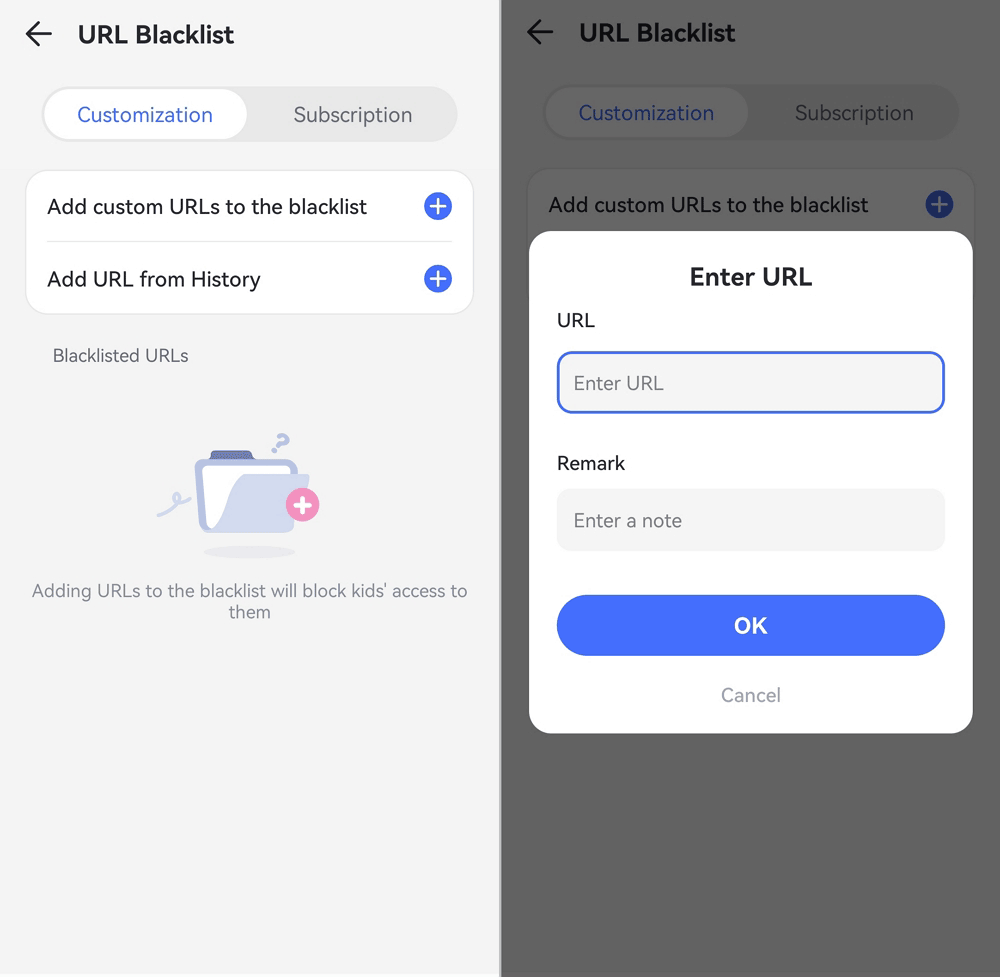
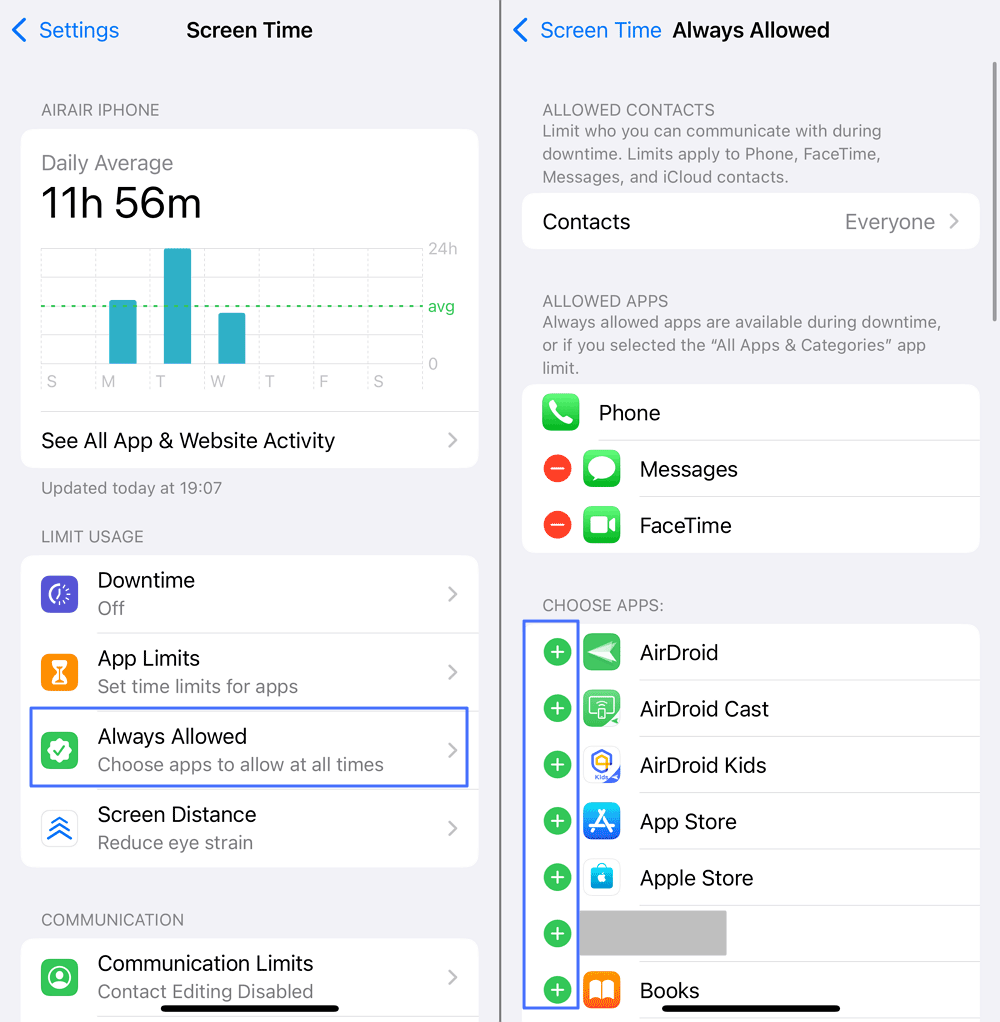
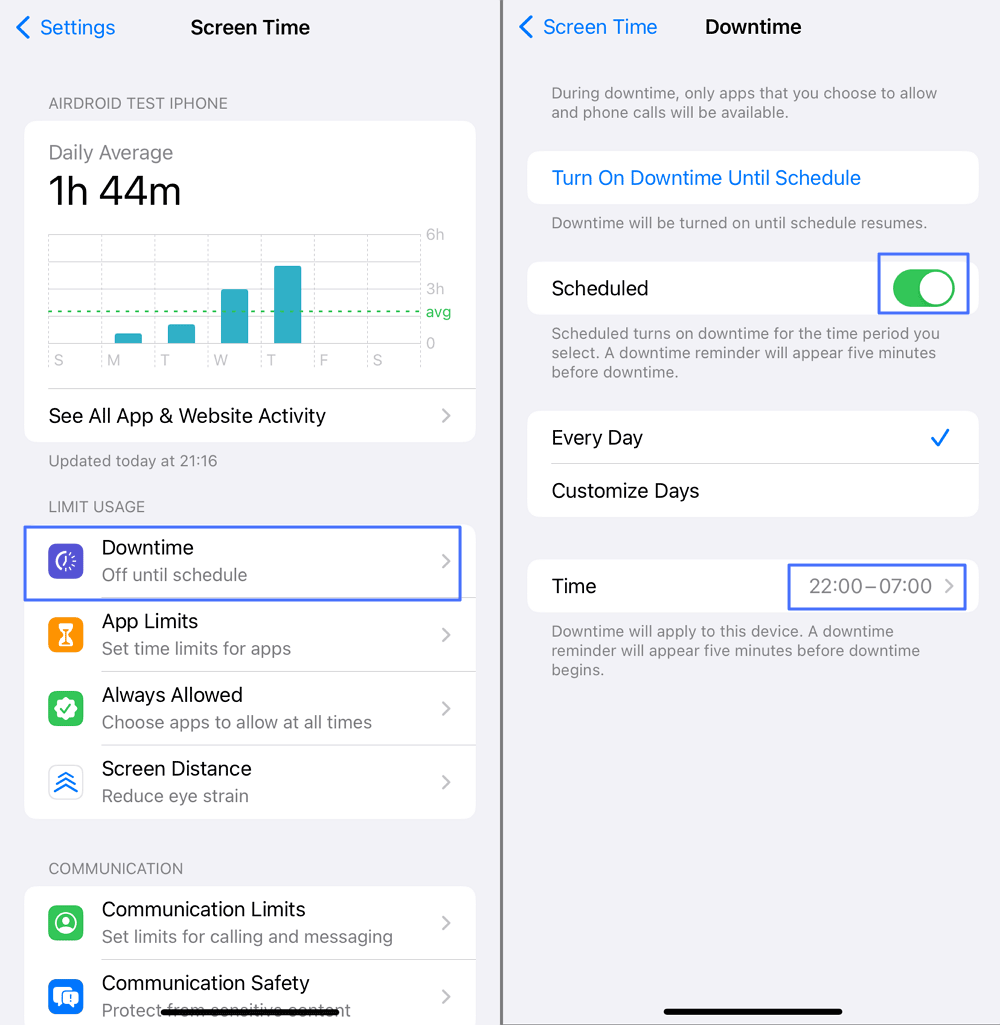
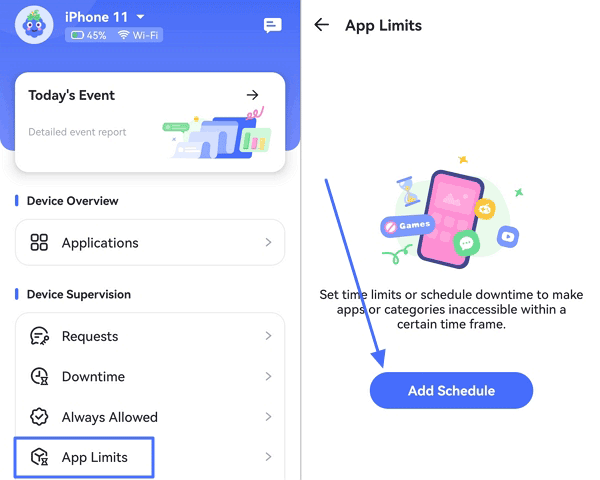
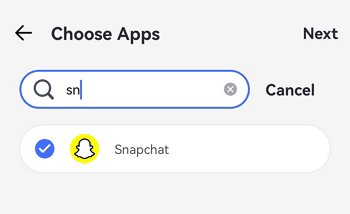
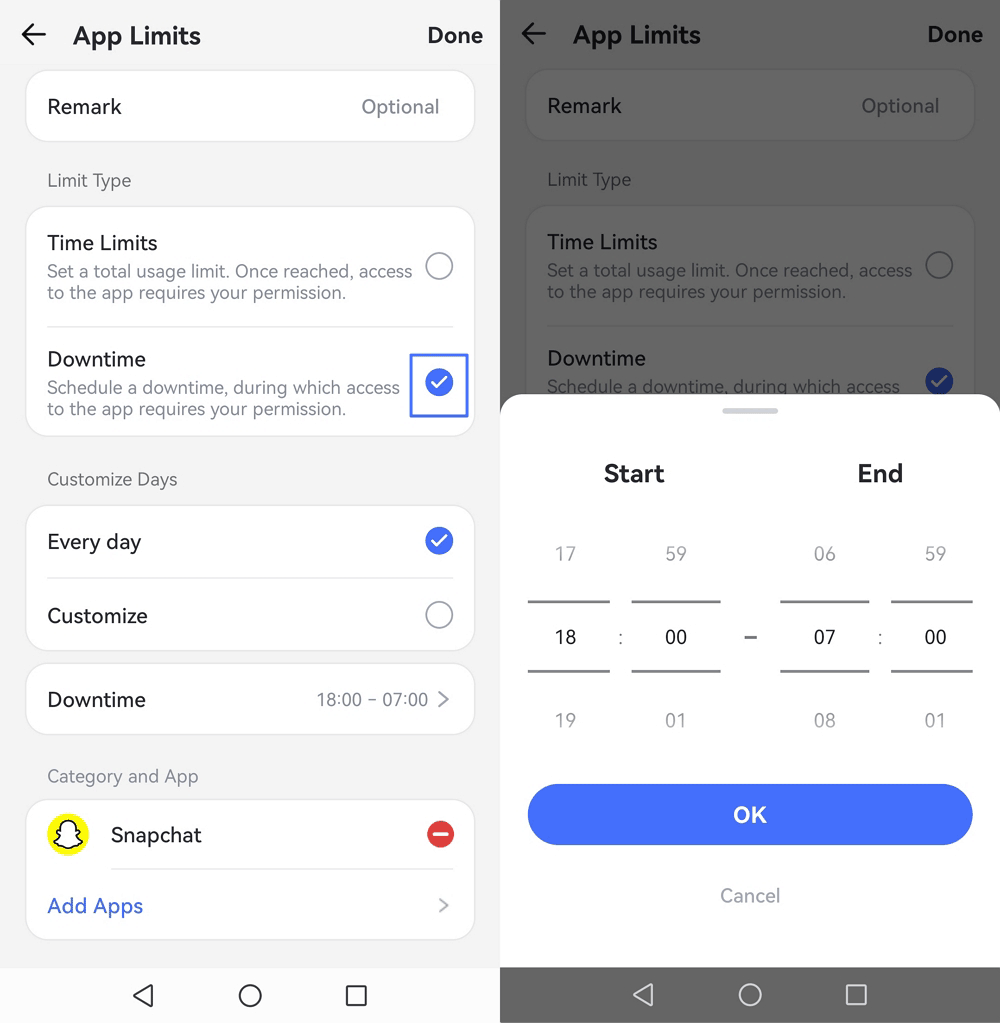
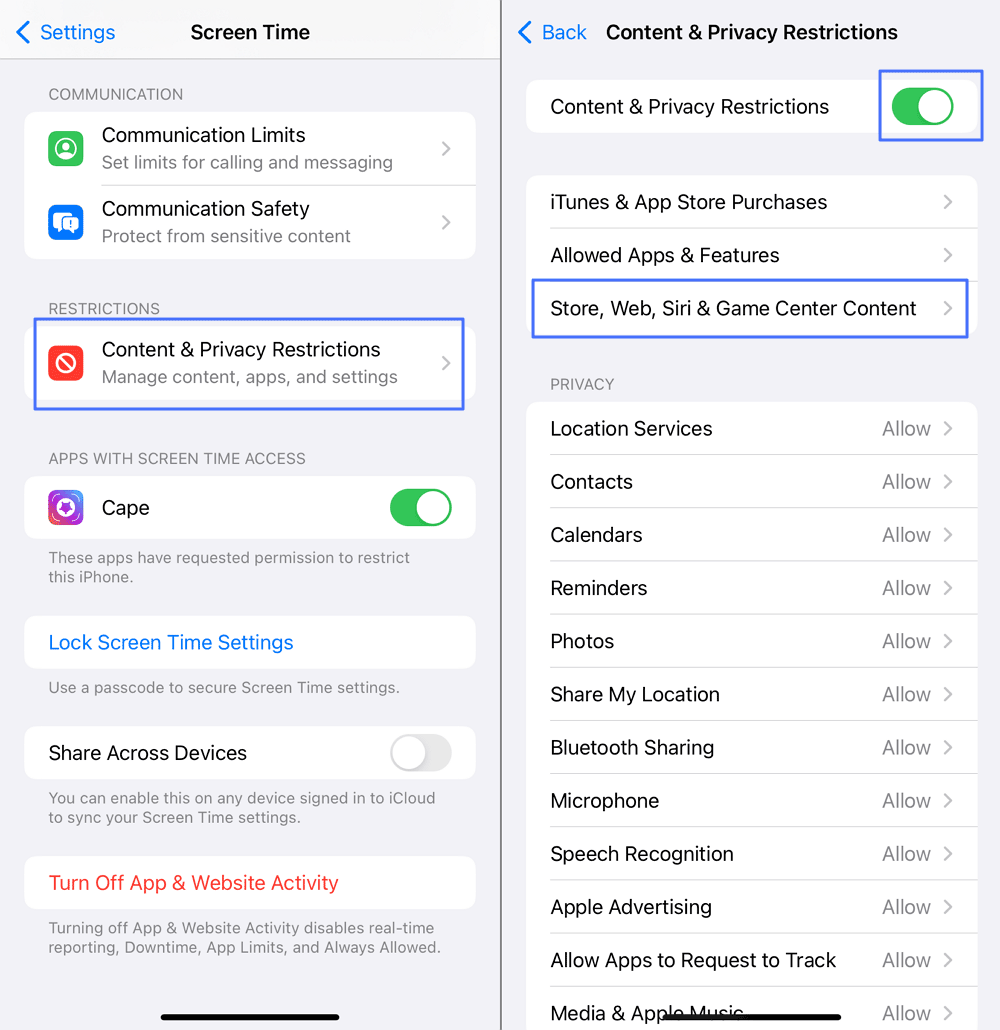
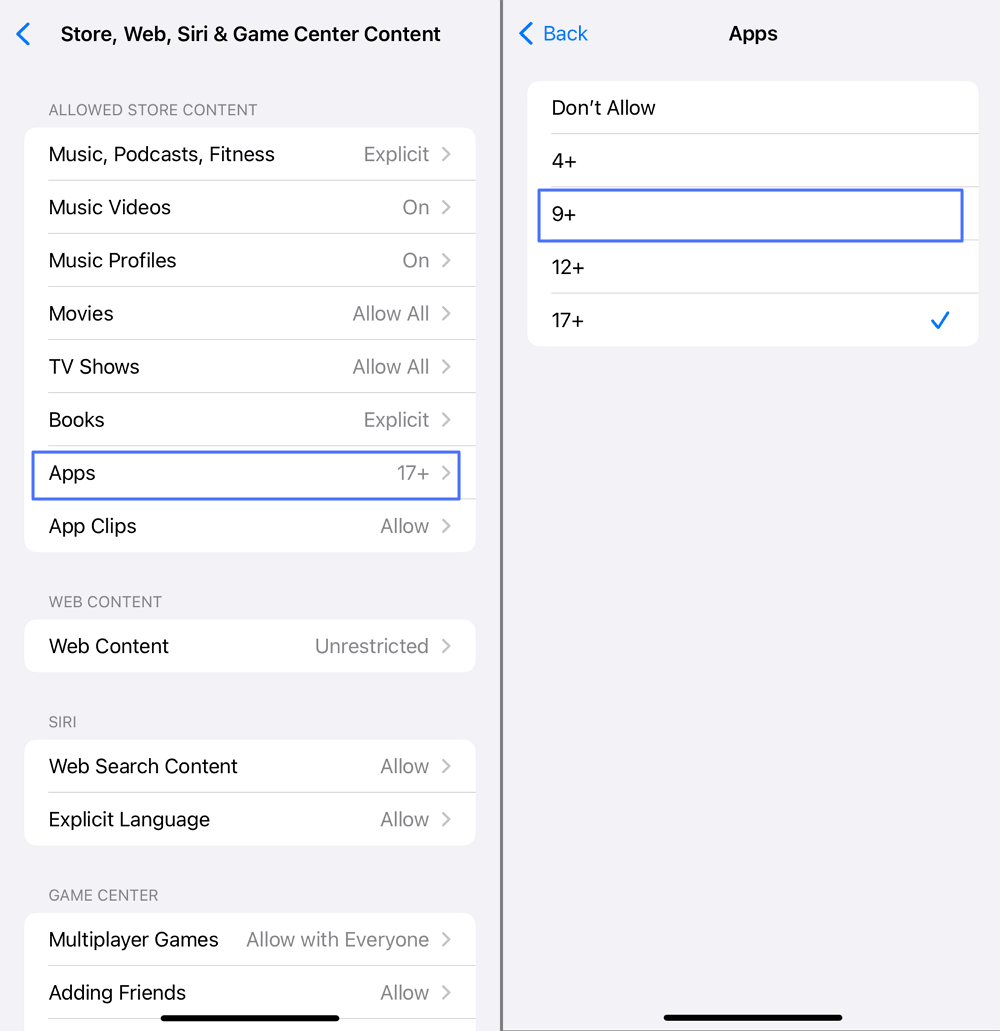
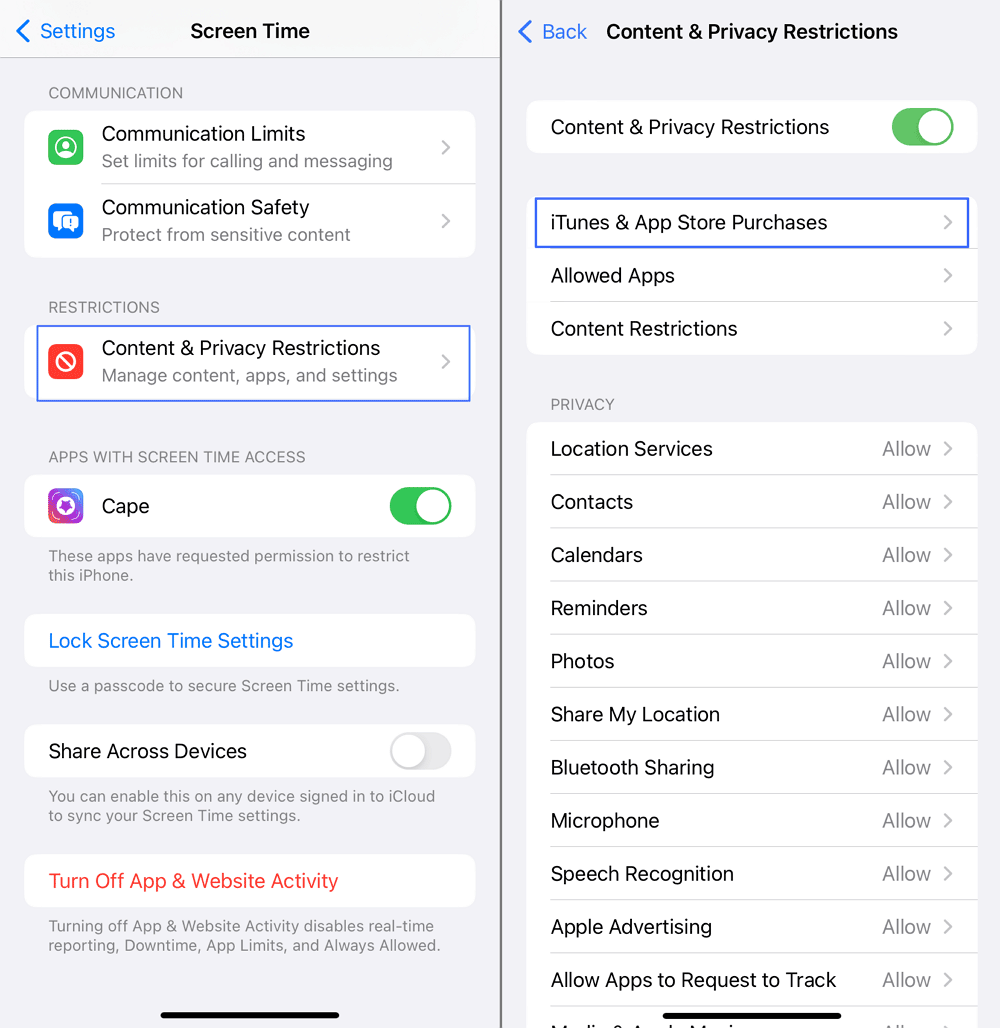

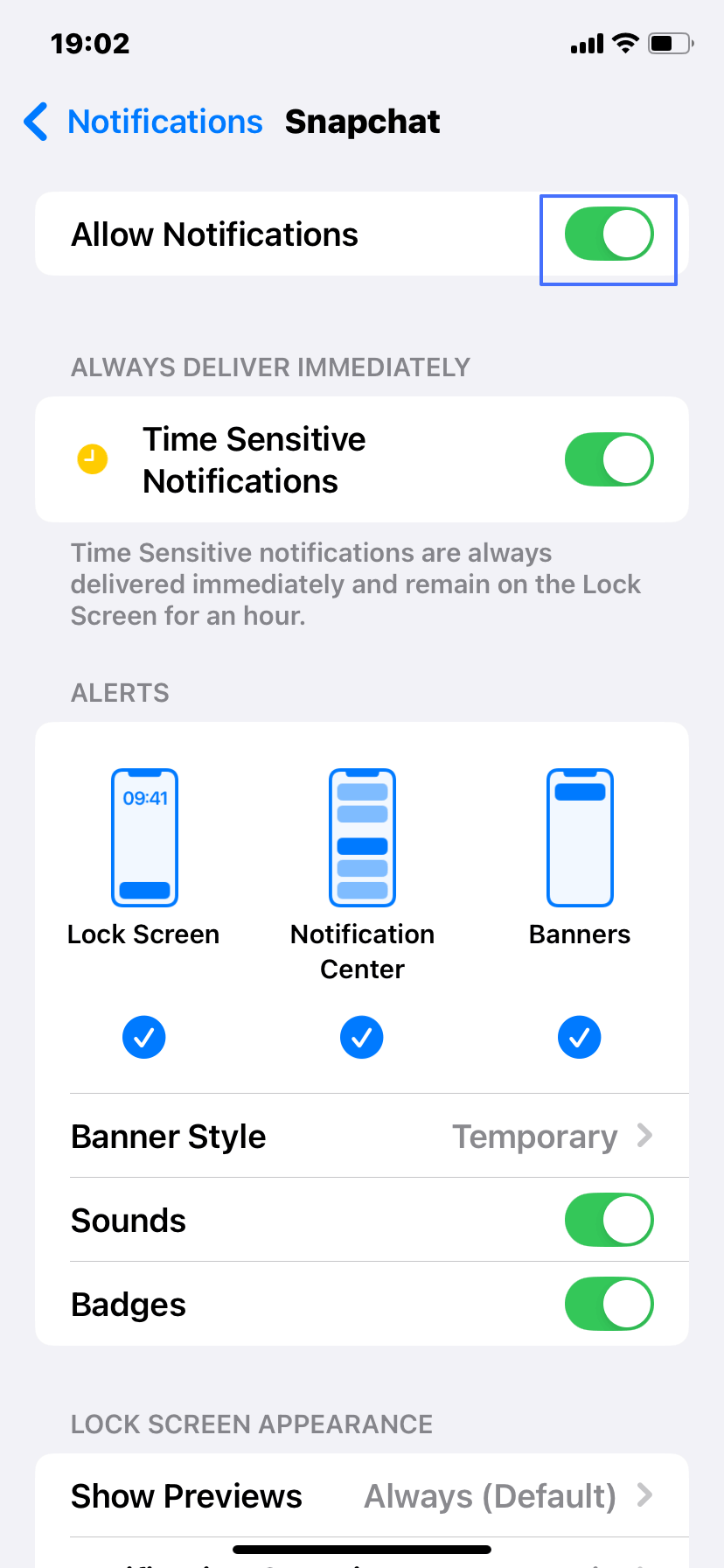
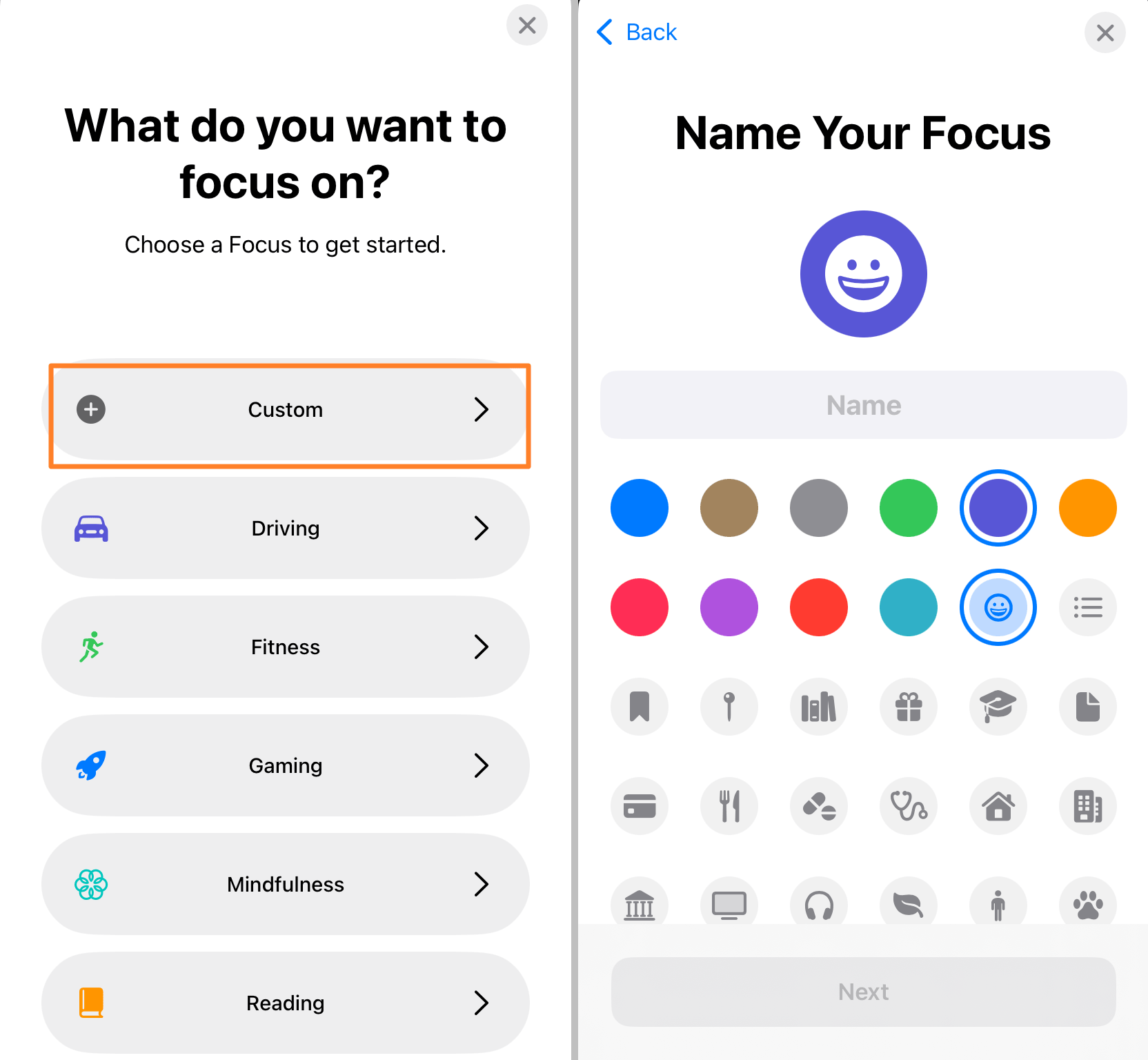
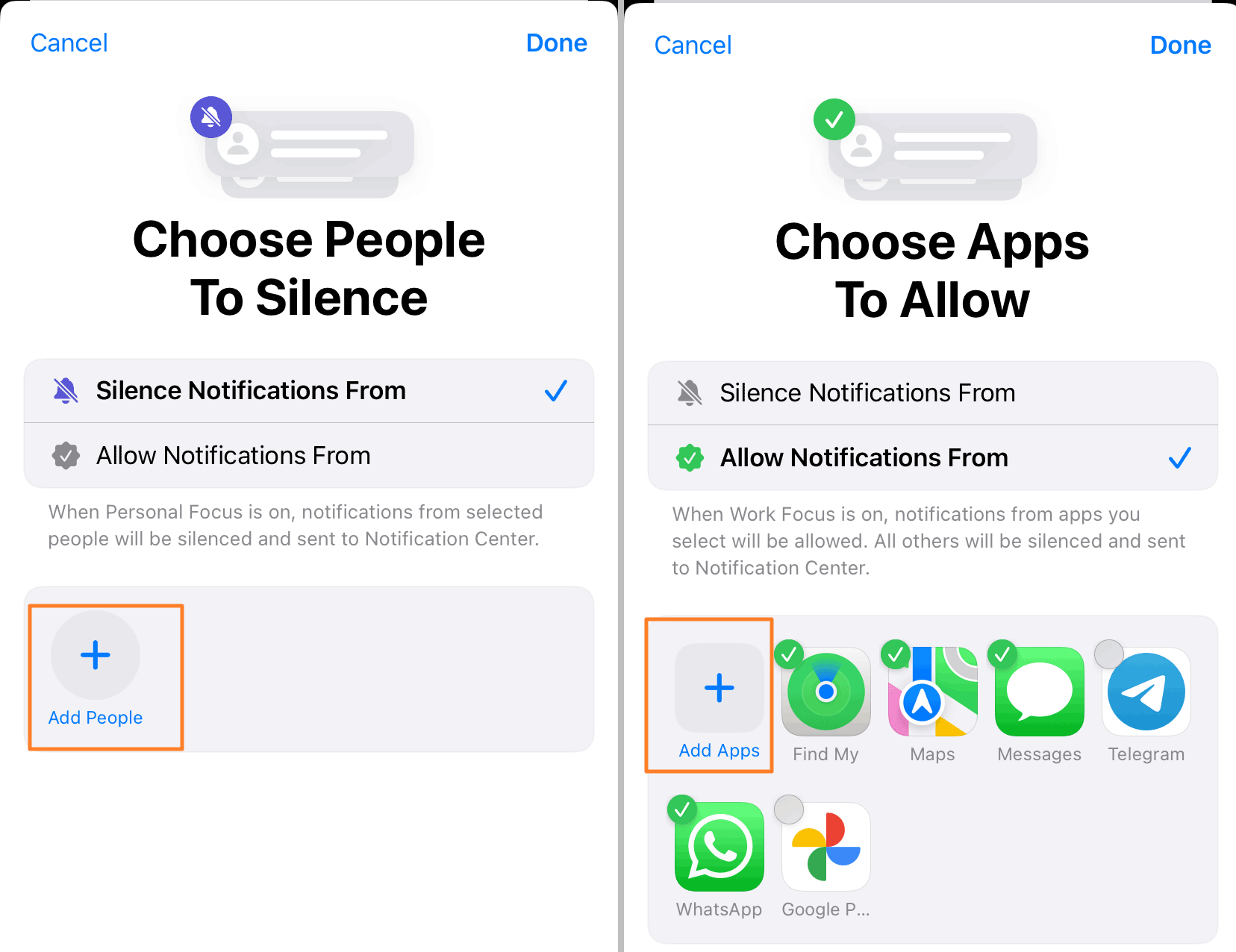










Leave a Reply.