How to Block Someone on iMessage for iPhone, iPad, and Mac
The iMessage is one of the most prominent features of Apple gadgets. With features like live texting, pinning messages, text editing, and sharing audio or video content, users have become so fond of it. To also give users a feature to control who can message them, there is a block feature.
This feature helps to keep unwanted contacts away on the iMessage app and across all your devices. Furthermore, the feature prevents the contact from reaching you through other Apple product chat mediums such as mail, phone, or FaceTime. Hence, this article discusses how to block someone on iMessage on iPhone, iPad, and Mac devices.
How to Block Someone on iMessage
Different approaches are applicable when considering how to block someone on iMessage. These methods are dependent on the Apple device you are using, either iPhone, iPad, or Mac. In this section, these approaches will be discussed as well as what to expect when someone has been blocked from reaching you through iMessage.
How to Block Someone on iMessage from an iPhone or iPad
If you want to block someone by using your iPhone or iPad here are the steps to follow.
- Open the Messages app on your device.
- Find a message the person sent you.
- Click on their name or number.
- Click on the Info icon at the top right corner of the screen.
- Click on Block Caller.
- Complete the process by clicking on Block Contact.
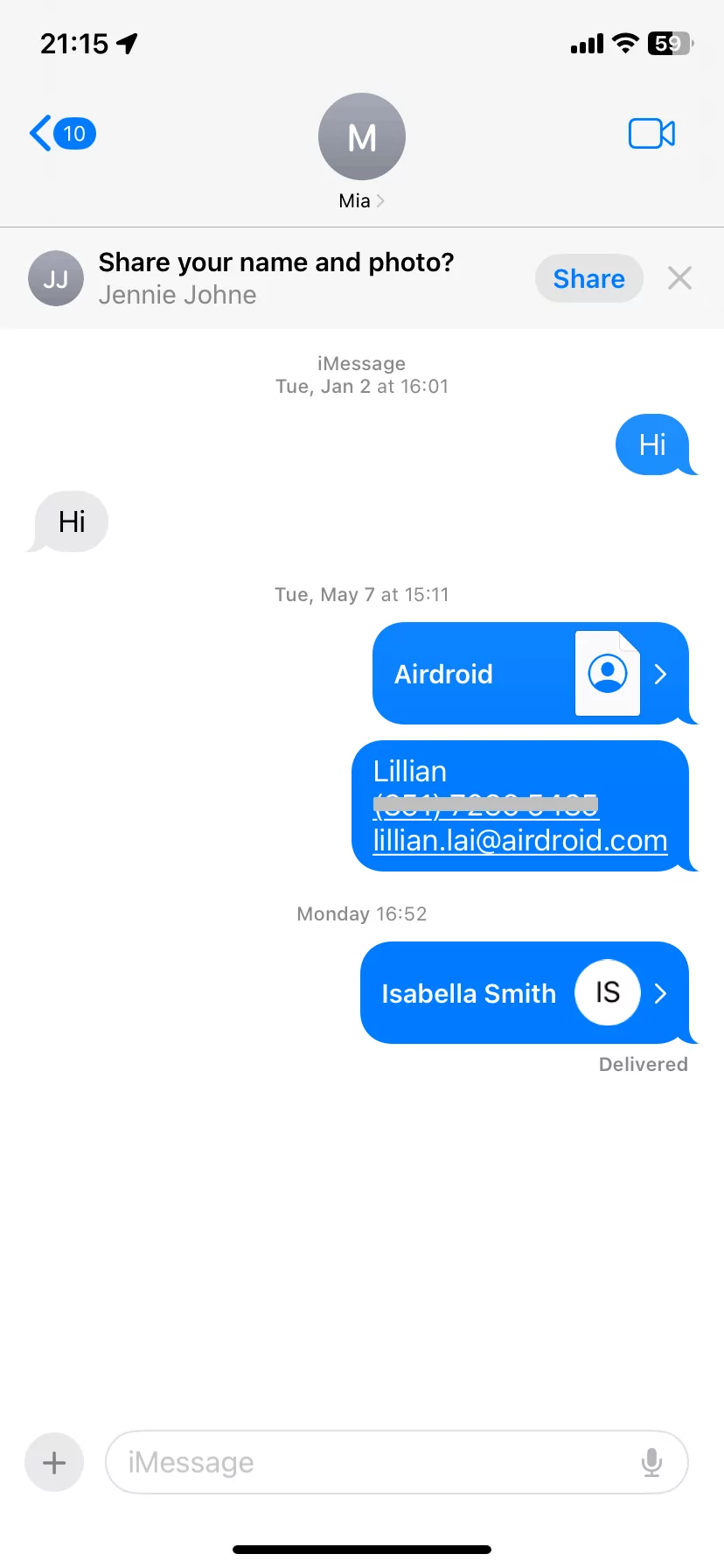
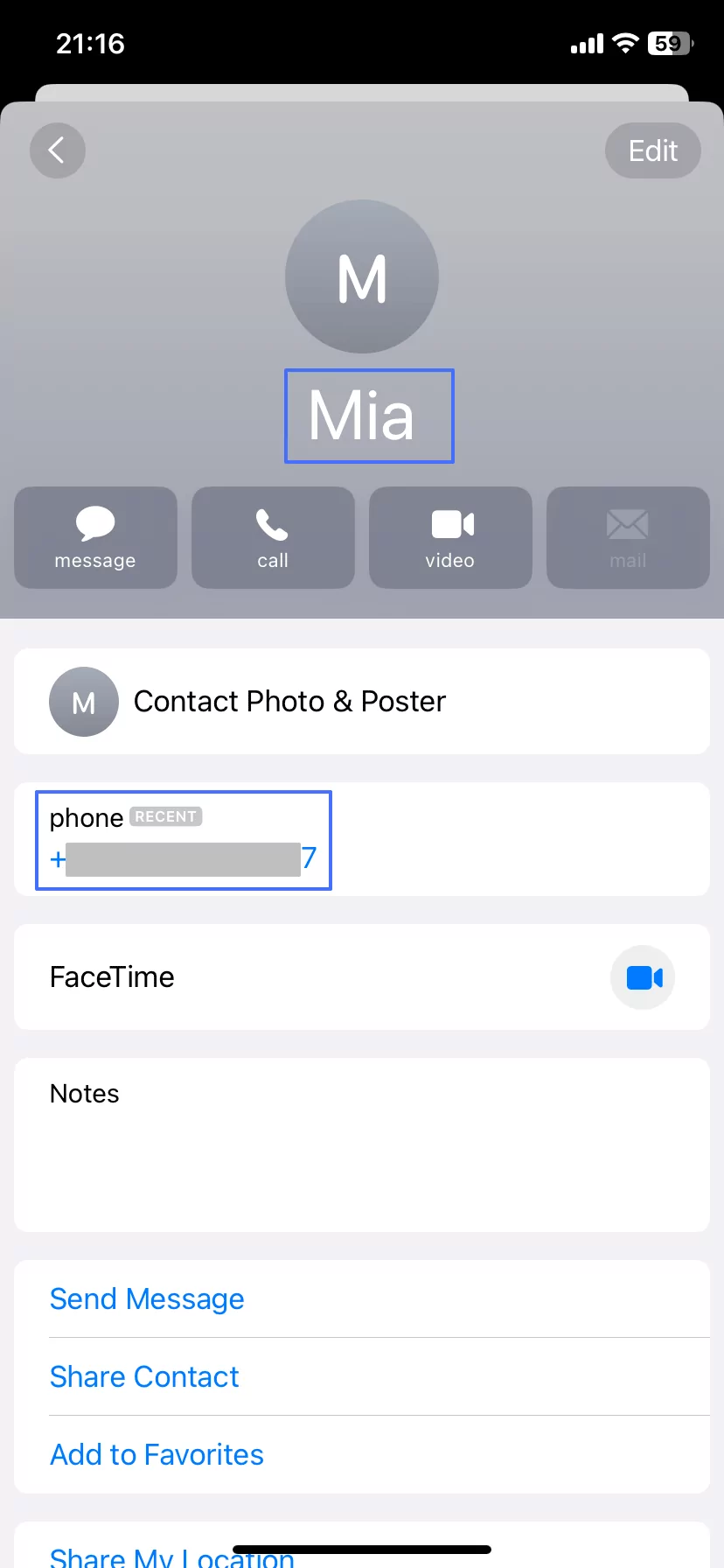
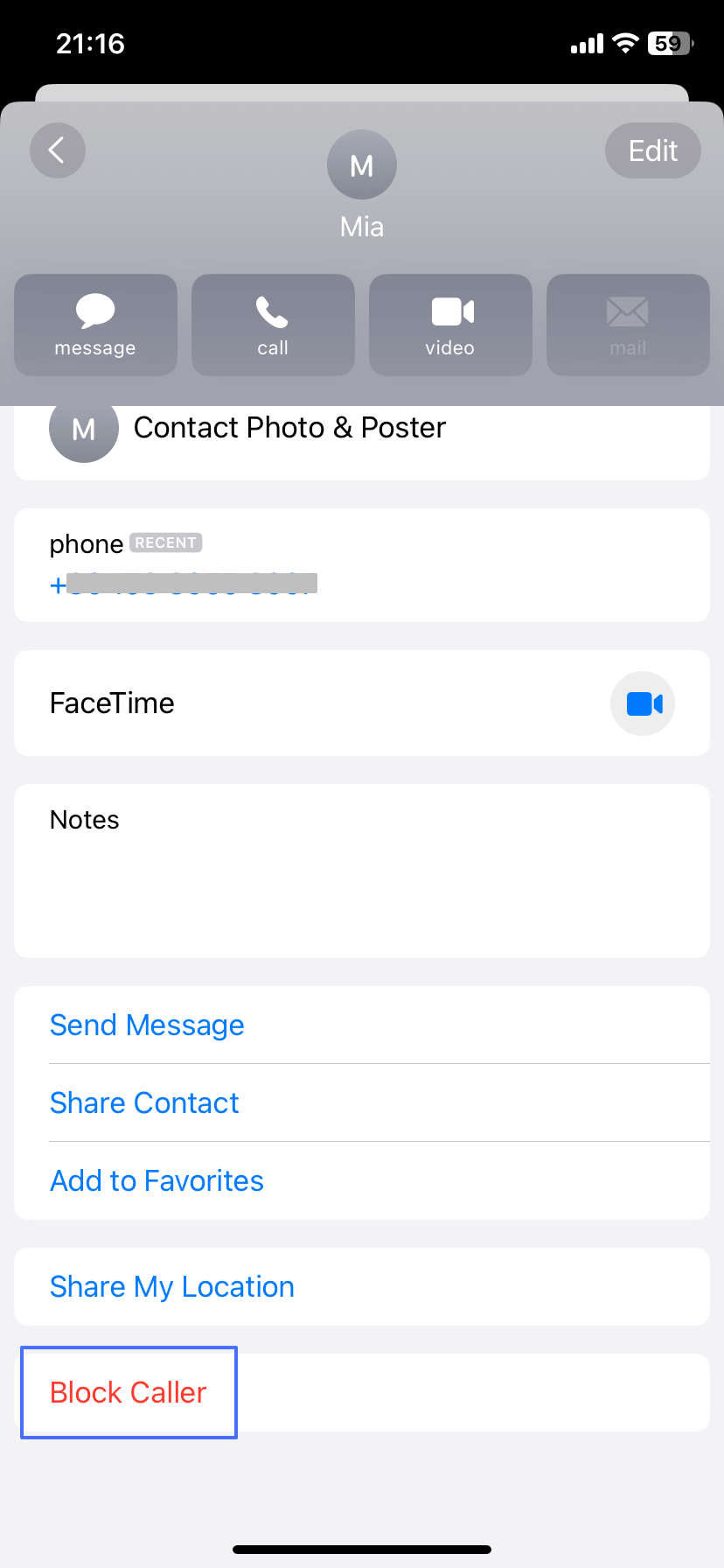
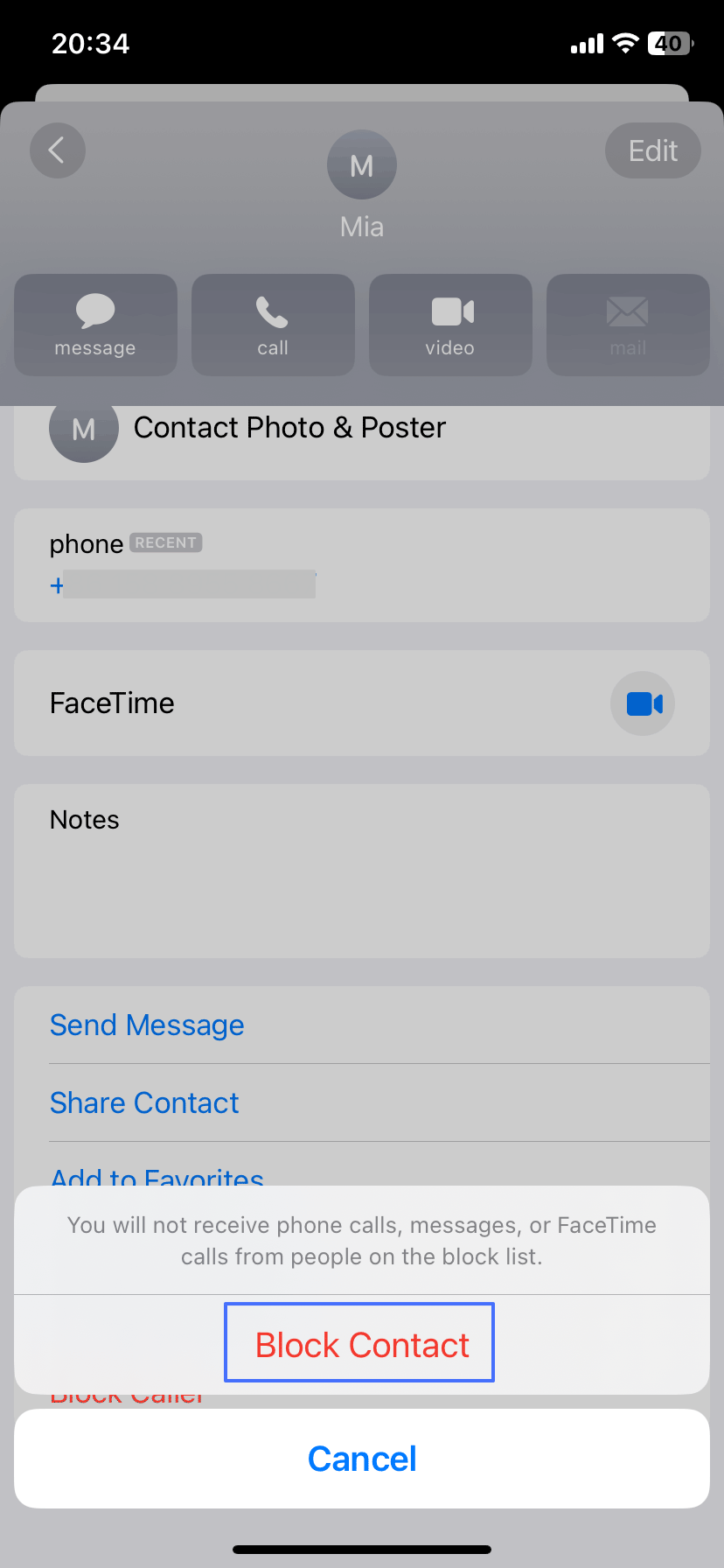
If you want to check contacts that are blocked on your devices through, please open the Settings app on your iPhone, scroll down to find the Messages or Phone option.
Open it and scroll down to find Blocked Contacts or Blocked to see the list. You can also block a contact from this page by tapping Add New.
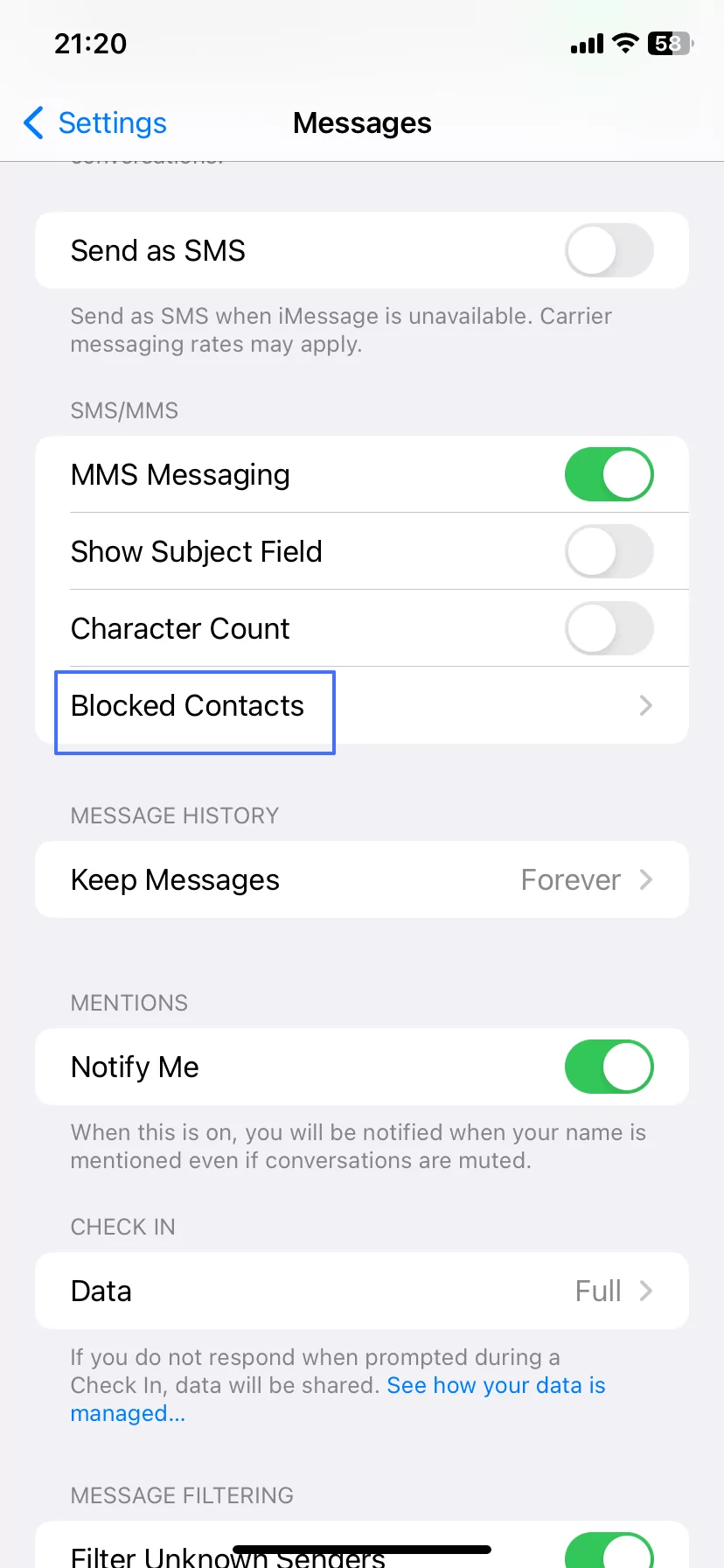
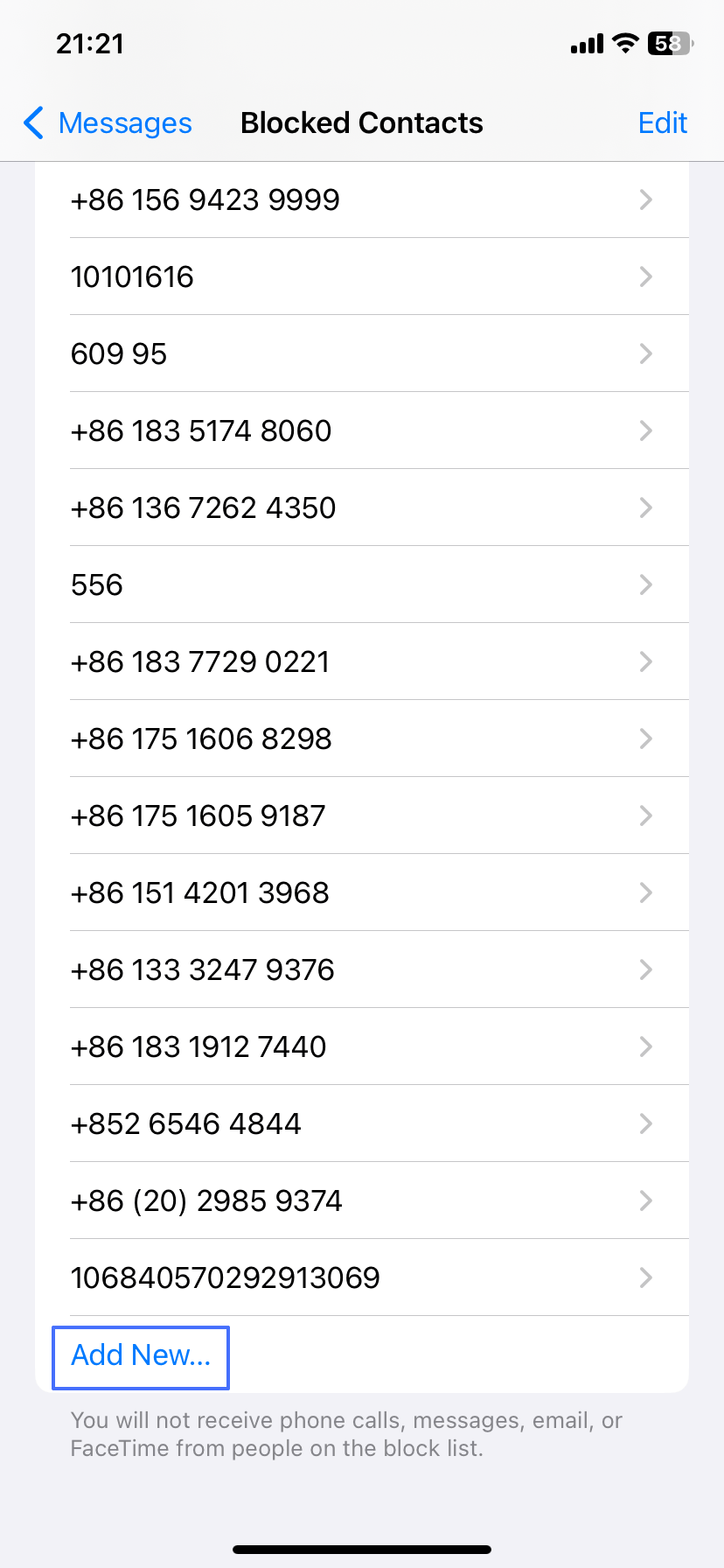
How to Block Someone on iMessage from Mac
Below are the steps to block someone on iMessage from your Mac device.
- Open the Messages app.
- Select the conversation you had with the person from the sidebar.
- Click the Conversation menu from the options listed on the Menu bar. Then click on the Block Person option from the drop-down options.
- Complete the process by clicking Block.
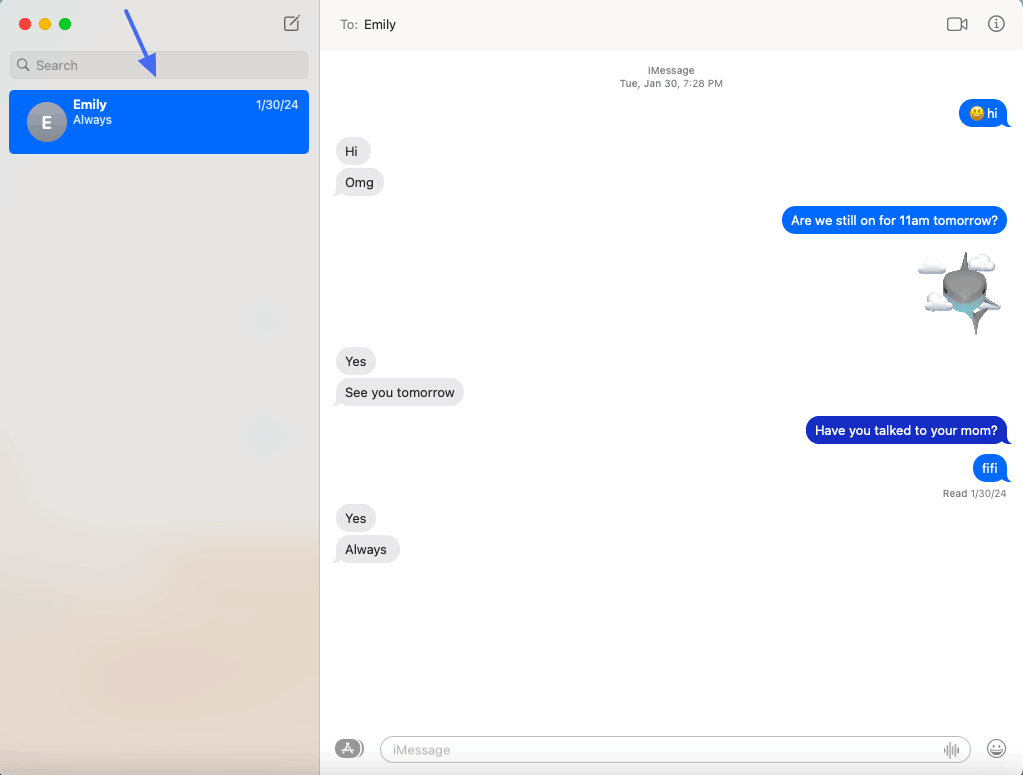
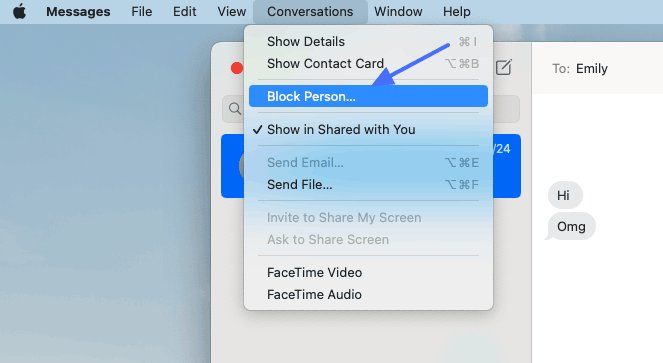
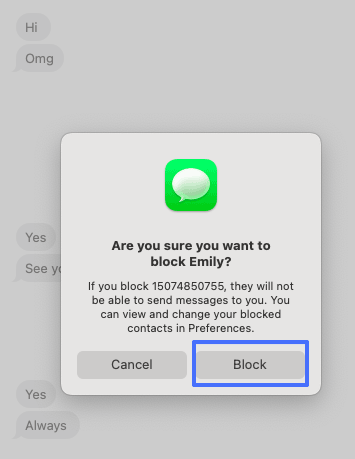
If you want to check contacts that are blocked on your devices through, please open the iMessage app on your Mac, choose Messages > Settings (For macOS 12 and earlier, please click Preferences). Click on iMessage to see options related to it and then click the Blocked option to see the contacts blocked.
You can also add a number to the blocked list here.
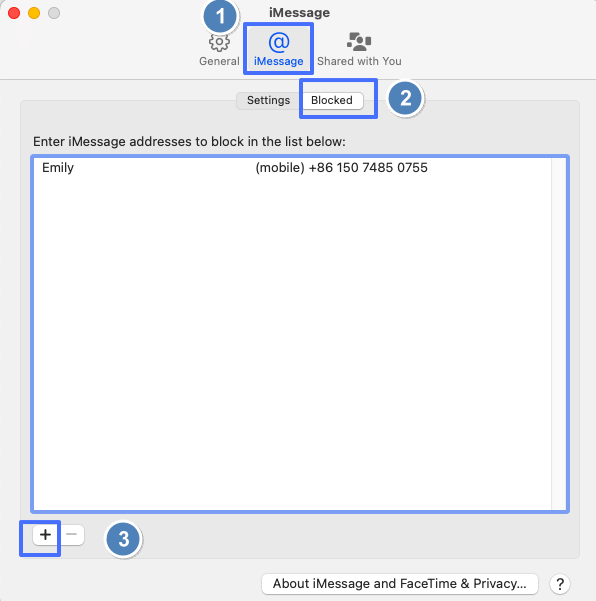
What Happens after Blocking Someone on iMessage
Blocking on iMessage is different from being blocked by the carrier. Hence, some of the things that happen at both ends of the block are discussed here.
- Block a contact on one Apple service (iMessage, Phone, FaceTime, or Mail) and it applies to all four, across all devices using the same Apple ID. However, do not hesitate to block them again on iMessage if you have blocked the person from the other three apps but still receiving their messages.
- The blocked person won't be notified that they have been blocked. If you do not delete their contact, you can still call, message, or email them without unblocking their contact.
- Blocked contacts' messages will still be sent and look like it is delivered but won't be delivered to you.
- Calls from blocked contacts will be sent straight to voicemail, which may clue them in that they've been blocked.
- Should they attempt to FaceTime, the call will just keep ringing with no answer, but you won't receive any alerts for the call or message.
- If you were sharing your location with someone, they will be notified that you have stopped sharing your location with them after blocking them.
FAQs about Blocking Someone on iMessage
Here are some of the popularly asked questions about how to block someone on iMessage.
1Can I Block Text Messages from All Unknown Senders?
Yes, you can block text messages from unknown senders. If you have not had a conversation with them before on the iMessage app, you can block the number through your phone or FaceTime app. Alternatively, you can add the number of the unknown sender to the list of senders blocked already.
2Is It Possible to Block Someone without Opening a Text Message?
Yes, it is possible to block someone without opening their text message. Instead of opening their text message, you can head to your device’s settings app to block them. Alternatively, you can block them through your FaceTime or Phone app.
3Can iMessage Block Spam and Junk Messages?
No, iMessage cannot block spam and junk messages. This feature is not available on the app. However, you can report junk and spam messages. Also, you can filter messages from unknown senders. Thereafter, you can block any sender targeting you with such messages.
4Does Blocking a Number Also Block WhatsApp?
Blocking a number on your phone does not automatically block that person on WhatsApp. Blocking someone on WhatsApp is a separate action that you need to take within the app itself.
5On iMessages, How Do I Unblock Someone If I Have Blocked Them and Deleted the Conversation?
If you have blocked someone on iMessage and then deleted the conversation, you can still unblock them by following these steps:
- On your iPhone, go to the Settings app.
- Scroll down and tap on "Messages" to access the settings related to iMessage.
- Scroll down to the "Blocked Contacts" section and tap on it. This will show you a list of all the contacts you have blocked.
- Look for the contact you want to unblock in the list of blocked contacts.
- Tap the red circle with a minus sign next to the contact's name. A prompt will appear asking you to confirm that you want to unblock the contact.
- Tap "Unblock" in the prompt to confirm your action. This will unblock the contact, and they will be able to send you iMessages again.
Please note that unblocking a contact does not restore any deleted conversations. Once a conversation is deleted, it cannot be recovered through iMessage settings.
Reasons to Block Someone on iMessage
Several reasons are responsible for blocking someone on iMessage. In this section, we closely consider those reasons.
To Genuinely End Communication
If a person keeps reminding you of a difficult time, a good way to cut ties with such a person is to block their contact. By not getting notifications from them, you will not be exposed to memories associated with them.
To Block an Unknown Number
Blocking an unknown number is equivalent to preventing strangers from entering your space at will. This can also be helpful for parents seeking to prevent their children from being exposed to strangers. Parents can also use parental control apps to block dangerous chat apps and filter inappropriate content on their kid's devices.
To Remove Negativity
Contacts sharing negative or explicit content can be shut down with the block feature. That way, your message space can be more positive and freer.
How to Unblock Someone on iMessage
If you no longer wish to keep someone blocked on your iMessage app, this section shows you how. However, unblocking someone does not give you access to the messages they sent to you while blocked. Similarly, you will not see their missed calls on your phone app when you unblock them. Here is how to unblock them on your iPhone, iPad, and Mac devices.
iPhone & iPad
- Open the Settings app on your device.
- Click on the Messages or phone icon.
- Click on the Blocked Contacts option.
- Click on the Edit button at the top right corner.
- Select the contact from the blocked list and click on Unblock.
Mac
- Open the iMessage app on your Mac.
- Go to the Settings option.
- Select the Message button.
- Click on the Blocked icon.
- Choose the Edit option.
- Complete the process by choosing Unblock.
Concluding Thoughts
The growing rate of spam texts and scams makes the blocking feature on all communication platforms inevitable. On the iMessage app, the feature is linked with three other apps and works for all your devices.
Furthermore, you can block a person without them knowing unless you were sharing your location with them. The feature is easy to use and can be accessed on the iMessage or Settings app. Also, this article shows how to unblock a contact if you wish to whenever they seem to stop posing a danger to you.














Leave a Reply.