To block someone on Instagram, simply visit their profile, click on the three dots menu, and then select Block. This action will not be notified to the user by Instagram.
How to Block Someone on Instagram Without Them Knowing[2025]
Instagram users, especially girls, are no strangers to online harassment. Creepy people often bother women or younger people by invading their online privacy, harassing them in the comments and DMs, and forcing them to interact as if they owe them attention.
Luckily, Instagram has implemented teen protection safety measures—yet many people get past it to the victims. That's why in this blog post, we're going to show you exactly how to block someone on Instagram without them knowing.
How to Block Someone on Instagram?
Now that you know your reasons, let's teach you how to block someone on instagram:
On Mobile (iOS/Android)
- Step 1. Go to your Profile in the bottom right corner. Click the hamburger menu in the top right corner.
- Step 2. Below "Who can see your content," you'll find "Blocked".
- Step 3. From there you can click on the "+" Add icon in the top right and search for the username you want to block.
You can block more than one person from here.
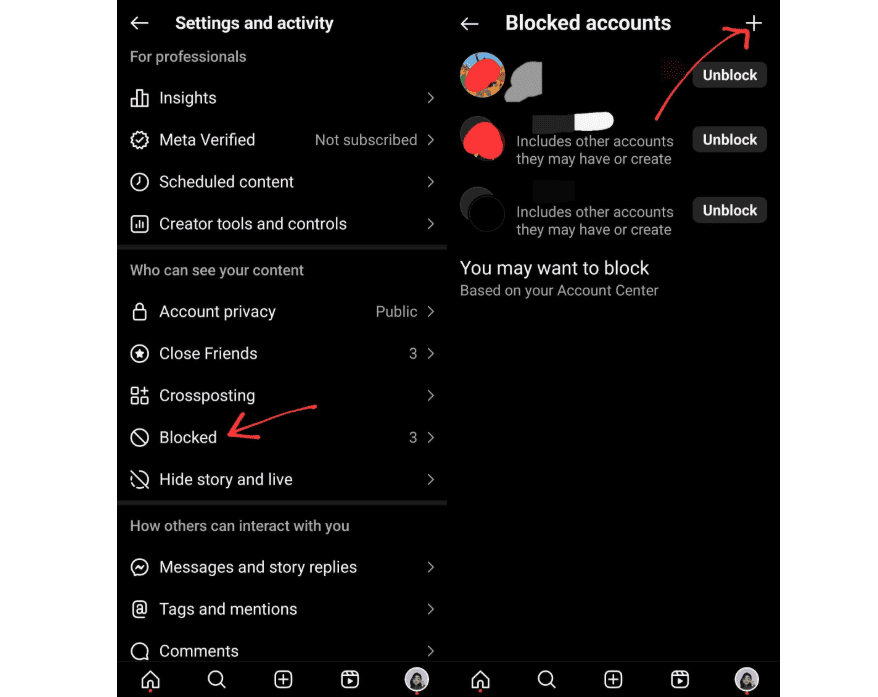
Alternatively, you can block them from your chat together—click on their profile, then on the three-dots menu in the top right corner, and "Block." This is best if you just need to block one person ASAP.
On Desktop
Go instagram.com, head to your "messages" and click on the chat of the profile you want to block. Click on the "i" icon to access the sidebar. Click "Block" to block the user. As simple as that!
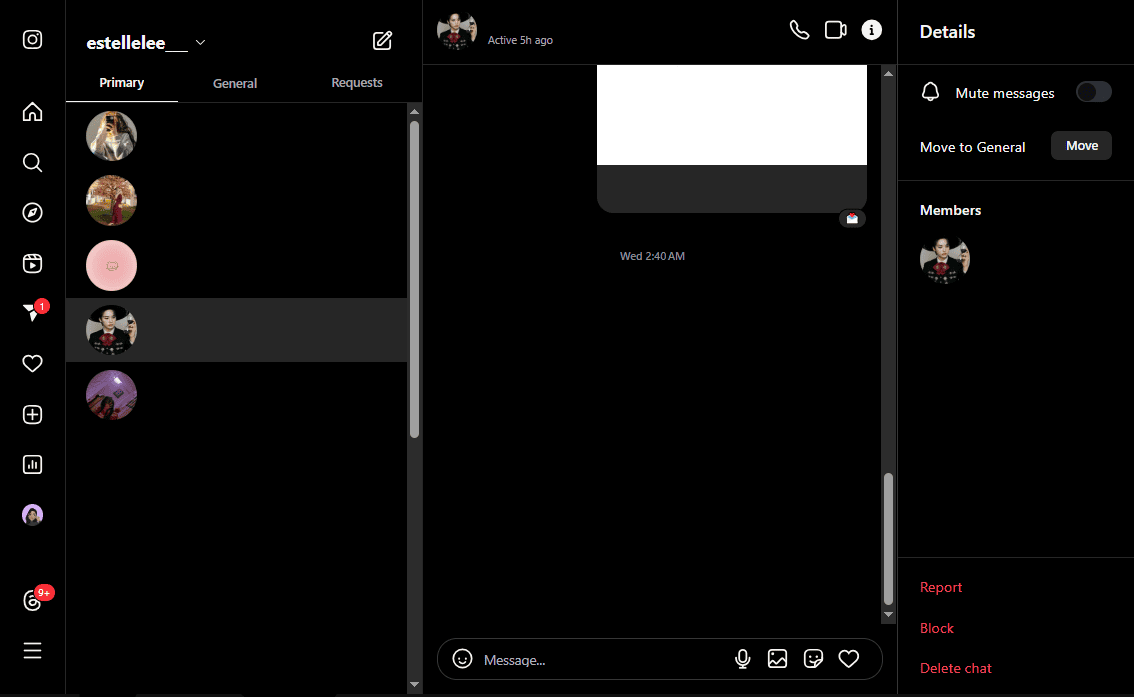
The other way is that—you head to their profile, click on the three horizontal dots beside the "Similar accounts" icon. Now you can simply click "Block" and get it over with.
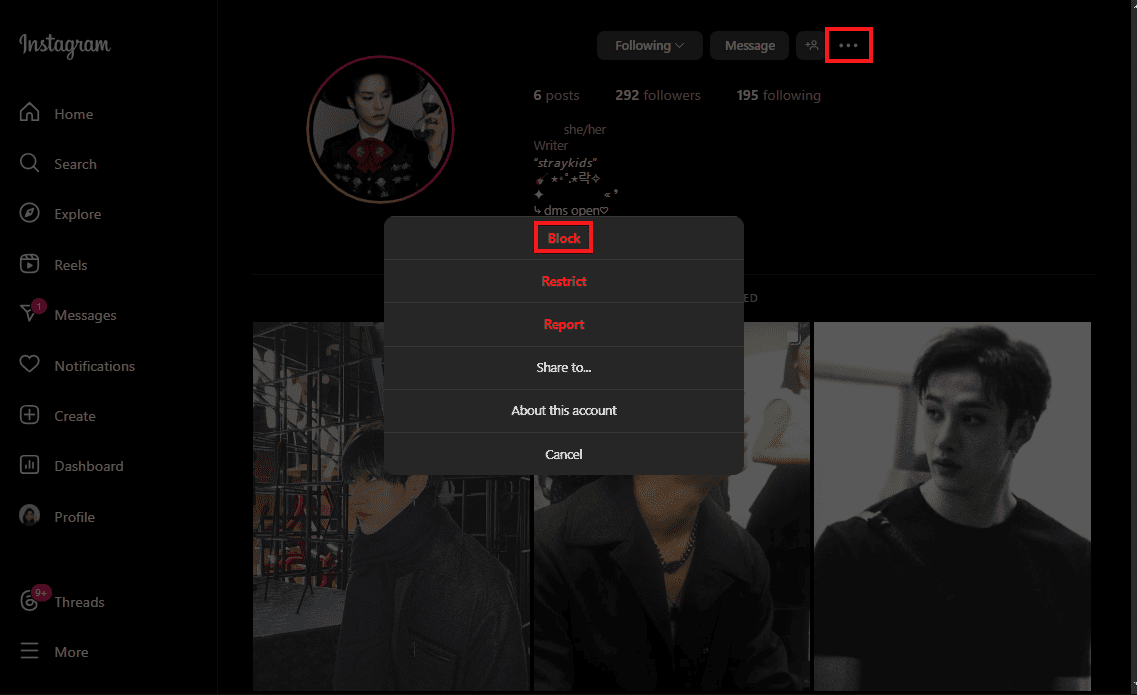
What Happens When You Block Someone?
When you block someone on Instagram, a few things happen:
- They can't see your profile anymore, but they won't get any notifications about it either. So, technically they won't know that they've been blocked unless they happen to stalk you on a regular basis.
- According to Instagram, after you block someone, their likes and comments are removed from your posts. However, I must admit from personal experience that the comments aren't always removed.
- Blocked users on Instagram can still see your likes and comments on public posts.
- They can't tag/mention you in their posts/comments anymore.
- Their messaging thread will remain in your DMs but you can't message each other anymore.
- If you're in a group chat with that blocked person, you'll be given an option by Instagram to either leave or stay in that group chat. And you two can see each others' messages in the group chat. We advise you to leave the group if this person is harmful to you. But if you just want space from this person, staying in the group chat can be an option, too.
They can message you on Facebook or WhatsApp as well if you haven't blocked them there already. So here are two helpful guides to help you out with that:
Blocking vs. Other Options
If you've read so far, you can tell that "blocking" sometimes isn't the best option if you're trying to be discreet or lenient about it. Allow us to teach you the ways of the ultra boundary-specific people:
Block vs. Restrict
If you block someone, you're cutting off all connections with that profile immediately. However, if you restrict someone, you can still chat and call with them as usual. But you won't get any notifications, they can't see when you've read their messages, they can't see when you're online.
More perks include - only they can see their new comments on your posts. It'll seem to them like their comments are being posted as usual, but in reality the comment can only be visible if you choose to "See comment" and hit "Approve."
Mute vs. Block
If you simply want space from a person, blocking can be harsh and come off as rude as well. You can just ask them kindly to give you some space, and if they fail to comply, mute their messages until you're ready to respond to them. Only block them if they aren't respecting your boundaries.
Report vs. Block
If you don't want to cut off contact with someone, you don't want space from them, but you're bothered by their content anyway—you can report their post, story, or comment, whichever one is bothering you specifically. This is better than blocking if you want Instagram to handle the situation without involving you in the mess.
Soft Block on Instagram: A More Subtle Option
If your intentions are nowhere near the ones mentioned above, you're most likely searching for how to soft block someone on Instagram.
What is a Soft Block?
A "Soft Block" is a clever technique on Instagram which you can use to remove someone from your follower list without notifying them or showing any signs of being blocked.
How to Soft Block Someone on Instagram?
This tutorial is as easy as it can get.
- 1. First, click on their profile from your DMs or search bar.
- 2. Now block them, and unblock them instantly, preferably within 10 seconds.
You have to be quick about it, especially if they're online. We recommend doing it when they're offline though.
Now you might have a few questions in mind, so here are the answers:
- No, they won't get any notifications, or see any weird "Instagram User" as your name, nor your profile picture will be missing from their view.
- They'll be removed from your follower list without a trace. To put it simply, they'll stop seeing your posts, stories & comments (except for the public ones) and it'll be very subtle.
- If your profile is public, they can still see your content as usual, but it won't be in their feed.
- If your profile is private, then they can search for it, but they can't see your content without requesting to be a follower again.
- Finally, no—they won't have a clue about your "soft block" unless they dig in really deep.
Can You Unblock Someone on Instagram?
Already blocked someone but changed your mind? No problem, babe. Here's how to unblock someone on Instagram:
- Go to that person's profile in your DMs.
- Now simply click "Unblock" to let them in your Instagram again.
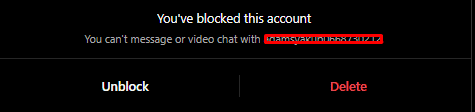
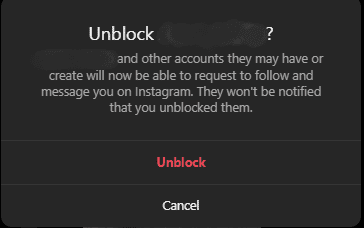
Or if you have deleted them from your inbox already, go to your Profile. Click the hamburger menu in the top right. Below "Who can see your content," you'll find "Blocked." From there you can unblock any user you want.
They don't get notified, and the effects are the same as if you soft blocked them on Instagram. So, access to your profile depends if your account is private or public. The rest stays as if they never followed you in the first place.
How to Protect Your Kids Instagram Account from Stalkers?
Concerned parents who want their teens to be safe online, this is for you. AirDroid Parental Control is the ultimate shield to keep your child safe from creeps, hate and even screen time addiction on Instagram. If your child is between age 13 to 17, it's highly recommended that you monitor their activities online with parental control.
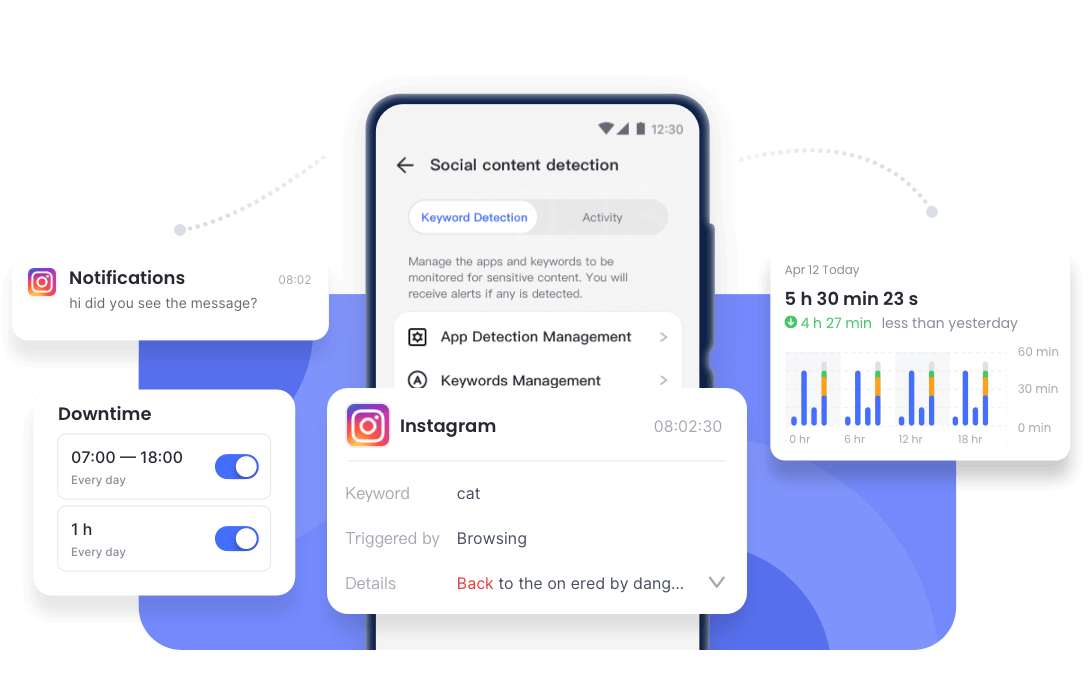
With AirDroid Parental Control, you can control your child's screen time, choose who can message them, be alerted if any suspicious activity is detected and keep your children safe from inappropriate content. It works on YouTube, Facebook, WhatsApp, Snapchat, TikTok and their browsers as well!
If you're worried about the cost—don't be. AirDroid has made parental controls safe and accessible to everyone. It costs only 0.16 dollars a day on the annual plan—that's way less than the price of your daily coffee!
Conclusion
All and all, we have walked you through the steps on how to block someone on instagram without them knowing, how to soft block someone to remove them from your follower list, and the alternatives to blocking someone permanently. We hope that the guide has helped you greatly, and if you're a minor who's being harassed online, please don't hesitate to tell a trusted adult about your situation so they can help you out. Stay safe everyone, and check out our other blog posts for more helpful tips like this.
Part 7: Hottest Questions Related to Instagram Blocking
Yes, someone can block you even after you block them—but only if they've had you in their DMs or comments. Otherwise they can't even find your account to begin with, let alone blocking.
Absolutely. Block them like you would normally, and unblock them whenever you wish. If you simply don't want to hear from them, you can hide them from your comments, or mute their messages.
If you unblock a person, you're effectively making them unfollow you without their knowledge. In most cases, they likely won't even notice. And even if they do call you out on it, you can easily play it off as a glitch.
If you want to prevent certain users from viewing your content, including posts, all you have to do is block them.
Try searching for the username of the person who blocked you in the search bar. If you can't see their account in the search results, they have blocked you for sure. Alternatively, if you have their profile in your DMs or comments, you can click on their profile from there and check similarly. You're blocked if you see "Instagram User" as their name or see the default white-gray profile image as their PFP.
Of course! You may not want to see someone, hence you can click the three-dots above their post, and stop seeing them. Click "Not Interested" and provide your reason to see less/none from them at all.














Leave a Reply.