When you visit a user's profile, you can block them, and don't worry. The platform won't alert them.
How to Block Someone on Twitch in 2023?
Twitch is a live streaming platform where users worldwide stream themselves playing video games in real time. With Twitch, you can connect with an active and engaged gaming community, chat with like-minded viewers, and unlock exciting achievements.
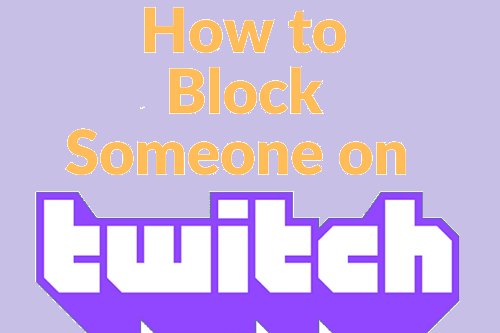
- Part 1: How to Block Someone on Twitch?
- Part 2: What Happens When You Block Someone on Twitch?
- Part 3: How to Unblock Someone on Twitch?
- Part 4: How to Know If You Are Blocked on Twitch?
- Part 5: How to See Who You Have Blocked on Twitch?
- Part 6: How to Restrict Twitch on Your Kid's Phone?
- Part 7: FAQs about Twitch Blocking
Part 1: How to Block Someone on Twitch?
As mentioned, Twitch is an excellent platform for connecting with like-minded people and building a community around your favorite games. In some cases, however, you will run into people who are just toxic, and you'll want to cut them off. Thankfully, blocking someone on Twitch is easy to do.
1Block in the Chat
The first step you should take as soon as you decide to block someone on Twitch is to see if you can find their chat thread.
Step 1: Log in to your Twitch account and head over to the chat section.
Step 2: Find and click on the username of the person you want to block.
Step 3: There is a gear icon next to the cross sign at the bottom right of the interface where you can open a chatbox.
Step 4: Click on it and select Block. You will see a confirmation window, read the description and hit block again.
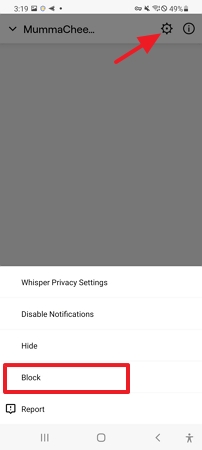
2Block by Username Search
In case you didn't see the person in the chat section, proceed to find them through the search feature.
Step 1: Open the new tab and go to Twitch.
Step 2: Type the name of the user in the search bar and click on their profile.
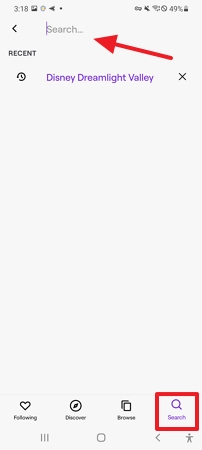
Step 3: There is a gear icon next to the cross sign at the bottom right of the interface where you can open a chatbox.
Step 4: Tap on it and check the user option under the drop-down menu. Tap on Block and confirm the action.
3Block Someone on Twitch on Mobile
If you are using a mobile device and you find someone on Twitch that you do not want to interact with, you can block them immediately by following these steps:
Step 1: Proceed to launch the Twitch mobile application from an Android or Apple device.
Step 2: Navigate to the user you wish to block in the chat section available at the bottom.
Step 3: Click on the user chat thread, and you will find a setting icon. Click on it to block the user.
4Block Whispers from Strangers
The term "stranger" refers to someone who has not been friends with or followed by you on Twitch before. In contrast to most other social media applications, Twitch allows you to block strangers' whispers to avoid unwanted texts.
Step 1: Open the Twitch application.
Step 2: Click on Profile avatar and tap on Account settings.
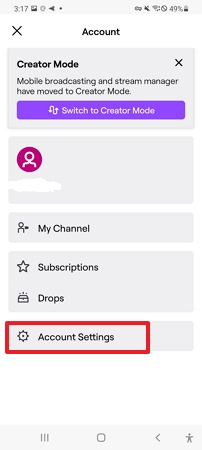
Step 3: Tap on Security & Privacy.
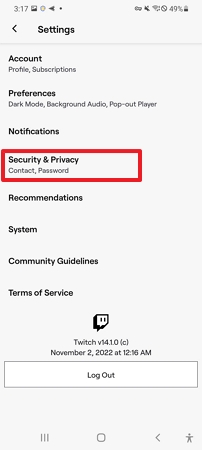
Step 4: Scroll down and turn the slider on for "Block whispers from Strangers."
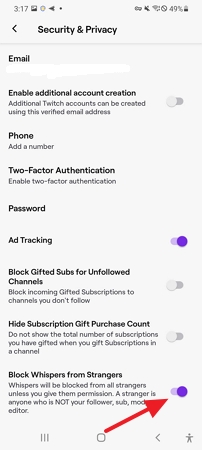
The whispers of strangers will be blocked right away unless you permit them.
5Block a Streamer on Twitch
The platform seems to be pretty much serious when it comes to dealing with online harassment. You can block a streamer if you feel their content is inappropriate.
Step 1: Log in to your Twitch account and head over to the live streaming.
Step 2: Find and click on the username of the person you wish to block.
Step 3: From the pop-up menu, hit the three-dot icon.
Step 4: Tap on the first option to Block the user.
Step 5: You will see a confirmation window, read the description and hit block again.
6Block Followers on Twitch
The best way to prevent a particular follower from watching your stream is to block them.
Step 1: Navigate to the follower you wish to remove from your channel.
Step 2: Click on the username from the pop-up menu, and hit the three-dot icon.
Step 3: Tap on the first option to Block the user. You will see a confirmation window, read the description, and hit block again.
7Block Twitch Channels
It's possible that Twitch may show you content from channels you don't care about. You can easily change this.
Step 1: Just navigate to the live stream from the channel you wish to block.
Step 2: Tap on the three-dot icon.
Step 3: Select "I am not interested in this recommendation."
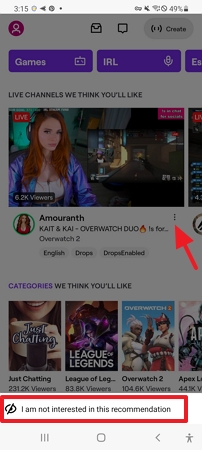
Part 2: What Happens When You Block Someone on Twitch?
You'll notice quite a few things once you block someone on Twitch. Blocking someone on Twitch removes them from your follower list, so they can't follow you anymore, and you won't find them in your friend list.
This action will make them disappear from your chat window and prevent them from doing the following.
- You won't receive whispers from a blocked user.
- They won't be able to host you .
- Blocking will entirely prevent them from acquiring gift subscribers for other channel users.
- Finally, remove their messages from chats you don't moderate.
Part 3: How to Unblock Someone on Twitch?
The process of unblocking someone on Twitch is easy if you have blocked them previously. The following steps will guide you. Using these easy steps, let's look at how to unblock someone on Twitch.
Step 1: Launch the Twitch and tap on your profile avatar.
Step 2: Hit the Settings > "Security & Privacy" tab.
Step 3: Scroll down until you see "Blocked Users"> "Show Blocked Users". It will display a list of all the blocked users.
Step 4: Hit the Unblock icon aside from the user you want to unblock.
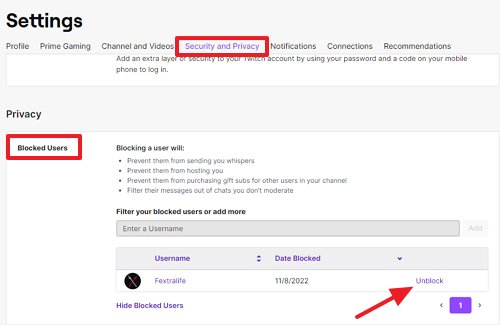
And that's it! The person you unblocked will now be able to view your channel and chat with you again. You'll be able to see their messages in your stream, and you'll be able to communicate with them again. Take this into consideration.
Part 4: How to Know If You Are Blocked on Twitch?
If you need to find out whether or not you've been blocked on Twitch, there are a few things you can do to check. First, visit the user's channel you think may have blocked you. If you can't view their profile, you've likely been blocked. There are following other methods to see if you are blocked.
- Check through whisper or initiate a message.
- You might not see other users chatting.
- There is no option for you to host or request a friendship.
- You cant Purchase gift subscribers.
Part 5: How to See Who You Have Blocked on Twitch?
To check the list of users you have blocked on Twitch, check out the following steps.
Step 1: Head over to Twitch.tv from a new tab.
Step 2: Tap on the profile avatar to visit the Settings.
![]()
Step 3: Tap on Security and Privacy configurations from the horizontal bar.
Step 4: Scroll down until you see the Blocked Users section. Select "Show Blocked Users".
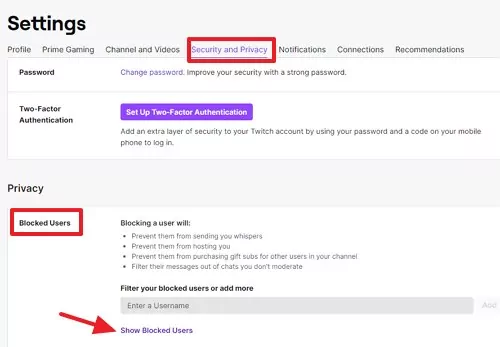
Part 6: How to Restrict Twitch on Your Kid's Phone?
Although the blocking feature works best for creeps trying to invade your kids' privacy on Twitch until you come across some new ones, in this case, you can keep your kids' Twitch account secure and productive even when you're not around with your kids by using AirDroid Parental Control.

It is equipped with a comprehensive set of supervision features exclusively designed to track and restrict access to social apps on your child's phone, including Twitch. With AirDroid Parental Control, you can set limits on how much time your child can spend streaming, gaming, or interacting on Twitch, as well as keep checking the chats they are engaged in it. You can also receive instant notifications if your child tries to access an app that they're not supposed to.
Here's how to make it work on your device:
Step 1. Install the AirDroid Parental Control App on your device.
Step 2. As soon as you launch AirDroid Parental Control, You will be redirected to the signup page. Sign up for an account and then log in.
Step 3. Get AirDroid Kids and install it on the target device. Install AirDroid Kids and bind the device by entering the pairing code. Set up some necessary settings on the phone after it has been installed.
Part 7: FAQs about Twitch Blocking
When you notice a user isn't in your chat, you can block them using the search feature.
Blocking a user is easy, even if they are offline. Check their name in the chat section or click their profile to block them.
Yes, Blocking someone on Twitch removes them from your follower list.
On Twitch, blocking and banning are two separate actions. Anyone can block any other Twitch user, so they no longer have to interact with them. In comparison, Twitch streamers and channel mods are the only ones eligible for banning.
Yes, It is possible to block a user from viewing your streams.
Step 1: Log in to your Twitch account and head over to the chat section.
Step 2: Find and click on the username of the person you want to block.
Step 3: From the pop-up menu, hit the three-dot icon and Tap on the first option to Block the user.
Step 4: You will see a confirmation window, read the description, and hit block again.














Leave a Reply.