[2024 Updated] How to Block Someone on YouTube
YouTube has always been a popular video platform. However, at times, you may find it unsettling to see inappropriate videos, hateful comments, or suspicious users who leave us no option but to block them. Therefore, you might be wondering how to block someone on YouTube.
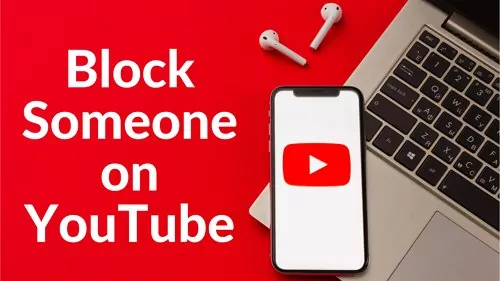
Can I Still Block Someone on YouTube Now?
No. The "block user" button on YouTube has gone and you can only "hide user from my channel" now.
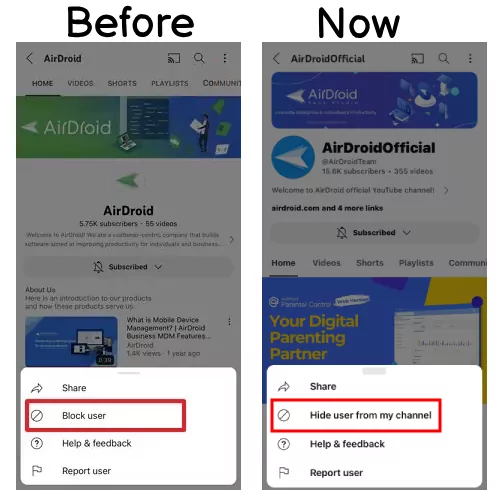
When
Since June 2023, numerous users have reported that YouTube's "block user" button has been changed to "hide user from channel," and YouTube has not brought it back.
What Happens When I Hide Users from Channel
1. Their comments won't appear on your channel, including the Comments page in your YouTube Studio.
2. It prevents them from creating clips from your videos or live streams.
How to Hide Someone on YouTube?
There are four simple methods to hide users on YouTube: two for concealing those who post negative comments on your videos, one for hiding someone who commented on others' videos, and the last one is for hiding other YouTubers.
1Hide users from your video's Comments:
Step 1. Open YouTube and go to your channel.
Step 2. Navigate to the target video and find the user who leave an inappropriate comment.
Step 3. Tap the three-dot button and choose 'Hide user from channel.'
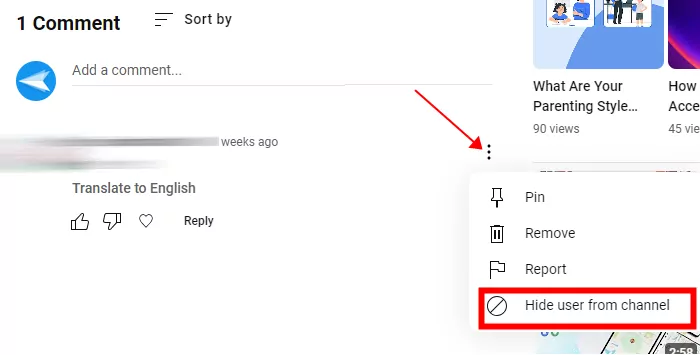
2Hide users from your YouTube Studio
If you prefer to use a web browser, navigate to YouTube.com or visit YouTube using any browser on your desktop or laptop.
Step 1. Access studio.youtube.com
Step 2. Select 'Comments' from the left-side menu.
Step 3. Find out the user you want to hide.
Step 4. Click the three-dot button and choose 'Hide user from channel.'
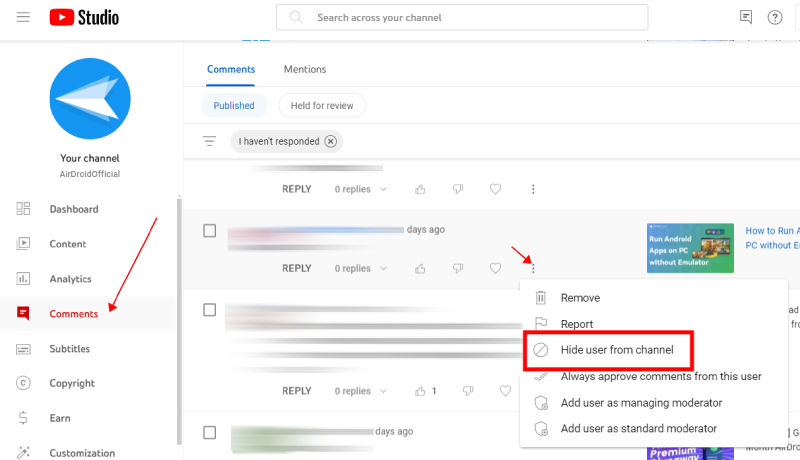
3Hide users who comment on others' videos
Besides hiding users who leave bad comments on your videos, you can also hide rude users on others' videos if you see them.
Step 1. Tap the profile picture of the target user in the Comments.
Step 2. Tap 'View Channel.'
Step 3. Tap the three-dot button and click 'Hide user from my channel.'
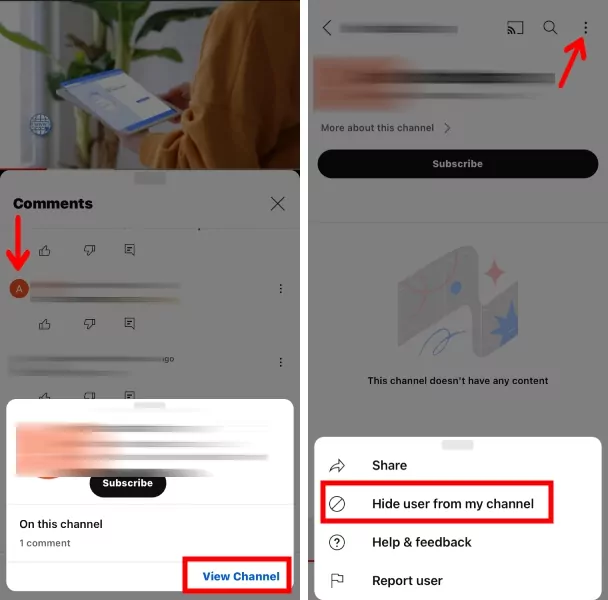
4Hide other YouTubers
We know some YouTubers can be a annyoing for various reasons, so here you'll find steps on how to hide them.
Step 1. Open the profile page of the target YouTuber.
Step 2. Tap the three-dot button.
Step 3. Tap 'Hide user from my channel.'
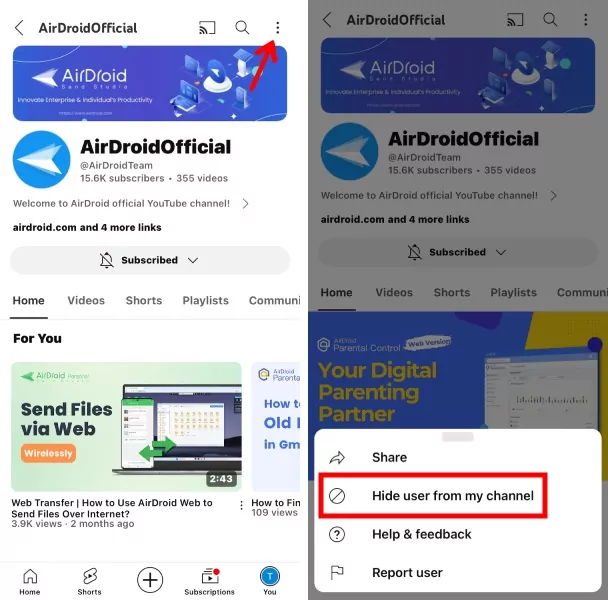
Tips: How to Block Someone in YouTube Live Chat
As mentioned earlier, you cannot block a user on YouTube, but you can block a viewer when you're in another YouTuber's Live chat. Here are the steps:
Step 1. Tap the target comment in the Live chat.
Step 2. Choose 'Block.'
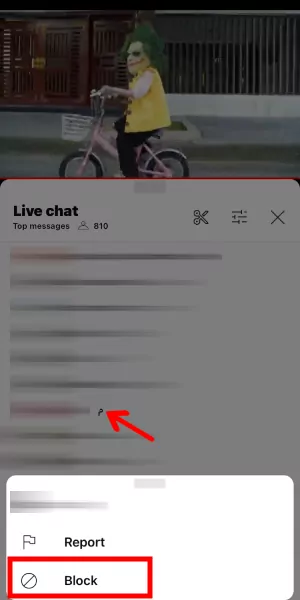
How to Find and Unhide User You've Hidden
Step 1. Open your YouTube Studio.
Step 2. Click on 'Settings' and choose 'Community.'
Step 3. Scroll down to 'Hidden users' to see who you've hidden.
Step 4. To unhide them, tap the 'X' icon and click 'Save.'
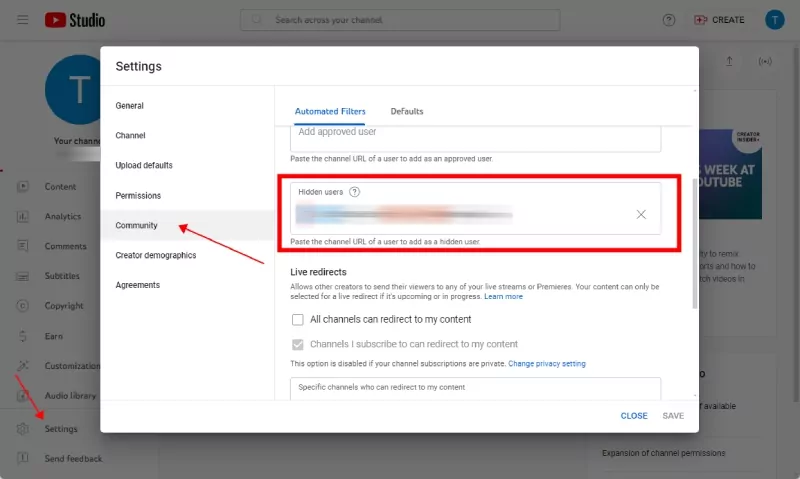
Bonus: Make YouTube More Friendly to Your Children
Parents know to watch out for bad language in YouTube comments, but it's also important to be aware that kids might watch videos that aren't kid-friendly. AirDroid Parental Control can help you check if your child is watching explicit or inappropriate videos on YouTube. Just set up keywords ahead of time, and you'll get alerts if these words come up.
In a Nutshell
YouTube has faced much controversy with how it deals with blocked videos. There are a number of reasons why you should restrict YouTube on your kid's phone. You may be concerned about the amount of time they're spending on the site, or you may be worried about the types of videos they're watching. Whatever your reason, there's an easy way to ensure your kids safe on YouTube using the AirDroid Parental Control application. You can set realistic content restrictions for kids and monitor their viewing habits to promote a balanced digital lifestyle.
FAQs about Hiding Someone on YouTube














Leave a Reply.