How to Block and Unblock Someone on Line App
The LINE app is one of the most popular messaging platforms globally. With millions of users, LINE offers various communication features, especially chat, calls, and group messaging. With its vast number of users, there is a need for a privacy feature to block someone.
This could be to avoid unwanted interactions or to protect yourself or your kids from cyberbullies. In this post, we will walk you through how to block and unblock someone on LINE. You will also learn what will happen and what to consider when blocking someone.
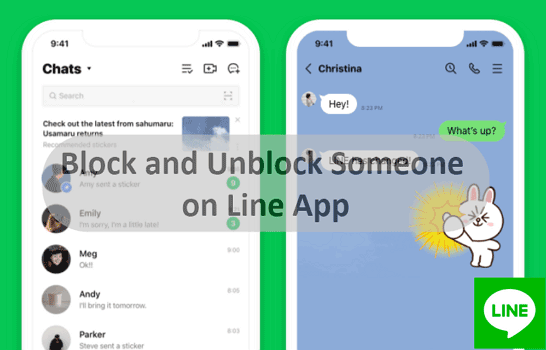
How to Block Someone on the LINE App
Blocking someone on LINE allows you to prevent further contact with that user. Whether you are dealing with harassment or want to stop chatting, blocking helps you limit other user's interaction with you. To block someone on LINE, follow the steps below.
- Open the LINE App or website on your device.
- From the Chat page, find the person you want to block.
- Click on the user's profile picture or name to open the chat with him.
- Click on the menu icon in the top-right corner.

- Tap Block from the menu, and you will see that you have blocked ***.

What Happens When You Block Someone on LINE?
Blocking another user shares similarities with other privacy functions on the LINE app, like delete and hide. However, this section will help you identify what differentiates each privacy function. Hence, check below for what happens when you block someone.
Difference Between Block, Hide and Delete Someone on LINE App
| Block | Hide | Delete | |
|---|---|---|---|
| Notify the user | × | × | × |
| Receive messages or calls notifications | × | × | × |
| Receive messages | × | √ | × |
| Acess Chat History | √ | √ | × |
| Remove from Other's Friends List | × | × | × |
| Add you to Group Chats | × | √ | × |
| @mention you in Group | × | × | × |
| Access Profile | × | × | × |
| See Online Status and Last Seen | × | √ | × |
No Notification of Blocking
When you block someone on LINE, the app does not notify them. Hiding and deleting the chat with another user does not alert the user either. Since the user will not receive any message or alert, your action is kept private and discreet.
Communication Restrictions
Once someone is blocked, they can no longer send you messages. Your account is equally not accessible to a call from them. In addition, they cannot check your timeline or profile activities. Any message they try to send will not be delivered to you. Similar to blocking a chat, users will not be able to chat, call, or check your timeline once you delete them. But when you Hide the chat, you will still be receiving chat messages from them but you can only see it in the Hidden accounts list.
Friends List
When a user is blocked, they remain on your friend's list unless you manually delete them. It is because you can undo a blocked chat, but you cannot undo a delete. That way, you can access the chat's history through the friends list. A similar action occurs when you hide a chat. Hidden chats are displayed in a different category, but accessible through the friends list. However, you will still appear on the friend list of the user when you perform any of these three actions.
Group Chats and Invitations
An account you blocked cannot add you to a group chat or tag you in a group chat. However, if you share a group chat with the person you blocked, you both can still participate in the conversation. As mentioned, the blocked user can send you private messages or group invitations, but you won't receive them. A hidden account can invite you to a group chat when you visit the hidden list. Contrary to this, a deleted account cannot invite you at all. But group chat conversation is retained except for being able to mention or tag you.
Profile Access
The blocked user will no longer be able to view your profile details, such as your status updates, average reply time, or profile picture. Hence, any updates you make to your profile will not be visible to them. Similarly, deleted and hidden accounts cannot see your profile or the changes you make to it.
Online Status and Last Seen
When you block someone on LINE, they cannot see your online status or the last time you were active on the app. It adds an extra layer of privacy by hiding your activity from the blocked user. Likewise, deleted accounts cannot access your online status and last seen. But a hidden chat can still see your online status and last seen on LINE.
How to View Blocked People and Unblock Someone on LINE
LINE makes it easy for users to review their blocked contacts and unblock them. Following the steps below, you can see who you have blocked through the settings.
- Open the LINE app on your device.
- Click on the Home icon, then select the Settings option.
- Scroll through the settings list and click on the Friends option.

- Select the Blocked accounts option.

- Scroll through to view blocked users.
If you blocked someone and changed your mind, you can easily unblock them. Unblocking allows communication to resume with the user as they did before.
- Find the account you want to unblock and tap Edit.
- Click Unblock, and then it will show that you have unblocked ***.

Things to Be Aware of When Using LINE
Like all social media platforms, utmost caution is important when using LINE. Hence, this section discusses some of the things to take note of while using the app.
Review Your Privacy Settings
Always review your privacy settings to ensure your activities are kept from unapproved access. Reviewing your privacy settings also ensures that your information is visible only to those you trust. During reviews, you can adjust who can see your posts, who can send you friend requests, and more by visiting the privacy settings within the app.
Block the User If Necessary
If someone is bothering you or making you feel uncomfortable, you can block them. Blocking is an effective way to protect yourself from unwanted contact or harassment. It limits the person from adding you to a group chat or sending undesired content to your chat.
Prevent Social Media Bullying
One common issue with messaging apps is cyberbullying, especially among kids and younger users. To help protect your children from cyberbullying, you can use tools like AirDroid Parental Control. This app allows parents to monitor their child's online activities, including their use of LINE, and take action if necessary. For instance, you can flag certain words, limit how long they spend online, and restrict certain users.
AirDroid Parental Control for LINE Monitoring
Filter inappropriate content on LINE and send instant alerts; sync LINE notifications and schedule LINE Usage.
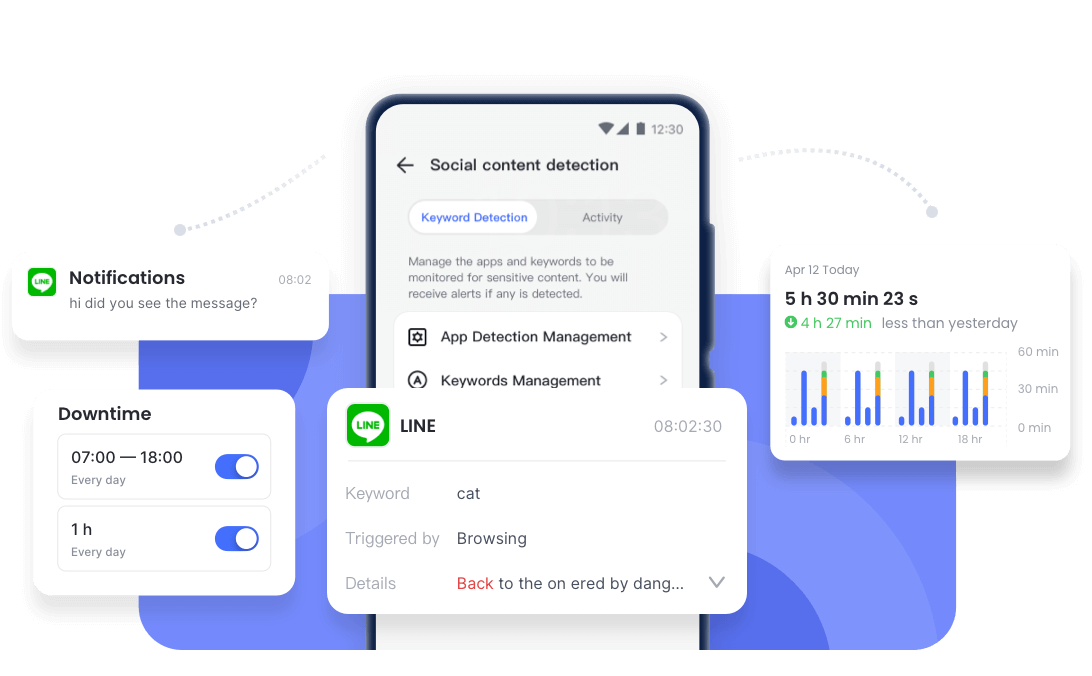
Concluding Thoughts
Blocking someone is an effective way of maintaining control over your interactions. You may be dealing with an annoying contact, protecting your loved ones from online bullies, or just managing your friends list, this privacy feature is helpful.
Hence, this guide shows how to block and unblock someone on LINE. It also shows what happens when the account is blocked, deleted, or hidden. In addition, always review your privacy settings or use AirDroid Parental Control to keep your online space and those belonging to your kids secure.




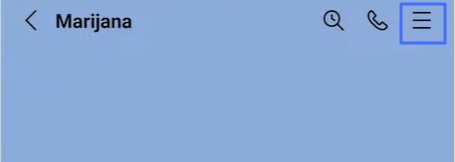
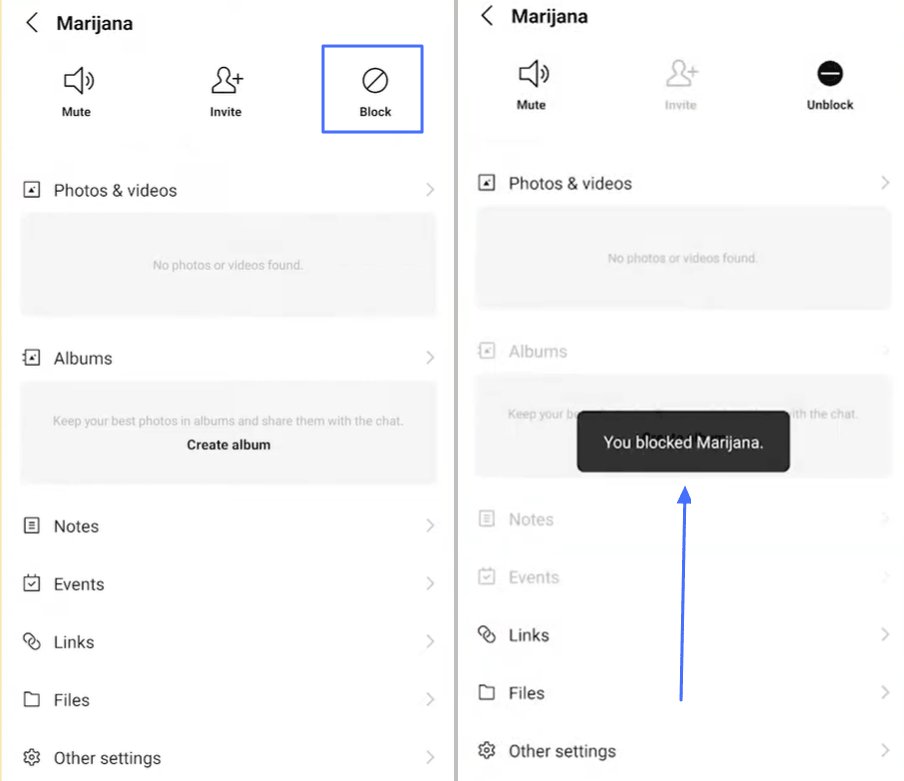
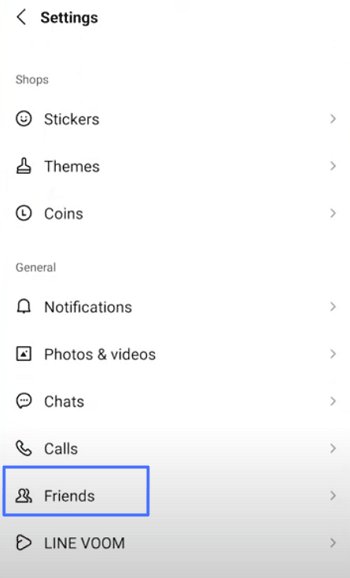
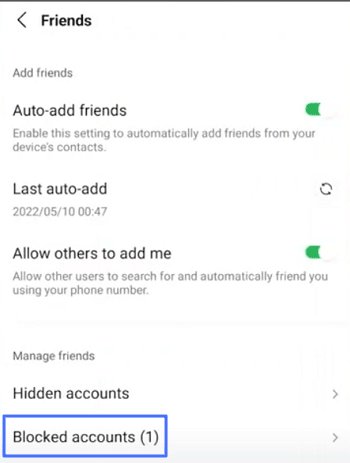
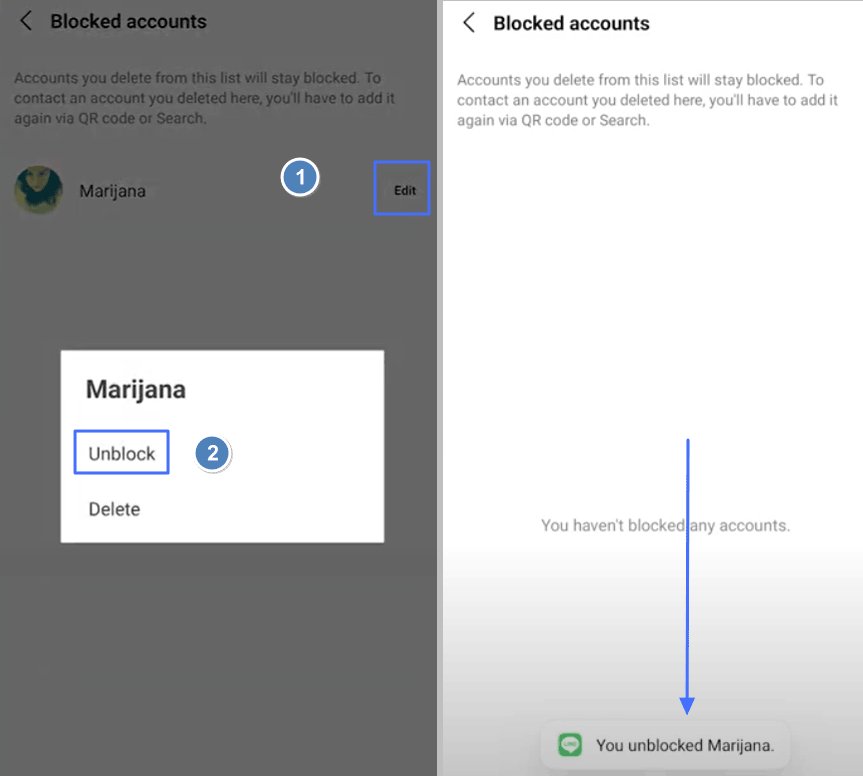










Leave a Reply.