Can You Disable Screenshots on iPhone? Yes!
Even though taking screenshots is a handy feature, you may wish to turn it off occasionally. You may be sensitive about your privacy or do not want to take screenshots by accident. For any given reason, you can deal with that iPhone screenshot feature in several ways. Now, let's get going and learn how to turn off screenshots on iPhone!
Can You Disable Screenshots on iPhone?
Unfortunately no. You cannot wholly turn off screenshot capturing on your iPhone. However, be at ease! We will discuss third-party software that enables you to disable or enable the iPhone screenshot function.
Why?
Generally, iPhones allow you to take screenshots simply using the simultaneous actions of physical buttons. Thus, turning off the screenshot feature is impossible, as you cannot disable these buttons.
Nevertheless, the iPhone's Back Tap accessibility offers an additional method of taking screenshots. Because of this, it can be turned off if you don't want the irritating accidental screenshots. Though you can't completely stop screenshots, you can manage when they happen with this technique.
How to Disable Screenshot on iPhone
As we stated above, Apple doesn't give us a way to turn off screenshots on iPhones. To achieve our goals, we need to ask assist from third-party apps.
And AirDroid Parental Control may come in handy as it is ads-free. This program makes it easy to turn off screenshots and screen recording on your own or your child's iOS gadget. Furthermore, it can also create and enforce Siri, AirDrop, screen time, app and website restrictions.
Now, let's look at how to use it to disable screenshots on iPhone:
- Step 1.On your iPhone, install AirDroid Parental Control. Then, follow the on-screen prompts to set it up. You can also connect to your child's iPhone for management.
- Step 2.Go to "App & Content Restrictions" on the dashboard.
- Step 3.Next, turn on the restriction toggle.
- Step 4.Select "Screenshot and Screen Recording" and then choose "Don't Allow."
- Step 5.Once done, the screenshots cannot be taken anymore. You will also see the following screen when you try to record the screen.
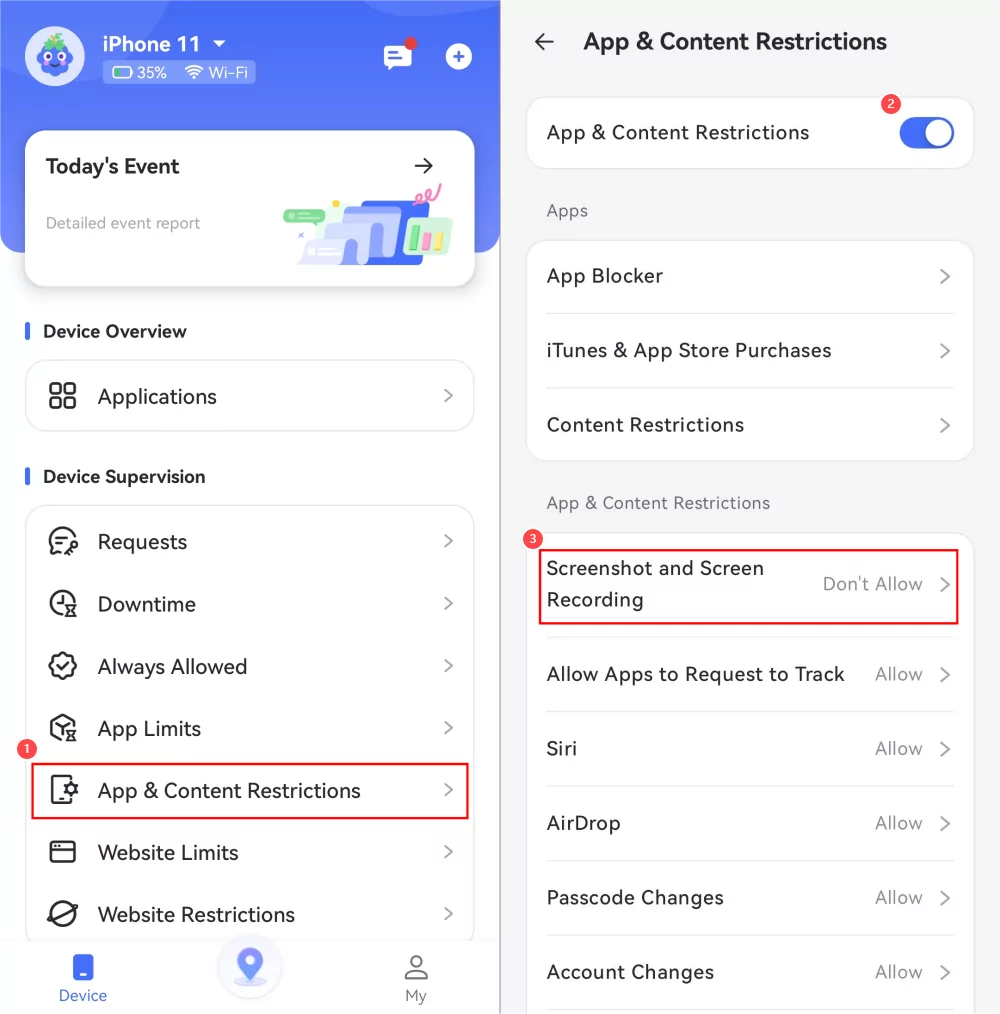

How to Turn Off Back Tap Screenshot on iPhone
If your iPhone always triggers screenshots by just tapping the back of your device, turning the built-in Back Tap feature off will disable unintentional captures. Here's how to turn off Back Tap screenshot on iPhone so that you can only take screenshots of what you want.
- Step 1.Open the "Settings" app on your iPhone.
- Step 2.Scroll down and tap on "Accessibility".
- Step 3.Then, select "Touch."
- Step 4.Go down by scrolling and choose "Back Tap."
- Step 5.Select "None" under "Double Tap" and "Triple Tap" to turn off the Back Tap screenshot function.
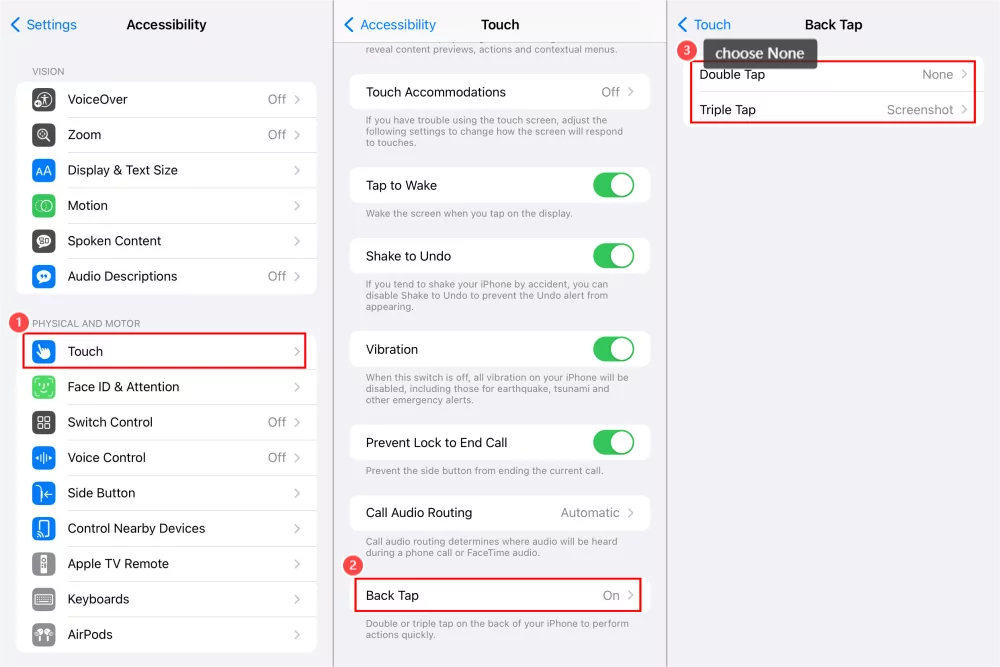
FAQs and Tips for iPhone Screenshots
- Step 1.Open the screenshot in the Photos app.
- Step 2.Tap on "Print" and then press the "Share" icon.
- Step 3.Choose "Save to Files." Select a location on your iPhone to save it; it will be saved as a PDF.
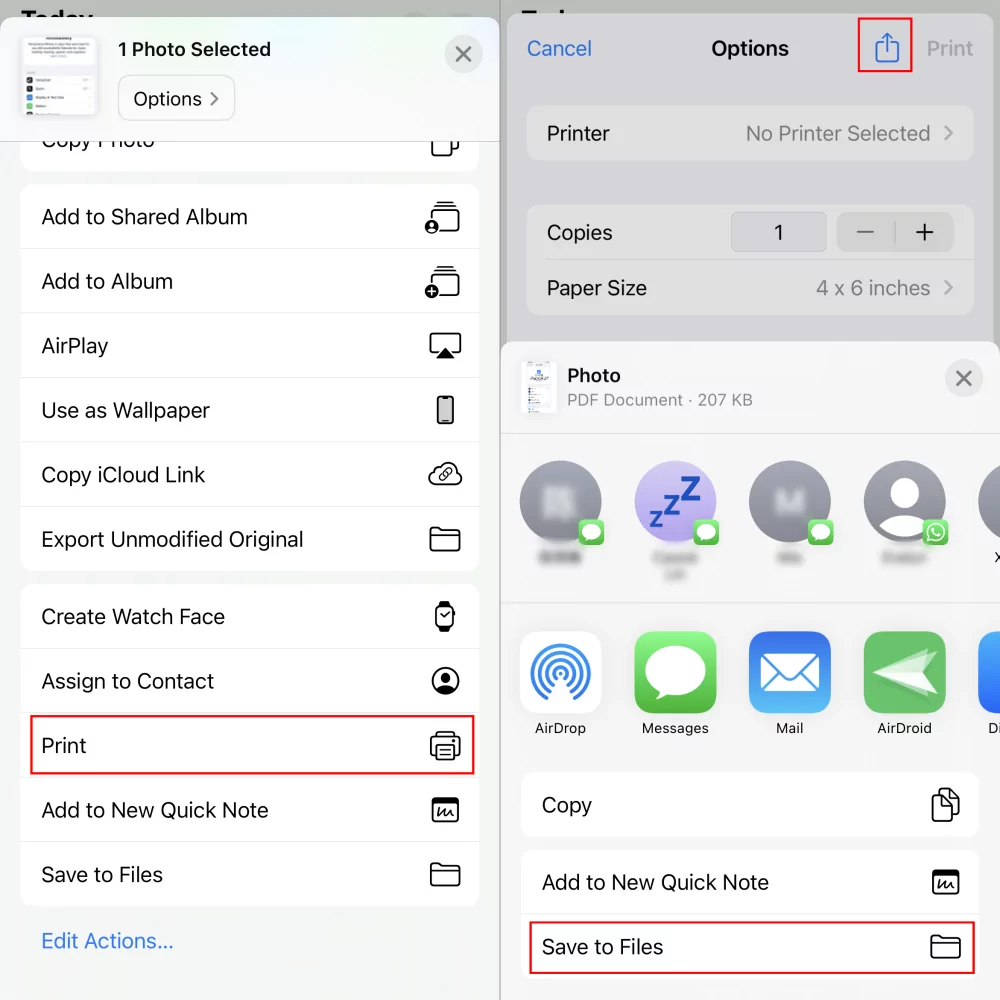
Conclusion
Disabling screenshots on an iPhone is possible with the correct apps. You can also adjust the Back Tap feature to stop randomly accidental screenshots on iPhone. Moreover, AirDroid Parental Control allows you to deactivate screenshots and control other settings on your device, making it a perfect option.














Leave a Reply.