AirDroid Parental Control & Web Filter
- Block inappropriate websites by URL and category
- Customize a whitelist for always allowed access
- View browsing history
- Set time limits and downtime for specific websites
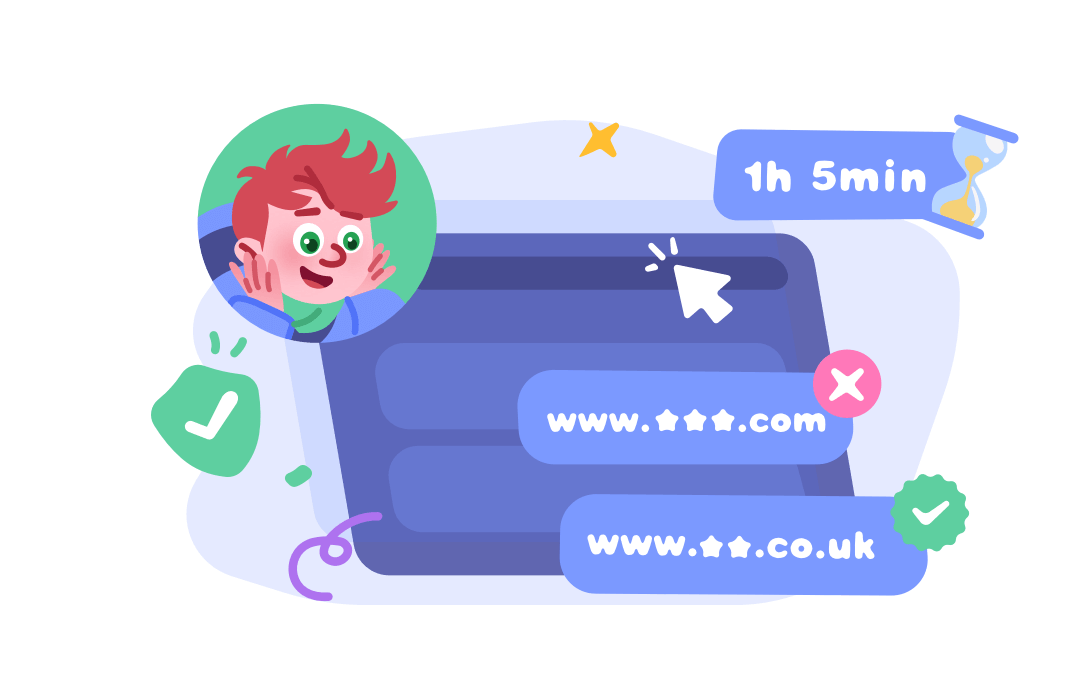
If you are an Apple user, you would know how popular Safari is. It's a go-to browser for Apple users to open websites and links that someone sends them. However, there are times when they end up opening malicious websites and websites with inappropriate content. While the adults know how to handle these situations, the kids can be badly affected.
For this reason, many people wonder how to block websites on Safari so that kids can't use bad websites. So, if you are ready to learn how to block a website on Safari Mac and iPhone, this is a comprehensive guide for you.
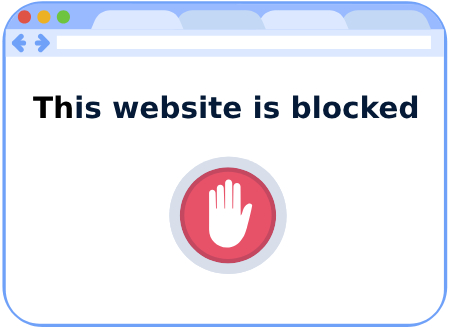
The Screen Time feature in Apple devices provides a range of options to help manage and control device usage. One of these options is the ability to block specific websites.
When you use Screen Time to block a website, you're essentially preventing that site from being accessed on the Safari browser. This can be especially useful for parents who want to prevent their children from accessing inappropriate or distracting content on the internet. Follow the steps below to block website on Safari on iPhone/iPad/Mac.
1. Open the 'Settings' on your phone.
2. Scroll down to the 'Screen Time' option.
3. Click on the 'Content & Privacy Restrictions' option.
4. Now, toggle on the 'Content & Privacy Restrictions' button and choose 'Content Restrictions.'
5. Next, click on 'Web Content.'
6. Click on 'Limit Adult Websites.'
7. In 'ALWAYS ALLOW' item, add URL of the website you want to block.
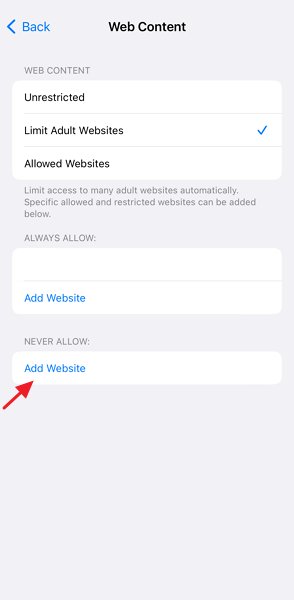
1. Open the 'System Preferences' through the screen.
2. Tap the 'Screen Time' option.
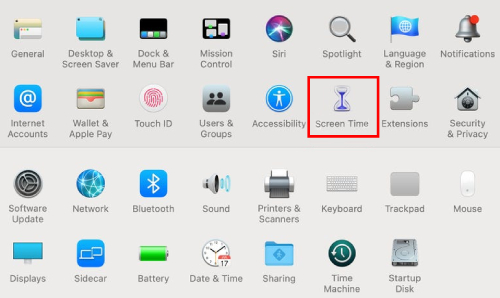
3. Choose the 'Content & Privacy' option that's on the left menu.
4. Turn on the button. You will find it in the top-right corner of the screen.
5. Select 'Limit Adult Websites' and head to 'Customize.'
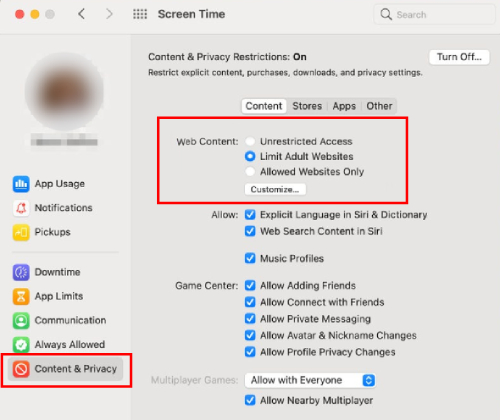
6. In the 'Restricted' option, tap on the '+' icon to add a website, and press 'OK.'
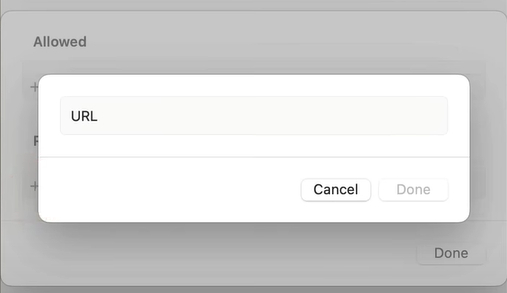
Now that you know how to websites on Safari on iPhone and Mac through Screen Time, we are sure you are ready to protect your kids. However, before you start this blocking process, remember that you've to enable the Screen Time feature on your devices.
There was a time when you could trust anyone with your kids. However, the times have changed, and there are a lot of scams and predators on the internet. For this reason, it's essential that you block websites on Safari and other browsers that your kids use. Still, if you need more reasons to take this step, we are sharing some with you.
It's possible that the large amount of pornography that can show up in your browser window even when you're not looking for it is the main reason you should use parental control software. People who use the internet make jokes about how 90% of it is pornography. There is no doubt that pornography is a big part of the internet, so keeping the little ones is important.
Some of the lessons that kids get online might make religious or moral parents worry. These parents might want to raise their kids the same way their parents did, which worked for them. Some people would say this is brainwashing because it might keep kids from hearing other points of view. There are people who believe that the parents of a child should decide how they are raised and what kinds of media they see.
Sites with bad intentions will try to steal your private and financial information, and many people will fall for it. Very young children probably won't fall for as much fraud and other scams, but teens may need more protection, like parental control software or programs that block malware.
Online, there are, unfortunately, people who are sexual abusers and target young children. Every day, young children who are easy targets are sex-targeted and trained on the internet. Some predators are happy to chat with their victims online, but this can still be very bad for the child. Many predators will go even further and try to meet their victims in person.
By blocking certain websites and chat rooms, parents can make the internet a safer place for their kids. You might run into these types of people anywhere, but chat rooms and sites that aren't supposed to be there are where they hide.
Even if you block a site on Safari, your child may use a different browser or move to an Android device and continue to visit the site you blocked. If that's the case with you, we recommend using some alternatives, such as;
How can you protect your children from inappropriate websites besides blocking them on Safari? Our first recommendation is to use safe search engines for children.
It is recommended to use search engines such as Kiddle. For instance, Kiddle was launched by Google, and it's apt for kids aged from 4 to 12 years old. It promises filtered content. In addition, the search engine uses simple language and pictures to help kids. Other than Kiddle, you can try the following options;
In addition to safe search engines, there are also kid-safe browsers available, one of which is AirDroid Browser, launched by AirDroid Parental Control. This browser is now available on iPhone, iPad, and Android devices. Parents have control over deciding which sites to block or allow in the AirDroid Parental Control app.
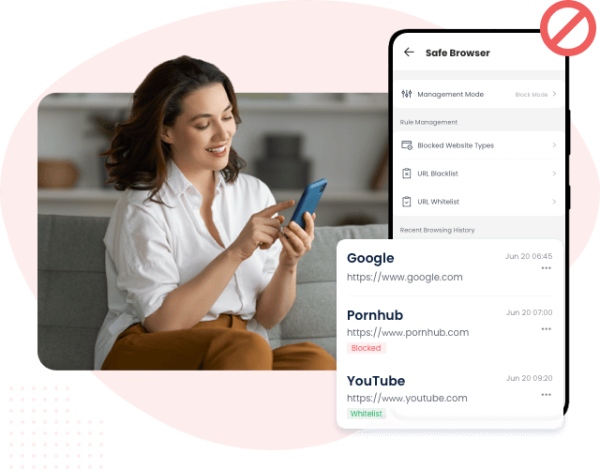
This browser effectively filters out unwanted content while recording all searches and visits. It comes with three browsing modes, in the 'Restricted' or 'Whitelist' mode, any attempts by kids to access blocked sites are logged and immediate alerts are sent to the parents.
While you're mastering how to put a lid on certain websites in Safari, don't forget to chat with your kids about online safety. We have to admit, it's a wild internet and our little surfers need to know the ropes. Here, we'll dive into some parent-child talk strategies in this section.
Talking about scary things or things your child doesn't know much about can scare them and make them turn off their devices. Instead, always tell them that they are safe online as long as they are careful. Since the internet is a part of real life, the goal is to make them feel safe and sure.
Don't Test Them, Talk to Them Instead
No one likes being asked about their activities, but your child will be more likely to talk to you about what they like to do online if you talk to them about it often. What game do they like? Why do they laugh? Which website will help me learn new things the most?
Make sure that the internet safety rules you set, such as setting limits on screen time and usage, are followed by everyone else. Kids learn just as much from seeing as from being told not to do something. Because your kids look to you for help, it's not enough to just tell them what to do. You also need to do it yourself. Make sure you keep your passwords safe, turn off messages every once in a while, talk to your child about what you read online, and think about what you share.
Since online risks are always changing, make sure you talk to your kids about them on a regular basis in a way that is right for their age. Talk about scams, data and virus risks, and social risks.
At this point, you've got a clear idea of how to block a website on Safari Mac or restrict websites on Mac and iPhone. However, that isn't enough, which is why we added some alternatives that give your kids the freedom to browse on their own while keeping them safe. Also, don't forget to keep a friendly environment and have these important conversations with them!

Leave a Reply.