What Is iPhone Focus Mode and How Do You Use It
The use of visual impressions is consistently on the rise. These appeals are no strangers to your phones where different apps are competing for the user's attention. These apps use one of their bright colors, aesthetic logo, insistent notifications, consistent updates, or thrilling features to ensure you stay glued.
To ensure that you break free from the grasp of these apps, Apple introduced the Focus Mode to help you concentrate on specific tasks or activities. In this article, you will learn everything you need to know about iPhone Focus Mode and use it to prevent distractions.
What Is Focus Mode on iPhone
Focus Mode allows users to customize which alerts and notifications can come through when it is active. It has four default modes and five preset mode.
| 4 default modes | Do Not Disturb (DND) | Sleep | Personal | Work | / |
| 5 preset modes | Driving | Fitness | Gaming | Mindfulness | Reading |
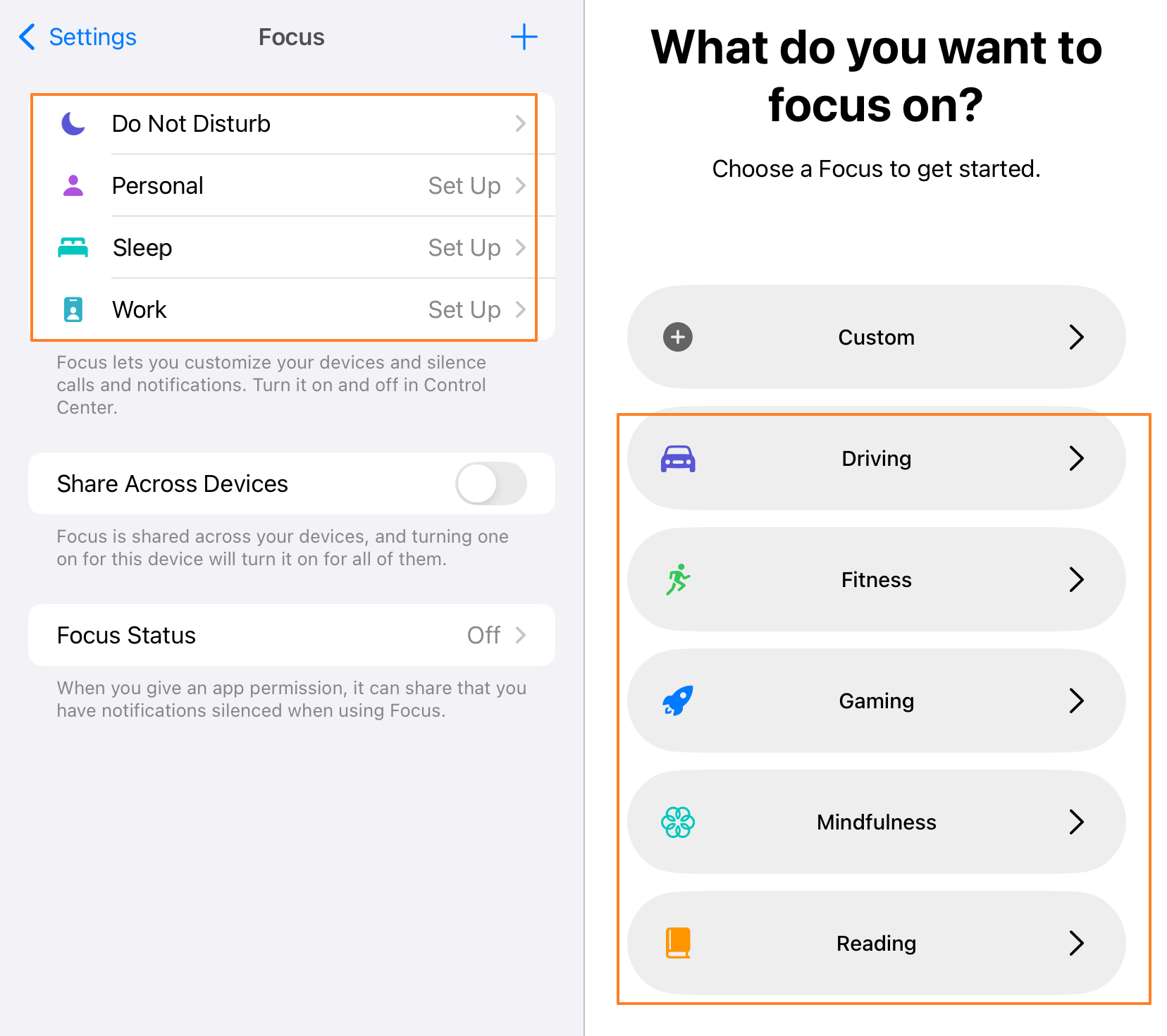
DND Mode is perhaps the most popular profile under Focus Mode. It has more strict functions such as blocking all calls, messages, and notifications by default. It helps to maintain complete silence. However, if a call is placed twice within 3 minutes, it will be treated as an emergency and allowed through. You can also set this profile to allow calls from certain contacts to go through.
Personal Focus Mode is another widely used mode. This profile silences work and other unspecified notifications. Hence, it treats notifications from family and friends as important. This profile aims to help maintain a healthy work and life balance.
Other preset modes are also tailored to the corresponding scenes. Additionally, if you have any other focus mode ideas, custom them by yourself. The set Focus Mode profile will become active once the set time has been reached. Besides, you can set the activation to a location like work or an app such as a document reader.
Apple announced that the iOS 18 will add an an all-new Focus Reduce Interruptions. It uses AI to review the notifications and only show you the ones that might need immediate attention.
Compatibility
This feature was introduced in iOS 15 and is compatible with all other versions afterward. Likewise, the feature can be used on iPhone 6s and upwards. The feature can be applied to any app working on your iPhone such as iMessage, WhatsApp, Instagram and so on.
Help Your Kids Keep Focus with AirDroid Parental Control!
Schedule app & screen time usage, block app with one-click, and block certain types websites or a specific website.
How Does Focus Mode Work on iPhone?
When a Focus Mode is enabled on iPhone, you will see a notification labeled the name of focus mode. In general, the default Focus Mode will not let your phone ring but does not stop your phone message or call activities from happening underneath.
Calls are silenced on focus mode by default. The call will go through on the caller's end but they would not know it has been silenced. However, you can allow calls to come through from some specific people or groups. Likewise, messages are delivered to you but you will not be notified except if you exempt some contacts. Hence, no message is lost because you can reply to them once you open the app.
When using this feature, the same Focus setting can work on all your Apple devices like iPad, iWatch, and Mac. To use this feature, they should be linked to one iCloud account and toggle on the Share Across Devices option.
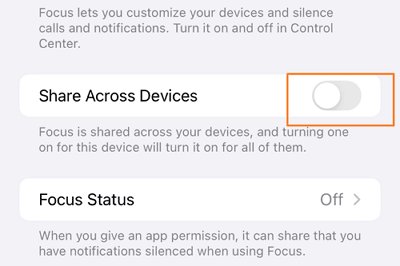
However, it does not directly mean that the iPhone will notify others that you are in Focus Mode. You can turn on or off the Share Focus Status at will. Also, depending on the model of the phone, they can see some indirect indication that shows them you are using the Focus Mode. For example, when the person checks their read receipt on iMessage, they will see a moon icon with message that you has notifications silenced.
![]()
Likewise, you can have automated responses like "I'll respond later." These are some of the subtle indicators that you are on Focus Mode.
FAQs about iPhone Focus Mode
Here are some of the common questions asked online about Focus Mode.
1Does Focus Mode Drain or Save Battery iPhone?
Focus Mode conserves battery because there will be no notification. However, this feature does not directly affect battery life. It is designed to help you halt distracting notifications and focus. Hence, when Focus Mode is turned on Screen Time and other apps you are using will still be draining the phone battery.
2Can You Have Two Focus Modes on iPhone?
Yes, you can have several focus modes on the iPhone set up for different occasions. For example, you can have for Work, Study, Drive, Sleep, etc. Aside from the default options, you can create Custom Modes that fit other tasks you may need to focus on.
3Can I Hide My Focus Status on iMessage?
Yes, you can hide your focus status. The Share Focus Status function sends a small banner to contacts informing them that you have notification silenced. However, it does not specify your choice of Focus Mode. You can turn it on or off under the Focus Status.
How to Use iPhone Focus Mode
If you are not sure how to use iPhone Focus Mode, check below for steps to navigate around.
Choose a Default or Create New Focus Mode
- Open the Settings app on your device.
- Select the Focus option.
- Tap the default mode or click on the + icon at the top right corner of the screen.
- If you want to create a new focus mode, click on Custom and set a name for it. Then select a color and icon for the Focus. Click Next to complete the process.

Choose Allowed Apps and People
- Under the main interface of the focus mode, select People or Apps under SILENCE NOTIFICATIONS.
- In the option you chose, click Add People or Add Apps.

- Click on Done to complete the process.
Set Up a Schedule and Location-Based Trigger
- Go back to the main interface, click on Add Schedule. You can also turn on Smart Activation to streamline your experience by reducing the need for manual adjustments. It will ensure that your device's notifications align seamlessly with your daily activities.

- For Add Schedule, then you will need to click on Time to set the start and end duration.
- Click Location and choose the place to activate the Focus.
- Click on App to choose the apps you want to silence their notifications.
- Click on Done to turn on the mode.
Customize Your Home Screen
- Choose the Focus you want to customize.
- Click on Home Screen.
- If you choose create a new page, you can set the wallpapers, and widgets, or remove icon badges for the Focus. You can also choose page from the ones listed.

- Click on Done to complete the process.
Turn on Focus Mode with Control Center
The Control Center on your iPhone is a hub for quick actions, and activating Focus Mode is just a tap away:
- Swipe down from the top-right corner of your device screen.
- Click on the Focus icon.
- Select the Focus mode you want to activate from the list.
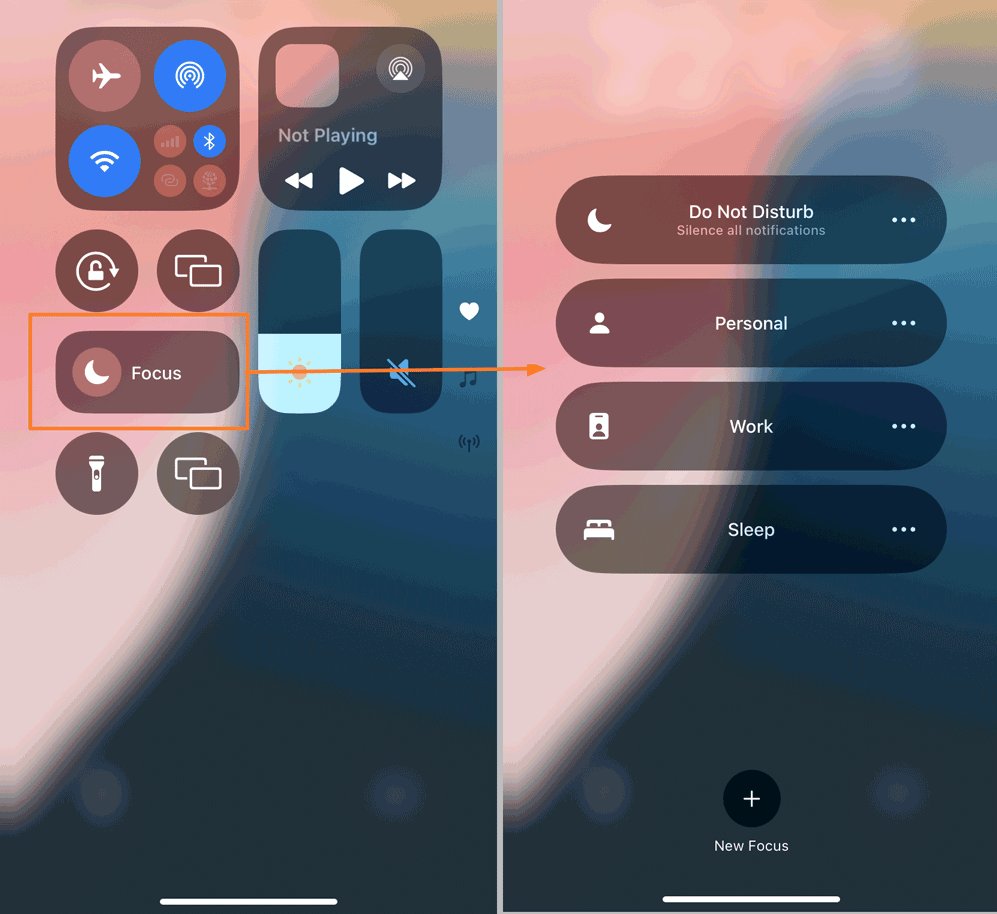
Turn Off Focus Mode
- Open the Settings app on your device.
- Select the Focus option.
- Choose the mode you want to turn off.
- Tap on schedules that are on and then toggled off the switch with the schedules.

Final Notes
Using the Focus Mode on your iPhone can help you maximize your time and become more efficient at tasks. With all distractions removed, you can focus your attention on the task at hand. With all the discussions in this write-up, you now know what is Focus Mode on iPhone.
Even better, you know how to set up Focus Mode on iPhone. These discussions provide you with insights needed to use any of the default options or create a custom mode specific to different tasks that you may have.




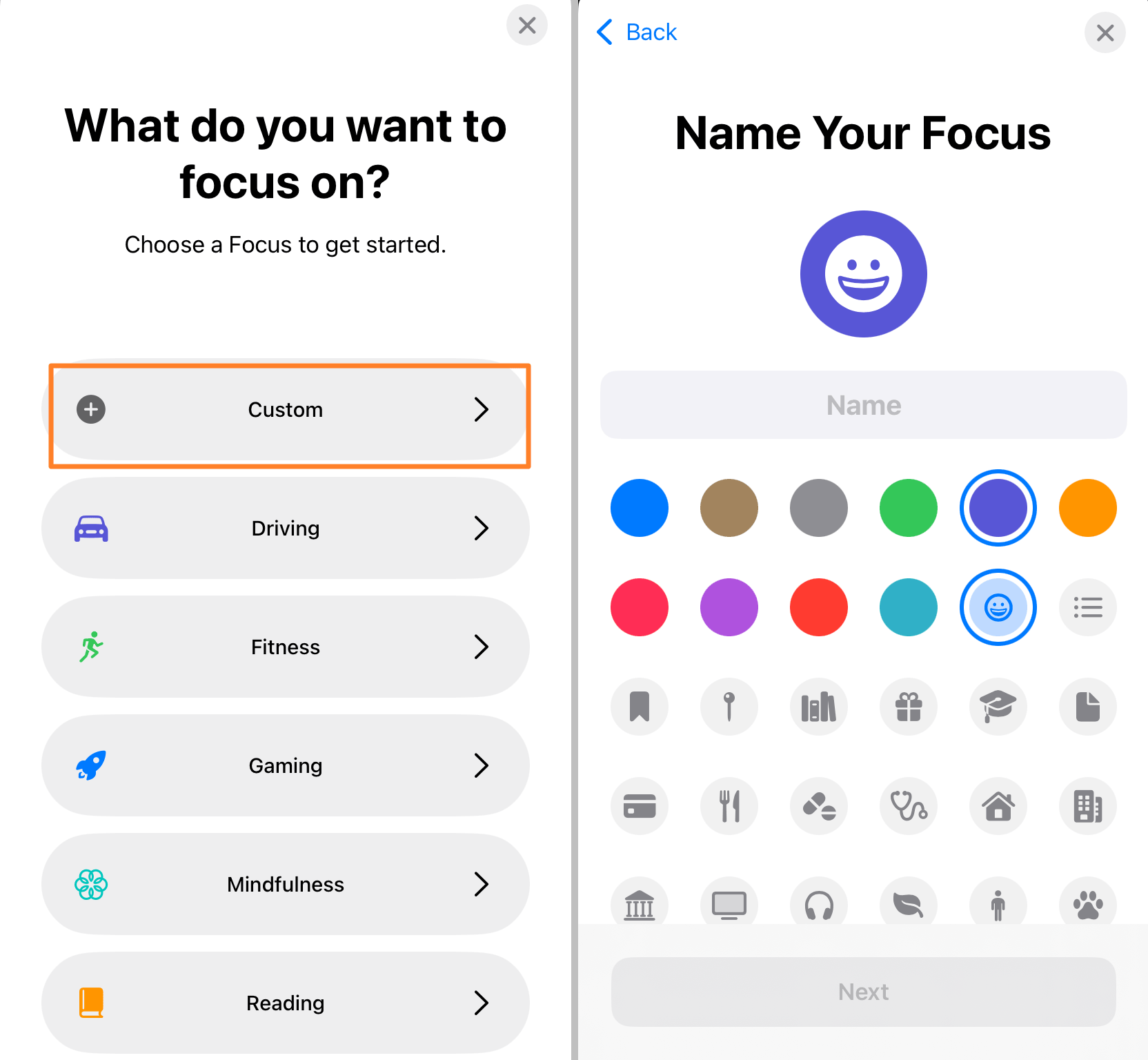
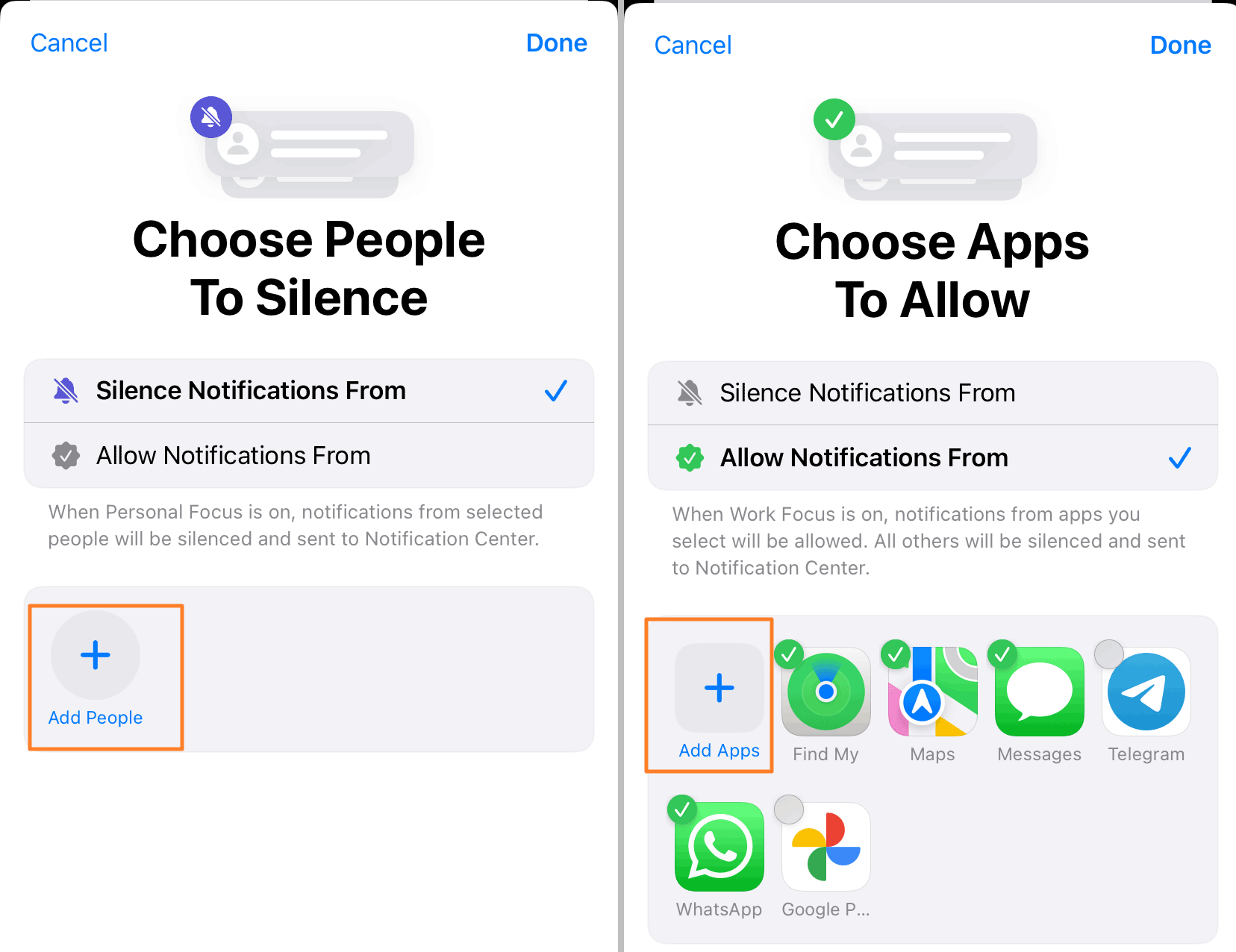
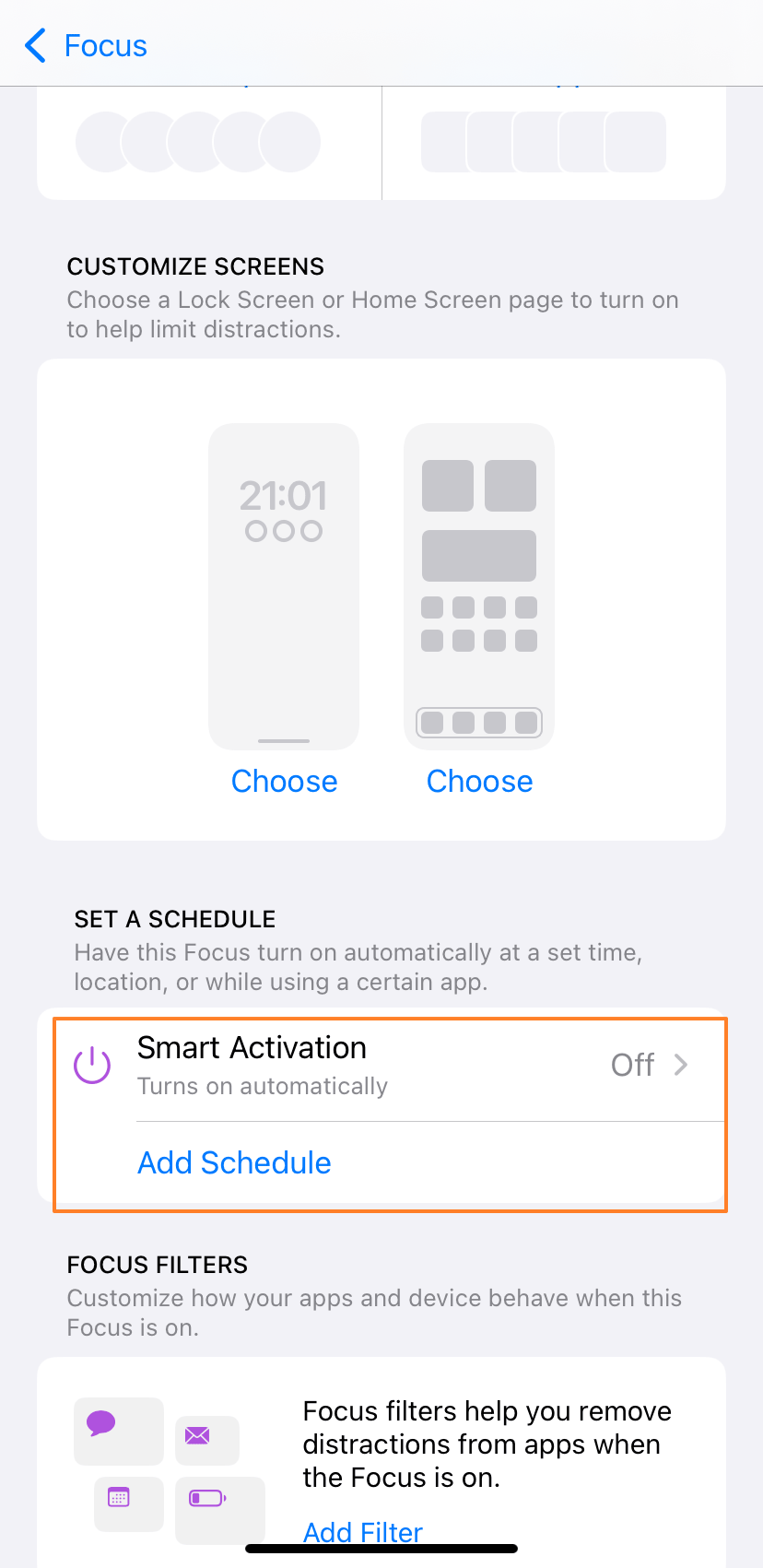
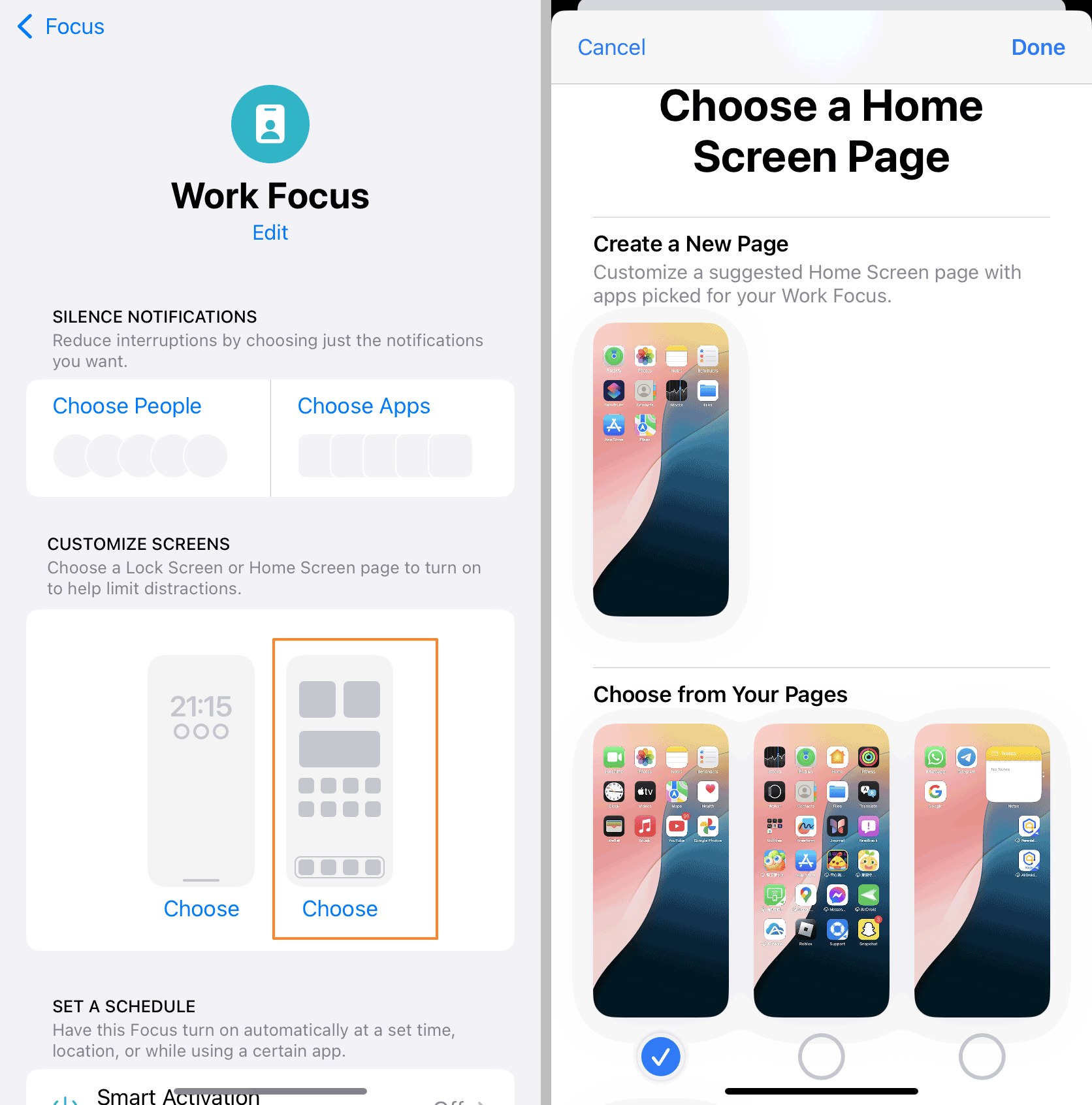
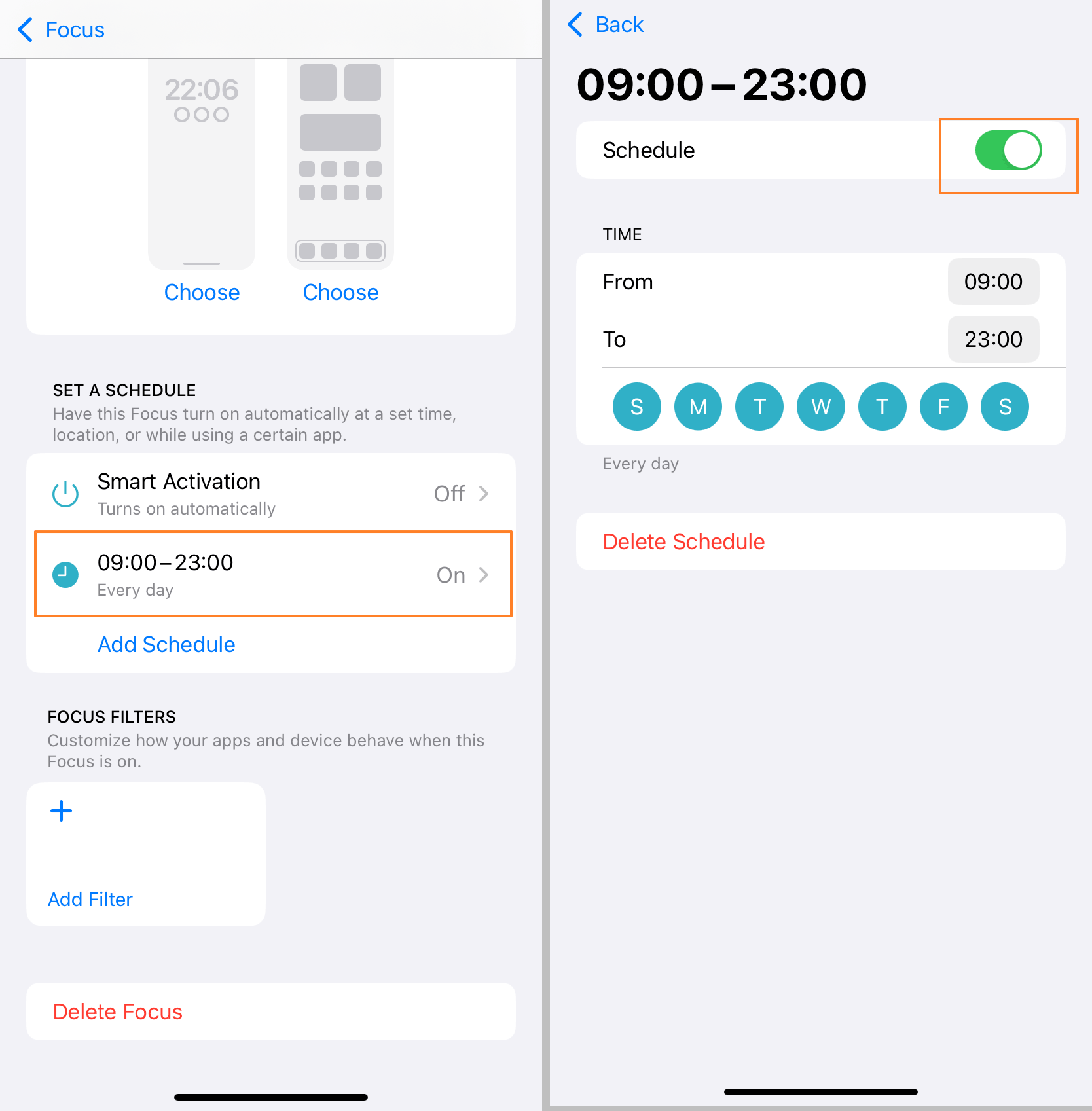










Leave a Reply.