iPhone Focus Not Working Common Issues & Fixes
It is not uncommon that you get a setting wrong when setting up an iPhone Focus profile. Focus Mode on your device may be defective because of a bug. Hence, this article discusses these issues, especially when iPhone Focus is not working. Not only will these issues be considered, but you will also find the simple and special solutions you can engage in to rectify them. Furthermore, you will learn about causes to avoid subsequently that may have led to the issue at first.
Common Issues of iPhone Focus Not Working
When iPhone Focus is not working, the five examples discussed below are some of the ways the feature may be malfunctioning.
1. Notifications Not Being Silenced
If your notification is not turned off after turning on Focus Mode, you ought to keep it silent, then you need to check whether you have accidentally allowlisted apps or contacts. You can whitelist apps and people through the Screen Time feature.
The feature allows you to activate the Always Allowed feature. When this feature is turned on, your Focus profile will be turned on but allowed apps in Always Allowed will not be silenced. Alternatively, you may have used the Allowed Notifications function in Focus Profile.
This function also exempts people or apps that should not be silenced. You can turn off these two functions to ensure all notifications remain silenced.
2. Keeps Turning Off
You can face situations where Focus Mode keeps turning off without you doing so. This may be caused by wrong settings in the app that can be corrected through some general fixes like adjusting your Focus Mode settings or re-enabling the Focus Mode profile.
You may have triggered a schedule to turn off the app or activated time-sensitive notifications. It may also be caused by a software bug that you can fix by restarting or resetting your iPhone. Likewise, you can resolve the issue by updating your phone’s iOS.
3. Keeps Turning On or Won't Turn Off
This always stays on the issue and is often associated with the smart activation feature. In other words, the profile will keep turning itself on regardless of the choice to disable Focus Mode. In this case, you can turn off the smart activation function under the profile that keeps turning on or won’t turn off.
4. Not Syncing Across Devices
If you are having difficulty using the same profile across your devices, then the devices might not be synched. To sync your devices, you have to ensure that the same Apple ID is used to log in to all these devices. After doing so, you should ensure the Share Across Devices is turned on in your Focus Mode setting. Once you can ascertain these two settings, Focus Mode will be synched across your devices.
5. Location-based Focus Changes Not Working
Location-based triggers only work alongside the location services of your device. In other words, if the map or location feature of your device is not enabled, the location-based Focus profile will not work. You can make changes to your location service through the Privacy & Security settings. You should also check if you are not sharing your location with another device with the same name instead of yours. These privacy settings may affect your location-based Focus. In some other cases, you should ensure the Focus schedule and location-based trigger are activated.
Possible Causes for iPhone Focus Not Working
To narrow down the cause of iPhone Focus not working, we have identified the three commonest causes.
Incorrect Focus Settings: When Focus Mode on your iPhone doesn't silence all your apps, you should examine closely the settings of the feature or the profile you have activated.
Conflicting Focus Modes: Multiple Focus Mode profiles can work together. However, when they have overlapping schedules or triggers, you might have some of the common issues already mentioned.
Software Bugs or Glitches: Focus Mode not working might be caused by software bugs and glitches. Software bugs are associated with having unverified third-party apps, outdated OS, or rooting your device. Your iPhone may also be experiencing glitches because of wrong settings or reduced memory.
7 General Fixes for iPhone Focus Not Working
To correct the possible causes discussed, here are seven proven solutions for resolving iPhone Focus Mode not working.
1. Review and Adjust Focus Mode Settings
Whether you have incorrectly configured Focus Mode settings or not, you should review it. Where you find an anomaly, you should adjust the settings. For instance, turn off Focus modes that are accidentally scheduled or automated where you do not want them. Also, deactivate accidentally whitelisted apps or contacts. Below is how to adjust the settings of the Focus Mode profile.
- Open the Settings app on your device and select the Focus option.
- Choose the Focus that is not working.
- Tap on People and Apps to check if you have selected the right ones. Adjust the contacts or apps you want to silence their notifications.

- Click on Schedule to adjust the start and end duration, location, or the focus app.

- Click on Done to complete the process.
2. Toggle Focus Mode Off and On
Turning off and on the mode can help reset any feature bugs. It refreshes the profile and resets it to perform its full function. Here is how to turn on and off the Focus Mode through the control center.
- Swipe down from the top-right corner of your device screen.
- Tap on the Focus icon to open all focus modes.

- Tap on the focus mode that is not working to turn it off. Tap again to turn it on.

Toggle Focus Mode Off and On
3. Disable Share Across Devices
Like turning off and on your Focus Mode feature, doing the same with the Share Across Devices can help refresh the feature. Also, it helps to ascertain that all the devices have been synched. In other words, this solution establishes a connection with new devices if you recently used your Apple ID to log into a new device.
- Open the Settings app on your device.
- Select the Focus option.
- Toggle off Share Across Devices.

- Wait a moment, then toggle it back on.
4. Reset All Settings
To remove bugs caused by iPhone settings, you can reset your device. This will return your device settings to the default options chosen by Apple after manufacturing. This reset will resolve deeper configuration issues on your phone.
- Open the Settings app on your iPhone.
- Select the General settings option.
- Go to Transfer or Reset iPhone.

- Click on Reset to see the reset options available.
- Tap on Reset All Settings to return all your settings to default.

5. Disable Time-Sensitive Notifications
If you have time-sensitive notifications activated, such as an alarm, it can interrupt your Focus Mode profile. Turning off these notifications will guarantee no disruption when you activate a new profile.
- Open the Settings app on your device.
- Select the Notifications option.
- Apps like Messages, Facebook, Instagram, Wallet, and more allow notifications even on Focus mode. Tap on the app so that you still receive notifications in Focus mode. For example, tap on Facebook.
- Select Time-Sensitive Notifications to turn it off.

6. Restart Your iPhone
Restarting your iPhone is another general fix for resolving temporary glitches. It refreshes the device’s operating system and closes apps that may be causing the glitch. For iPhone X, 11, 12, 13, or later, please follow the below steps:
- Press the volume and side buttons until the slide to power off button shows.
- Slide the button to the right to turn your iPhone off.
- Press the side button until the Apple logo shows.
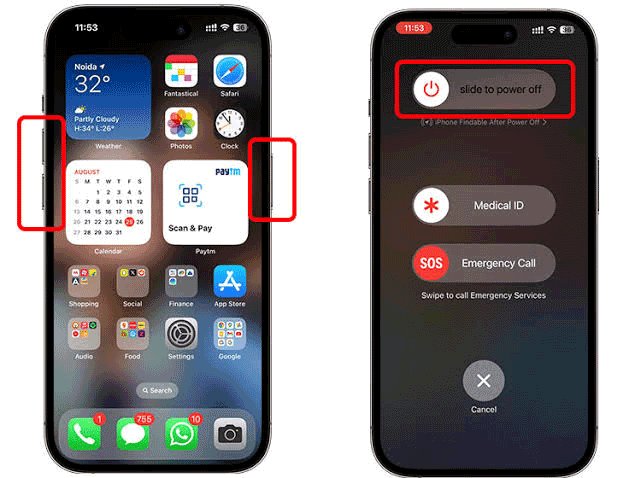
7. Update iOS to the Latest Version
Apple corrects possible software bugs that may be causing iPhone Focus not to work. So, updating your device to the latest version of iOS can resolve these bugs.
- Open the Settings app on your iPhone.
- Click on the General option.
- Tap Software Update.
- Pick the software option you want and tap the Install Now option.
- If you see Download and Install, click it to download an update.

- Attend the enter your passcode prompt by filling in your details and clicking on Install Now.
Special Fixes for Location-based Focus Changes Not Working
This section is to help resolve issues like location-based focus not working. Here are some of the special fixes to handle this specific issue.
1. Resetting the Locations Services
The privacy and security settings on iPhone allow you to choose if you want to share your location. Hence, if you choose not to share your location, you might not be able to use the location-based Focus function. To correct this service settings, here is how to proceed.
- Open the Settings app on your iPhone.
- Select the Privacy & Security option.
- Choose the Location Services.
- Toggle Location Services off, then turn it on back.

- After resetting the Locations Services, you should proceed to grant permission for the location-based alert. Tap on Location Alerts to ensure that Show Map in Location Alerts.

2. Check If Are Using “Share My Location” with Another Device
There can be a miss-up when using share my location. This miss-up can be sharing your location with a different phone. The miss-up may have been caused due to a shared name by both devices. Hence, you can follow these steps to change location sharing to your iPhone using these steps.
- Open the Settings app on your iPhone.
- Select the Privacy & Security option.
- Tap on Location Services > Share My Location.
- Tap Use This iPhone as My Location if My Location is not the current device.

3. Reset Location & Privacy Settings
Another way to resolve location-based Focus Mode issues is to reset Location & Privacy Settings. This action will cancel any adjustment made to it that may prevent the function not to working. Here is how to reset Location & Privacy Settings.
- Open the Settings app on your iPhone.
- Select the General settings option.
- Scroll down until you find Transfer or Reset iPhone. Tap on to open it.

- Click on Reset to see the reset options available, and then tap on Reset Location & Privacy.

Final Thoughts
This post has addressed everything relating to iPhone Focus not working. Common settings and bug issues that often affect Focus Mode were all addressed. You can fix these issues with general solutions such as settings adjustment, phone restart, and reset, among others.
Likewise, you can use specific solutions such as profile and device resetting. Knowing more about these issues would help to get them fixed more swiftly without the help of a technician. You can also help someone out who may be having difficulty with their Focus Mode.




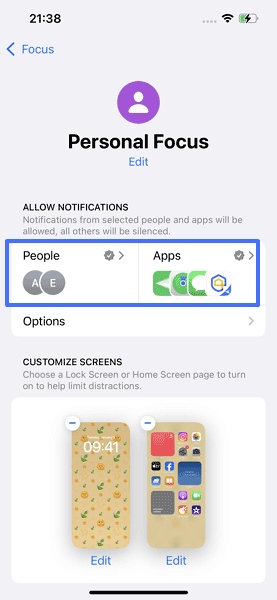
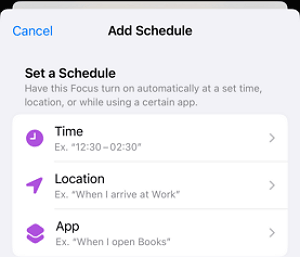
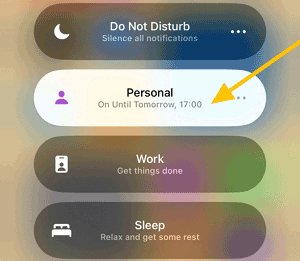
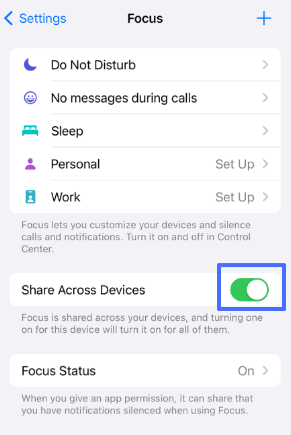
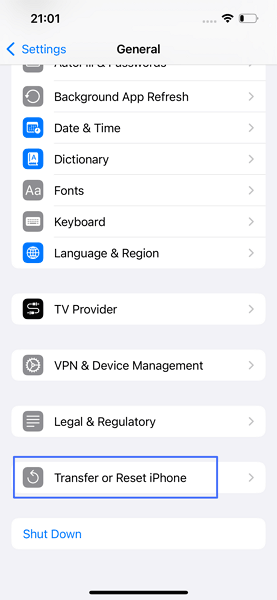
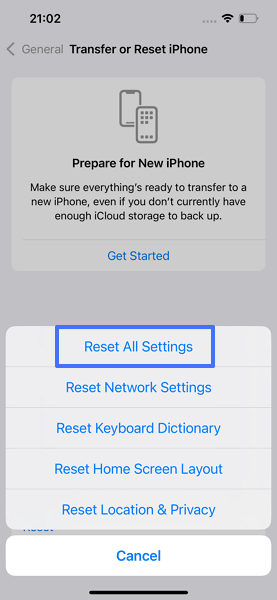
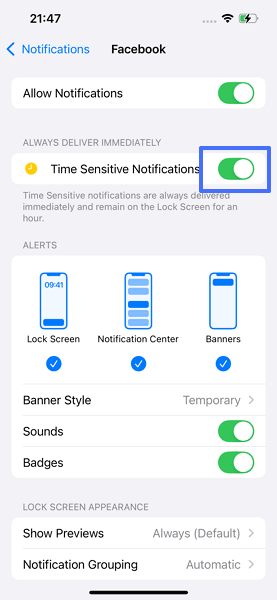
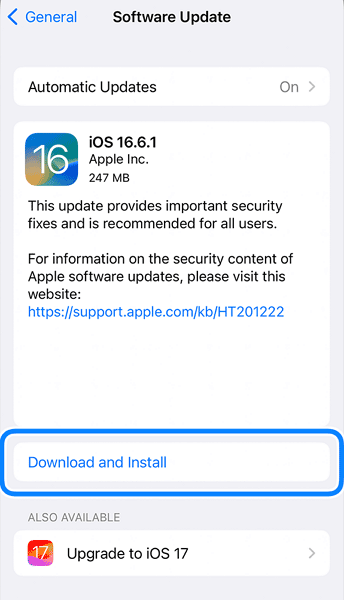
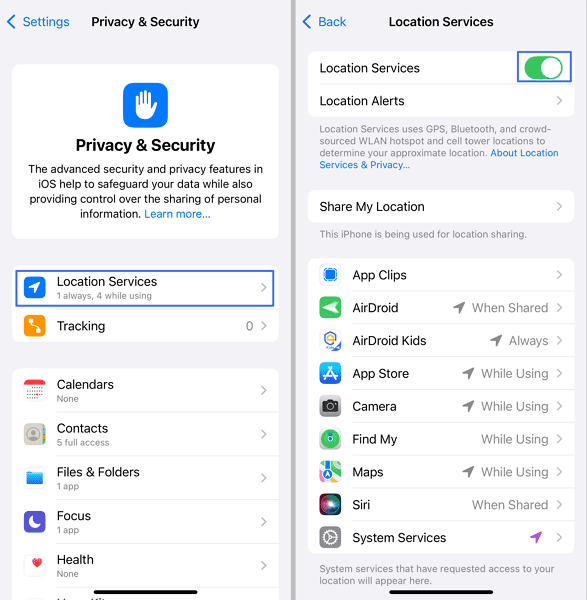
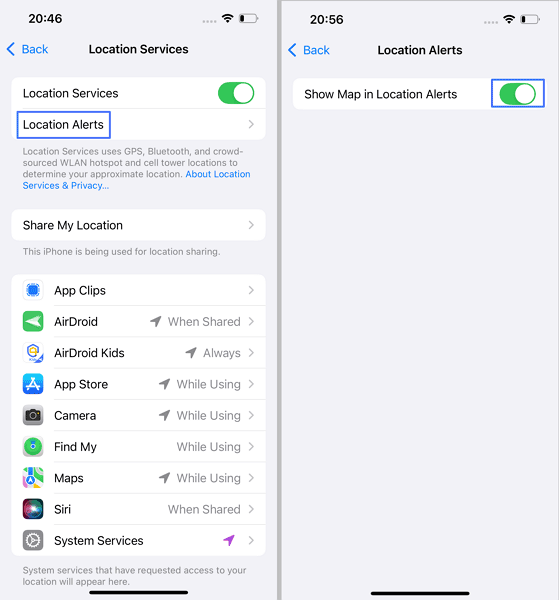
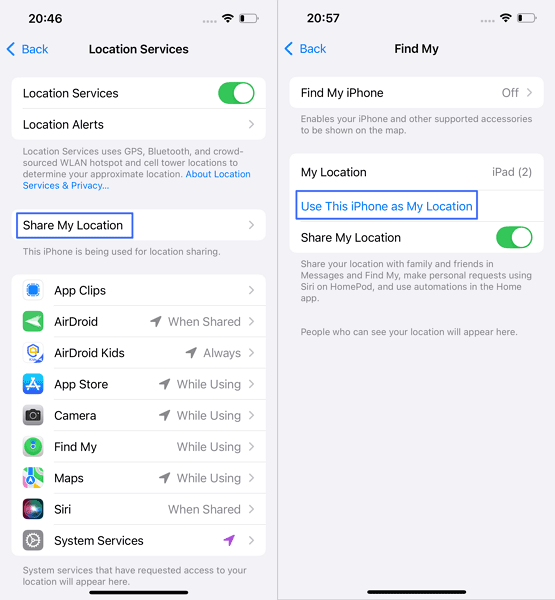
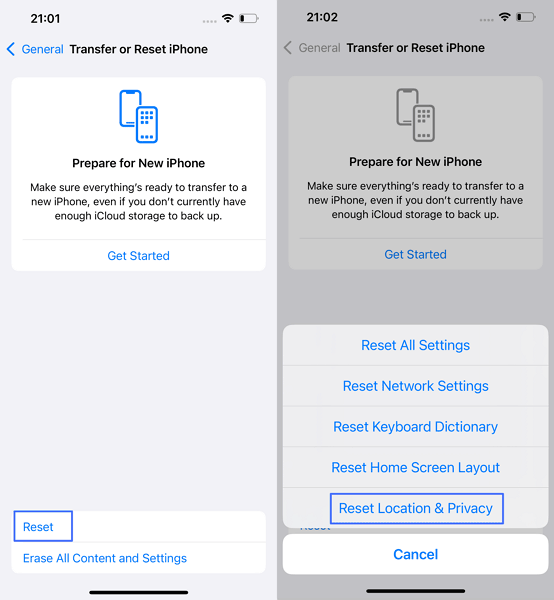










Leave a Reply.