If you can't find the individual's email address in your contacts list or past email conversations, there's a chance that they may have blocked you.
How to Know If Someone Blocked You on Gmail
As per the latest count, there are more than 1.5 billion active Gmail users worldwide. So, if you are one of them, you might have encountered a contact who blocked you. So, how did you know that you were blocked? Also, there are numerous scenarios concerning Gmail which may trouble you. Please read on to learn more about how to know if someone blocked you on Gmail.
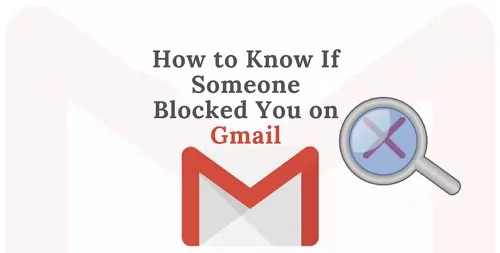
Part 1: Is It Possible to Know If Someone Blocked You on Gmail?
Directly, there is no way to know if someone has blocked you on Gmail. However, indirectly and through various tips and tricks, you can discover the contacts who have blocked you.
A simple method would be to go to your Google Hangouts. And if their name does not appear on the Handouts window. They have blocked you.
Part 2: How to Know If Someone Blocked You on Gmail?
If you block somebody on Gmail, you won't get any more messages from that person. Instead, your email server will route the messages to your spam box. If you no longer wish to receive emails from a particular sender, you can easily do so in Gmail on your desktop or mobile device. Similarly, if someone blocks you on Gmail, your emails will go to their spam folders instead of your inbox. But how do you find out that you have been blocked? So, whether you are on a mobile or desktop, read on to learn specific methods:
1Using Google Hangouts App (On Mobile)
Free for all Gmail users, Google Hangouts is Google's take on the popular IM format. When working with other professionals in the same industry, it might be helpful to have the ability to communicate and meet in a virtual setting. However, any Gmail user may employ it for any reason. Also, you can block someone whose messages you don't want to receive or who is being very unpleasant.
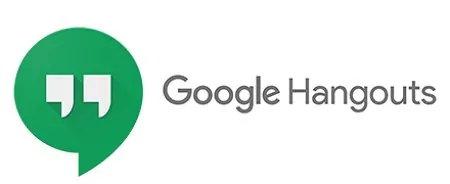
So, what happens to the person on the other end, though? The individual who is being blocked. How can one find out if they have been blocked on Gmail? Since conversations are hidden from the Gmail app, downloading the Hangouts app is the first step. Even while the most recent version of Android should come with Hangouts already installed, you may always download it from the Google Play Store just in case. Similarly, it is available for download on the App Store for iOS devices.
Step 1: Simply launch Hangouts from your mobile device and sign in using any existing Gmail account to get started.
Step 2: Once you've added a Gmail account to your device, Hangouts will automatically sync with it.
Step 3: Your Gmail conversations will load onto your mobile device's display upon logging in.
Step 4: If you suspect someone has blocked you, you can send them a direct message in their chat. The error "Failed to Send" will appear as you proceed.
Step 5: The person's Gmail blocking status is now confirmed.
2Check Google Chat List (On Desktop)
If you suspect that someone has banned you on Gmail, you can check by taking the following steps on your desktop:
Step 1: Launch Gmail on your laptop or desktop.
Step 2: Launch a conversation with someone you think has blocked you from your chat list.
Step 3: Simply SMS the individual, and you will immediately receive a message informing you that the recipient has blocked you.
Step 4: In this way, you can assume that the user has also blocked your email.
Part 3: What Happens to Blocked Emails in Gmail?
Blocked emails automatically go to the spam folder of your Gmail. So, you don't have a bother in your inbox. Furthermore, if an email is blocked by numerous users worldwide or their sending limit is often exceeded, Google will automatically put such emails in your spam folders. Similarly, your Gmail inbox will no longer contain messages from anyone you have blocked. They will be sent directly to your spam box to avoid seeing their messages.
Also, if there's a particular sender you don't want to hear from again, you can quickly block them in Gmail on your computer or mobile device. It's the same now if someone has blocked you or the Gmail servers mistakenly labeled your email as spam.
Finally, if you have blocked a particular user's email, you will still receive their emails in the spam folder - not in the inbox. And naturally, you won't be notified about their new messages.
Part 4: How to Get Unblocked on Gmail?
When you ban someone on Gmail, further correspondence from them is automatically marked as spam. You will not be alerted of these messages, and they will not be added to your total number of unread messages. Also, you may have blocked the email addresses of many companies, individuals, and subscription services. But are there any circumstances under which you might decide to unblock them?
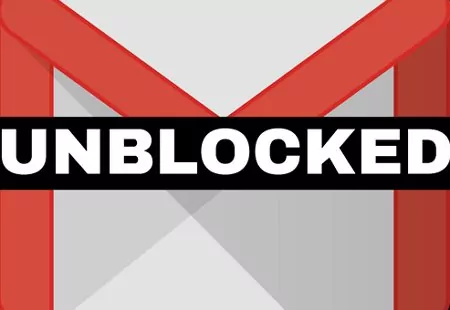
If this describes you, read on to learn how to quickly and easily access previously-blocked emails in Gmail from any computer or mobile device. Likewise, you can simultaneously unblock a single email, a subset of emails, or all of the banned emails. Follow these steps to view a list of all the blocked email addresses. Once that's done, you can choose to unblock anyone from the list, some or everyone. Here, let us demonstrate the procedure.
Step 1: If you want to check your Google Mail account from your computer or iPad, go to mail.google.com. The mobile website and app for Gmail do not support these actions.
Step 2: The settings can be viewed by selecting the gear icon and then tap on See all settings.
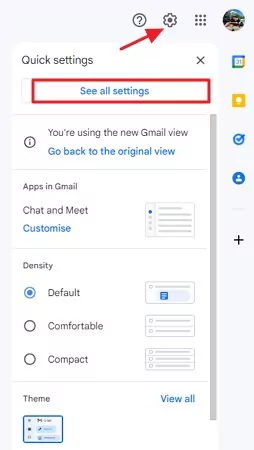
Step 3: Pick Filters and blocked addresses and then click Blocked Addresses.
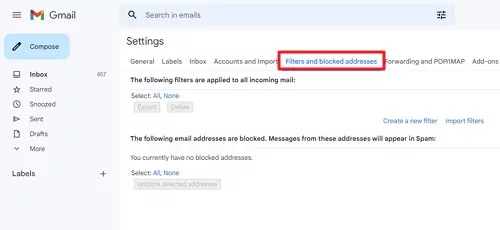
Step 4: To remove a block from an email, click the corresponding link. Select one or more email addresses to unblock, or select all, then click Unblock chosen addresses.
Part 5: How to Keep Kids Safe from Spam Emails?
In 2023, when parents needed their kids to be safe in this rush of the online world, AirDroid Parental Control stepped in, ensuring the kids' online well-being and a relief for parents or guardians. It monitors your children's activity and behavior on social media, especially Gmail, and detects any possible risk immediately. If anything looks suspicious, you'll get a real-time alert so you can take action. It offers the most advanced tool for parents to stay in the know about what their children are doing and who they are interacting with on Gmail.
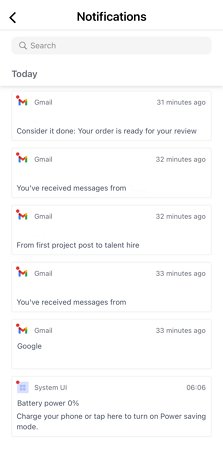
With AirDroid Parental Control, you can get the following perks:
- You will receive all your children's notifications and alerts, including Gmail.
- You may limit their online time and restrict how long they can view their Gmail inbox.
- If your children's phones are linked to yours, you can see what they're doing on your screen.
- our children's current location is updated in real-time and shown on your phone.
Here is how you can install and set it up:
Step 1. Download and install AirDroid Parental Control; your mobile device will immediately take you to the signup screen.
Step 2. Make a user account for yourself, and then sign in. Now, start following the instructions that come on your screen.
Step 3. Download AirDroid Kids on the child's mobile device. You should now set up this device with the appropriate and necessary parameters. To accomplish this, type in the specific codes to bind.
Lastly, following the steps outlined above will allow you to receive real-time updates from your children's mobile devices, including information about their location, immediate surroundings, and internet use.
Part 6: Hottest Questions Related to Gmail Blocking
Yes, they can block you if they want.
Check your spam folder; you can see all the auto spam and manual spam in that folder. Also, if you have blocked someone's email, their email will also appear in that folder.
No, not directly. Google does not send a notification to the sender if someone has blocked them.
Their name will not appear in the chats.
If you open the "Contacts" menu in one of your Hangouts apps, you will get a list of all of your Gmail contacts. Also, a complete list of users, both online and offline, is displayed here. Lastly, anyone who used to be on your Gmail contact list but isn't here has likely blocked you.
If you see your email marked as spam, then you might have been marked as spam by different users. It is actually Google's algorithm at work; it automatically puts specific addresses to spam if many users start marking them as spam.
Also, email has a satisfactory inbox acceptance rate of around 83% worldwide. About 1 in 6 of your emails are marked as spam or wholly prohibited from reaching your readers' inboxes. Email providers factor the percentage of active versus inactive addresses on your list into their spam screening algorithms. When an email address is rarely accessed or is seldom utilized, we say that it is idle.
Spam filters raise the alarm if you send a campaign to many dormant email addresses. So, the best way to avoid this is to regularly remove inactive subscribers from your email list.















Leave a Reply.