How to Access Android Data Folder without Root
Key Takeaways
- Android 10: By default, you can only read and write in private directories like /sdcard/Android/data/.
- Android 11: You cannot read or write in /sdcard/Android/data and /sdcard/Android/obb.
- Android 14: Use Shizuku to access the data and obb directories.
Android has restricted access to the data folder since its Android 11 update for added security. Now, users can no longer view this folder directly from the built-in "My Files" app. After testing a lot of methods and tools, we have handpicked the best solutions to easily access the Android data folder.
Can You Access Android Data Folder without Root?
Yes. Despite Android's latest restrictions to accessing the data folder directly, you can still view this folder without rooting the device. We will provide two effective methods to help you bypass these restrictions and easily access the Android data folder .
Method 1: Use Android Debug Bridge (ADB)
ADB is a powerful that allows you to interact with connected Android devices through the command line. To access the Android data folder using ADB, follow these steps:
Enable USB debugging: On your Android, go to the Developer Options and enable USB debugging mode.
Install ADB: Install the Android SDK on your PC and make sure ADB is configured.
Connect your Android: Connect your phone to your computer using a USB cable.
Open Command Prompt: Open a command prompt or terminal window on your computer.
Navigate to the directory: Enter the following command: adb shell "cd /data/data/example"
For example, if you want to access a specific app's data directory, : run: adb shell "cd /data/data/com.example.app"
Tools to Access Android Data Folder without Rooting
Tool 1: FV File Explorer
Price: Free basic version. In-app purchases for add-ons.
FV File Manager is a powerful Android app that lets you access Android data and OBB folders without any hassle. It scans and organizes all the Android files in different categories for easy browsing. To use this tool, you need to give it access to Shizuku to be able to view the restricted files. Shizuku doesn't root your Android phone, instead, it gives necessary permissions to access specific app data.
FV Explorer also lets you scan QR codes and decompress a range of formats including ZIP, RAR, 7z, ISO, or DMG files. Here's how to access the data folder on Android 14 using FV Explorer:
Step 1: Install and launch FV File Manager and permit it to access Shizuku.
Step 2: Now, head to folder /storage/emulated/0/Android.
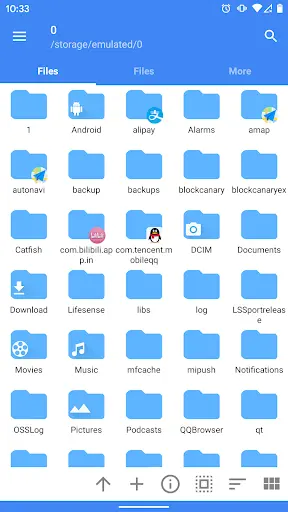
Step 3: Here, navigate to the preferred application.
Step 4: Tap "Use this folder" to edit or extract its files.
Tool 2: MiXplorer
Price: $4.99 for basic version. Additional add-ons are also available.
Wondering how to access the OBB folder in the easiest way possible? Consider using MiXplorer. It is a multi-feature app manager that lets you view the Android data and manage it intuitively. You can extract data from compressed files in a variety of formats including RAR, ISO, ARJ, ZIP, and more.
One great quality of MiXplorer is its ability to link to your cloud storage accounts on Google Drive, Dropbox, etc. So, if you're using an Android 11 or later and trying to view its data folder, MiXplorer can be a perfect tool. Here's how to use it:
Step 1: First of all, install MiXplorer from the Play Store.
Step 2: Now, go to Settings > Apps & Notifications (App Management) > Special app access.
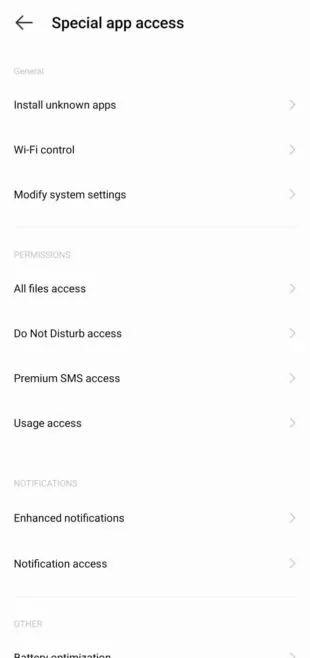
Step 3: Here, tap "All Files access" and enable the permission for MiXplorer. Go back and repeat the same process for "Modify system settings" and "Usage access."
Step 4: After that, run the Mixplorer manager and tap the three-dots icon > More Settings. Tick the "Allow root" option.
Step 5: Now, restart the app to see all the folders on your Android phone under the "Internal Storage."
Step 6: Tap Android > Data to see folders of different apps. Open the desired folder to view its content.
Tool 3: Solid Explorer
Price: Free trial version for 14 days. One-time payment of $5.99 to keep using it.
Solid Explorer provides easy access to the files and folders stored on your device. The files can be organized into folders and sub-folders as well as view, delete, rename, and share them. The app provides several filters to quickly search and find the files you need.
In addition, this tool allows users to put their personal files in a password-protected folder which is unreadable by other apps. Check out how to access data folder in Android 11 without root via Solid Explorer:
Step 1: Install and launch Solid Explorer. When prompted, give needed permissions.
Step 2: On its main page, tap "Internal Storage" > Android > Data.
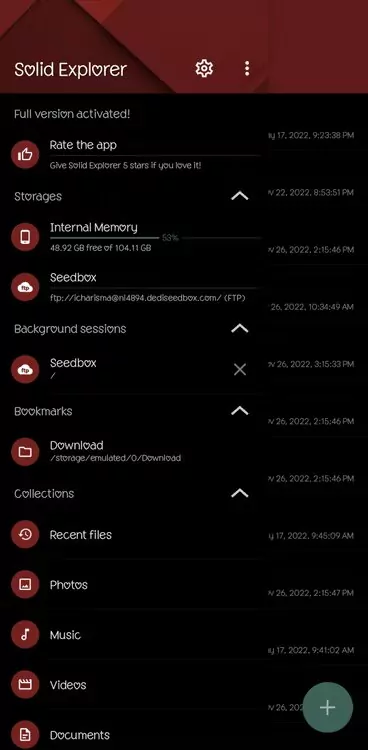
Step 3: You will see the data folders of the approved applications.
These are the best File Managers to get access to the Android data folder on your Android.
Additional Tips
Here are some additional tips to help you access the Android data folder on Android 11/12/13/14:
1. Be careful when reading or copying the Data Folder as it includes crucial information that affects the functioning of the app.
2. It's best to back up your Android phone before making any changes in the Data Folder or OBB directory.
3. Use reliable third-party File Managers for accessing the Data Folders for added security of your device.
4. If you cannot find the "Data Folder", tap Options and select "Show Hidden Files."
5. Don't make unnecessary changes to the Data folder.
Manage Android Files Wirelessly Via Computer
Want a more efficient way to view and manage your Android data files? Try AirDroid Personal as a one-stop solution to access all the items on your Android from your computer. You can check all the photos, videos, music, apps, documents, as well as the internal files wirelessly and make any changes you want.
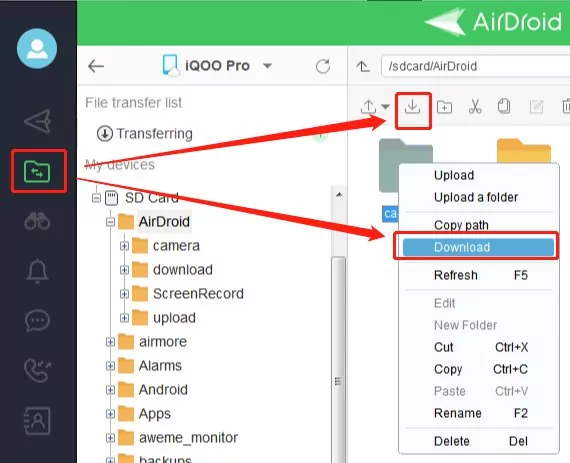
On top of that, AirDroid is the #1 file transfer tool that allows you to share large files to other devices in lossless quality. Install it on your Android and integrate it with a Windows, Mac, iPhone, or another Android for seamless file transfer.
- Best File Manager for Android- AirDroid
- Sharing files across devices wirelessly.
- Access and manage Android from PC or Web
- Remote control Android without root.
FAQs
1. Why can't I access my data files on Android?
Since the Android 11 update, users cannot view the data files directly from the "My Files" or Files By Google" app. Android has restricted access to data folders to ensure the added security of users.
However, you can still view and copy the data files using third-party file managers like FV Manager, Solid Manager, Total Commander, and MiXplorer.
2. Is it safe to access the Android Data Folder in Android 12?
It can be risky to access the Android data files as they contain the crucial information of the apps. The best option is to back up the app data before making any changes to Android data files. Also, be sure to rely on a trustworthy file manager to access the Android Data Folder.
3. Can I access the Data Folder without a computer?
Yes, you can. There are plenty of file managers like FV Manager, Solid Manager, Total Commander, and MiXplorer that allow you direct access to Android files.
4. What is an OBB File?
An OBB file is an expansion file used primarily by Android gaming apps to store additional data like audio, graphics, and large program assets. This data is not stored in the main .apk file due to size constraints. Just like /Android/data, the OBB folder is inaccessible via "Files by Google" or "My Files."
However, you can view the OBB folder through third-party file manager apps to extract the contents of a specific app.
5. Why do you need to access the Android data folder?
Accessing the data folder on an Android phone is necessary to manage permissions, manipulate app data, or troubleshoot Android processes.
Final Remarks
After the Android 11 update, it's not possible to access the Android data folder with the default Files app. But with the aforementioned file managers, you can easily view and copy the Data Folder or OBB Folder. Most of these apps are available for free, so you can try what works best for you.
Moreover, use AirDroid Personal to manage Android internal files from a PC as well as share data across different platforms wirelessly. With its wonderful mobile management features, AirDroid is a must-have tool on your Android.











Leave a Reply.