How to Add Music to WhatsApp Status with/without APP?
WhatsApp status is a way to stay in touch with your family and friends. But unlike Facebook or Instagram, it doesn't provide a built-in function to add music directly to the status. So, what to do if you have recorded a stunning video on your phone and want to give it a touch of your favorite music?
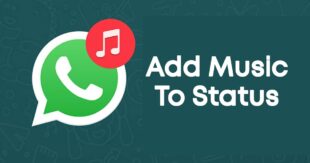
Luckily, it's possible to add music to WhatsApp status without much hassle. This article provides a comprehensive guide to adding background music to your WhatsApp status with and without third-party apps.
Part 1: Can You Upload Status with Music from Desktop?
The answer is No. WhatsApp doesn't allow posting a status from a WhatsApp linked device including WhatsApp Web or WhatsApp Desktop app. You have to use a smartphone – Android or iOS – to share a status with your contacts.
This means if you have any videos on a computer, they need to be transferred to a phone for posting as WhatsApp status.
For WhatsApp status, the maximum duration of the video is 30 seconds. If you have a longer video, you can either trim it within the status bar before posting or share it in multiple statuses.
Part 2: Add Music to WhatsApp Status without App – Using Phone's Speaker
The easiest way to add music to WhatsApp Status free is by using your phone's built-in speaker. You don't need to install any app or software to proceed.
Here's how to add music to WhatsApp status video on iPhone or Android from the phone's speaker:
Step 1: Use any app like Spotify, SoundCloud, or a built-in music app, to play the desired music on its speaker, not the headset.
Step 2: When the music is playing in the background, start recording the video for WhatsApp status.
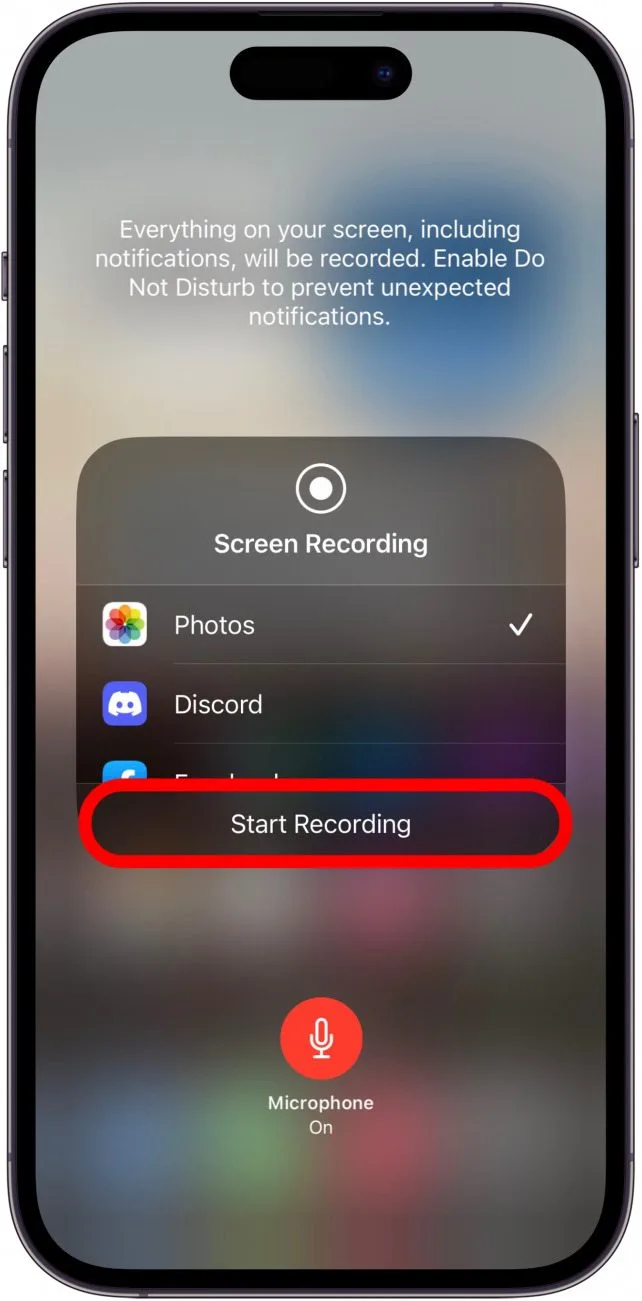
Step 3: This will automatically add the background music to your prepared status video.
Step 4: When you're done recording, preview the video. If you're satisfied, post it as the WhatsApp status on iOS or Android phone.
Doing this helps you quickly add background music to WhatsApp status. But it has certain major downsides including:
- It cannot add music to the already captured videos on your phone.
- Similarly, to add music to the pictures on your status, this method will not work.
- The quality of the music added is not satisfactory because of background noises.
Part 3: Best Apps to Add Music to WhatsApp Status
This section reviews the 4 most efficient apps to add music to your WhatsApp status video or picture on both Android and iOS.
Tool 1: VivaVideo
VivaVideo is a popular video editing and movie-maker tool. It comes with a lot of editing options to help you add music as well as creatively edit your WhatsApp status videos. This tool has a huge collection of music tracks and themes that you can add with a single tap.
Check out how to add music to WhatsApp status pictures on iPhone via VivaVideo:
Step 1: Install and run VivaVideo.
Step 2: Click Import to load the picture or video you want to add music to
Step 3: Now, tap Music at the bottom tab and choose the music track.
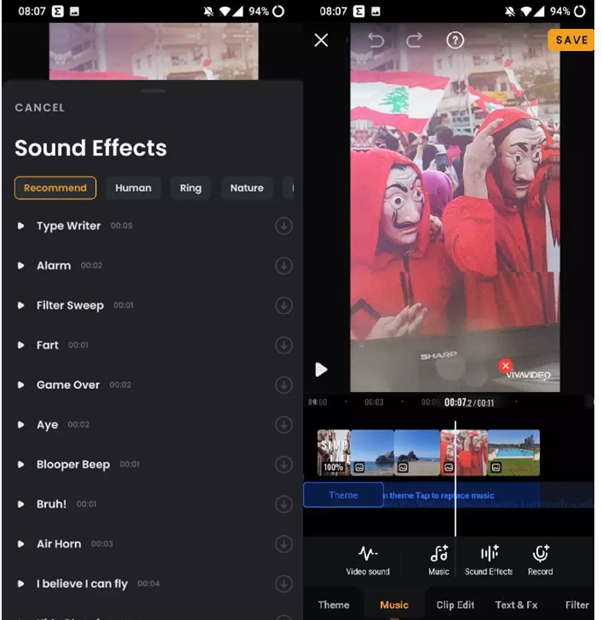
Step 4: Trim the music length and click on Export to save it in the desired format.
Pros
- Offers an extensive library of music themes in different genres.
- Easy to use.
- Hundreds of cool filters and effects.
- Export video in multiple resolutions.
Cons
- Takes time to render videos.
- Limited editing features.
Tool 2: InShot
InShot has gained traction for its range of video and audio editing features. When it comes to adding music to WhatsApp status, it provides a rich library of songs, sound effects, and audio tracks. You can also add transitions, filters, and animations to videos to make them more appealing to your audience.
Here's how to add music to WhatsApp status using the InShot video editor app:
Step 1: Run InShot and upload the WhatsApp status video.
Step 2: Tap Music and browse through its library to choose the desired music track.
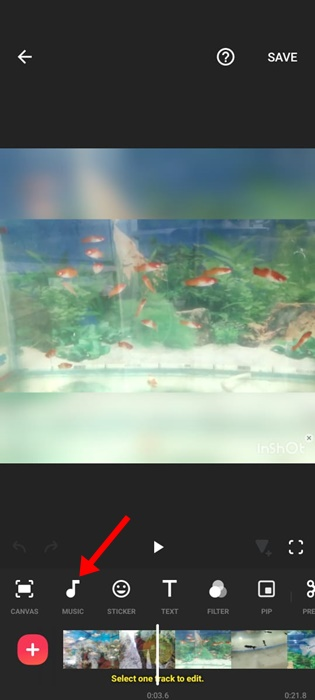
Step 3: Adjust the audio length using the trimming handles and hit Save.
Pros
- Features like trimming, cropping, merging, and adding filters improve your video.
- You can adjust video speed, size, and aspect ratio easily.
Cons
- Tons of ads in the free version.
- Most of the features are available for the premium version.
Tool 3: VN Video Editor
Having millions of active users, VN Video Editor is a professional-grade tool to add songs to WhatsApp status with photos and apply stunning filters. It comes with all basic editing options like trim, crop, reverse, and keyframe animation, satisfying the needs of both amateur and professional video editors.
Unlike other free editors, it doesn't add any watermark even in the free version. Follow the below steps to how to add music in WhatsApp status like Instagram:
Step 1: Launch the app and tap "+" at the bottom-right to import your video/picture.
Step 2: Tap the Music icon > Music, and select the music track.
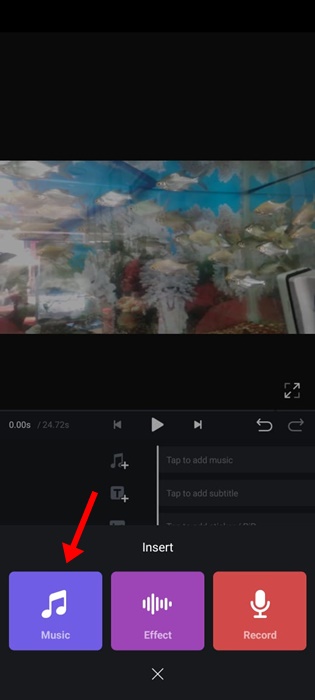
Step 3: Adjust the music length and hit Export to save the video.
Pros
- Offers multiple ways to add music to the project.
- You can also import music from your phone's storage.
- Loads of video and audio editing options to enrich your WhatsApp status.
Cons
- Its interface is slightly complicated for non-technical users.
Tool 4: YouCut Video Editor
Whether you want to add music to a video or play with tons of exciting video filters, effects, and transitions, YouCut does it for you. Its built-in music library is not as extensive as other tools in the list. But you still get enough options to customize the video to suit your needs.
Follow the below instructions to add music to WhatsApp status picture via YouCut:
Step 1: Open the app and click the "+" at the bottom to import your video.
Step 2: Tap the Music button to preview and choose the desired track.
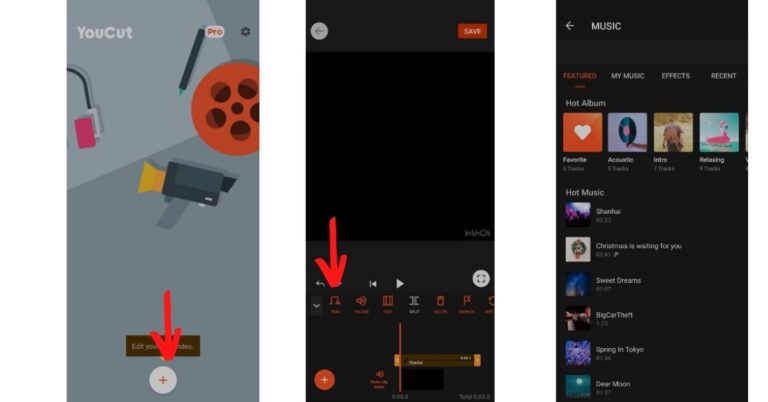
Step 3: Personalize the audio if you want and then, hit Save to download the edited video.
Pros
- Easy to use.
- Excellent editing features.
- Not as many ads as you encounter with free apps.
Cons
- Options for adding music are very limited.
- Takes a lot of time to upload a lengthy video.
Choose the Best Video Editor To Add Music to WhatsApp Status
Now that you know the best video editors to add music to WhatsApp status pictures and videos, time to make a choice. The best thing about free editors is you can try them all without paying a penny. So, if love to edit your WhatsApp videos, the ideal option is to experiment with all 4 tools. This will help you choose the one that fits your preferences.
Final Remarks
This article shows that adding music to your WhatsApp status is easier than you think. With the help of free video editors, you can add captivating music to your WhatsApp pictures and videos and impress your contacts.
Furthermore, if you're looking for an affordable file transfer app, try AirDroid Personal. It guarantees lossless transfer of music, videos, and other files between devices at a super-fast speed.
FAQs
1. Why can't I see the WhatsApp statuses of other people?
There can be several reasons as to why WhatsApp statuses are not showing on your device. That includes:
- Poor or no internet connection.
- The specific contact has not saved your number in their contact list.
- They have restricted you from viewing their statuses.
2. How much storage is needed to view WhatsApp statuses?
According to WhatsApp, you must have at least 1GB of available storage to view the statuses of your contacts. Else, it won't load.
3. How to see who has viewed my WhatsApp status?
If you want to confirm who has checked your status, simply:
- Go to the Status bar on your WhatsApp.
- Tap on your own status at the top.
- Tap the "Viewed by" section to see a list of contacts who have already checked the status.











Leave a Reply.