2023 Best 8 AirDrop Alternatives for Windows/Android/Online
Discover the 8 best AirDrop alternatives in the blog and more information about file transferring across devices. Whether at home or office, you often need to share and transfer files, photos, videos, information, etc., across devices and platforms. There are many file transfer apps, but AirDrop of Apple is unrivalled. If you're a Mac user or iPhone/iPad user, you can benefit from the seamless file-transferring features of AirDrop. But unfortunately, AirDrop is not available for platforms like Android, Windows, Linux, and other operating systems.
Therefore, we have found the best 8 AirDrop alternatives for Windows, Android, and Online users to share files across different platforms without hassle. So let's get into it.
Part 1: Know the Benefits and Disadvantages of AirDrop
Apple launched a new compatibility software on Mac OS X 10.7 Lion for sharing and transferring files across Apple devices. After successfully working on Mac OS X 10.7 Lion, it has also been made available for iPods, iPads, and iPhone OS. However, the software cannot be used on other OS like Windows and Android. The reason is a dependency of the software on WiFi and Bluetooth connection, making it impossible to work on other devices. Therefore, you would need a Windows AirDrop alternative or an AirDrop Android alternative to working across these devices.
- Best File Sharing App- AirDroid Personal
- Instantly sharing files across platforms including Android, iOS, Mac, Windows, Online
- Support for all file types, including photos, videos, documents, apps, and more
- High-fidelity bulk data transfer quality, free to use
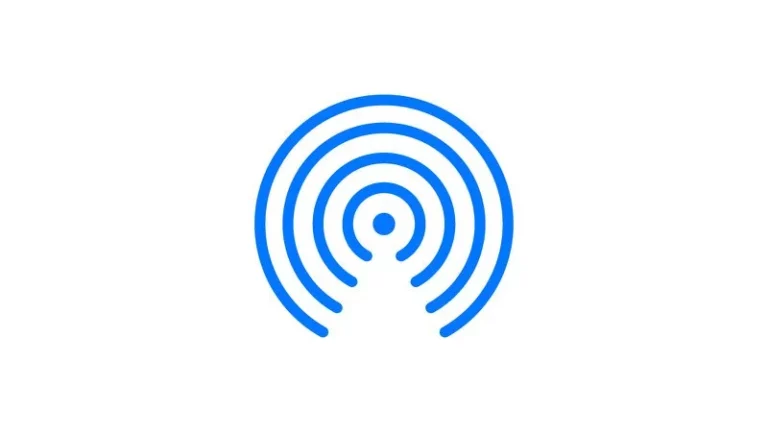
The key features of AirDrop are as follows:
- Easy File Transfer across Apple devices without internet
- You can transfer photos, videos, music, files, apps, and more.
- Option of saving or rejecting incoming files
- Several files can be sent simultaneously
- It's fast, and you don't lose the quality of your multimedia files, unlike Email, Whatsapp, etc.
- You can change your privacy settings to prevent unauthorized users from sharing files.
Nothing in the world comes without flaws; the same is true with AirDrop. Here is a review of the benefits and disadvantages of this software:
Pros
- Easy and convenient to set up, use, and transfer files for Apple users
- Point-to-point WiFi and Bluetooth technology for encrypted transfer
- A great collaboration tool for Apple users
- Files are not compressed when transferring
Cons
- Limited OS is compatible with the software
- You cannot share audio, music, and video files from your Apple devices
- App compatibility is also limited
Part 2: 8 Best AirDrop Alternatives in 2023
If you're not an Apple user, don't worry. We have covered you with some best AirDrop alternatives for Windows, AirDrop android alternatives, and more.
Best AirDrop Alternatives for Across All Platforms
Regardless of your OS or device, the two tools we share will do wonders for you.
1. Airdroid Personal
AirDroid Personal is a mobile management tool that lets you share files across different devices. Besides, you can manage SMS & notification through your computer, screen mirroring, and controlling your Android devices remotely. The features of AirDroid Personal are almost unlimited, and you should choose AirDroid Personal because:
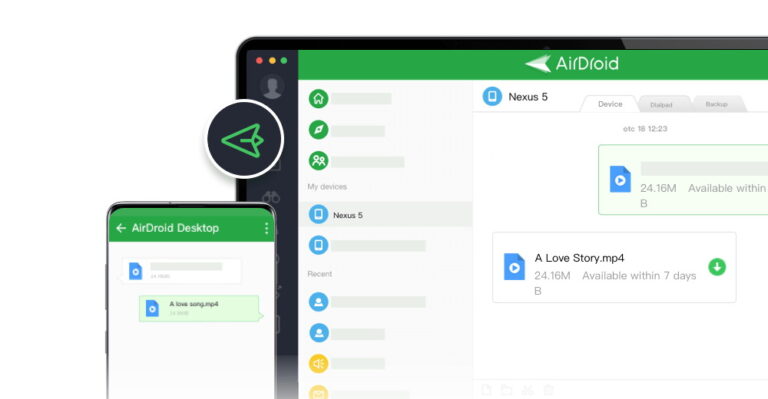
- It's an all-in-one app to do a lot of things
- The app is designed for safe, lossless, and wireless file transfer across devices.
- You can manage your files and documents remotely across different devices
- Hyper-fast file transfer across platforms and devices
- Files can be shared with nearby devices without internet
Other features include screen mirroring, remote control, remote monitoring, and SMS management. Whether you want to transfer files from your computer to Android or vice versa, AirDroid Personal is easy to use.
All you have to do is follow the following steps: From Computer to Phone:
Step 1. Go to AirDroid Personal Dekstop Client and tap on File Transfer
Step 2. Choose the device(your phone), and start dragging/dropping your files. Once done, hit the send icon.
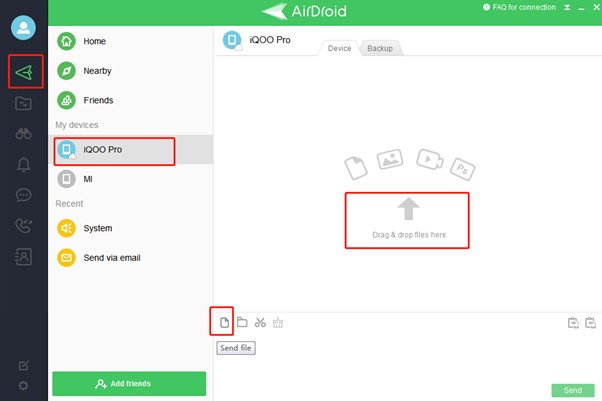
When using AirDroid for transferring files to your Windows:
Step 1. Open the app on your phone and choose your computer name from the devices.
Step 2. Add the files from the attachment sections. Alternatively, you can choose photos, videos, apps, etc. Once done, hit Send, and you're ready.
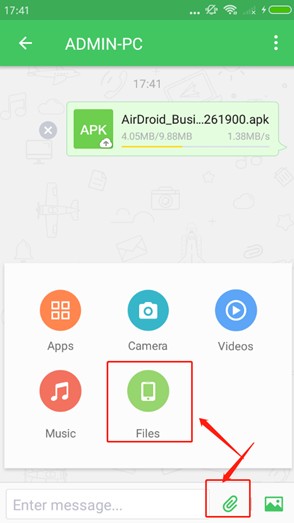
Supported OS: Mac, Windows, Android, iOS, Web Online.
2. SendAnywhere
It's another AirDrop Windows alternative and Android that lets you transfer files to apps across different devices. What's different about SendAnywhere is that you don't have to be near the destination device for file transferring.
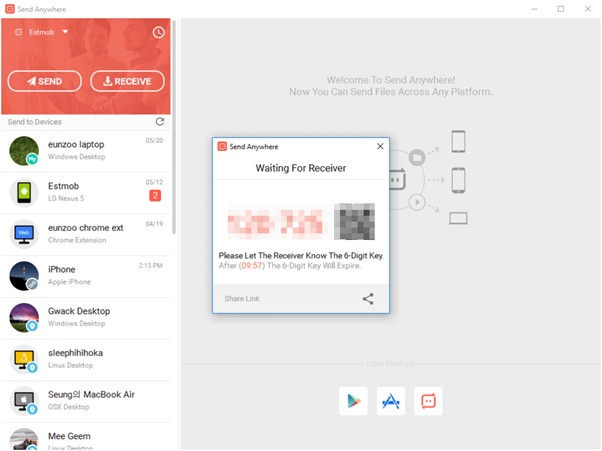
Key Features
- The software uses the internet for file transfer
- doesn't compress actual files
- Cloud Storage is used
- It's a paid service
For transferring files using SendAnywhere, you need to follow these steps:
Step 1. Visit the Website of SendAnywhere and choose the files you want to send.
Step 2. Tap on Direct and then Send; you'll receive an authentication code.
Step 3. You have to enter the code on the destination device. It expires after 10 minutes. You will require to initiate a new request in that case.
Step 4. Your files have been transferred.
Supported OS: A web-based platform accessible across different devices and OS
Best AirDrop Alternatives For Windows: For Windows users looking for sustainable AirDrop alternative Windows, here are two options to try:
3. Windows Nearby
A developed-by-Microsoft service, Windows Nearby Sharing is the simplest way to transfer multimedia, files, documents, website links, etc. It's a Windows version of AirDrop and uses the same technology(Bluetooth and WiFi). However, it's available only on Windows 10 and Windows 11.
Here is how to transfer files using Windows Nearby:
Step 1. Search for Nearby Sharing in Settings > System. Select the devices you want to send files to or add the new ones.
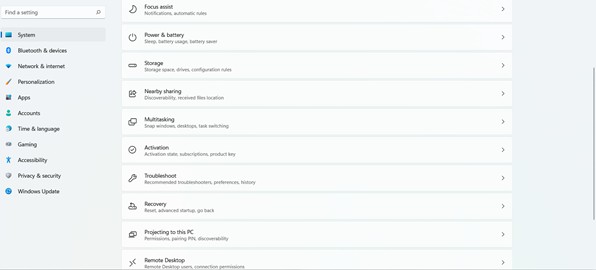
Step 2. Find the files you want to share and choose Share by right-clicking on the file/folder. Tap on the device you want to share the file with and enter.
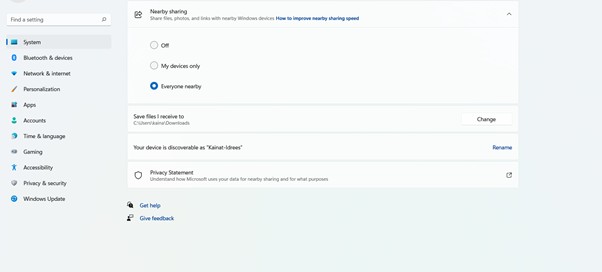
Step 3. Once file sharing is complete, you can view the files on other devices.
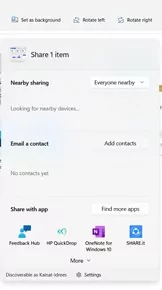
Supported OS: Windows, Chrome, Android,
4. Retroshare
Retroshare is also an open-source AirDrop Windows alternative that uses encrypted and decentralized communication for file sharing.
The main features of Retroshare are:
- Sharing photos, texts, smileys, etc., across different users simultaneously.
- Secure calling and encrypted messaging across the network.
- You can share files with one person, two, many, or all people on the network.
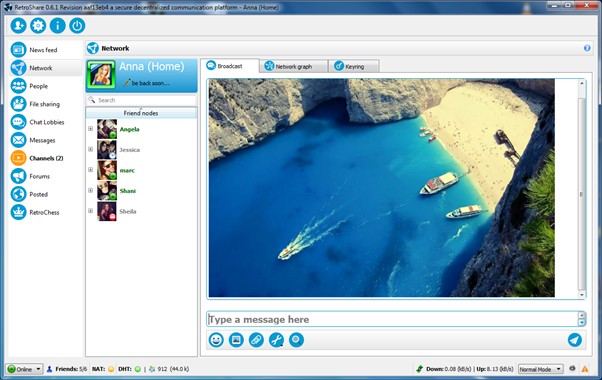
How does it work?
- You can create a network of computers called nodes; each user has a unique node.
- You can send files, images, text, links, emojis, video calls, etc., to all people on the network with complete freedom.
Supported OS: Linux, Windows, macOS, Android, FreeBSD, OpenBSD, NetBSD, Haiku
Best AirDrop Alternatives for Android: You would love to use some good Android AirDrop alternatives for Android users.
5. WeTransfer
The first AirDrop alternative android for Android is WeTransfer. The free app lets you transfer files as an office suite, cloud storage, etc. The app doesn't need the presence of devices in physical proximity. Instead, it can easily send files up to 2 GB. There are several free and paid plans of the WeTransfer. You can transfer files by using the official webpage from your browser. However, the application doesn't come with a PC or mobile application.
Here is how to transfer files using this Android AirDrop alternative:
Step 1. Open the webpage of WeTransfer and signup.
Step 2. Choose the email address you want to send the file to and add files. Tap on transfer, and file sending will start.
6. ShareMe
ShareMe is an app developed by Xiaomi that makes the file transferring and sharing very convenient across different devices from your Android phone. However, the sending and receiving devices must have the app installed. For a PC, you must open the web browser and use an FTP server for file transferring.
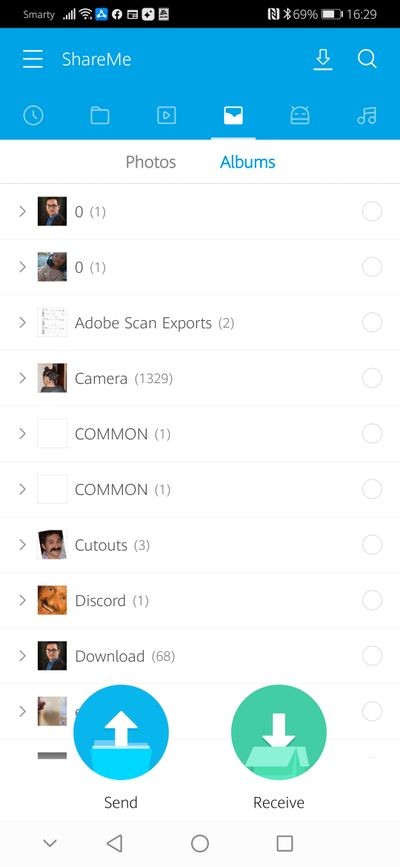
Here is what you need to do:
Step 1. Open your ShareMe app on the sending and receiving devices. The sending device will tap on Send and select the files to share. Receiving device will tap on Receive to get the files. The Bluetooth of both devices should be turned on.
Step 2. Once the sending device has chosen files, you must scan the QR code on the receiving device.
Step 3. After scanning, the file transfer will start, and that's it.
Supported OS: Android, Windows(For file transfer)
7. ShareDrop
For people not into Android or Windows applications, you can try ShareDrop, an online alternative to AirDrop. You can transfer files between devices without installing any application or software. It's a secure and encrypted platform.
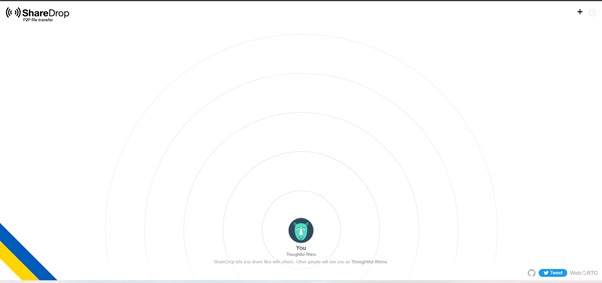
Follow the given steps to transfer files:
Step 1. Visit the official webpage of ShareDrop on sending and receiving ends.
Step 2. To select files, use the drag-and-drop feature. You will drag files on the receiving device's avatar.
Step 3. As soon as the receiving side accepts, the file transfer begins.
Supported OS: Web-Based
8. Snapdrop
For people looking for AirDrop alternatives that work online, Snapdrop is also a great choice. The open-source software lets you share files with multiple devices across the same network. However, you can also install it on your Windows devices. Here is all you need to do for file transfer:
- Go to Snapdrop webpage from your Android, PC, OR iPhone. Ensure both devices intended for file transfer have the Snapdrop webpage open.
- Click on the phone icon and choose the files you want to transfer. For PC, choose the Computer icon and choose files.
- Accept the files on your desired device. Simple!
Supported OS: Web-based Software can be used on all OS.
Part 3: Comparison Between These AirDrop Alternatives
| AirDroid Personal | SendAnywhere | Nearby Sharing | Retroshare | WeTransfer | ShareMe | ShareDrop | SnapDrop | |
|---|---|---|---|---|---|---|---|---|
| Easy to Use | Yes | Yes | Yes | A Bit Complicated | Yes | Easy to Use | No | Yes |
| File Transfer | Yes | Yes | Yes | Yes | Yes | Yes | Yes | Yes |
| Requires Internet Connection | Yes | Yes | No | Yes | Yes | No | Yes | Yes |
| Best For | All Platforms for Personal or Professional Purposes | For All Platforms, Personal or Professional Purposes | Windows, Personal or Professional Purposes | For Networks and Collaboration | Android to PC, Laptop | Android to Android, Android to PC | Windows to Android, Android to Windows | Windows to Android, Android to Windows |
| Price | Free&Paid | Free & Paid | Free | Free | Free | Free | Free | Free |
| Supported OS | Windows, Android, Mac, iOS, and Web-Based | Web-Based | Windows, Android | Web-Based | Web-Based | Android | Web-Based | Web-Based |
| Additional Features | Yes | No | No | No | Yes | No | Yes | No |
FAQs










Leave a Reply.