How to Fix AirDrop Not Showing Up on Mac?
Apple's AirDrop feature is simple, well-integrated, and easy to use, but what happens when AirDrop not show up on Mac? There are several ways in which AirDrop can fail, so let's look at the most effective ways you can fix your AirDrop not working on Mac issues.
Ways to Fix AirDrop Not Showing Up on Mac
Here are a few ideas of why can't I AirDrop to my Mac and what to do if AirDrop not showing up on Mac.
1Restart your device
Before we look at specific problems, here is a general tip to solve your MacBook not showing up on AirDrop and any other issue- Reboot the device. This could be a force restart on an iPhone or a reboot on a Mac.
But whatever the device, restarting like this can often fix frustrating issues with AirDrop, so always try this first.
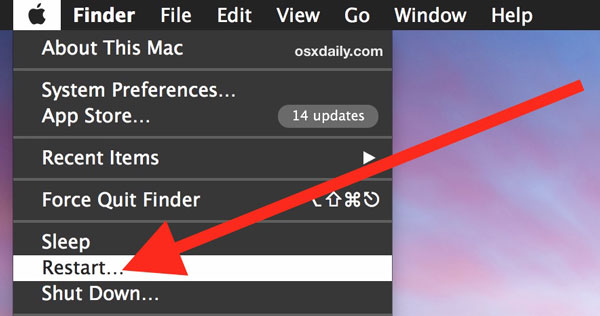
2Check Personal Hotspot
If you find that your AirDrop not working on Mac problem is that it doesn't show any other devices nearby, there may be a simple answer. Both AirDrop and Personal Hotspot use the same Wi-Fi system, you can only use one or the other.
Check to see if Personal Hotspot is enabled on the device you are trying to send to by tapping Cellular and then Personal Hotspot. Turn it off and see if you can now connect via AirDrop.
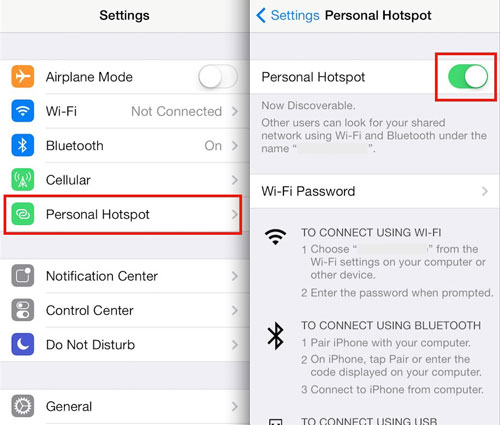
3Check your discovery settings
Another cause of issues with AirDrop is often the discovery settings. These settings allow you control of who, if anyone, can connect to your device. If you are left wondering, why can't I AirDrop to my Mac, this could be the issue. AirDrop settings can be reached via the control center.
Select AirDrop and you will be given a choice for connections, these are: Off ; Contacts Only; Everyone.
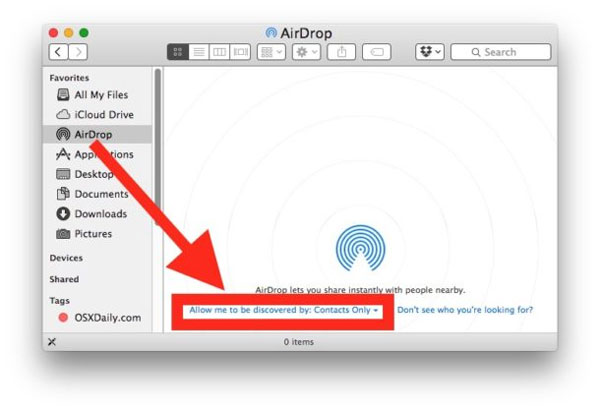
- Having it set to Contacts Only means that only devices owned by recognized contacts can use AirDrop to connect to your device. This may seem like a sensible approach for security, and it often is. However, you must remember to add any device you want to use AirDrop with to your contacts.
- Having AirDrop set to Everyone removes this requirement, and ensures that every AirDrop compatible device within range can be connected.
Note : If it is set to off, then AirDrop is not enabled, and with this setting on AirDrop Mac won't show up as available for share whatever else you do.
Remember, you have to accept any file sent via AirDrop anyway, so you can still control what is sent to your device, so you are still in control of how AirDrop is used.
4Check network settings
When you can't connect to a device even after you have set AirDrop settings Mac and other devices to Everyone, then try checking the network settings.
- Go to network settings on your Mac and hit reset.
- Then connect back to your Wi-Fi network and save the settings again.
This ensures you are properly connected and may deliver a solution for your MacBook not showing up on AirDrop.
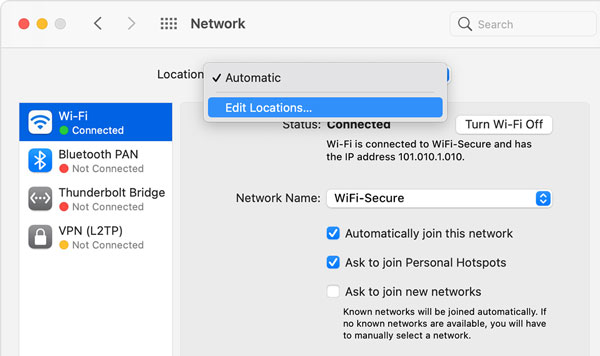
5Make sure you are logged into iCloud
One other way that you can find your MacBook not showing up on AirDrop is if you are using the contacts only setting for privacy. If you have your AirDrop settings on Mac or iPhone like this, then both devices connecting through AirDrop must be logged into iCloud.
Make sure that you keep the devices logged into AirDrop and try again, you may find that it works again at this point.
While all of these options can help get AirDrop working again, you should find a fix for your AirDrop issues, whether that is your MacBook not showing up on AirDrop or something else.
Still, Struggling? Alternative Way to Sharing Files across Devices
Maybe you need a file-sharing solution that works with more than Macs and iPhones? There is an answer that offers easily configured, reliable file transfer between any device, and that is AirDroid Personal.
AirDrop only works on Apple, but with AirDroid you can share files across all the major platform. In the face of the web application, you can share with any connected device, with no barriers, just seamless sharing whenever you need it.
Key features
- Support both nearby & remote share.
- Free, safe, lossless, and wireless file transfer across devices.
- Share files between Android, iOS, Windows, Mac and web.
- Manage your files and documents remotely across different devices
Conclusion
AirDrop is a great tool when it works, this article shows the proven solutions if your AirDrop not showing up on Mac. If you need to share files between devices using platforms other than Apple, then there are alternatives. AirDrop Personal offers all the file-sharing features you need in a robust, reliable, and easily managed system.

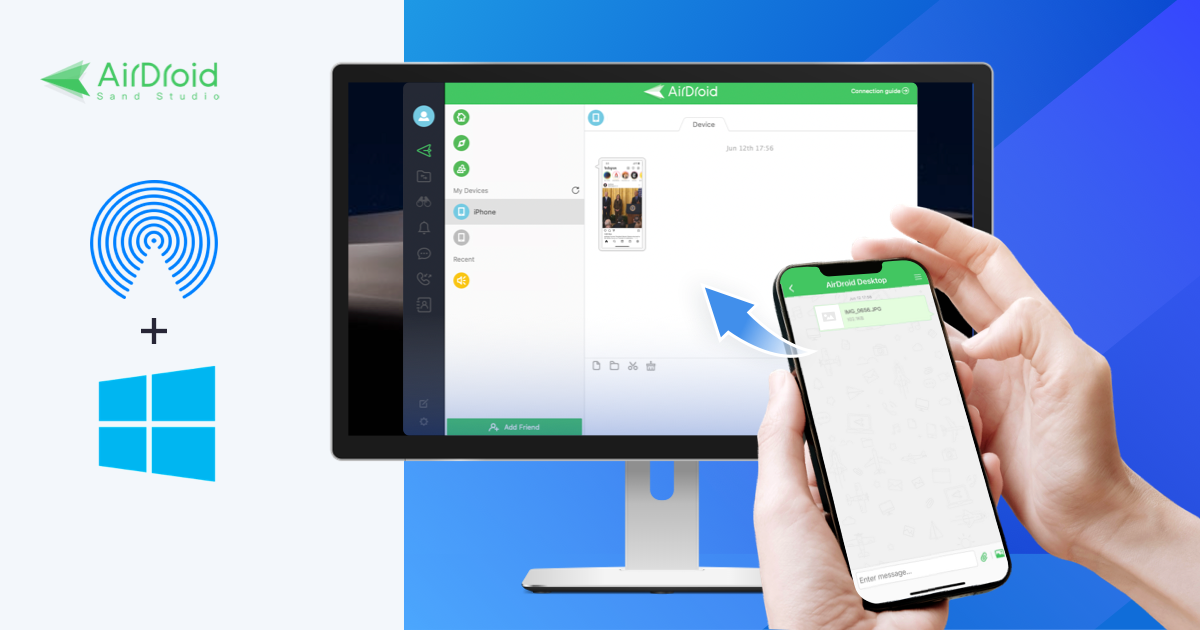





Leave a Reply.