Top 10 Free Android Backup Apps in 2023
Are you all set for Android backup to PC, or do you want to know how to backup your Android phone to PC? We have found different software for you. Nowadays, it's always a good idea to have a backup of your device on a PC or USB to avoid data loss in case of any mishap. Besides, Android backup to PC is also useful when you're switching your old phone with a new one.
Here are the 10 best Android backup apps in 2022 that you must know to back up your data.
- Part 1: Best Wireless Way to Backup Android –AirDroid Personal
- Part 2: Most Powerful Android Backup –Titanium Backup
- Part 3: Best OneClick Android Backup
- Part 4: Best Cloud Sync Android Backup
- Part 5: Best SMS Android Backup –SMS Backup Android
- Part 6: Other Helpful Tool List to Backup Your Android
- Part 7: Hotted FAQs About Android Backup Apps
1Best Wireless Way to Backup Android–AirDroid Personal
The first and best way to back up everything from your Android to your PC is AirDroid Personal. It's a personal mobile data management tool as well as helps you backup/restore your data from Android onto a PC.
You can back up and restore almost everything on your phone by using AirDroid Personal. You can transfer and share files across different platforms as well as SMS/Notifications on your phone can be managed from your computer. It's a go-to solution for how to back up Android to a PC.
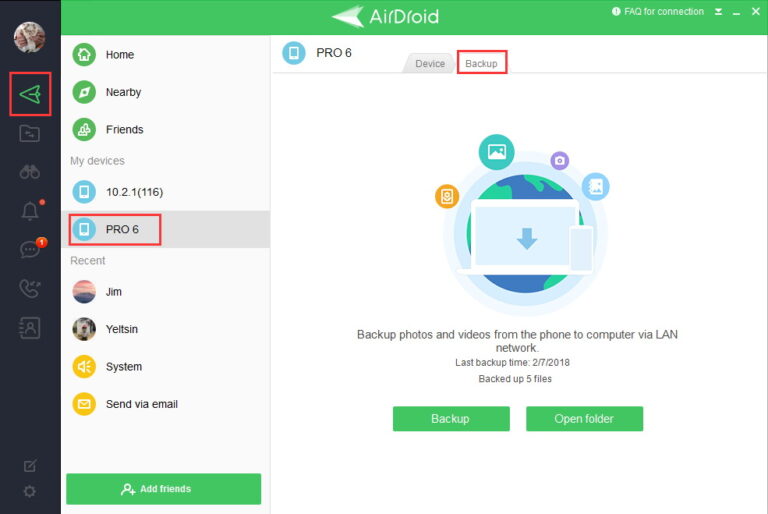
Main Features
- A go-to app for backing up photos and videos on your Android
- A wireless way of transferring data from phone to PC
- Cross-platform support makes it the best solution for Android users as well as iOS users
- LAN, WiFi, or Hotspot network can be used for backup
- Auto Backup Android phone to PC
- Additional features like SMS Notification, Remote controlling, Screen mirroring, file transferring, etc.
Pros
- User-friendly interface
- Quick connection for backing up data and restoring it on your Android
- AirDroid Web helps you manage your Android or Apple device remotely
- Multi-users and multi-platform support
Pricing
The free version is available for personal use
You can go for the paid version for more advanced features starting from $2.5/ month
Root Requirement
No root is required for backing up or restoring files from your PC when using AirDroid Personal.
Supported OS
Windows, Web, Android, iOS
How to Backup Android to PC?
Here is how you can use the AirDroid Personal to backup your data of all types from Android to PC before a factory reset:
Step 1. Install and Launch AirDroid on your Phone and PC, log in with the same credentials as your Mobile account.
Step 2. Go to Tools and tap on the Backup button to get started. Select the destination device for backing up the data.
Step 3. Select the videos and photos you want to back up from your Android. Once done, tap on Yes to start data transfer.
2Most Powerful Android Backup –Titanium Backup
Titanium backup is one of the best Android backup apps for PC and answers how to backup Android to a PC. It's a tried-and-tested application for years that lets you uninstall/install applications, backup data, uninstall bloatware, or a lot more with your Android phone data. The app is a perfect solution for root users looking for how to backup Android phones to PC before a factory reset.
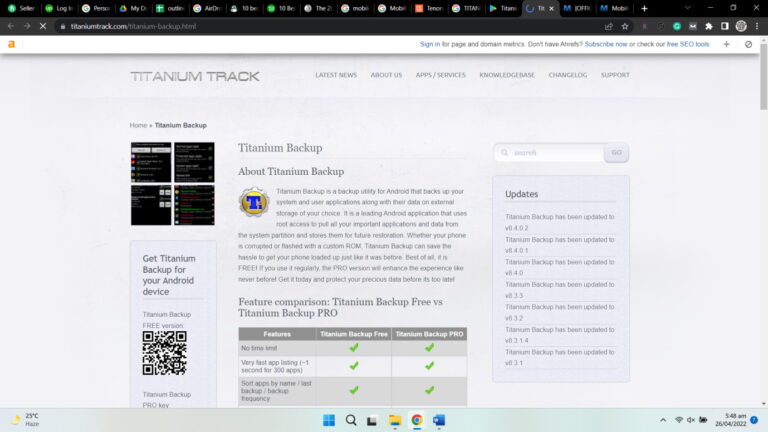
Main Features
- No time limit for backing up your data
- Very fast backup with a speed of around 300 apps per second
- Backup and restore applications with custom settings
- One-click batch restoring
- Backup data to cloud storage like Dropbox, Google Drive, Box
- Encrypted backup and restoring
Pros
- Multi-user support
- XML format backup of SMS, Call logs, etc.
- System log cleaner
- Converts app data to/from fast WAL format
- Data encryption
Cons
- The free version comes with limited utility
- Only root users can use Titanium backup
Pricing
Free, Pro($7 license)
Root Requirements
Root Only
Supported OS
Android
3Best OneClick Android Backup
1Mobile Trans
Mobile Trans is a OneClick solution to back up Android to PC. Whether you want to transfer Whatsapp data or complete phone backup, Mobile Trans is a good fit for it.
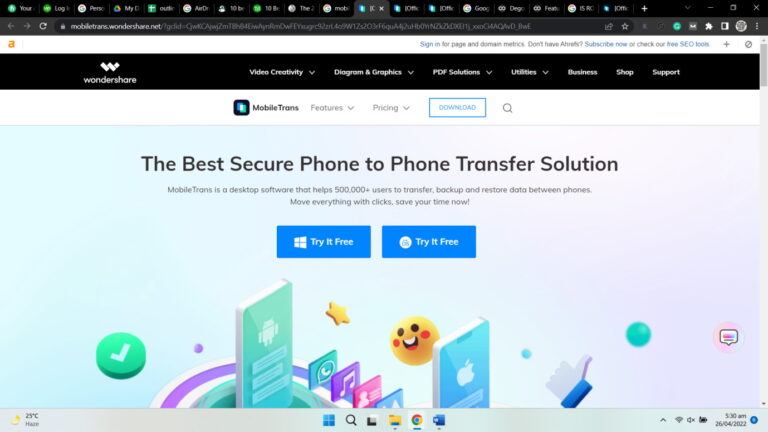
Main Features
- Backup your photos, videos, messages, and other data types
- Transfer data from Android to PC or iOS to PC
- OneClick backup and restoring data
- No Data loss like in the case of cloud storage
Pros
- Easy to user interface
- Multi-OS support
- Secure data backup and restore
- Selectivity to choose what data to be backed up
Cons
- Free version with limited functionality
- Not supported for older versions of Android
- Cannot back up documents, excel files, etc.
Pricing
Free, Phone Transfer($29.95/year), Whatsapp Transfer($29.95/year), Full Features($39.95/year)
Root Requirements
Not required
Supported OS
Android, iOS, Windows
2Mobikin Assistant for Android
MobiKin Assistant for Android is also an easy-to-use OneClick way to backup Android phones to a PC. You can backup/restore data, manage your phone data, or remove unwanted files.
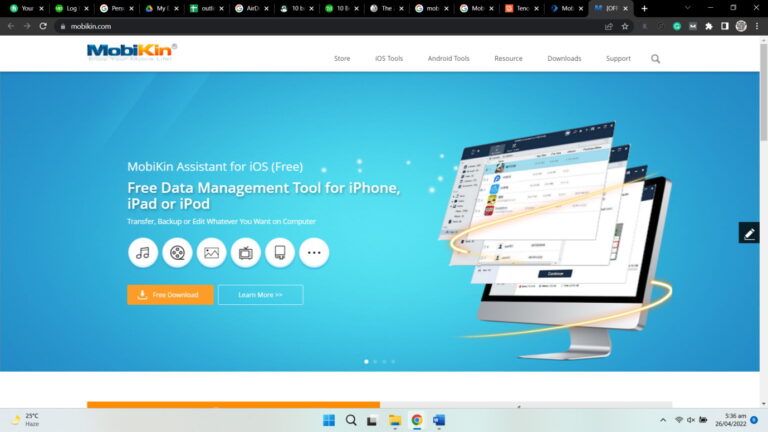
Main Features
- OneClick solution for backup/recovering data
- Install/uninstall apps from your phone using the computer
- Manage phone data from your Windows PC
- Selective transfer or backup of Android files to PC
- Multi-OS support
Pros
- OneClick data transfer with selectivity
- Manage, recover, or delete Android data from computer
- Both USB and WiFi modes are available
- User-friendly interface
Cons
- A license code is required to access all features
- The XML format is only supported for call logs
- Only a PC app is available for managing Android
Pricing
The free version, Paid($49.95 for the license)
Root Requirements
No root is required
Supported OS
Windows
4Best Cloud Sync Android Backup
Here is the best Cloud sync Android backup software to make backup/restoring quick.
1Degoo
Degoo is artificial-intelligence-based cloud storage for saving media files like photos, videos, etc. it's a perfect way to manage space on your phone by saving your files on encrypted cloud storage.
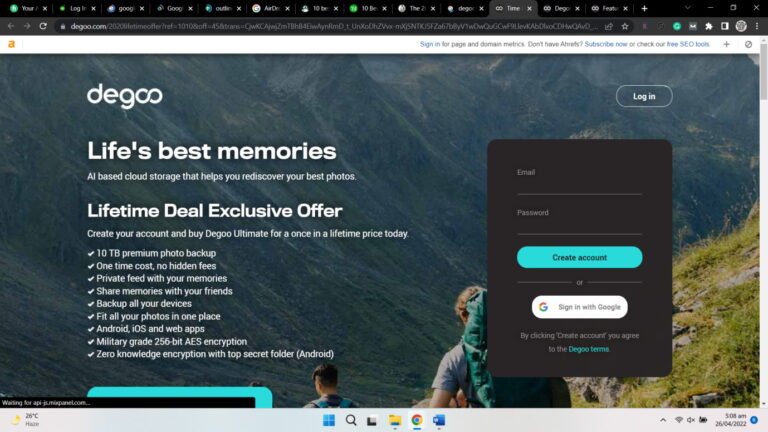
Main Features
- Up to 100 GB of cloud storage
- Encrypted data impossible to be breached
- Share files with your friends/family
- Only WiFi upload mode to save data and battery
- Auto upload scheduling
Pros
- An encrypted cloud storage backup
- Automatic backup scheduling
- No Root Required
Cons
- Apps and app data cannot be backed up
- Mobile data or WiFi is necessary for cloud backups
Root Requirements
No root is required
Pricing
Free, Pro(£1.89/month), and ultimate(£6.39/month)
Supported OS
Android, iOS, PC, Web
2Google Drive
Google Drive is a tool developed by Google. It is one of the most trusted and used cloud storage, whether you want to store data or create a backup of Android. You can store and backup data, media files, SMS, contacts, and a lot more.
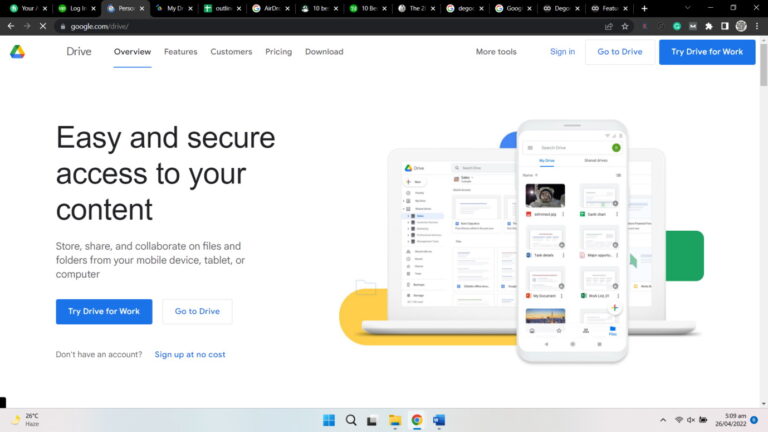
Main Features
- Added protection layer to protect against malware, spam, etc.
- Store, edit, share, and collaborate features for teamwork
- Works as additional storage, hence saving space on your Android
- Integration with different tools and apps
Pros
- An all-in-one solution for storing data, backing up, or restoring for use
- AI technology makes things smoother
- Stores all types of files from Word Doc to photos and media
Cons
- Storage limit on personal drive
- WiFi or mobile data is required
- Account deletion results in the loss of all data
Root Requirements
No root is required
Pricing
Personal(free with 15 GB of data) and Business(2 TB per user with $12 USD/month)
Supported OS
Android, iOS, Web, PC
5Best SMS Android Backup –SMS Backup Android
Sometimes, you just want to create an SMS backup from Android to PC. Here is one of the best Android PC backup software. SMS Backup & Restore is a go-to SMS backup creation tool for copying your Android SMS or MMS messages to a PC. The application provides a hassle-free transfer of backing up individual chats to the entire SMS list or call logs from Android devices with a user-friendly interface.
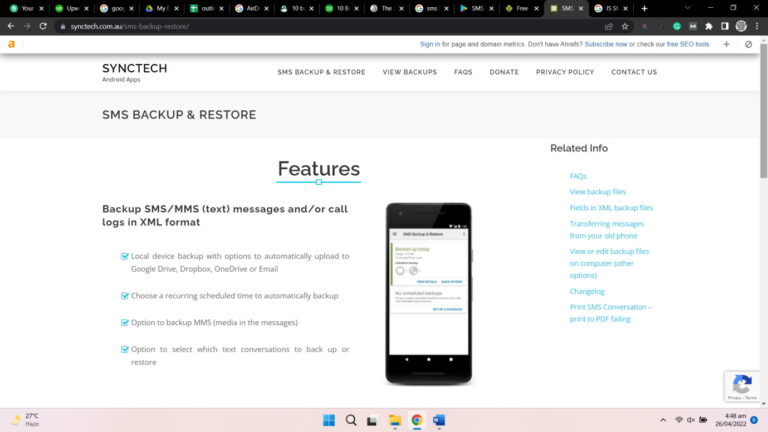
Key Features
- Create SMS/MMS and call logs backup in XML format
- Google Drive, Dropbox, and Onedrive backup uploads
- Automatic backup scheduling
- Restore/transfer of backup to other phones is also available
- WiFi Direct file transfer and emailing backup files
Pros
- Best tool for SMS and call log backups
- Cloud storage backup option for most popular cloud storage
- Backup files created in XML format
- User-friendly interface
Cons
- Media files and app data backup will require having another tool on your phone
Root Requirements
No root is required for SMS backup
Pricing
It's free software for basic backup, but advanced features can be accessed with Pro (paid) version.
Supported OS
Works with the Android operating system
6 Other Helpful Tool List
Some other helpful tools when looking to make a backup of an Android phone on a PC are as follows:
1SyncDroid
SyncDroid is a useful tool to back up an Android phone to a PC(Windows 10) or any other Android backup to a PC. The application is not for Android users only, but iOS users can also rely on Syncios iOS and Android Manager.
The software lets you transfer, backup, edit, manage and view Android backup files on a PC. It is one of the tools for PC backup of Android data and apps with one click. SyncDroid also lets you transfer data from your PC and view it on your Android or iOS devices.
2OAndBackupX
Want a backup Android phone onto a PC with an open-source application?
Previously OAndBackupX, Neo Backup is a popular choice for backing up your Android phones to PCs. The application has a user-friendly interface and an easy backup process for newer and older Android versions.
Although the root is required to make a backup of the Android phone on a PC, the results are worth it. Whether you want to backup the applications like Facebook, WhatsApp, Gmail, etc., or backup WhatsApp data from Android to PC, Neo Backup is a go-to choice for it. Some other enticing features of this backup tool include batch backup and restore, no reboot required after restoring data, and scheduling of backups.
3Helium
Last but not least, Helium is an app sync and backup software for Android users that lets you easily create backups of your media files, applications, SMS, contacts, etc. It's a great choice for individuals looking for an Android phone backup software for free PC.
The Helium app allows you to create a backup of your data to an SD card or PC and on cloud storage. You can back up your media files, contacts, SMS, etc., to Google Drive, Dropbox, and Box. However, the cloud storage backup option can be utilized in the paid premium version of Helium.
7Conclusion
All software and applications have their own utilities and limitations. However, AirDroid Personal is an all-in-one tool for backing up and restoring your device data, whether you're and Android user or an iOS user. You can either download the free version of AirDroid or go for the pro version for more advanced features. We have shared everything you need to know about the best Android backup to PC software.
Here is the link to get started with backing up your valuable data from Android to PC:
AirDroid Personal Download Link
FAQs











Leave a Reply.