How to Create Folder on Android -Complete Guide
Android comes up with fascinating features that help you to organize the images on the device. One of Android's most talked about and fascinating features is creating folders. Android users have the luxury of creating home screen folders to store the various apps and images simultaneously.
This guide is for you if you're a new Android user looking to know about the Android create folder. Dive into this exciting post to learn how to make a folder on an Android device.
Part 1. How to create a folder on an Android Phone?
There are several wonderful methods to create folders on Android devices, and a few of the most popular and reliable ways are listed below.
1. Create a Folder for Organizing Files
If you want to manage the important files on Android and intend to make a folder on Android, you can look at the guide listed below to put things in order. This way, you can organize the files brilliantly without losing them unnecessarily.
Step 1: Launch the File Manager or Files app on your Android device. Next, you'll need to navigate to the preferred directory and press the three dots button afterward. Click on the ''Create Folder/ New Folder'' before naming it.
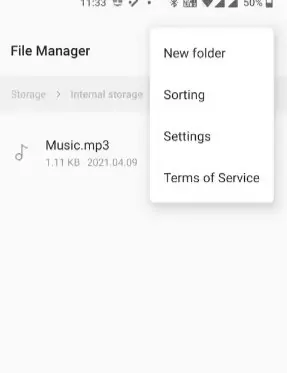
Step 2: Tap on the ''OK'' button to save your folder. That's all you need to do to learn how to create a folder on an Android phone.
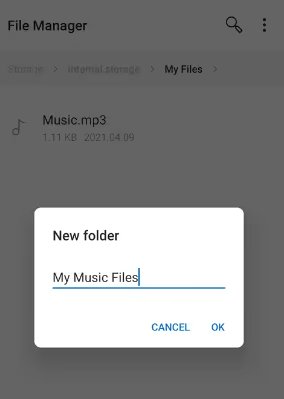
2. Create a Folder for Arranging apps.
Apart from organizing the important data on the different folders, you can create the folders for arranging the apps. Here's the step-by-step guide to learning how to create an app folder on an Android device.
Step 1: Navigate to the App Drawer or Home Panel, where all the apps are placed. Press and hold the app and drag it to another app's top side to create a folder.
Step 2: You can navigate to that folder to see the apps in your created folder. This way, you can organize certain apps in a specific folder.
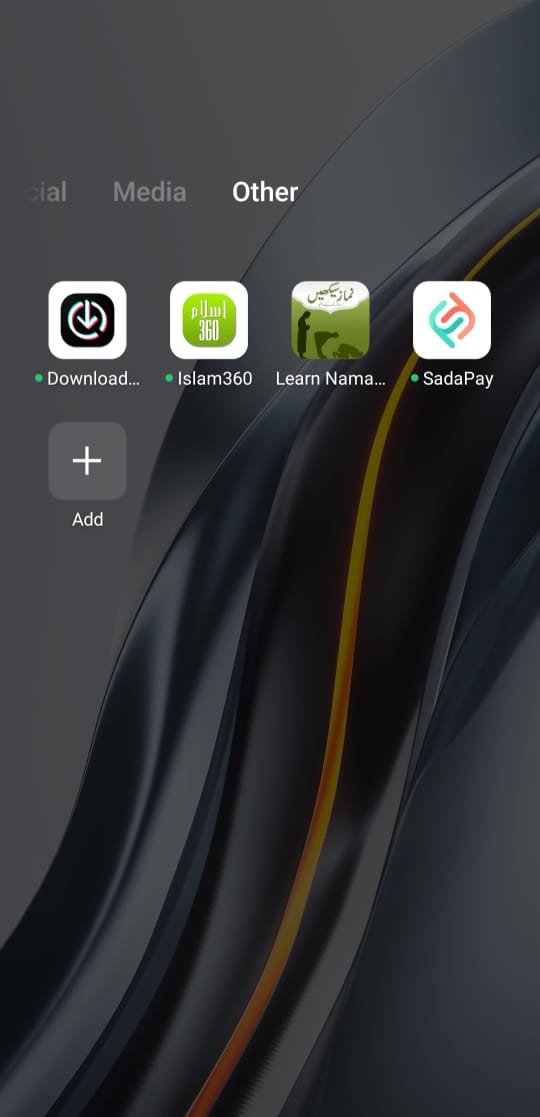
3. Create a folder through AirDroid Personal
AirDroid Personal is one of the best data-sharing and file-managing apps that also assist you in learning how to make folders on Android. It only asks you to connect the Android device to the computer before managing all the files on the newly created folder.
Follow the detailed guide below to learn how to create a folder on an Android phone through AirDroid Personal.
Step 1: Install the AirDroid Personal app on the PC and Android device. Next, you'll need to connect the Android device to the computer, and once both devices get connected, visit the Files option.
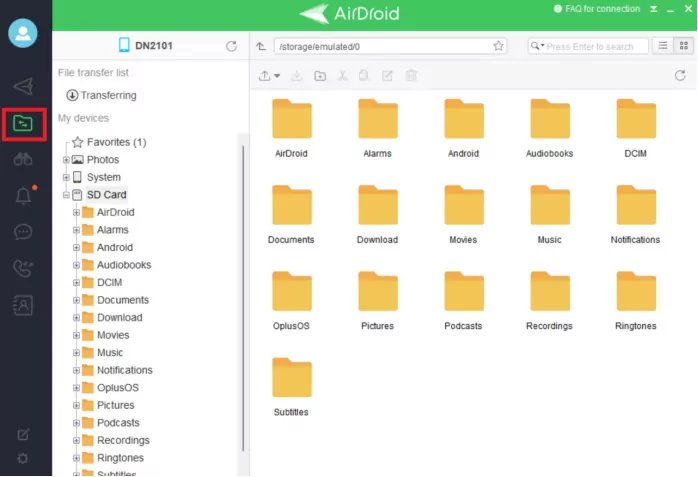
Step 2: Now, you can create the new folder and then upload the new files to the newly generated folder. You can also import the files from the computer into your created folder.
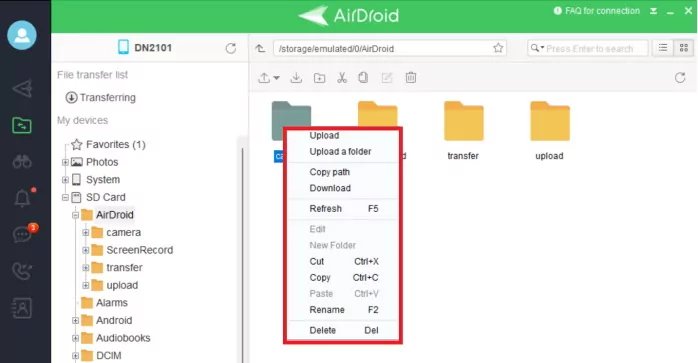
Renaming a folder
After creating the folder, renaming it is also necessary. Here's how to rename the folder.
Step 1: Navigate to the folder and press and hold it until you see the submenu. Click on the Rename button to proceed ahead.
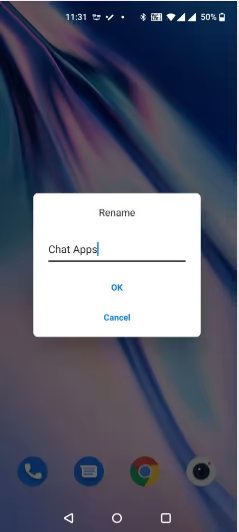
Step 2: Click on the ''OK'' button after entering a new name. You can rename the folder by selecting the folder and clicking on the three dots buttons. Click on the Rename icon and enter the relevant name afterward.
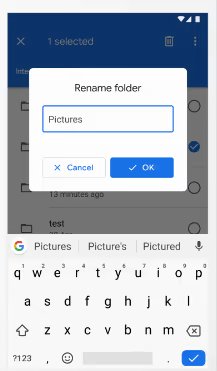
Part 1. Advanced Folder Customization and Tips and Tricks for Efficient Folder Management.
Creating a folder on the Android device and managing all the files on that folder isn't enough to opt for efficient folder management. Instead, you'll need the tips and tricks below to store the files in the folder brilliantly and appropriately.
Establish a clear folder structure
You must organize the files by creating a logical folder structure. For instance, if you're a writer, you'll need to store all the blogs separately and not add other things to this particular folder.
Consistent naming convention
If you have stored the blogs in a particular folder, you must name that folder accordingly. Moreover, you'll also need to name the subfolder to ensure you don't get confused when approaching these files.
Delete the unnecessary files
Irrespective of how many folders you tend to create, you won't be able to manage the data appropriately if you don't dismantle the unnecessary files. Hence, you must rip apart the irrelevant and important files from the Android device to manage the important files appropriately.
Rename the files stored in the folder regularly
If you're storing the specific files on the folders, you'll need to rename those files regularly to avoid any chaos. Doing so can help you save a lot of your time, and you can find the files quickly.
Bonus Tip: Best Android File Manager- AirDroid Personal
You have stored data on the Android device but failed to manage it appropriately. Unfortunately, if you don't organize the data, you might end up losing the data. In this scenario, you can aim at the AirDroid Personal, a sensational file-managing app that allows you to organize the files wonderfully.
Besides allowing you to create the folder on Android, AirDroid Personal also empowers you to transfer or manage the Android files to the computer. The best thing about the AirDroid Personal is that it stimulates transferring files across multiple devices and doesn't tinker with the data quality.
Features
AirDroid Personal brings in some of the most sensational features, and a few of the most popular and efficient ones are given below.
Create a folder
If you're struggling to create a folder on an Android device for unforeseen reasons, AirDroid Personal can rescue you. With the AirDroid Personal folder-creating feature, you can create new folders on your Android device.
Transfer or manage the files
AirDroid Personal is pretty good at transferring files from one device to another. For instance, if you want to transfer files from an Android device to a computer, you can connect both devices through AirDroid Personal to transfer or manage the folders or other files.
Remote Control Android devices
AirDroid Personal allows you to control the Android device from the PC. This method is efficient and fast, allowing you to control the Android device sitting in the office.
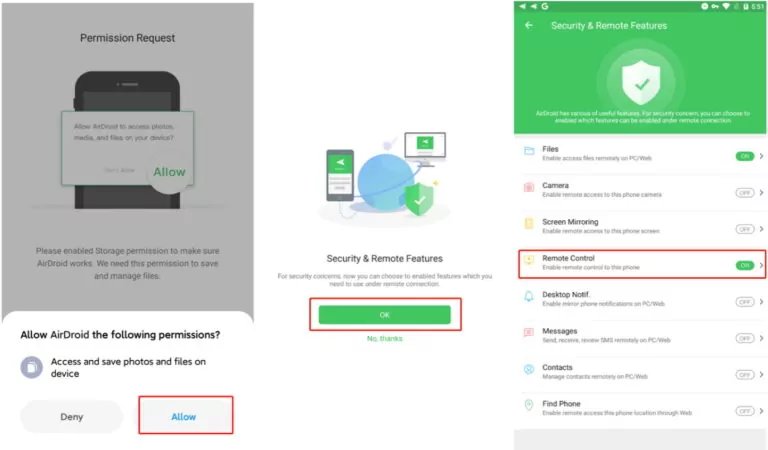
SMS Management
AirDroid Personal enables you to receive SMS from an Android device on the computer and reply to that incoming message.
Notification Management
Apart from replying to SMS, you can also manage all notifications on the Android device. For example, if you want to manage Instagram notifications from the PC, you can do it without effort.
FAQs
Can I move an App folder across the Android's home screen?
Moving the app folder across your home screen on the phone is possible. To do it, you'll need to navigate to the folder on the home screen and press and hold it for a white. You can order things by dragging and dropping them to another home screen.
Can you differentiate between a folder and a file on an Android device?
Although the folder and file might have looked similar in some way, there is a clear difference between them. You can use the files to store individual pieces of data, and folders can store multiple files and folders. Android relies upon the file hierarchy to manage all the folders and folders on the device.
What is an Android folder?
The Android folder is a default directory that allows you to save the cache, app data, and other files. It doesn't delete the folder, but when it gets corrupted, it can lead you to face the unexpected behavior of the files. For instance, an application like WhatsApp stores the data under this directory.
Can you delete a folder on Android?
Deleting the folder on Android is fairly simple, but you'll need to be aware that deleting the folder means removing all the important files stored in that folder. To remove the folder, you'll need to press and hold the folder and hit the Remove button afterward.
Why can't I create a folder on an Android device?
The issue might occur for various reasons if you cannot create a folder on an Android device. For instance, an outdated Android version of a minor software bug might prevent you from creating a folder on an Android device.
Final Words
More than one factor could urge you to create the folders on the Android device. For instance, you might consider creating the folder provided if you intend to arrange the commercial and personal files separately. You can opt for the Android create folder operation courtesy of this brilliant guide, where we've listed the multiple ways to help you learn how to make a folder on an Android device.
We have recommended the AirDroid Personal as the best way to create a folder and manage the files on the Android device. Besides sharing files across multiple devices, AirDroid Personal can organize Android files without causing data loss.











Leave a Reply.