Easiest Ways to Backup and Restore Viber on iPhone and Android
Millions of people use Viber to share messages, documents, photos, and videos with their colleagues and loved ones. However instances of accidental data loss on Viber for any reason are not uncommon. That's why backing up Viber is crucial to be able to retrieve your data if the need arises.
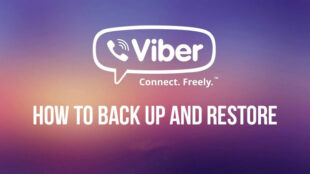
Luckily, there are multiple ways to backup and restore Viber messages for both Android and iOS devices. Here we are going to outline several easy solutions to back up Viber freely and efficiently.
Let's dive in!
Part 1: Can You Back Up Viber Messages from Android to PC?
Unfortunately, there's no direct way to transfer Viber Android messages to an iPhone because of different platforms. Both these OS use different services to back up your Viber messages; iPhone relies on iCloud while Android backs up Viber on Google Drive. This incompatibility between the cloud storage platforms bars users from transferring Viber data from iPhone to Android.
But there's nothing to worry about. You can rely on indirect approaches like Email, Google Drive, or a dedicated third-party app to backup and restore Viber from Android to iOS.
Part 2: Backup Viber Messages via Email
One of the easiest ways to back up Viber messages between devices is using the Email service. It doesn't require you to install any additional software or use cloud services to move messages. However, this method can share text messages only, not videos and photos in your Viber chats.
Here's how to back up Viber chat history using your email account:
Step 1: Open Viber on your Android, tap the three-bar icon, and head to Settings. Hit "Calls and messages."
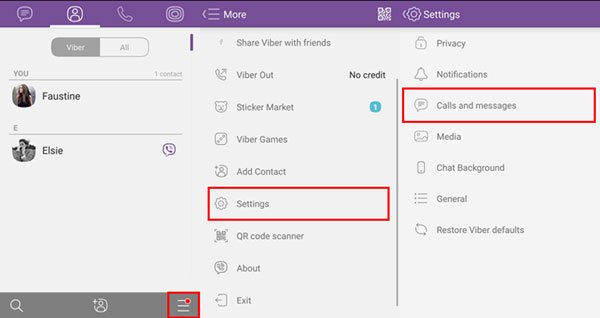
Step 2: Next, select "Email message history" and choose Email from the available options.
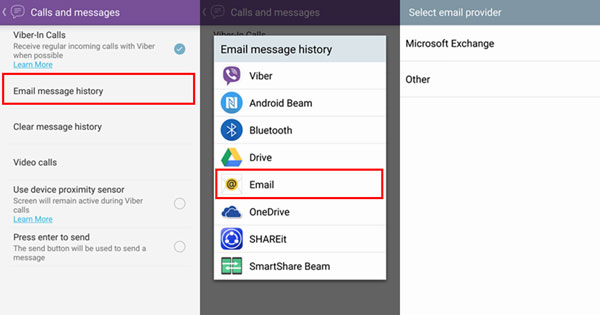
Step 3: Enter your Email address and address and hit Send to get a CSV file of the Viber messages.
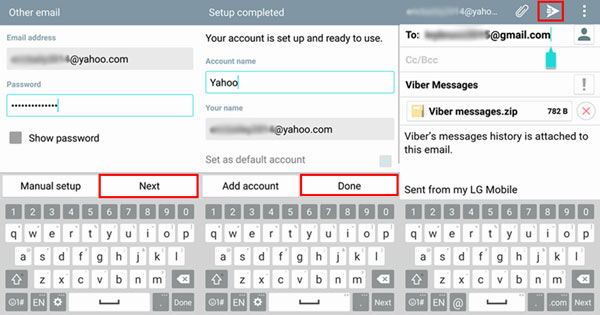
If you want to restore Viber messages on an iPhone or Android:
Step 1: When you want to restore Viber chats, open the recently sent email containing an attachment named "Viber messages.zip."
Step 2: Click on Download to save this attachment on your iPhone or Android. View the chat history and read the messages which are listed according to the sent and received time.
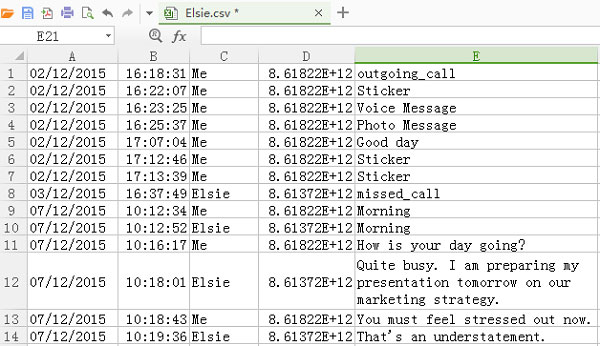
And that's how to backup Viber from Android to iPhone across Android and iPhone. Luckily, you can backup and restore individual Viber chats using Email as well.
Drawbacks
- Doesn't transfer Viber photos and videos.
- Cannot restore the CSV file. Instead, you need to open and read the desired messages.
Part 3: Backup Viber Messages via Cloud Service
Viber on both Android and iOS offers a built-in cloud service to back up and restore your chats, photos, and videos. For Android users, the data is automatically stored on Google Drive while iOS devices back up Viber on iCloud.
Check out the below instructions for backing up Viber:
Step 1: Open Viber, tap the three-dots icon > Settings > Account > Viber Backup > Backup.
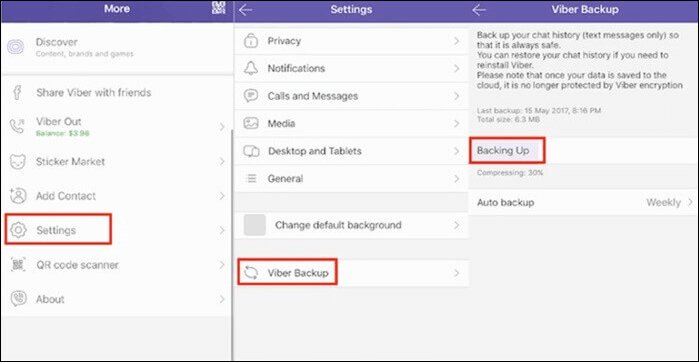
Step 2: Allow Viber to back up the data to your iCloud or Google Drive account. Hit Back Up Now to proceed.
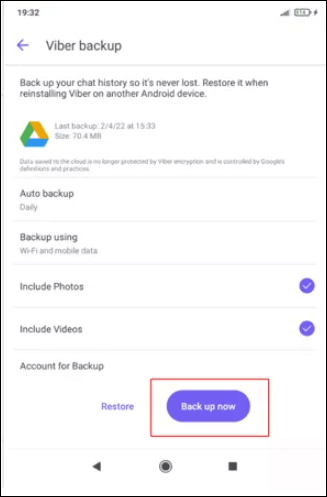
Step 3: To restore this data, open the Viber app on your Android or iOS and head to Settings.
Step 4: Tap Account > Viber Backup > Restore > Restore Now. Choose Google Drive or iCloud according to your OS to restore Viber backup.
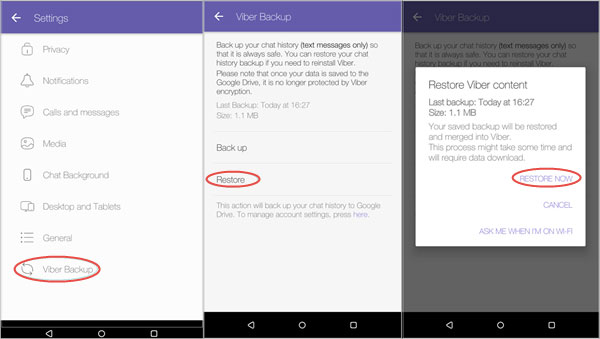
Drawbacks
- Doesn't support cross-platform transfer or restoring of Viber messages.
Part 4: Backup Viber Messages on iPhone via iTunes
If you're an iPhone user and want to backup Viber on PC, we have a simple way out for you. Try using iTunes to make a backup of your iPhone as illustrated in the steps below:
Step 1: Connect your iPhone to the iTunes via a USB cable.
Step 2: Open iTunes, click the iPhone icon, and go to the Summary tab.
Step 3: Here, hit Backup Now and wait until it's finished.
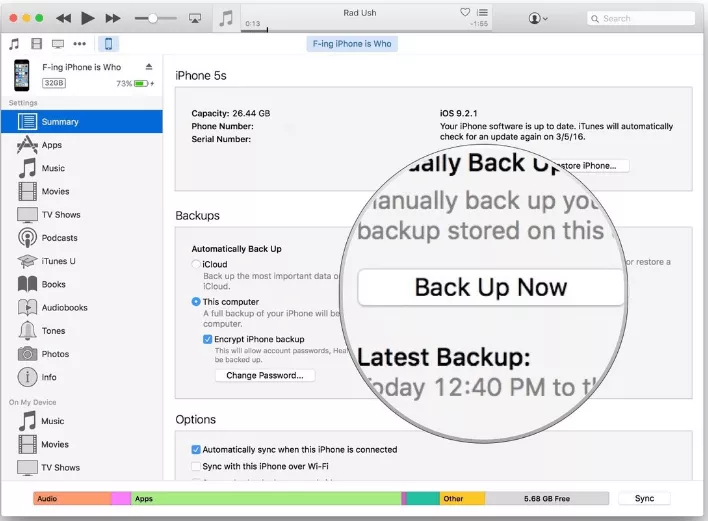
Step 4: To restore Viber messages, connect your iPhone to iTunes and click on Restore Backup in the Summary tab.
Step 5: Select the latest backup file and wait for the restore to finish.
Drawback
- Works only for iOS devices.
- Backs up the whole iPhone, not specific content.
- The whole procedure takes up a lot of time.
Part 5: Easiest Way to Back up Viber Photos and Videos on PC
If you want to store Viber photos on a PC effortlessly, try AirDroid Personal. It is a multi-purpose app that offers a one-click procedure to back up all your gallery photos and videos on a computer wirelessly. Its compatibility with both Android and iOS devices makes it a natural solution to backup Viber on desktop for everyone.
Compared to traditional backup services, AirDroid lets users preview the backup and restore the selective files. Moreover, this tool supports data transfer across all platforms and devices without having to worry about compatibility issues.
And that's not all. With AirDroid, you can respond to all the Viber messages and calls from your computer. Now, you don't need to keep checking your phone for incoming messages and other notifications.
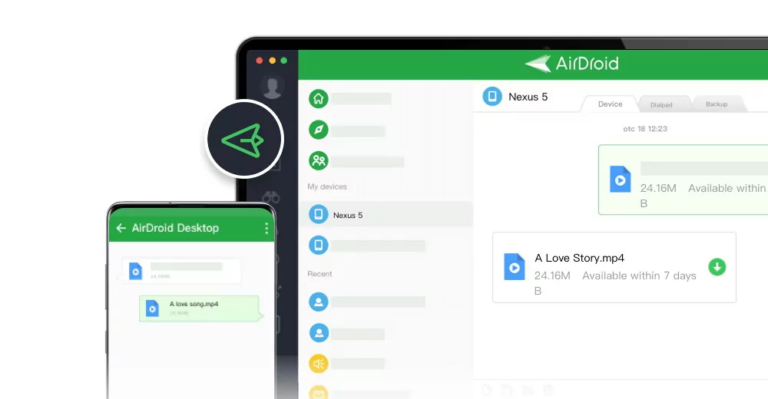
Key features of AirDroid Personal
- A simple and quick way to backup Viber photos on a PC.
- Transfer Viber photos and videos between your iPhone and Android wirelessly.
- Allows users to manage Viber messages, calls, and other Android notifications using a mouse and keyboard,
- Share all types of data across any two devices including Android, Mac, iPhone, and Windows.
- Access and manage all the Android internal files from your PC.
Follow the below instructions to backup Viber on your PC via AirDroid:
Step 1: Run AirDroid Personal on your phone and computer. Sign in with the same AirDroid account.
Step 2: On the desktop app, click the "File Transfer" icon and choose your phone's name under "My Devices."
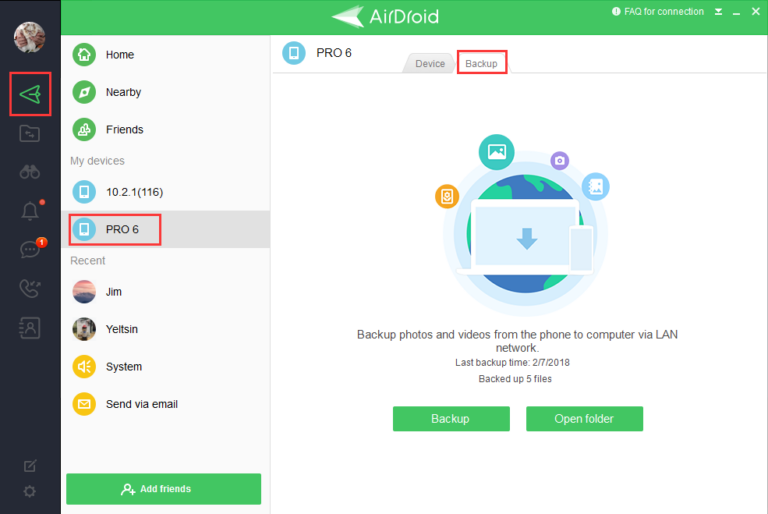
Step 3: It will establish a wireless connection. After that, select the Backup tab at the top and hit Backup. Follow the on-screen prompts to enable Automatic backup.
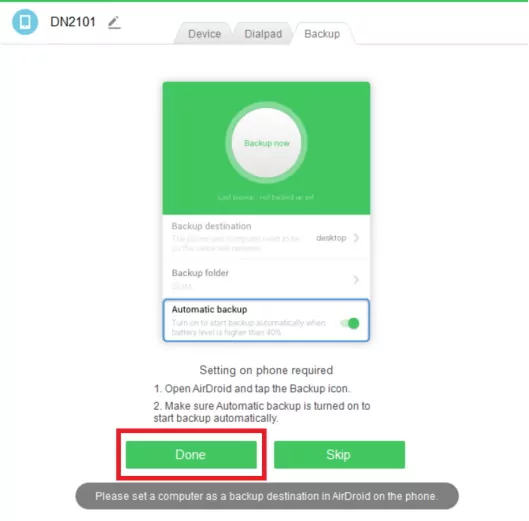
Step 4: Now, hit Done and wait for AirDroid to back up your gallery photos and videos. Then, click on "Open Folder" to view your backup files.
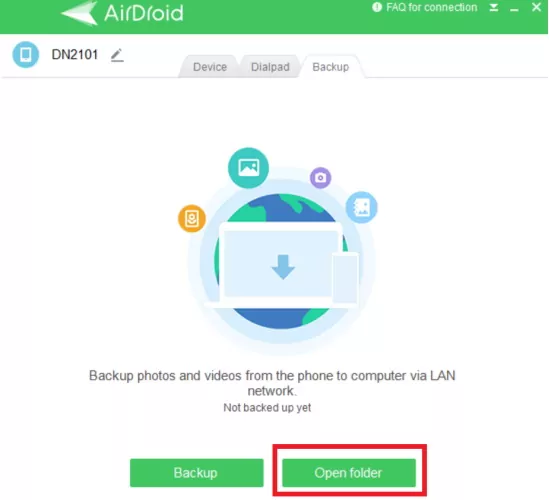
And that's how easy it is to backup Viber on PC without any effort. Now, you can easily transfer Viber photos and videos to your iPhone and Android using AirDroid Web.
Step 1: Run AirDroid Personal on your iPhone.
Step 2: Under My Devices, tap the AirDroid Web scan icon and scan the QR code on the AirDroid Web main page.
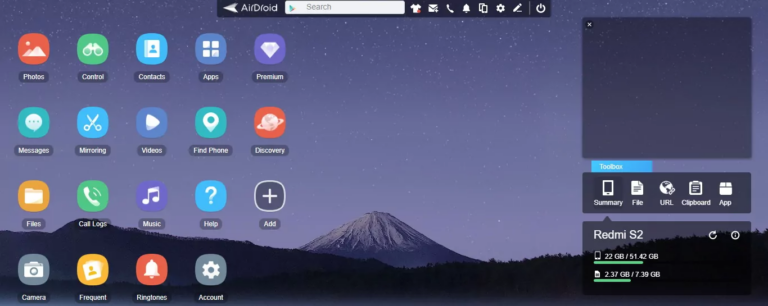
Step 3: Click on Files > Upload File/Folder, and choose the photos/videos you want to transfer. Hit Send to transfer them to the mobile.

Final Remarks
And these are all the possible solutions to back up and restore Viber messages on iPhone and Android. Now, you don't have to worry about losing your precious Viber data if anything happens. Be sure to enable automatic backup for Viber messages on Google Drive or iCloud from its Settings.
Also, we recommend users get assistance from AirDroid Personal to back up the Viber media on a PC. It also allows you to transfer data wirelessly between Android, iPhone, Mac, and Windows along with offering plenty of remote management features.
FAQs
1. Can I restore Viber messages to a new phone?
Restoring Viber messages is possible as long as the device has the same OS. For instance, you can easily restore Viber messages from an Android to a new Android device, and the same goes for iOS devices.
2. How do I access my Viber backup on Google Drive?
If you want to view your Viber backup on Google Drive:
- Open your Google Drive app and sign in.
- Now, tap the Gear icon and select Settings.
- Go to Manage Apps and look for the Viber application to view its backup.
3. Can you restore Viber backup from Google Drive to iPhone
Yes, you can. After backing up your Viber chats on Google Drive from your Android device, install the Google Drive app on iPhone. Now, open the app and tap the Gear icon > Settings > Manage Apps. Here, find the Viber app and view your messages.











Leave a Reply.