How to Backup WhatsApp to Google Drive on Android/iPhone
Google Drive offers one of the best ways to back up WhatsApp data and restore it anytime you want. Because of its built-in compatibility with Android, it's fairly simple to back Android WhatsApp to Google Drive. However, the task gets slightly tricky for iOS devices.
Keeping this in view, this article walks you through how to back up WhatsApp to Google Drive from iPhone and Android. Read it till the end and find everything about backing up your WhatsApp to Google Drive efficiently.
Key Takeaways
- Only Android users can backup WhatsApp to Google Drive directly.
- For iOS devices, you need to rely on a simple workaround to get the job done.
Backup WhatsApp to Google Drive on Android
Backing up your WhatsApp data to Google Drive on an Android device is pretty simple. It doesn't require any additional steps or installation of a third-party tool to trigger the automatic backup. All you need is an active Google account to proceed.
Here are the steps to back WhatsApp to Google Drive on Android in 2024:
Step 1: Launch WhatsApp and tap the three-dots icon > Settings.
Step 2: Go to Chats > Chat backup.
Step 3: Now, tap your Google account to authorize it to back up the data.
(Tip: If it's not displayed, hit "Add Account" when prompted and log in with your preferred Google account.)
Step 4: Now, turn on the toggle for "Include Videos." Then, tap BACK UP to start backing up your WhatsApp.
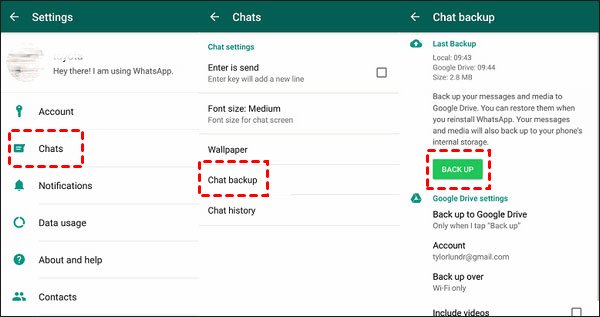
Step 5: Also, tap Frequency and select either Weekly, Monthly, or Daily.
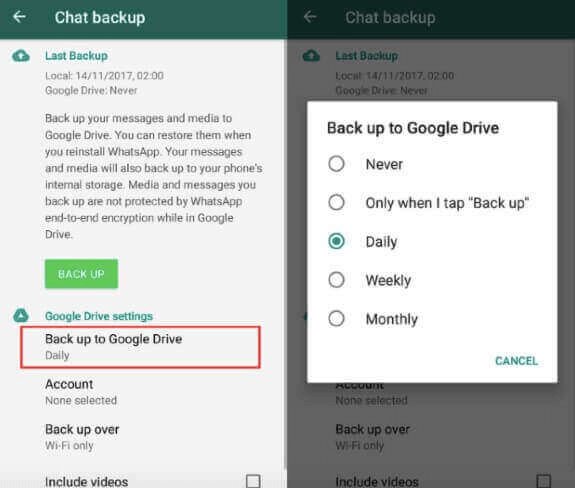
If you choose Weekly, WhatsApp will automatically backup your WhatsApp to Google Drive every week.
Manually Back Up Chats to Google Drive
If you ever wish to manually backup WhatsApp to Google Drive anytime, follow the below steps:
Step 1: Open WhatsApp and go to Settings > Chats > Chat backup.
Step 2: Here, tap BACK UP to make a fresh backup file of your WhatsApp data.
How to Change Your Google Account Linked with WhatsApp Backup
Do you want to add a new Google Account to your WhatsApp for any reason? Fortunately, you can easily change the existing Google account synced to WhatsApp. Here's how to do that:
- Open WhatsApp and tap the three-dots icon > Settings > Chats > Chat backup.
- Tap Google Account and select "Add account" if the preferred account is not already displayed.
- Follow the on-screen prompts to sign in to your new Google account.
- Finally, hit BACK UP to make a fresh backup of your WhatsApp data to Google Drive.
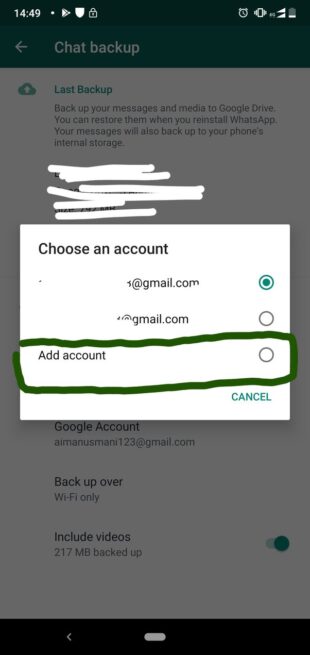
How to Backup WhatsApp for iPhone to Google Drive
Can I Backup WhatsApp to Google Drive on my iPhone?
Unfortunately, there's no direct way to back up WhatsApp to Google Drive from an iPhone because of platform incompatibility. iCloud is the default backup platform for WhatsApp on iOS devices.
But don't get disappointed as we have found the perfect workaround to help you back up iPhone WhatsApp on Google Drive. The method has its own benefits and downsides that you should evaluate before proceeding.
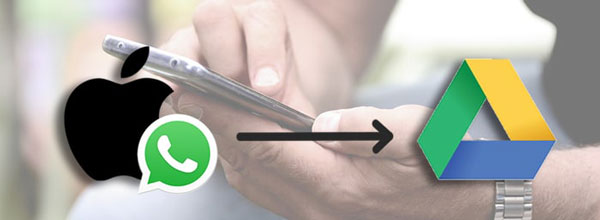
You can also rely on AirDroid Personal to back up your WhatsApp data on your iPhone to a computer. It lets you preview the backup media as well as restore it with a single click on any device.
As mentioned earlier, there is no official methods to back up WhatsApp to Google Drive from iPhone. But if you're willing to go a step further, it might be possible to make a backup of WhatsApp iPhone on Google Drive.
Backup WhatsApp to Google Drive instead of iCloud on an iPhone:
The procedure gets somewhat complicated and also, it isn't as flexible as is the case with Android devices. Below are the detailed instructions to backup WhatsApp to Google Drive instead of iCloud on an iPhone:
Step 1: Open WhatsApp and go to Settings
Step 2: Tap Chats and enable the "Save to Camera Roll" option. This will automatically download all the incoming photos and videos to your iPhone's gallery.
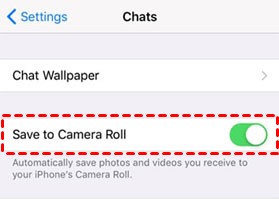
Step 3: Now, install the Google Drive app and sign in with your Google account.
Step 4: Open it and tap the Menu bar at the top left. Here, select Settings > Backup.
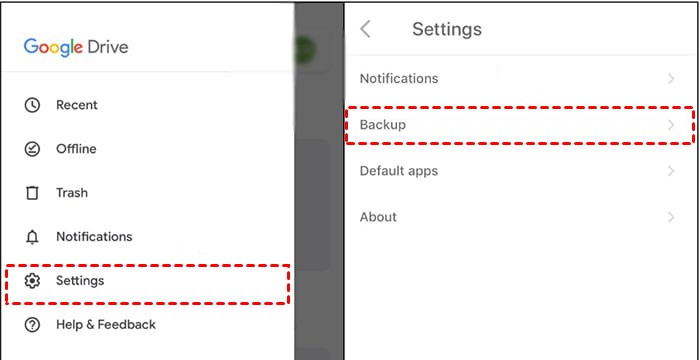
Step 5: After that, tap "Photos & Videos" and enable its toggle. Hit START BACKUP to make a backup of your WhatsApp media in the phone's gallery.
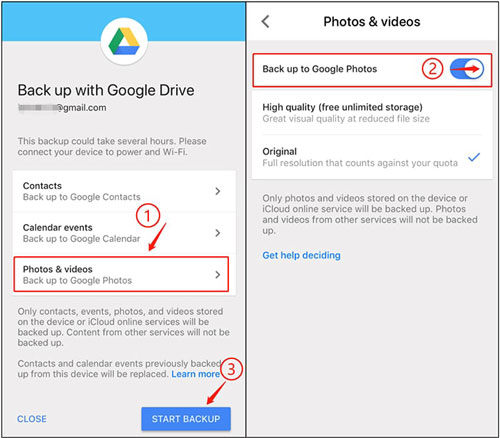
And that's it. Now, any new photos or videos from WhatsApp are automatically stored in Google Drive.
Limitation:
Backing up WhatsApp for iPhone on Google Drive has certain major downsides like:
- You need to first download the WhatsApp photos and videos to your iPhone's gallery. This can make the device clutter especially it it's running out of storage.
- It backs up all the data in your gallery which can quickly consume the Google Drive's free 15 GB space quota.
Important Points About WhatsApp Back Up on Google Drive
Below are several important tips that will improve your understanding of backing up WhatsApp on Google Drive:
1. Due to an agreement between Google and WhatsApp, your backup doesn't consume the free Google Drive space quota.
2. Any WhatsApp backup tot Google Drive is applicable for the phone number and Google account attached to that WhatsApp account. It cannot be restored on a new phone number.
3. Since April 2022, WhatsApp backups not updated in 5 months are automatically deleted by Google. To avoid this, make sure you backup WhatsApp data to Google Drive at least every 5 months.
4. A WhatsApp backup to Google Drive includes photos, videos, chat history, as well as updates shared on WhatsApp Channels - but that doesn't include photos and videos unless you're the Channel admin.
5. WhatsApp automatically overwrites the backup file on Google Drive. So, you can restore the latest backup.
6. It's impossible to preview the WhatsApp backup to Google Drive. However, you can see the backup file via the Google Drive Web without having to read or preview it.
Having said that, let us learn a step-by-step guide to back up WhatsApp on Google Drive on Android and iPhone.
Bonus Tip: Backup WhatsApp Data on A PC Using AirDroid Personal
Google Drive is not the only option to back up your WhatsApp for iPhone. If you want to store your crucial WhatsApp photos and videos on a computer, consider using AirDroid Personal.
This multi-feature tool allows free backup of all your media in the phone's gallery to a computer with a single click. You can preview the backup content and restore it effortlessly. What's more, it supports Automatic Backup of your iPhone or Android every time you connect it to the computer - so you don't have to repeat the process.
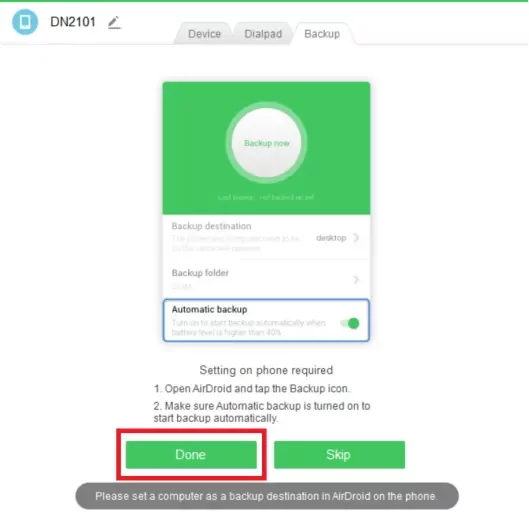
Besides backup & restore, AirDroid boasts an advanced file-transfer capability. It enables users to share files between any two devices including Android, iPhone, Samsung, Windows, and Mac – all wirelessly.
With its Web version, AirDroid Web, you connect and transfer files between your phone and PC within seconds. Moreover, AirDroid is known for its remarkable remote file management and notification management functionality.
FAQs
Q1: Can I transfer WhatsApp backup from Google Drive to iCloud?
No, it's not possible to transfer the WhatsApp backup file from your Google Drive to your iCloud due to the inherent incompatibility between these two platforms.
Q2: How to see the WhatsApp backup on Google Drive?
You cannot view the WhatsApp backup file on the Google Drive app. However, it can be done using your web browser. For that:
- Navigate to the Google Drive website on a web browser.
- Sign in with your Google account that is synced to the WhatsApp backup.
- Select "Storage" on the left tab and go to the "Backups" section.
- Here, you will see the Android WhatsApp backup file. Remember, you cannot view the content of this WhatsApp backup.
Q3. How to delete the WhatsApp backup on Google Drive?
If you want to delete the WhatsApp backup on your Google Drive:
- Go to the Google Drive website and sign in.
- Under the Storage section, click Backups.
- Find the file named "WhatsApp backup" or something similar and delete it.
Final Remarks
It cannot get any easier to backup WhatsApp on Google Drive on Android but for an iPhone, the procedure is a little complicated. The best option for iOS users is to back up WhatsApp on a PC via AirDroid Personal. It is simple, easy to use, and offers plenty of file transfer and remote management functions that can help you a lot in multitasking.










Leave a Reply.