[Proven Ways]3 Best Methods to Unroot Your Android Device
You have recently rooted your Android device. But, the newly rooted device does not appear to be what you expected. So, what's the best way to go about it? You'll have to go through the difficult process of rooting it. Is there a safe and secure way to unroot it without ruining it?
Many apps currently offer their services when it comes to rooting and unrooting Android devices. Thus, we have created a guide going over the best ways that you can unroot your Android device. So, let's get into the article.
The Best Ways To Unroot Your Android Device
There are many ways that you can go about unrooting Android 10 or any other version. As a result, it can get confusing to those who are not as tech-savvy. Thus, we prepared a list of the best ways to unroot your android devices.
Unrooting Your Android Device Using SuperSU
Firstly, let us talk about one of the most popular apps when it comes to root management for Android devices. That is SuperSU, being one of the best apps to manage your now rooted device. If you have been using your rooted device long, there is a high chance you already have it, as it allows you to manage superuser access for individual apps.
Furthermore, SuperSU is one of the easiest ways to unroot an already rooted device, as the entire process is done right from your phone. Let us look at the step-by-step process of unrooting your phone using SuperSU. Later, if you want to root the unrooted android phone, you can use SuperSU to do it as well.
- Step-1: First, go to the SuperSU app on your phone. You should be able to find it in the apps menu.
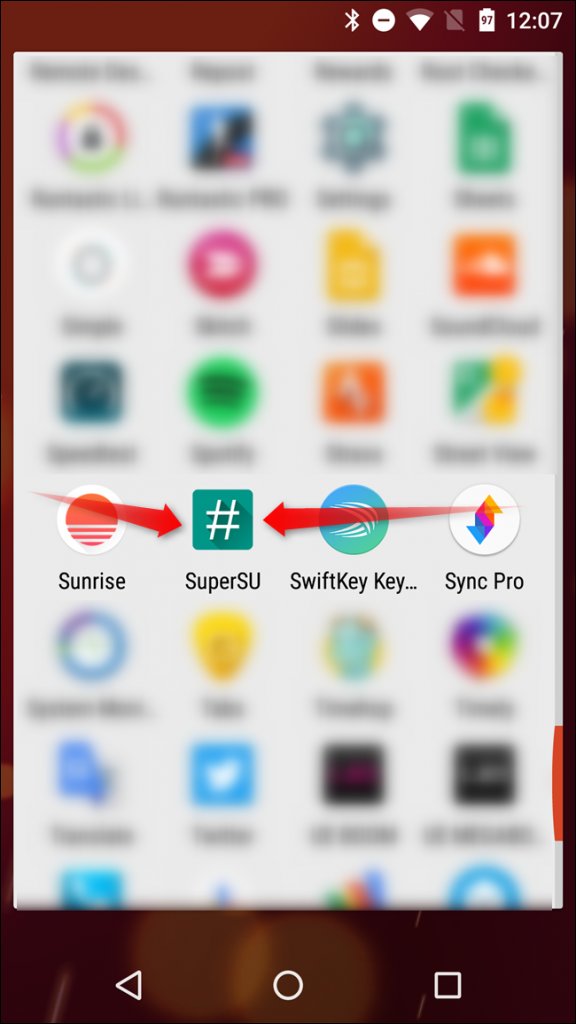
- Step-2: After you open the app, you can swipe to the setting or tap the setting tab.
- Step-3: From here, scroll down to the bottom until you see the tab's "Cleanup" section. Here you should see the "Full unroot" option.
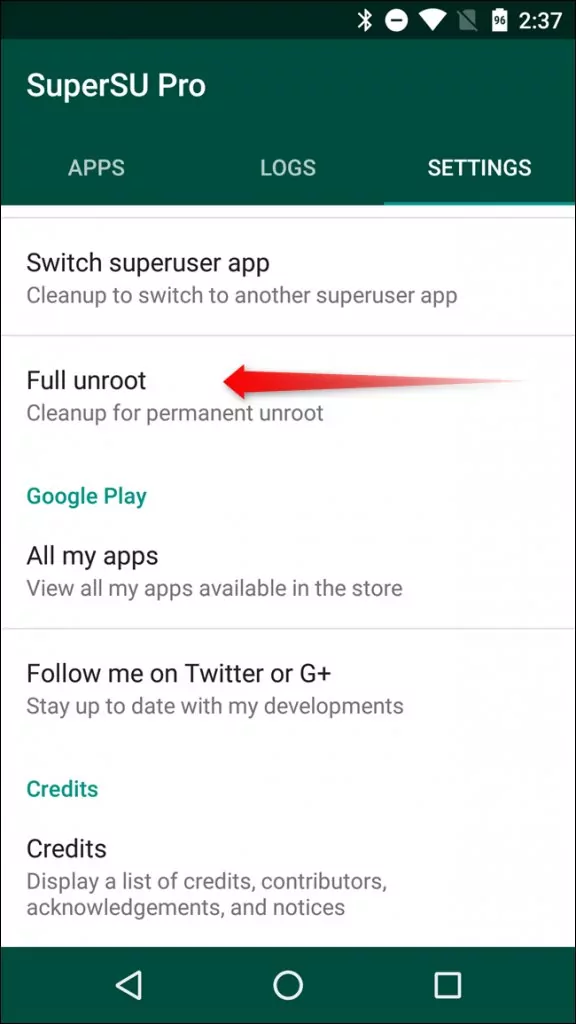
- Step-:4 Once you tap the option, a notification will pop up explaining what will happen if you choose to unroot your phone. If you rooted your phone using the traditional method, this would be the only pop-up you see, so hit continue to unroot your phone.
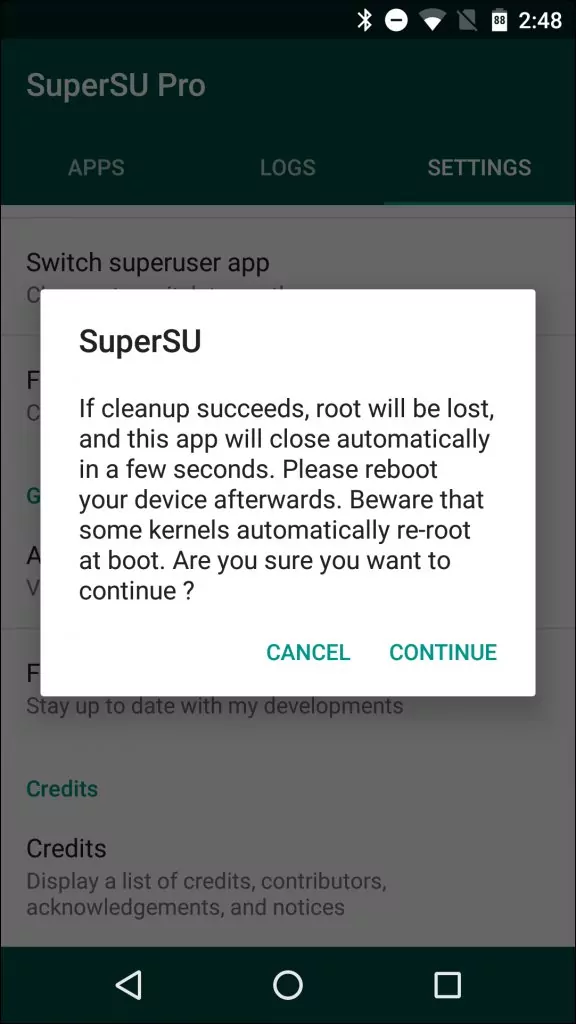
- Step-5: After this, reboot your phone to finish the unrooting process. However, if you used the systemless root method, there will be one more step after you hit continue in step 4.
Another pop-up will appear asking if you want to restore the stock boot image after unrooting. It is crucial if you are planning to sell the phone or want to install new updates to Android as soon as they drop. If these apply to you, feel free to press yes otherwise, press no. Afterward, reboot your phone like before, and you are done.
Pros
- Makes Rooting and Unrooting your Phone super Easy
- It is free to use and download
- Unrooting is done with the tap of a single button.
Cons
- Requires a degree of technical knowledge
- TWRP recovery required
- You need to flash any of the image files.
- It is just an app for rooting and unrooting.
Unrooting Your Android Device Using KingRoot
KingRoot is another fantastic app available for both rooting and unrooting your phone. It is so simple that you can completely root or unroot your android phone with just a few taps. It is also compatible with many known and even smaller brands of Android. Now, let us look at how you can use KingRoot to unroot your phone.
- Step-1: Firstly, in case you do not already have it, I recommend downloading and installing KingRoot.
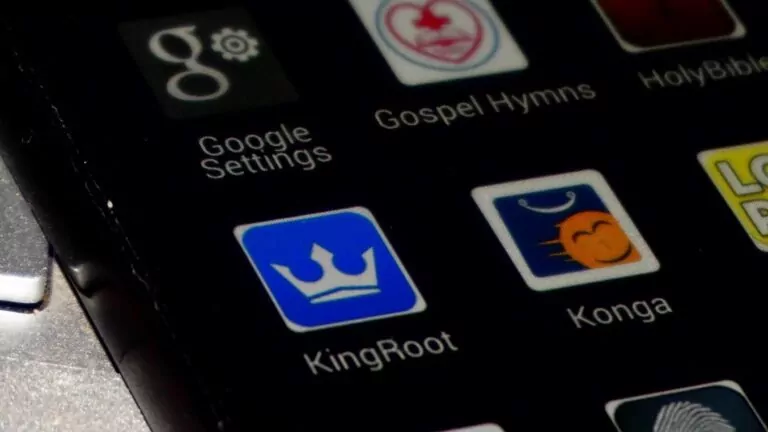
- Step-2: Once installed, locate it from the apps menu and tap it to open the app.
- Step-3: On the top right of the screen on the app, you will see 3 dots, tap them and go to the settings menu from there.
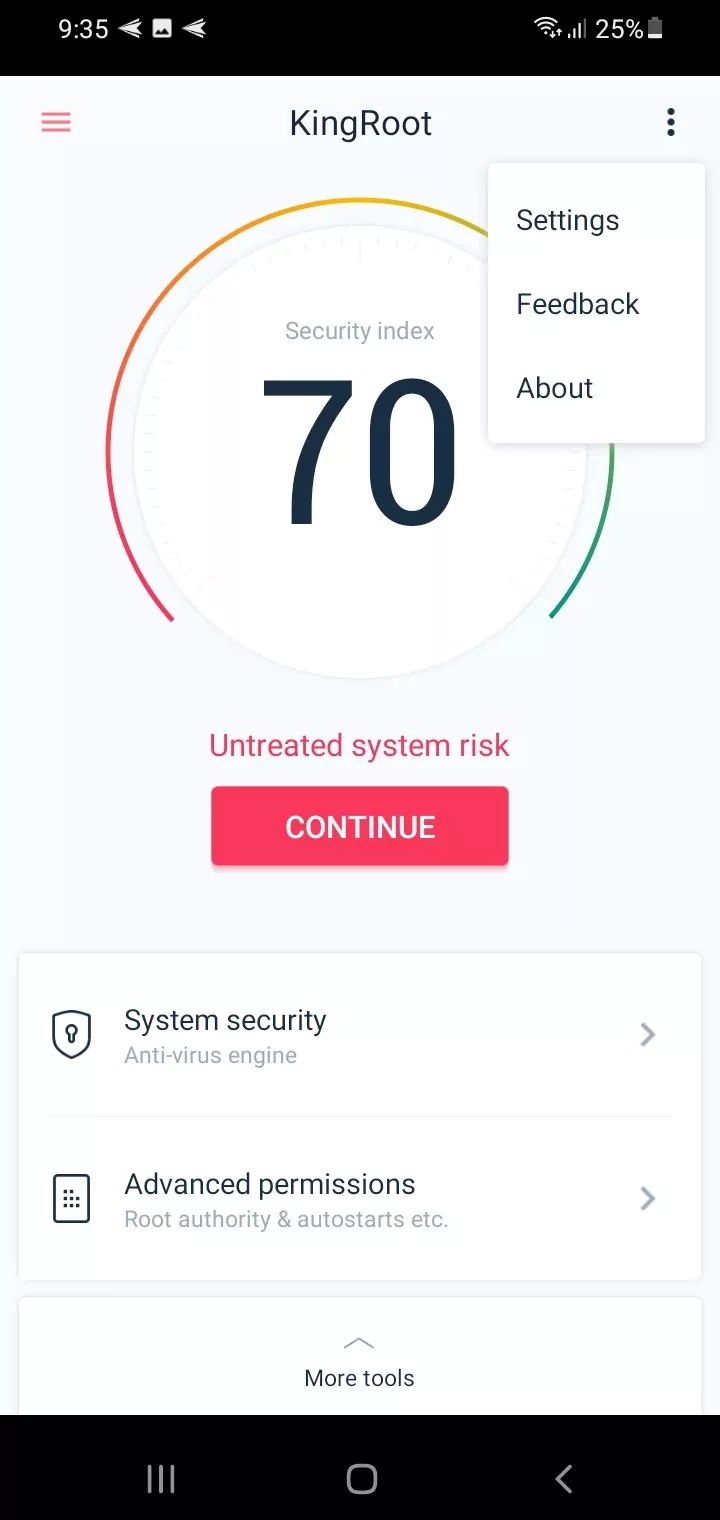
- Step-4: From the Settings menu, look for the Root Authorization option and disable it by toggling the switch next to it.
- Step-5: After toggling the switch to disable it scroll down to the Uninstall KingRoot option at the bottom. And Tap it to uninstall KingRoot.
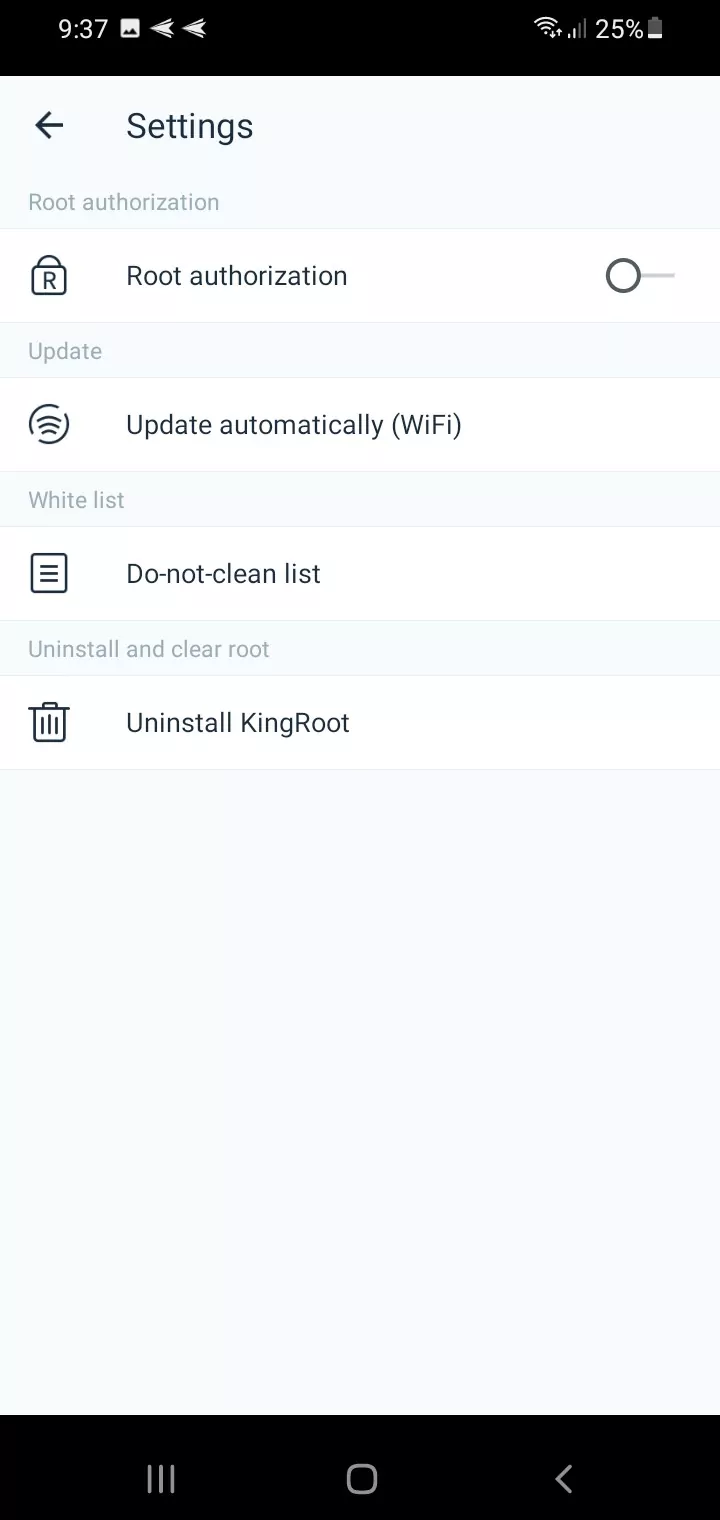
- Step-6: A notification should pop-up warning you about the uninstallation; just click continue, and on the next pop-up that appears, untick "keep root back up," and hit ok. And with that, you should be done.
Your device should take a few minutes to unroot, and your device may restart along the process. After it reboots, your phone should be completely unrooted.
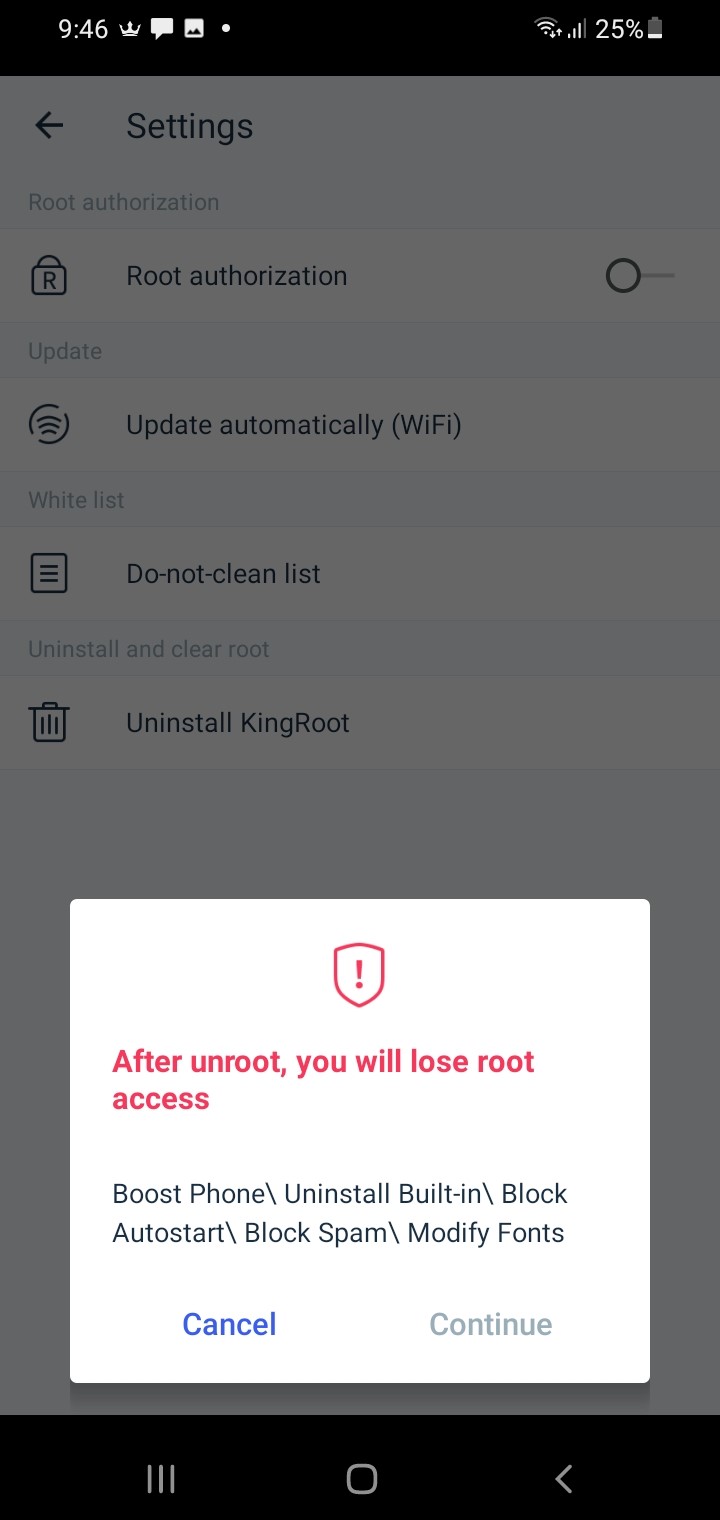
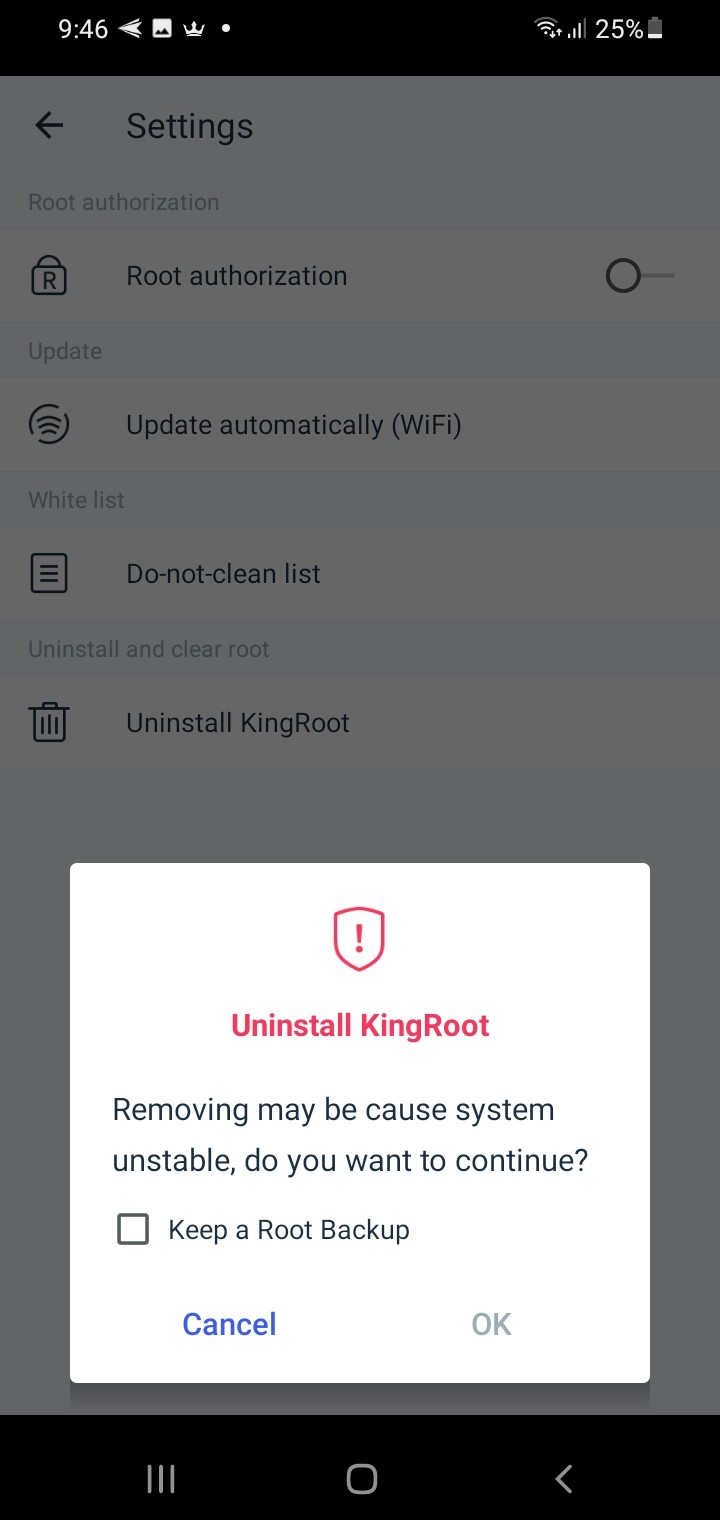
Pros
- Easy to use to root or unroot Android phones
- Compatible with a majority of android brands, both big and small
- One tap unrooting
- Completely free to use
Cons
- It is just an app for rooting and unrooting.
Unroot with the Help of a File Manager – AirDroid Personal
Lastly, another method you can use to run unroot setup on android. By doing this, you can access and control your phone without rooting your device safely. For this process, I highly recommend using AirDroid Personal, a fantastic Android device managing app that does much more than just managing files, transferring files, remote controlling, etc.
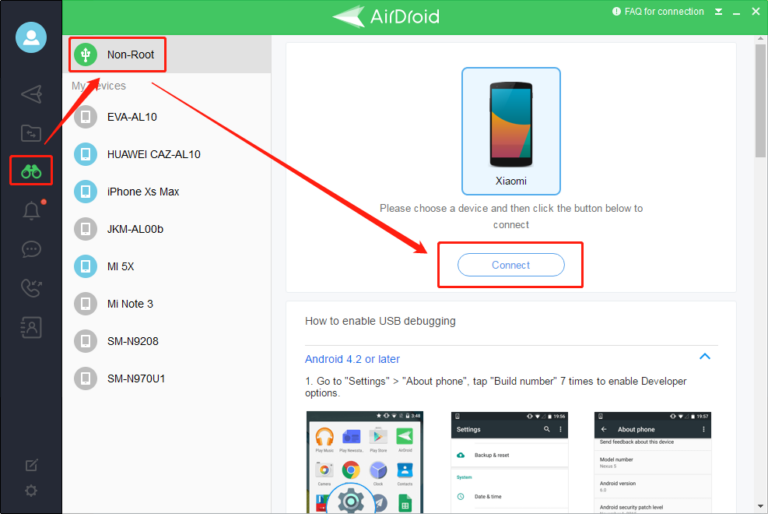
Pros
- Run unroot setup in a safe way
- Acts as an excellent file manager
- Has a screen recording function and allows you to back up files both via USB, over the internet, and via Wi-Fi
- You can use the desktop app to control your android phone remotely.
- You can even view and record your phone screen without rooting it.
Cons
- The free version limits file size on transferring single files and total transfers per session.
Which Should You Pick?
When picking between the three solutions, each has its pros and cons. However, out of the three using AirDroid seems to be the best choice. Even if it may not be as simple and one tap as the other two solutions, it comes with a whole suite of other features that make it stand out from the rest.
When it comes to the other two apps, once you unroot your phone, they have no real purpose. However, when it comes to AirDroid, even after you unroot your phone, it still has several uses to it.
One of the significant benefits of using AirDroid is that it can give you access to features you would usually lose after unrooting your phone. These features include remote access, remote control, remote camera access, screen view, remote keyboard, and recording without needing to root your phone. Furthermore, the app seamlessly transfers files, SMS & notifications from your phone in real-time.
So, suppose you hope to retain some benefits even after unrooting your phone. In that case, I highly recommend using AirDroid personal for this process as it is the best android device management tool available. And if you have any issues while using it, you can check out the help page.
Final Thoughts
In this article, we went over how to unroot Android devices. Considering the various solutions online for this topic, finding the best way to do it can be difficult. We hope that this guide helped make the whole process easier to understand. We highly recommend checking out the products we mentioned.
Thank you for coming on this journey to find the best way to unroot an Android. We wish you the best of luck unrooting your device, goodbye!
FAQs

![[Proven Ways]3 Best Methods to Unroot Your Android Device](https://images.airdroid.com/2022/03/pic_file_transfer_allblack.jpg)










Leave a Reply.