Quick Ways to View Clipboard History on Mac
Does your work require you to copy-paste a lot of things between the apps? Or do you simply want to access the history of everything you copied on the Mac? Either way, this is using the Mac clipboard.
But there's a catch. Because of its short-lived memory, the Mac clipboard lets you view the last copied item only. Fortunately, some apps let you access the entire clipboard history Mac easily. With this in mind, let us learn how to view Mac clipboard history as well as copy-and-paste clipboard between Apple devices via Universal Clipboard. Time to dive in!
Part 1: What is Clipboard History on Mac?
The clipboard on any computer is a feature that lets you cut, copy, and paste text or images in different apps. Now, whenever you cut or copy something, the computer temporarily stores this information and lets you paste it into another app.
This information is called clipboard history. As the Mac computer only stores the last item you copied, users cannot see the entire clipboard history Mac directly. This means if you copy two things at different times, the Mac keyboard will retain the latest information.
Shortcut Clipboard on Mac
- Copy: Command+C
- Cut: Command+X
- Paste: Command+V
Part 2: How to View Clipboard History on Mac
Accessing the recently copied item on your Mac is pretty straightforward. Just follow the below instructions to view Apple clipboard history on a Mac:
Step 1: Open the Finder app and hit "Edit" on the toolbar.
Step 2: From the drop-down menu, click on "Show Clipboard."
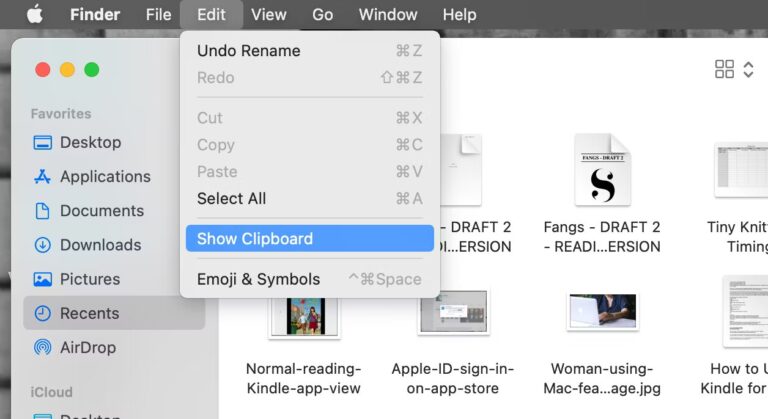
Step 3: A new window will pop up, displaying the last item you have copied on the Mac.
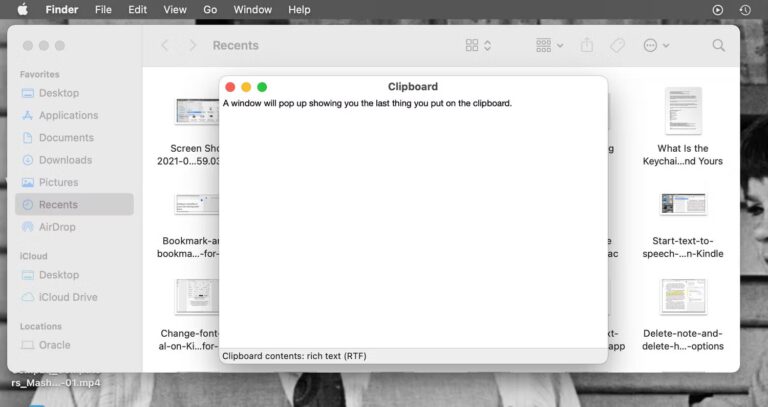
In case, you copy another item, the clipboard will automatically replace the information. To save your Mac clipboard history for a longer time, it's best to use a suitable clipboard manager.
Part 3: Top Apps to View Mac Clipboard History
Why Use a Professional Clipboard Manager
With the standard Mac clipboard, each time you copy something, it overwrites the previous information. The primary reason for using a third-party clipboard manager is it keeps a history of everything you copied, which means you can save multiple items to your clipboard. Most of these tools retain the copied items even if you restart the Mac.
This comes in handy if you accidentally overwrite an important text copied from any source you can no longer access. A clipboard manager will let you view and use the previously copied items as well. After testing and trying several clipboard managers for Mac, we have shortlisted the best tools for you. Take a look!
- Tool 1: CopyClip
- Tool 2: Flycut (Clipboard Manager)
- Tool 3: Paste – Endless Clipboard
- Tool 4: CopyClip 2
- Tool 5: Unclutter
Tool 1: CopyClip
Price: Free
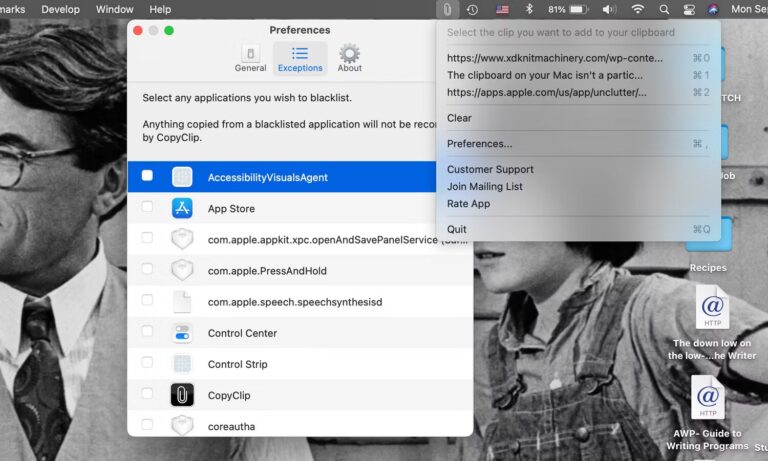
CopyClip is a popular, lightweight clipboard manager that comes loaded with tons of management features. After installation, it stores all the texts you have copied or cut in the past, allowing you to check the entire clipboard history on Mac.
The app has gained popularity for its easy customization options. You can set a limit on the number of snippets CopyClip should hold to save the disk space from unnecessary storage. But remember that it can store only plain text, not photos and links.
So, if you want a more advanced Mac clipboard manager, keep reading.
Tool 2: Flycut (Clipboard Manager)
Price: Free
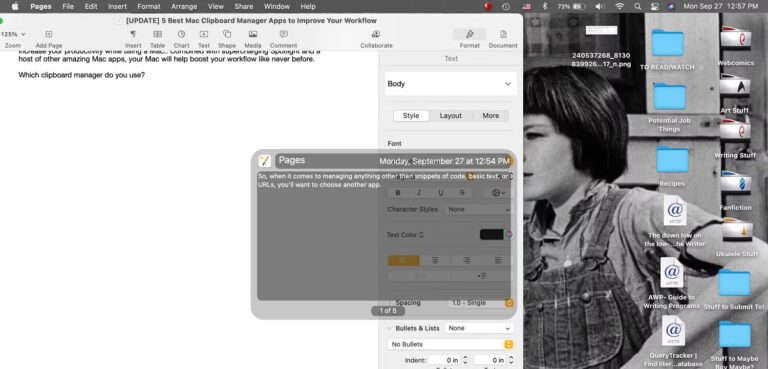
It is an open-source clipboard manager designed for developers to meet their specific needs. Flycut performs a variety of functions related to clipboard management. You can access and view Mac OS X clipboard history, create keyboard shortcuts, sync it with Dropbox to back up the clipboard history, and so on.
But if you're not a developer, this app might not be a perfect tool for you. The ideal option is to look for another manager on the list.
Tool 3: Paste – Endless Clipboard
Price: $0.99/month, in-app purchases.
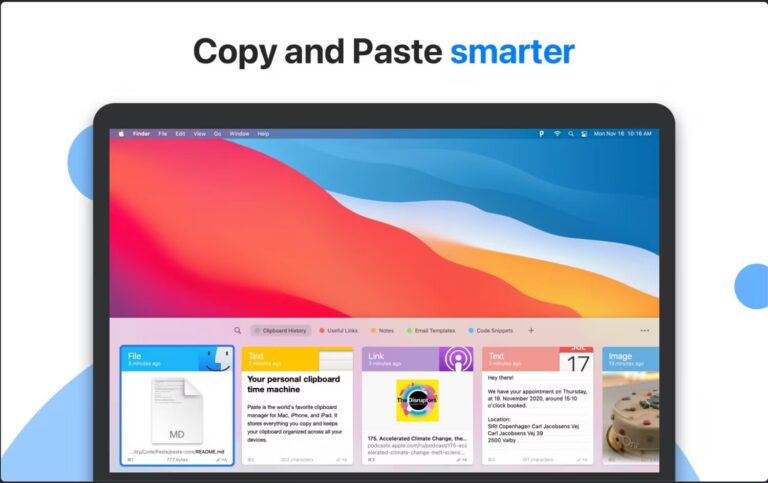
With its intuitive interface and impressive features, Paste is one of the best apps to show clipboard history on Mac. It allows users to save as many snippets as they want, from 50 to unlimited. In addition, this app has some remarkable functionality as well. When the number of snippers rises, you can use its "Search" feature to find the desired text.
And that's not all. Paste gives the option of syncing your Apple devices to be able to copy-paste clipboard content across your devices. If not for its monthly subscription, it can easily be ranked as the most efficient and useful Mac clipboard manager in 2024.
Tool 4: CopyClip 2
Price: $7.99
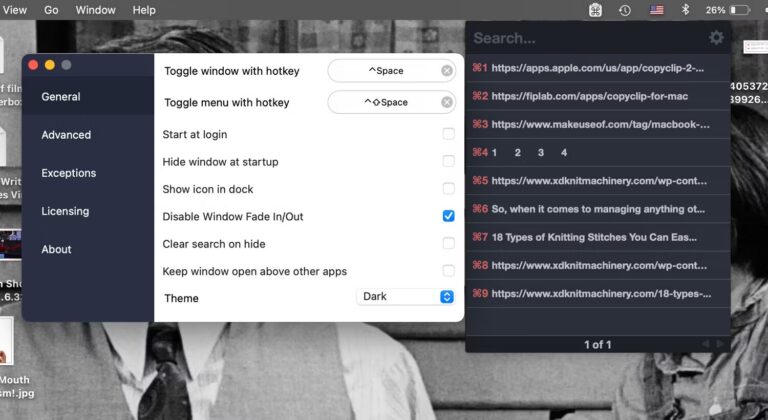
An upgraded and more advanced version of the CopyClip app that boasts remarkable clipboard management capabilities. CopyClip 2 can store up to 9999 snippets and it is among the very few tools that allows pasting in the original format. Moreover, you can create keyboard shortcuts, search through snippet list, and edit individual snippets.
CopyClip 2 also saves images as links and preserves the formatting of the data in a table. However, despite its advanced features, many shy away from getting its $7.99 subscription – especially if you just want to copy-paste history Mac.
But if your work requires frequent copy-paste tasks, it is a good tool to boost productivity.
Tool 5: Unclutter
Price: $19.99
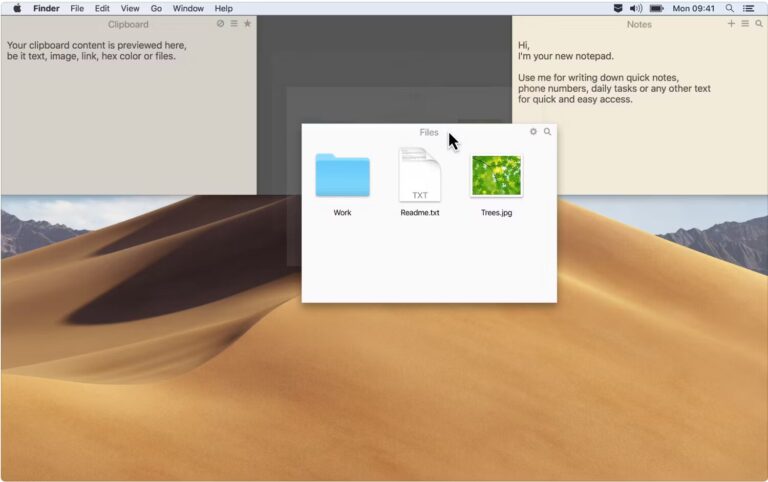
For users who are looking for a complete file management tool for Mac, Unclutter is a good option. It is a 3-in-1 productivity app that helps you manage files, clips, and notes on the desktop with remarkable ease. Its main interface is displayed in 3 panes.
You can directly create, store, and search files and notes you commonly use as well as view the clipboard library. As it's primarily a productivity app, expect tons of customization options.
Part 4: Universal Keyboard Feature
The latest addition to the Mac clipboard is the Universal keyboard which has significantly enhanced its utility. Introduced in the macOS Sierra update, it allows you to copy text, images, photos, and videos on one Apple device and paste them on another. For instance, you can copy a group of photos on your Mac and paste them on a nearby iPhone or another Mac. This is done seamlessly, with no need to send the content to yourself through messaging or email.
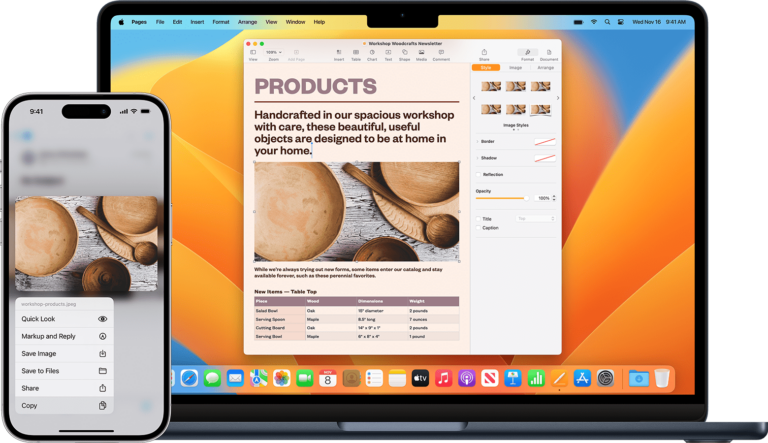
To use the Universal Keyboard feature seamlessly, ensure the below conditions:
- Turn on Wi-Fi, Bluetooth, and Handoff on both devices.
- Sign in with the same Apple ID (same iCloud account) on the devices.
- They must be in the close range.
Using the Universal Clipboard to copy content between two Apple devices is fairly simple. Before proceeding, make sure you log in with the same Apple account on both devices. Also, enable Bluetooth, Wi-Fi, and Handoff on them.
Then, copy the text, image, photo, or video on one Apple device. It will automatically be visible on the clipboard of the other device for some time.
Bonus Tip: Transfer Clipboard Items Across Devices via Web
AirDroid Web is a web-based tool that allows you to manage and access your phone or tablet from a web browser. AirDroid Web allows users to transfer clipboard or copied data between your phones and PCs, providing seamless information/ file sharing across their devices.
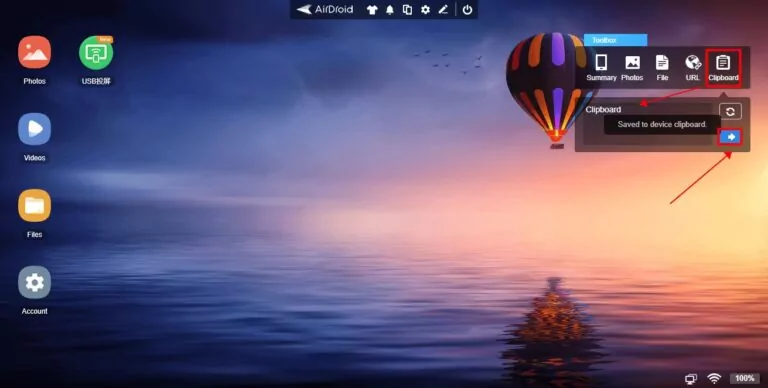
Key features of AirDroid Personal
- Share clipboard data across different platforms including Android, Windows, iPhone, and Mac.
- Transfer all types of data between devices.
- Its free Web version helps users quickly connect devices without any installation on the desktop.
- Mirror an Android phone on a PC.
- Manage phone notifications, SMS, calls, and social media apps from a computer.
Here's how to use AirDroid Web's clipboard features to share copied data on your Mac:
Step 1: Install and run the AirDroid Personal app on your phone.
Step 2: Visit AirDroid Web and use your phone to scan the QR code to log in.
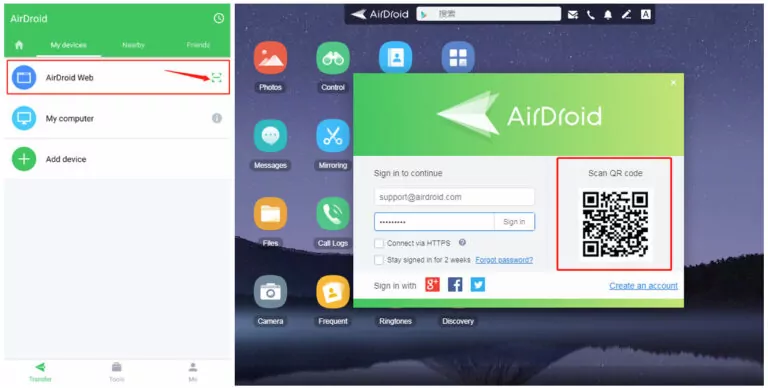
Step 3: In the toolbox select the Clipboard option. After that, simply copy the data and use the copy and paste command to send it to your other devices.
Final Remarks
This guide has taught you how to view Mac clipboard history. The built-in clipboard offers limited functionality, so if you want control over your copy-paste operations and clipboard history, choose any third-party clipboard manager.
Also, use AirDroid Personal for cross-platform data transfer as well as managing your phone from a PC remotely. It boosts your productivity like never before.
FAQs
1. Does Apple have a clipboard history?
Yes, all Apple devices including Mac and iPhone have a built-in clipboard that stores the last item you copied. This history is overwritten by the next item.
2. What is the best clipboard history app for Mac in 2024?
Several user-trusted Clipboard manager apps for Mac are worth using. The list includes:
- CopyClip
- CopyClip2
- Unclutter
- Paste – Endless Clipboard
- Flycut
3. Why Mac Universal Clipboard not working?
Apply the below tips:
- Your Mac is running on the macOS Sierra.
- Toggle off and on Bluetooth and Wi-Fi on both devices.
- Turn on Handoff on the Mac and the other device.
- Restart your Mac.











Leave a Reply.