Do Videos Get Cancelled AirDrop? - Fix the Bugs
- Best Airdrop Alternative- AirDroid Personal
- You can use this app to share large-sized files like videos flawlessly at a faster rate.
- This app assists inefficient file transfers and nearby sharing between cross-platform devices
- Allows you to transfer files between any two devices including Windows, Mac, Android, and iPhone.
- Remote control Android from PC without root
- Mirror the screen with the help of this program
Most of you are aware of the AirDrop feature and it is in-built on many iOS gadgets. Do you struggle with videos getting canceled in Airdrop? During the media file transfers, you must be cautious in maintaining reliability throughout the process. Even a small interruption in the connectivity leads to data loss. Choosing the right method enhances the transfer and gives you the best results. Moreover, the entire procedure must be user-friendly and the users must feel comfortable carrying out the media transfers. Here, you will be learning about the hassle-free video transfers between devices and the best way to process them without any data loss.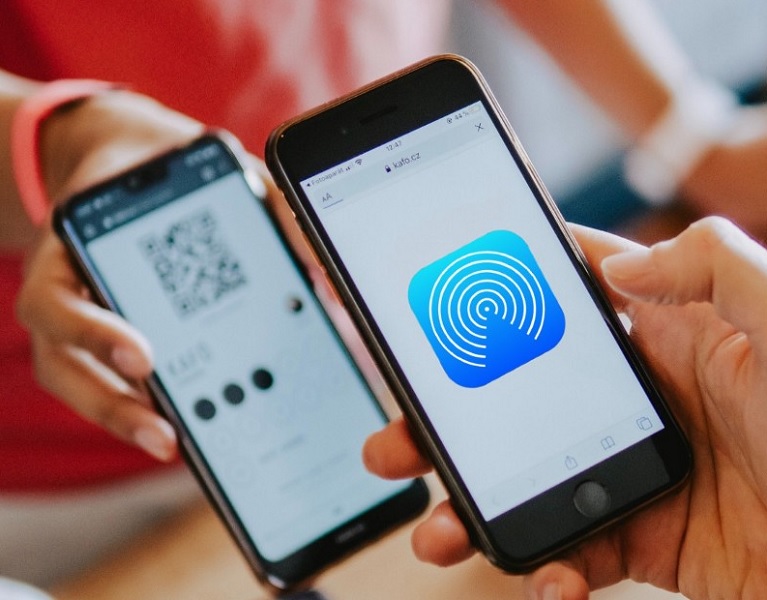
Part 1. Does AirDrop Video have a Size Limit?
Is there any size limit for the videos to transfer using the AirDrop method? No, there are no fixed size limits for videos to move the files with the help of the AirDrop technique. You can transfer even larger files using this channel. The major drawback of this method is the time consumption for larger files, when you attempt to move big-sized videos, you must wait for a few minutes until the procedure completes successfully. Do not forget to ensure firm connectivity between the source and destination while carrying out the process.
Any Interruptions might lead to data loss and the process aborts automatically. Another limitation is that the source and the destination devices must be within a few meters of distance to avoid unwanted disturbances during the transfer process. On these criteria, the Airdrop method seems to be challenging and has limitations during large-sized files transfer.
Part 2. How to Airdrop Video on iPhone/Mac?
Here, you will be learning how to use the AirDrop feature to transfer videos on iPhone/Mac devices.
- Step 1.Unlock your iPhone and choose the desired video that requires the transfer process after navigating through the folders.
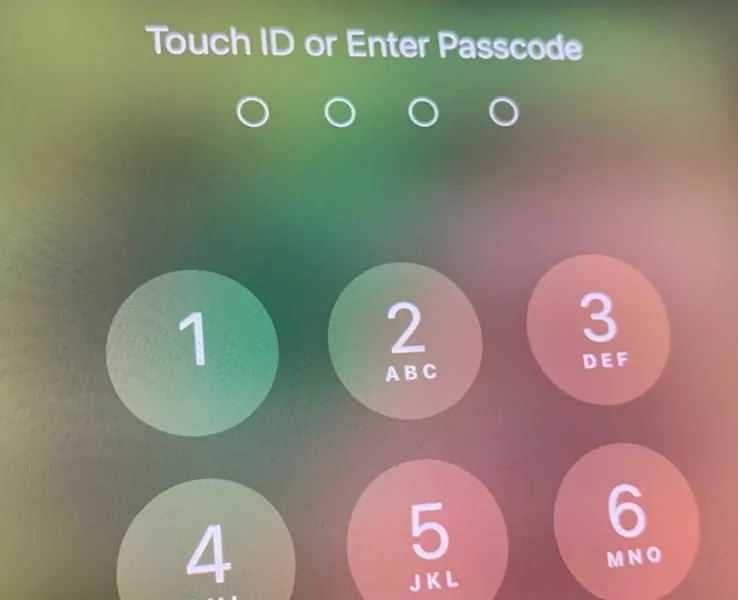
- Step 2.Click the Share button and from the pop-up select the AirDrop option. Next, choose the destination device name and hit the Send button to commence the transfer process.
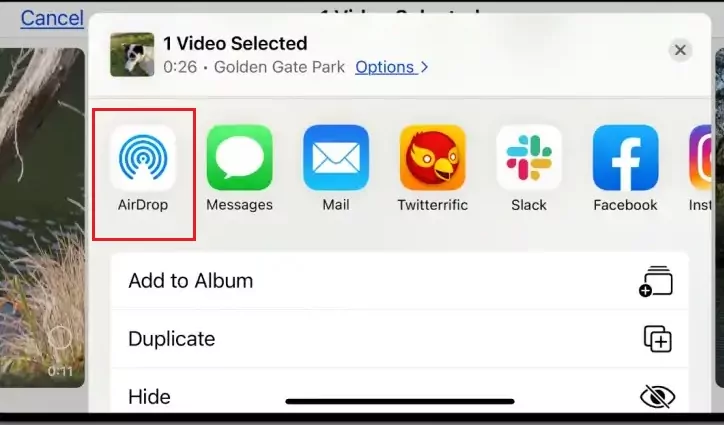
You must wait for a few minutes until the transfer completes. Keep the source and destination devices within a few dozen meters to avoid data loss during the transfer process. Thus ends the method to transfer videos on iPhone or Mac systems using the AirDrop method. It is the simplest and quick way to transfer files between devices. There are some drawbacks associated with this method while handling larger files during the transfer process. You can fix them by surfing the below content carefully.
Part 3. Reasons and How to Fix My Airdrop Video Get Cancelled/Failed?
The reasons and relevant fixes for failure video transfers using the AirDrop techniques are as follows.
Reasons and Fixes
- Issues with your device: There might be some problems with your gadget. Highly recommended methods are that restart the device again before proceeding with the video transfer process.
- Check the Bluetooth and Wi-Fi: Disable and enable these two settings and then try to transfer the media files using the AirDrop feature.
- Reset the settings: It is high time to reset the network settings to overcome connectivity issues amidst the video transfer.
- Maintain Updated Software: Make regular software updates on your device to get rid of version mismatches using this AirDrop functionality.
- Quick Sleep Mode: The gadget might sleep in the mid-way of the transfer process. The procedure becomes inactive in the sleep mode. You must ensure the device is active throughout the process to avoid failure.
Part 4. [Bonus Tips] Transfer File Cross-platform without Any Hassle - AirDroid Personal
Here comes a striking method to fix the issues related to video transfers between gadgets. The AirDroid Personal is a hassle-free program that helps you to move the video files reliably without any data loss irrespective of their file sizes. It offers you a complete solution for optimal usage of your device. This app brings serves you for all your phone needs and yields you the best results in no time. You can work with cross-platforms and access the web versions precisely. Use this app efficiently and perform a wide range of activities on the mobile hassle-free.
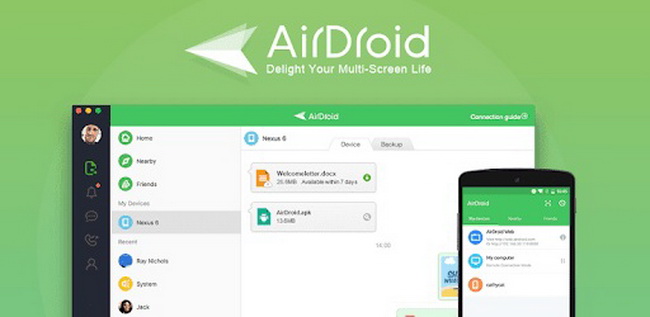
You can transfer files, convert them into remote controls for Android gadgets, mirror screening and organize SMS and notifications on the PC. To work on this tool, you do not require any special skills. The basic knowledge of computers is sufficient to make the best use of this program. The controls are explicit and you can reach for them without wasting your valuable time. Carry out the file transfers efficiently using this sophisticated program. The flexibility and reliability of the app give you a wow feeling when you try to transfer large-sized files between gadgets. Quickly surf the incredible functionalities of this app. You can enjoy it in real-time by making a download from its official webpage.
The remarkable features of the AirDroid Personal application
- Manages the files effortlessly for quick retrieval
- You can work with cross platforms without compatible issues.
- Transfer files between devices with high precision.
- Mirror the phone screen on your PC for further processing as per your needs.
- High-speed file transfers between gadgets despite the file sizes.
The stepwise instructions on how to use the AirDroid Personal app to transfer videos from a phone to your PC precisely.
- Step 1.Download the app
- From its official webpage, download the app and install it by following the instruction wizard. Then, launch the tool and select the PC's name from the My device lists.
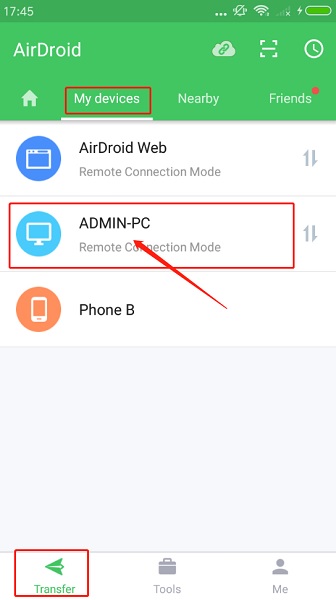
- Step 2.Attach files and send them.
- Next, press the Transfer tab and click the Attach icon. Select the videos from your phone by navigating the folders. Finally, hit the send button to process the transfer videos between the phone and PC.

Wait for a few minutes until the process completes successfully. You have finished the video transfer procedure precisely using the AirDroid app without any errors despite the video file size.
Part 5: Conclusion
Thus, this article had given valuable insights about the videos that get cancelled AirDrop file transfers. Use AirDroid Personal app to meet the need of the file transfers between the devices. It is an efficient method and a reliable one while handling large-sized files. You can use this app comfortable as it has a user-friendly interface. Connect with this article to enlighten you with the best file transfer methods. Explore the perfect tools that meet your expectations without regrets.








Leave a Reply.