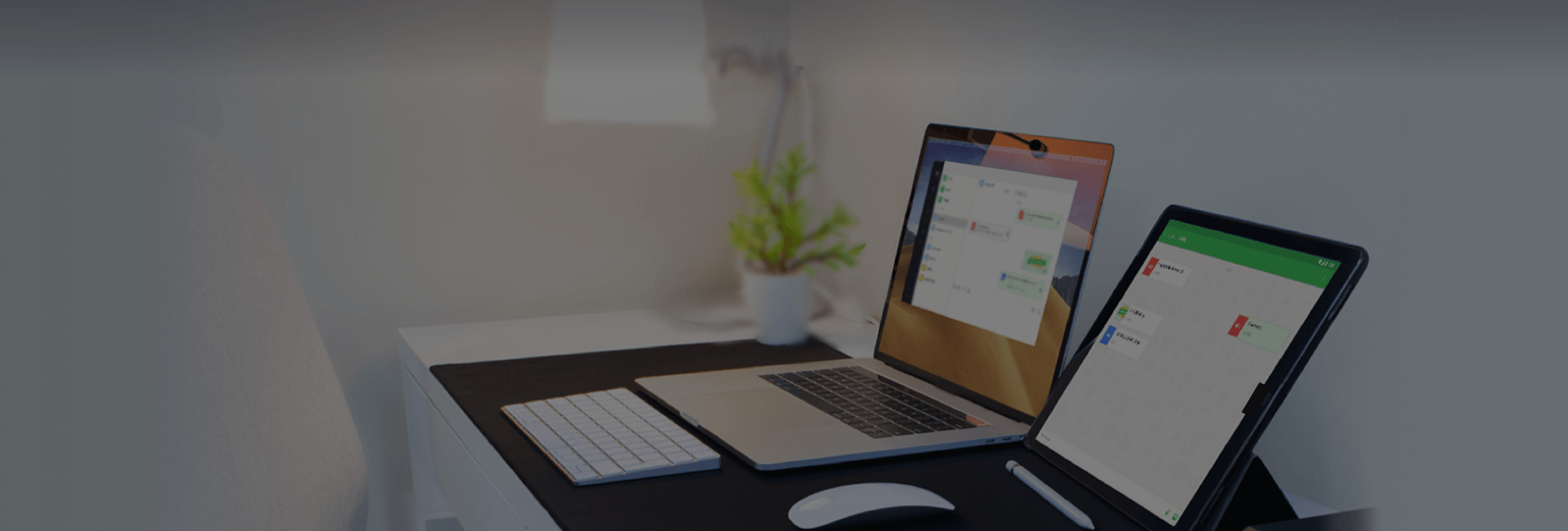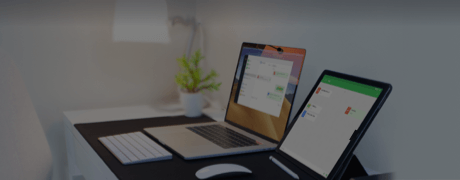How can you benefit from AirDroid Personal's file transfer & management?
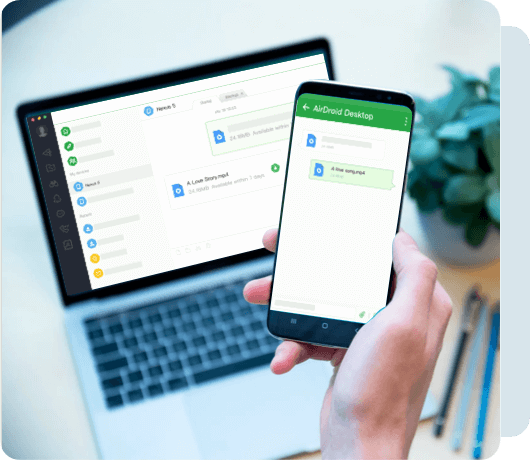
-
Enjoy cross-platform support for file transfer
As one of the most popular file transfer applications, AirDroid Personal has gained many affirmations from users worldwide.
AirDroid Personal not only allows you to transfer files across different platforms without using cloud storage but also lets you share files to your friends and even people nearby. Fast and secure.
-
No more frustrations from network type
AirDroid Personal isn't limited to the local area network, it can also be used under different Wi-Fi or hotspot networks.
-
Cross-platform support for file transfer
AirDroid Personal allows you to wirelessly transfer files and documents across various devices and platforms, without limitations for formats nor the need for a cable. Supports multiple and cross-platform file transfer. You can transfer files from Android to Android, Android to iOS, or iOS to iOS. The support also extends to Android and iOS to Windows, macOS, and Linux platforms. All can be done effortlessly.
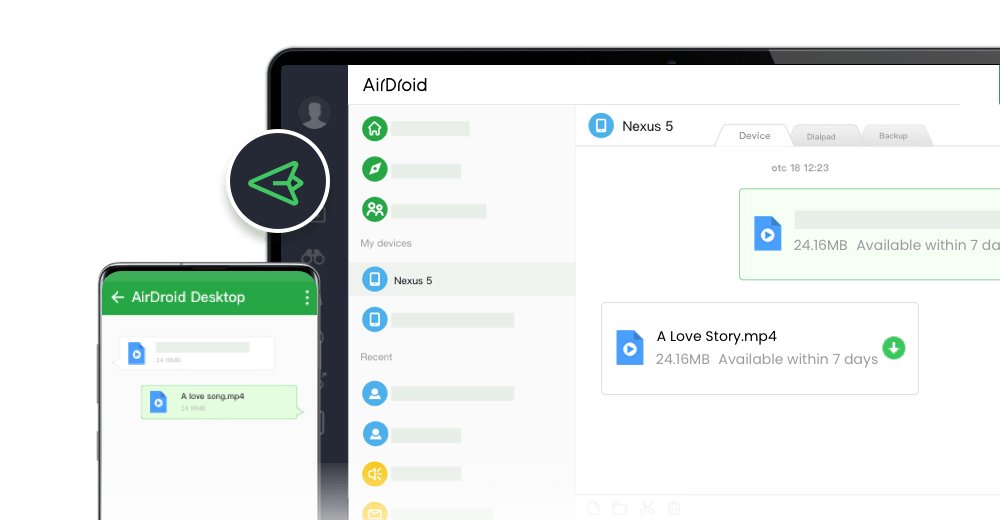
-
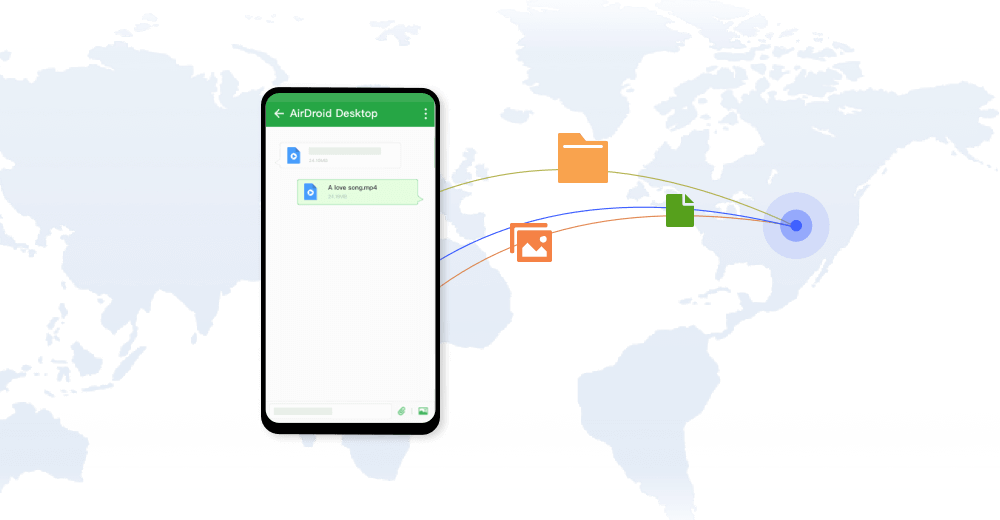
Enjoy hyper-fast file transferring without limitations
You can use AirDroid Personal to enjoy the incredibly fast file-transferring speed at 20MB/s, under both local and remote connection. Enjoy the uncompromising experience for productivity even when switching to Wi-Fi, 4G, or 5G network. AirDroid Personal's Nearby feature also allows you to instantly and directly send photos & video files to your nearby friends, even without an account or internet connection.
* Remote data quota will be consumed when two devices are not under the same network. For free account users, you get up to 200MB remote data quota each month. Upgrade to Premium to get unlimited data for file sharing.
-
Sharing photos & videos with original quality
AirDroid Personal is capable of sending photos, videos, and other multimedia files without losing quality or compressing files. Unlike other conventional file transferring tools, AirDroid Personal is able to transfer media files losslessly. Any types of photos or videos can be delivered to another device smoothly and flawlessly.
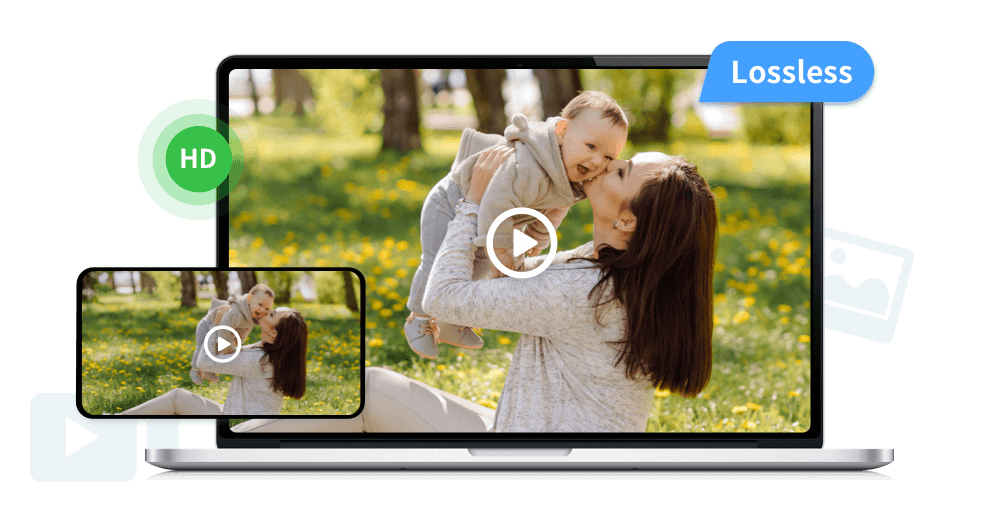
-
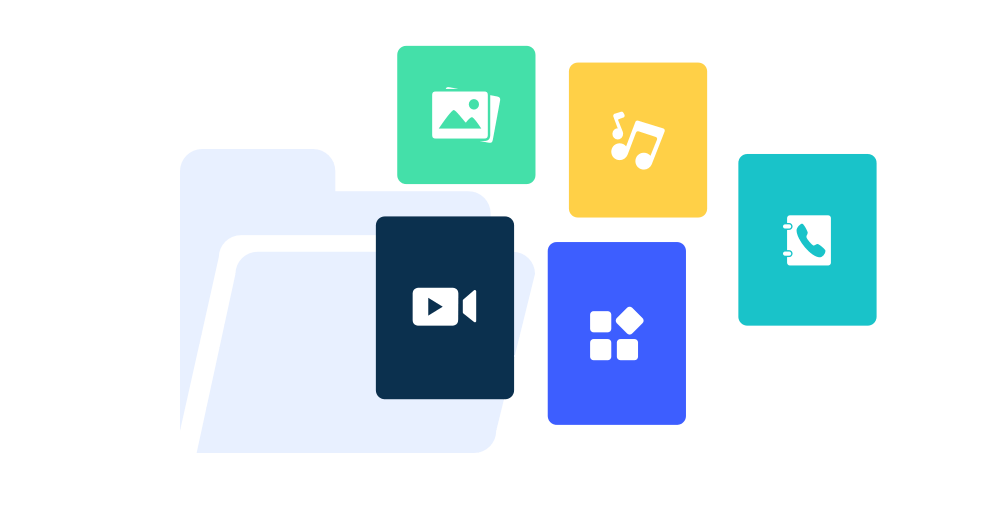
All-in-one file management
From the desktop client or the web client web.airdroid.com, you can check up and manage photos, videos, music, apps, storage, and more on your devices. You can even automatically sync and upload your photos & videos to your PC, that way you can not only save up your device's storage but also avoid the risk of having your privacy leaked.
* Due to the restrictions of iOS systems, iOS devices can only share photos & videos under the same local network.
-
More than just files
Besides file sharing, AirDroid Personal can also let you share messages between different devices. You can send instant messages through AirDroid Personal to your friends and families directly. You can also share links, texts, and clipboard between devices.
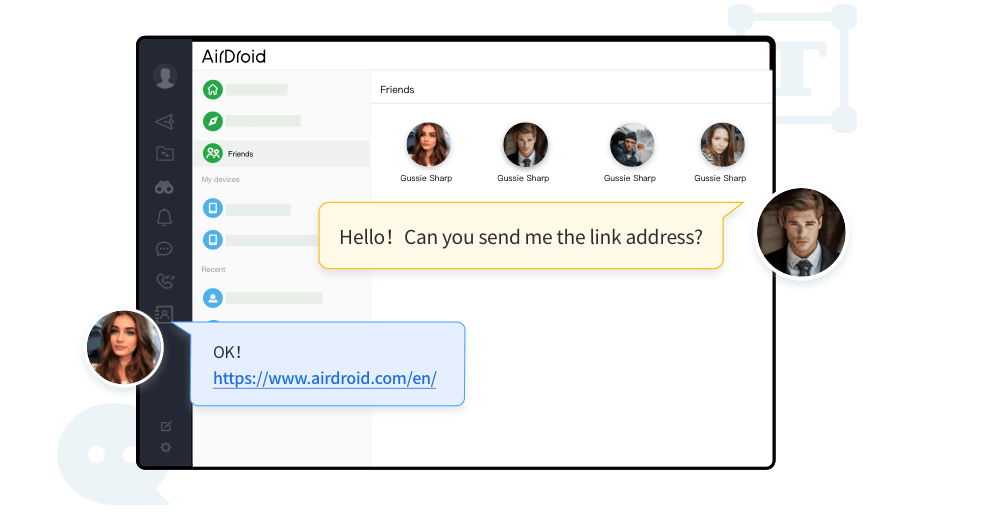
Subscribe to become a Premium user
Free account

Limitation of 200MB remote data quota per month
Remote data is required when using AirDroid not under local area network

Limitation of 30MB per file when transferring not under local area network

Auto-backup only photos from smartphone to PC

2 Android devices as maximum
Premium

Unlimited remote data usage

Large file is acceptable

Auto-backup both photos and videos from smartphone to PC

Increasing more Android devices is available
AirDroid Business allows you to transfer files to multiple Android devices in bulk, which makes managing commercial devices hassle-free.
Explore more features for AirDroid Personal
-
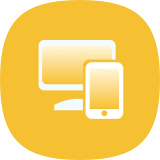
Remotely Control Android Devices
Learn more >
-

Screen Mirroring
Learn more >
-
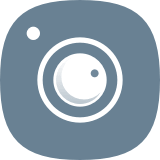
Remote Camera
Learn more >
-
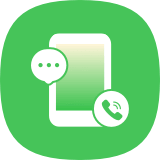
Notifications & SMS Management
Learn more >
Questions about File Transfer & Management
- What are the platforms can I use to transfer files by AirDroid Personal?
- What types of files can I transfer by using AirDroid Personal?
- Can I transfer files between iOS devices and Android devices?
- Can I use AirDroid Personal to transfer files to my friends?
- Will image quality be compressed if I transfer high-definition pictures and videos via AirDroid Personal?
- Is there a file size limit for AirDroid file transfer?