How to Fix Facebook Won’t Load Photos on iPhone/Android
Imagine opening up the Facebook app to see only blank spaces instead of entertaining Facebook photos. This frustrating issue disrupts your Facebook experience and leaves you uninformed about a lot of things you care about.
But fret not as we have discovered the key reasons behind Facebook photos not working along with potential tips to fix it. Without any further ado, let’s dive into the solutions!
Why Pictures on Facebook Are Not Loading?
Facebook is a photo-filled app that takes you to the world of uninterrupted entertainment and fun. If the Facebook photos won’t load, the potential reasons include:
1. Unstable or No Internet Connection: Having a poor or slow internet connection is the leading cause of Facebook not showing pictures, whether you’re using its app or the desktop version.
2. Backend Issues with Server: Sometimes, the Facebook servers are undergoing maintenance, and using Facebook during this time can lead to this error.
3. Outdated Facebook App: Are any Facebook updates pending in the App Store or Play Store? Not updating the Facebook app can lead to performance-related bugs including FB pictures not showing.
4. Corrupt Cache Files: Both your smartphone and web browser store the temporary files, called cache, of each app you use. If these caches are corrupted, it can cause “FB photos not showing or loading properly.”
5. Bugs in Your Device: Any minor glitch on your smartphone or PC can interfere with the functioning of Facebook.
6: Using Ad Blockers on Web: If you’re using any ad blockers or third-party browser extensions, it’s best to disable them before using Facebook.com.
How to Fix Facebook Photos Not Loading on iPhone/Android
Are you experiencing Facebook not showing pictures on the iPhone or Android? Here are some proven methods you can try to restore the normal functioning of Facebook.
Solution 1. Check Internet Connection
The foremost reason for Facebook FB photos not showing is a poor or bad internet connection. Facebook is an online service, and if your internet isn’t working, it won’t load photos. So, open a webpage and refresh it to confirm the speed of your Wi-Fi. If there’s some problem with it, restart your modem or contact the service provider.
In case, you’re using Facebook on mobile data, be sure you have an active data package to keep using the app.
Solution 2. Restart Device
We all use multiple third-party apps on our smartphones. Many of these apps keep running in the background even when you exit them, and can interfere with other programs on your phone. This can lead to performance-related glitches.
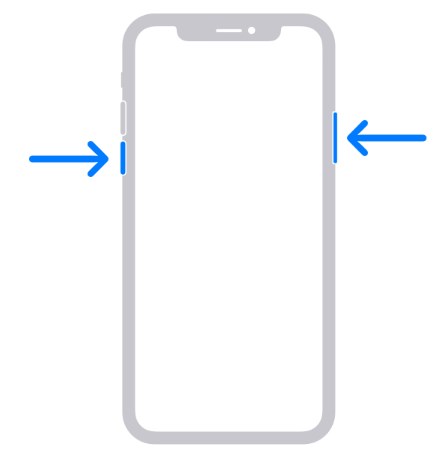
The quickest way to refresh your phone’s memory and fix the issue of Facebook won’t load pictures. is by restarting it. After it reboots, run the FB app and hopefully, it works normally again.
Solution 3. Check Facebook Server Status
Facebook stands out for its exceptionally high user experience. Normally, its servers work seamlessly but if they are undergoing maintenance for any reason, you might experience issues. So, if the Facebook app not showing pictures, you need to check the downtime of Facebook servers.
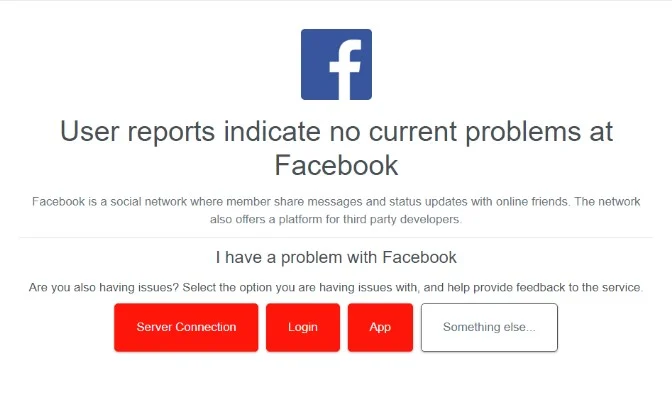
To do that, head to Downdetector and check if there are any reports of issues in Facebook servers. If not, keep reading.
Solution 4. Disable Third-Party Proxy Application
Frustrated about Facebook pictures not loading on Android despite having a good internet connection? If you’re connected to a VPN when using Facebook, it can cause problems loading images on Facebook. Try disabling the VPN or changing its server location to some country to fix the problem.
Solution 5. Disable Data Saver
Are you using Facebook on your mobile data and not Wi-Fi? The problem might be because of the Data Saver feature. When enabled, it limits mobile data usage by restricting the apps that consume more data.
So, it can happen that Data Saver is blocking the loading of images to save your data. To confirm this:
Step 1: Head to Settings on your phone and search for Data Saver (Android ) or Low Data Mode (iPhone).
Step 2: Turn its toggle off to disable it.
Solution 6. Update Facebook
Not installing the pending Facebook updates is the leading cause of Facebook not showing pictures on Android. Try to get your Facebook updated which not only brings new features but also removes a lot of bugs in the previous version automatically.
To do that:
Step 1: Head to the App Store and Play Store and search for Facebook.
Step 2: Tap the “Update” option, if available, to update the app.
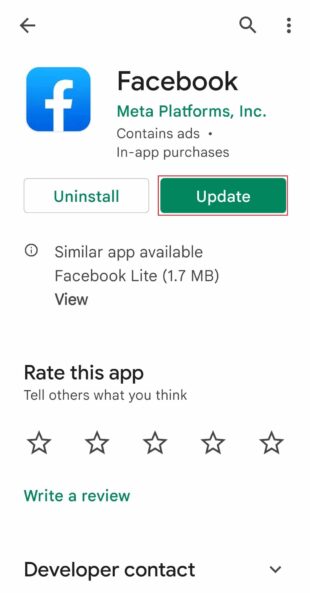
Step 3: After that, run the app and confirm if it’s still not showing the pictures.
Solution 7. Clear Facebook Cache on Android
One effective solution to make Facebook function normally again is by deleting its cache files. This effectively refreshes the app and fixes Facebook not loading images instantly. But remember that cache files are stored only on Android devices while iOS devices remove them automatically.
To remove cache files:
Step 1: Head to Settings on Android and tap Applications.
Step 2: Swipe down and select Facebook.
Step 3: Now, tap Storage > Cache, and click Clear Cache to remove them from your device.
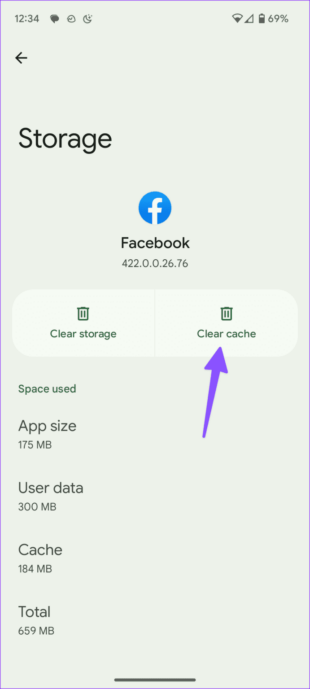
Solution 8. Reinstall Facebook
Tried all the above methods but still no photos on Facebook appeared. As a last resort, try deleting and reinstalling the app to troubleshoot the problem.
Here are the detailed instructions for you to implement:
Step 1: Tap and hold the Facebook app icon on your phone.
Step 2: Hit Uninstall/Delete. Go to the Play Store or App Store and reinstall the app.
Step 3: Sign in to your app again and it will load the images.
How to Fix Facebook Photos Not Loading on A PC
If you’re using the web version of Facebook and it’s not loading the images, apply the below workarounds to fix it.
Solution 1: Clear Cache
To clear the cache files on Chrome:
Step 1: Click the three-dots icon at the top-right corner and select “Delete browsing data.”
Step 2: Set the “Time Range” to All Time and tick the desired options including “Cookies and other site data.”
chrome-desktop-clear-browsing-data.jpg
Step 3: Hit Delete data at the bottom.
Step 4: Relaunch the browser and log in to your Facebook account again.
Solution 2: Restart the PC
Have you opened a lot of other websites while using Facebook on your browser? Just close down the unnecessary pages and restart your computer to fix the issue.
Solution 3: Disable Third-Party Extension
When using Facebook, it’s recommended to disable the third-party extensions on your browser. This will help you confirm if any of these extensions is causing the Facebook photos not working problem.
To do that:
Step 1: Click the three-dots icon and go to Extensions > Manage Extensions.
Step 2: Next, disable the toggle for each extension.
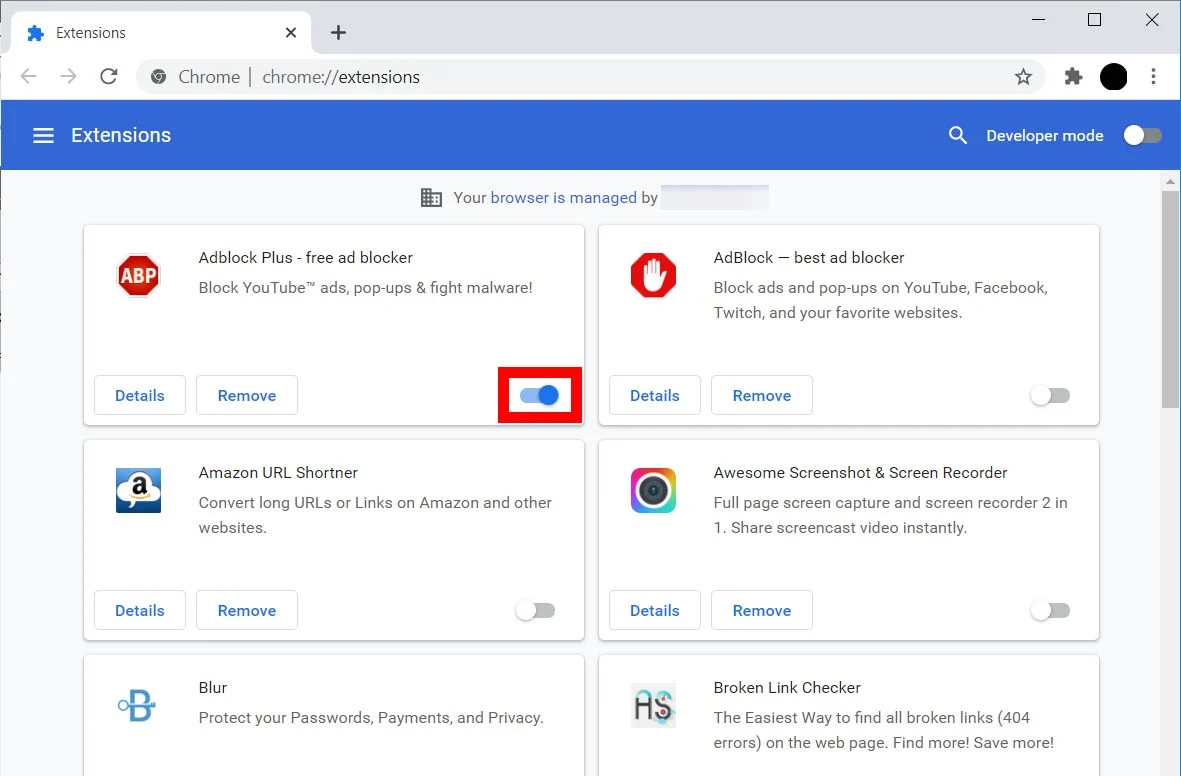
Step 3: Now, relaunch the browser and start using Facebook again.
Solution 4: Use a Different Browser
If Facebook is showing no photos after implementing the above methods, consider using another browser to access it. You can use Firefox or Opera to confirm if the previous browser is the culprit for blocking the Facebook photos.
Bonus Tip: Transfer Photos from Smartphone to PC Wirelessly
AirDroid Personal is a useful tool that can sharing your social media files with ease, it makes file transfer across different platforms extra easy, allowing users to share unlimited data between iPhone, Android, Windows, and Mac computers.
AirDroid is best suited to transferring large video files and tons of photos quickly over the internet. With just a few clicks, you can connect the devices remotely and start sending data with a single drag-and-drop procedure.
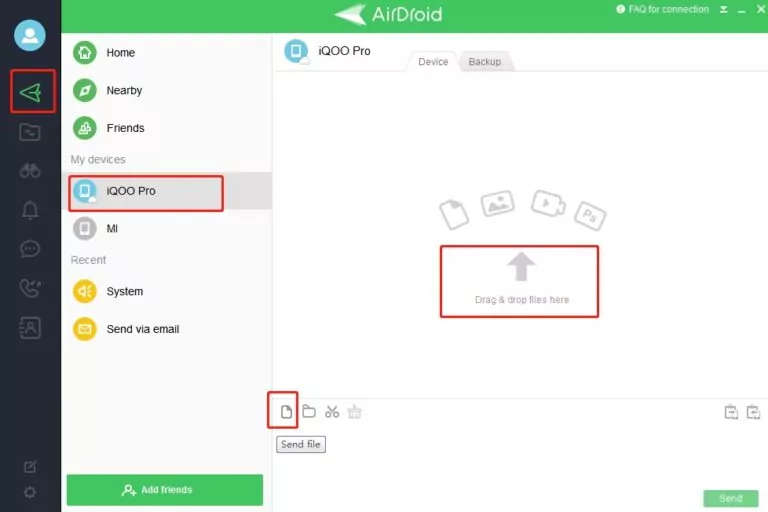
Not only that, it also has a web version to let you share files directly through the browser
Download AirDroid for free and try the spectacular features it brings for you.
FAQs
1. Why Facebook couldn’t load a post?
If your Facebook cannot load the post or picture, the possible reasons include: poor internet connection, problems in cache files, bugs in the device, or using the outdated version of the Facebook app.
2. Why can't I see friends' photos on Facebook?
The person you’re searching for on Facebook might have customized the privacy settings of their posts. You can only view the images that are shared with “Public” or “Friends” if you’re still friends with them on Facebook.
Final Remarks
After reading this guide, you have a clear understanding of why Facebook photos are not loading and how to overcome it. Hope it helps you solve the problem and start enjoying the fun-filled Facebook experience again.
In addition, you can rely on AirDroid Personal to share your photos and videos between different devices. This feature-rich app also offers plenty of remote mobile management features that you cannot miss out on.











Leave a Reply.